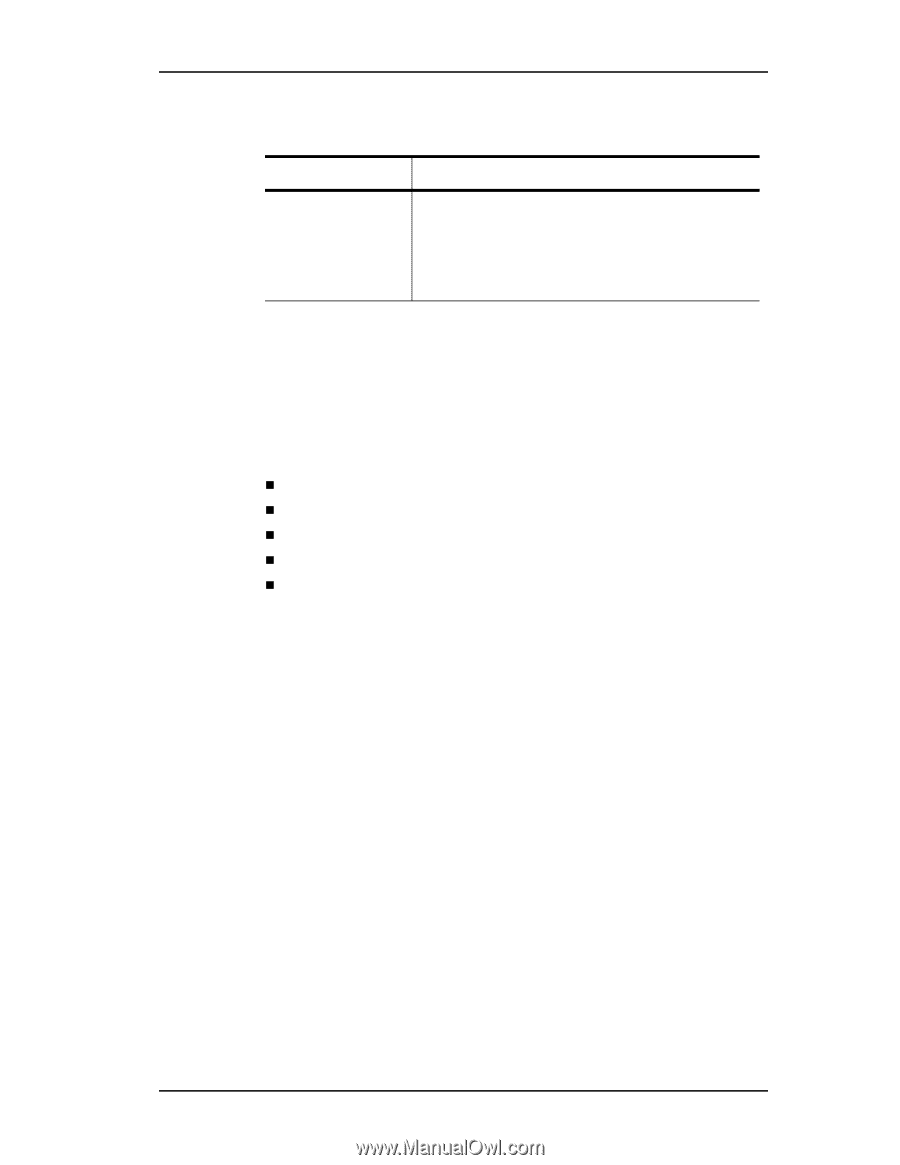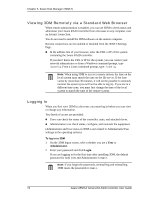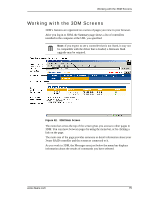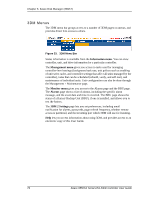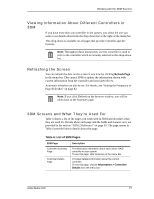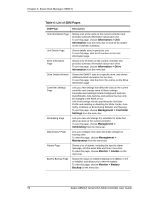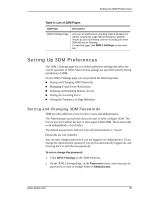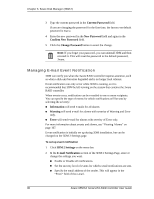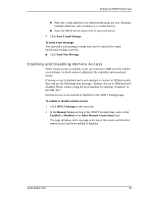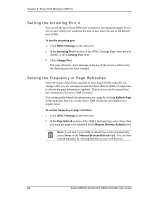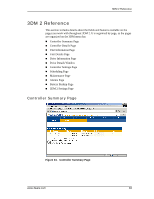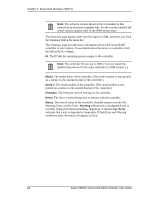3Ware 9550SXU-16ML User Guide - Page 89
Setting Up 3DM Preferences, Setting and Changing 3DM Passwords
 |
UPC - 693494971606
View all 3Ware 9550SXU-16ML manuals
Add to My Manuals
Save this manual to your list of manuals |
Page 89 highlights
Setting Up 3DM Preferences Table 6: List of 3DM Pages 3DM Page Description 3DM 2 Settings Page Lets you set preferences, including email notification for alarms, passwords, page refresh frequency, whether remote access is permitted, and the incoming port which 3DM will use for listening. To view this page, click 3DM 2 Settings on the menu bar. Setting Up 3DM Preferences The 3DM 2 Settings page lets you define preference settings that affect the overall operation of 3DM. Most of these settings are specified initially during installation of 3DM. On the 3DM 2 Settings page you can perform the following tasks: „ Setting and Changing 3DM Passwords „ Managing E-mail Event Notification „ Enabling and Disabling Remote Access „ Setting the Incoming Port # „ Setting the Frequency of Page Refreshes Setting and Changing 3DM Passwords 3DM provides different access levels for users and administrators. The Administrator access level allows the user to fully configure 3DM. The User access level allows the user to view pages within 3DM. These passwords work independently of each other. The default password for both the User and Administrator is "3ware". Passwords are case sensitive. You can only change passwords if you are logged in as Administrator. If you change the Administrator password, you will be automatically logged out, and must log back in with the new password. To set or change the password 1 Click 3DM 2 Settings on the 3DM menu bar. 2 On the 3DM 2 Settings Page, in the Password section, select the type of password you want to change: User or Administrator. www.3ware.com 79