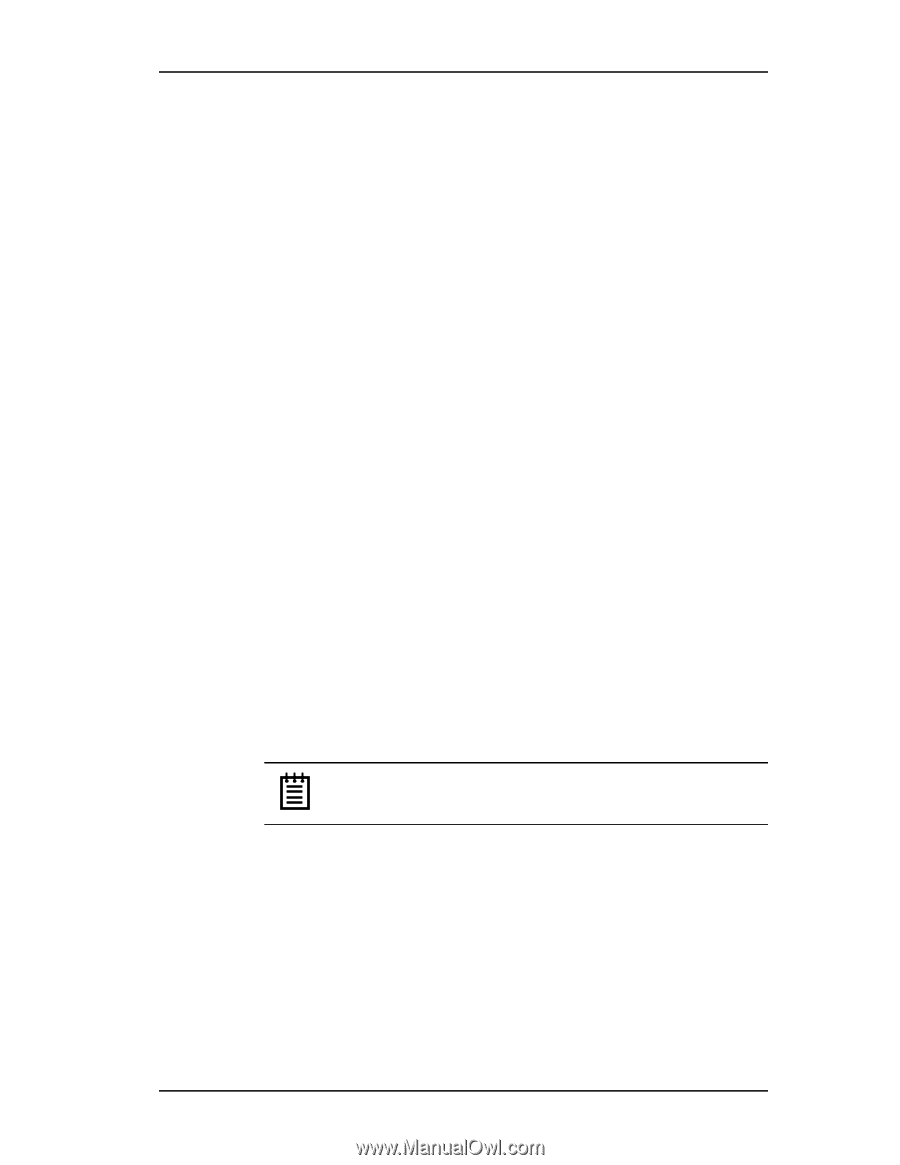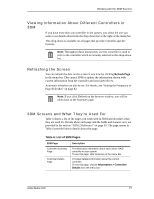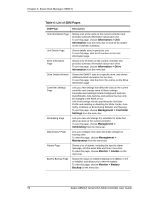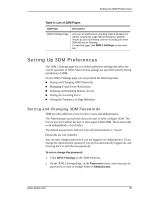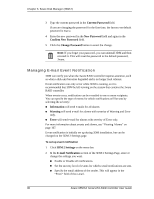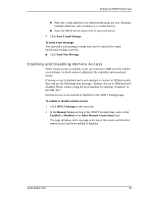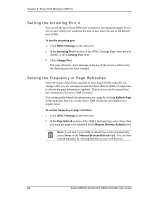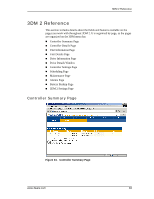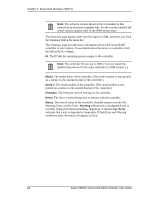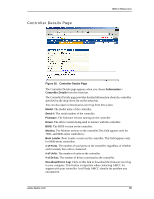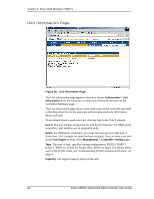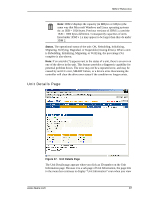3Ware 9550SXU-16ML User Guide - Page 92
Setting the Incoming Port #, Setting the Frequency of Refreshes, 3DM 2 Settings, Incoming Port
 |
UPC - 693494971606
View all 3Ware 9550SXU-16ML manuals
Add to My Manuals
Save this manual to your list of manuals |
Page 92 highlights
Chapter 6. 3ware Disk Manager (3DM 2) Setting the Incoming Port # You can set the port which 3DM uses to listen for incoming messages. If you are not sure which port would be the best to use, leave this set to the default port of 888. To set the incoming port 1 Click 3DM 2 Settings on the menu bar. 2 In the Incoming Port # section of the 3DM 2 Settings Page, enter the port number in the Listening Port field. 3 Click Change Port. The page refreshes, and a message at the top of the screen confirms that the listening port has been changed. Setting the Frequency of Page Refreshes Since the status of the drives attached to your 3ware RAID controller can change while you are viewing information about them in 3DM, it's important to refresh the page information regularly. That way you can be assured that the information you see in 3DM is current. You can manually refresh the information on a page by clicking Refresh Page in the menu bar. But you can also have 3DM refresh the information on a regular basis. To set the frequency of page refreshes 1 Click 3DM 2 Settings on the menu bar. 2 In the Page Refresh section of the 3DM 2 Settings Page, select how often you want the page to be refreshed in the Minutes Between Refresh field. Note: If you don't want 3DM to refresh the screen automatically, select Never in the Minutes Between Refresh field. You can then refresh manually by clicking Refresh on your web browser. 82 3ware 9550SX Serial ATA RAID Controller User Guide