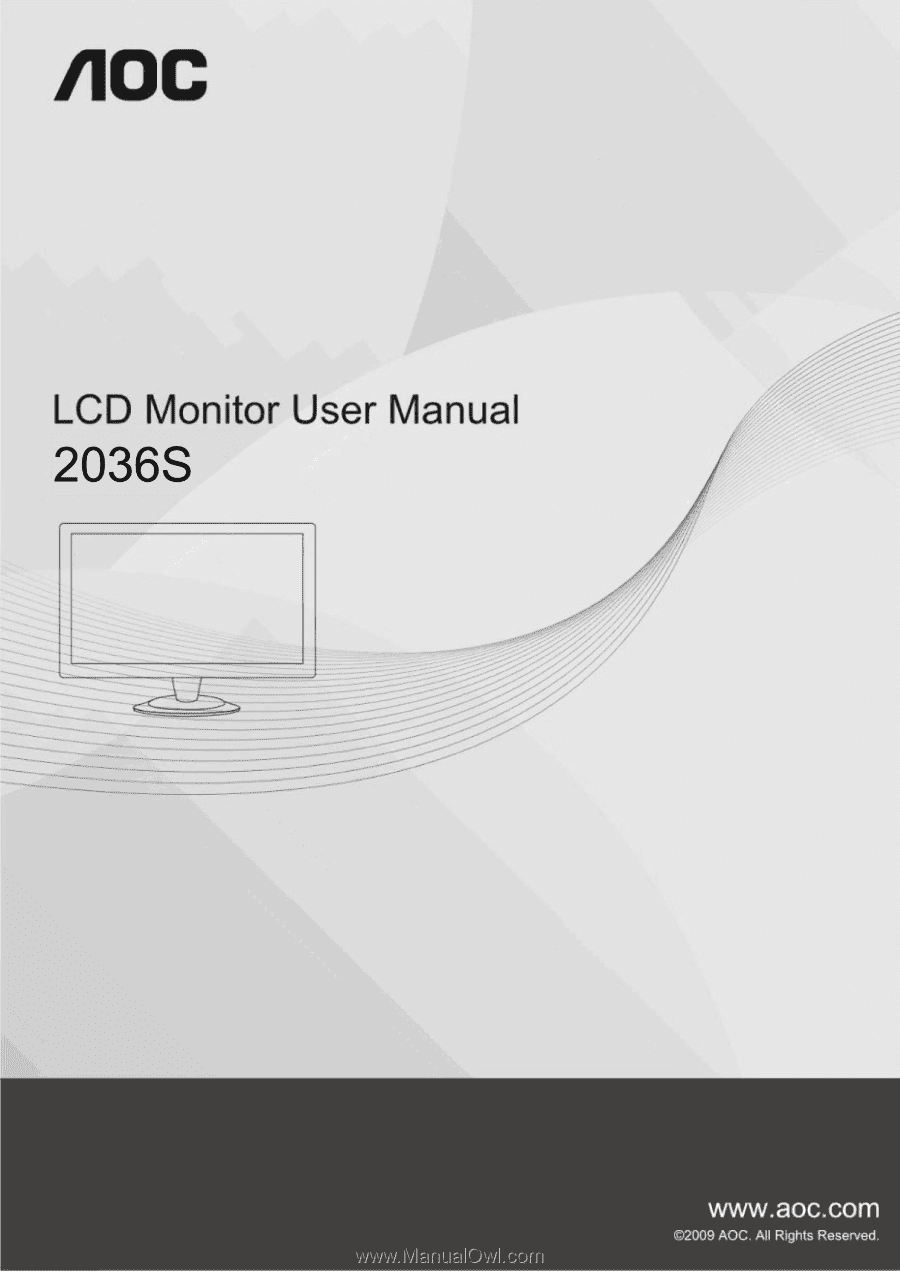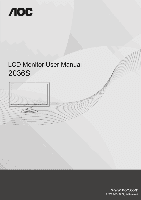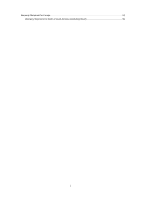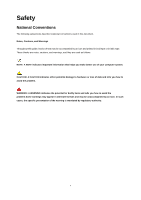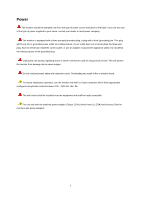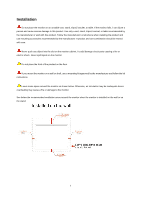AOC 2036S User's Manual 2036S
AOC 2036S Manual
 |
View all AOC 2036S manuals
Add to My Manuals
Save this manual to your list of manuals |
AOC 2036S manual content summary:
- AOC 2036S | User's Manual 2036S - Page 1
- AOC 2036S | User's Manual 2036S - Page 2
...20 Eco mode ...21 Color Boost...23 Luminance ...25 Image Setup ...27 Color Temperature ...29 Picture Boost ...31 Extra Setting ...33 Exit...35 LED Indicator ...36 Driver ...37 Monitor Driver ...37 Windows 2000 ...37 Windows ME...37 Windows XP ...38 Windows Vista ...41 i-Menu ...43 Troubleshoot - AOC 2036S | User's Manual 2036S - Page 3
Warranty Statement for Europe...53 Warranty Statement for North & South America (excluding Brazil 55 3 - AOC 2036S | User's Manual 2036S - Page 4
used in this document. Notes, Cautions, and Warnings Throughout this guide, blocks of text may be accompanied by an icon and printed you how to avoid the problem. WARNING: A WARNING indicates the potential for bodily harm and tells you how to avoid the problem.Some warnings may appear in - AOC 2036S | User's Manual 2036S - Page 5
the grounded plug. Unplug the unit during a lightning storm or when it will not be used for long periods of time. This will protect the monitor from damage due to power surges. Do not overload power strips and extension cords. Overloading can result in fire or electric shock. To ensure satisfactory - AOC 2036S | User's Manual 2036S - Page 6
not place the front of the product on the floor. If you mount the monitor on a wall or shelf, use a mounting kit approved by the manufacturer and follow the kit instructions. Leave some space around the monitor as shown below. Otherwise, air-circulation may be inadequate hence overheating may cause - AOC 2036S | User's Manual 2036S - Page 7
7 - AOC 2036S | User's Manual 2036S - Page 8
cabinet. When cleaning, make sure no detergent is leaked into the product. The cleaning cloth should not be too rough as it will scratch the screen surface. Please disconnect the power cord before cleaning the product. 8 - AOC 2036S | User's Manual 2036S - Page 9
emitting a strange smell, sound or smoke, disconnect the power plug IMMEDIATELY and contact a Service Center. Make sure that the ventilating openings are not blocked by a table or curtain. Do not engage the LCD monitor in severe vibration or high impact conditions during operation. Do not knock or - AOC 2036S | User's Manual 2036S - Page 10
Setup Contents in Box Not all signal cables (Analog,, USB, Audio, and HDMI cables) will be provided for all countries and regions. Please check with the local dealer or AOC branch office for confirmation. 10 - AOC 2036S | User's Manual 2036S - Page 11
Setup Stand & Base Please setup or remove the base following the steps as below. Setup: Remove: 11 - AOC 2036S | User's Manual 2036S - Page 12
at the full face of the monitor, then adjust the monitor's angle to your own preference. Hold the stand so you will not topple the monitor when you change the monitor's angle. You are able to adjust the monitor's angle from -5°to 20 °. NOTE: Do not touch the LCD screen when you change the angle. It - AOC 2036S | User's Manual 2036S - Page 13
the monitor. 2 Connect one end of the 15-pin D-Sub cable to the back of the monitor and connect the other end to the computer's D-Sub port. 3 Turn on your monitor and computer. If your monitor displays an image, installation is complete. If it does not display an image, please refer Troubleshooting - AOC 2036S | User's Manual 2036S - Page 14
the holes of the arm with the holes in the back of the monitor. 4 Insert the 4 screws into the holes and tighten. 5 Reconnect the cables. Refer to the user's manual that came with the optional wall mounting arm for instructions on attaching it to the wall. Noted : VESA mounting screw holes are not - AOC 2036S | User's Manual 2036S - Page 15
Adjusting Setting Optimal Resolution Windows Vista For Windows Vista: 1 Click START. 2 Click CONTROL PANEL. 3 Click Appearance and Personalization. 4 Click Personalization 15 - AOC 2036S | User's Manual 2036S - Page 16
5 Click Display Settings. 6 Set the resolution SLIDE-BAR to 1600 by 900. 16 - AOC 2036S | User's Manual 2036S - Page 17
Windows XP For Windows XP: 1 Click START. 2 Click SETTINGS. 3 Click CONTROL PANEL. 4 Click Appearance and Themes. 5 Double click DISPLAY. 17 - AOC 2036S | User's Manual 2036S - Page 18
6 Click SETTINGS. 7 Set the resolution SLIDE-BAR to 1600 by 900. Windows ME/2000 For Windows ME/2000: 1 Click START. 2 Click SETTINGS. 3 Click CONTROL PANEL. 4 Double click DISPLAY. 5 Click SETTINGS. 6 Set the resolution SLIDE-BAR to 1600 by 900. 18 - AOC 2036S | User's Manual 2036S - Page 19
Hotkeys Power Press to turn on or turn off the monitor. Source (4 : 3 or wide)/ Up Press key to change the screen aspect ratio between standard 4:3 format or Wide format. When the input resolution is wide format, the aspect ratio hotkey is disabled. When the main menu - AOC 2036S | User's Manual 2036S - Page 20
instruction on the control keys. When you press the MENU button on the front control of your monitor, the On DOWN Screen Display (OSD) Main Controls window will pop up and you can then start making adjustments to your monitor monitor is off and then press power button to turn the monitor on. To - AOC 2036S | User's Manual 2036S - Page 21
Eco mode 21 - AOC 2036S | User's Manual 2036S - Page 22
Item Icon Eco mode Function DCR Standard Text Internet Game Movie Sports Adjust Range Select to active Select to active Select to active Select to active Select to active Select to active Select to active Description Dynamic contrast ratio Standard Mode Text Mode Internet Mode Game Mode Movie - AOC 2036S | User's Manual 2036S - Page 23
Color Boost 23 - AOC 2036S | User's Manual 2036S - Page 24
portrait. Green Field: Suitable for large area of green. Sky Blue: Suitable for sky or ocean scene. Auto Detect: Suitable for outdoor or garden. Demo: Screen divided into two for comparison purpose. 24 - AOC 2036S | User's Manual 2036S - Page 25
Luminance 25 - AOC 2036S | User's Manual 2036S - Page 26
Item Luminance Icon Function Adjust Range Description Brightness 00-100 Contrast Gamma Exit 00-100 Gamma1, 2, 3 Adjust to Gamma1, Gamma2, Gamma3 Exit to main menu Notes : When Eco mode is not set as "Standard", Contrast and Brightness can not be adjusted; When DCR is set as "On", Contrast, - AOC 2036S | User's Manual 2036S - Page 27
Image Setup 27 - AOC 2036S | User's Manual 2036S - Page 28
Item Icon Function Adjust Range Description Image Setup Clock 00-100 Phase 00-100 H.Position 00-100 V.Position 00-100 Adjust picture Clock to reduce Vertical-Line noise. Adjust Picture Phase to reduce Horizontal-Line noise Adjust the vertical position of the picture. Adjust the horizontal - AOC 2036S | User's Manual 2036S - Page 29
Color Temperature 29 - AOC 2036S | User's Manual 2036S - Page 30
Item Icon Function User Red User Green User Blue Color Temperatu re Normal Warm Cool sRGB Exit Adjust Range Description 00-100 Red Gain from Digital-register 00-100 Green Gain Digital-register. - AOC 2036S | User's Manual 2036S - Page 31
Picture Boost 31 - AOC 2036S | User's Manual 2036S - Page 32
Item Picture Boost Icon Function Adjust Range Horizontal Position 00-100 Vertical Position 00-100 Contrast 00-100 Description Adjust Frame horizontal Position Adjust Frame vertical Position Adjust Frame Contrast Brightness 00-100 Adjust Frame Brightness Frame Size Bright Frame Exit 14- - AOC 2036S | User's Manual 2036S - Page 33
Extra Setting 33 - AOC 2036S | User's Manual 2036S - Page 34
Description Language Select the OSD language Reset yes or no Reset the menu to default DDC-CI yes or no Turn ON/OFF DDC-CI Support Extra Setting Timeout 05-120 Transparence 00-100 H. Position 00-100 V. Position 00-100 Off Timer 00-24 Adjust the OSD Timeout Adjust the transparence - AOC 2036S | User's Manual 2036S - Page 35
Exit 35 - AOC 2036S | User's Manual 2036S - Page 36
LED Indicator Status LED Color Full Power Mode Blue Active-off Mode Orange 36 - AOC 2036S | User's Manual 2036S - Page 37
Driver Monitor Driver Windows 2000 1. Start Windows® 2000 2. Click on the 'Start' button, point to 'Settings', and then click on 'Control Panel'. 3. Double click on the 'Display' Icon. 4. Select the 'Settings' tab then click on 'Advanced...'. 5. Select 'Monitor' - If the 'Properties' button is - AOC 2036S | User's Manual 2036S - Page 38
Windows XP 1. Start Windows® XP 2. Click on the 'Start' button and then click on 'Control Panel'. 3. Select and click on the category „Appearance and Themes‟ 4. Click on the 'Display' Item. 38 - AOC 2036S | User's Manual 2036S - Page 39
Advanced' button. 6. Select 'Monitor' tab - If the 'Properties' button is inactive, it means your monitor is properly configured. Please stop installation. - If the 'Properties' button is active, click on 'Properties' button. Please follow the steps below. 7. Click on the 'Driver' tab and then click - AOC 2036S | User's Manual 2036S - Page 40
the 'Next' button. 9. Select the 'Don't Search. I will choose the driver to install' radio button. Then click on the 'Next' button. 10. Select your monitor model and click on the 'Next' button. - If you can see the 'has not passed Windows® Logo testing to verify its compatibility with Windows® XP' - AOC 2036S | User's Manual 2036S - Page 41
Windows Vista 1. Click "Start " and "Control Panel". Then, double-click on "Appearance and Personalization". 2. Click "Personalization" and then "Display Settings". 3. Click "Advanced Settings...". 41 - AOC 2036S | User's Manual 2036S - Page 42
" button is deactivated, it means the configuration for your monitor is completed. The monitor can be used as is. If the message "Windows needs..." is displayed, as shown in the figure below, click "Continue". 5. Click "Update Driver..." in the "Driver" tab. 6. Check the "Browse my computer for - AOC 2036S | User's Manual 2036S - Page 43
i-Menu Welcome to "i-Menu" software by AOC. i-Menu makes it easy to adjust your monitor display setting by using on screen menus instead of the OSD button on the monitor. To complete installation, please follow the installation guide. 43 - AOC 2036S | User's Manual 2036S - Page 44
"Input Not Supported" on the screen? You can see this message when the signal from the video card exceeds the maximum resolution and frequency that the monitor can handle properly. Adjust the maximum resolution and frequency that the monitor can handle properly. Make sure the AOC Monitor Drivers are - AOC 2036S | User's Manual 2036S - Page 45
be snugly fitted in its slot. Make sure the monitor's video cable is properly connected to the computer. Inspect the monitor's video cable and make sure no pin is temperature. Horizontal or vertical disturbances on the screen Use Windows 95/98/2000/ME/XP shut-down mode Adjust CLOCK and FOCUS. Press - AOC 2036S | User's Manual 2036S - Page 46
Specification General Specification model name 2036S Driving system TFT Color LCD Viewable Image Size 50.8cm diagonal LCD Panel Pixel pitch Video 0.2768mm(H) x 0.2768mm(V) R, G, B Analog lnterface : Height (with base) Width Depth 378 mm 493.8 mm 186mm Weight (monitor only) 4..2 kg 46 - AOC 2036S | User's Manual 2036S - Page 47
: Environmental Humidity: Altitude: Weight (with packaging) Operating Non-Operating Operating Non-Operating Operating Non-Operating Preset Display Modes 5.5 kg 0°to 40° -20°to 60° 10% to 85% (non-condensing) 5% to 80% (non-condensing) 0~ 3000m (0~ 10000 ft ) 0~ 5000m (0~ 15000 ft ) STAND VGA VGA - AOC 2036S | User's Manual 2036S - Page 48
Pin Assignments Pin Number 1 2 3 4 5 6 7 8 9 10 11 12 13 14 15 15-Pin Side of the Signal Cable Video-Red Video-Green Video-Blue N.C. Detect Cable GND-R GND-G GND-B +5V Ground N.C. DDC-Serial data H-sync V-sync DDC-Serial clock 48 - AOC 2036S | User's Manual 2036S - Page 49
is equipped with VESA DDC2B capabilities according to the VESA DDC STANDARD. It allows the monitor to inform the host system of its identity and, depending on the level of DDC used, communicate additional information about its display capabilities. The DDC2B - AOC 2036S | User's Manual 2036S - Page 50
if not installed and used in accordance with the instructions, may cause harmful interference to radio communications. However, not expressly approved by the party responsible for compliance could void the user's authority to operate the equipment. Shielded interface cables and AC power - AOC 2036S | User's Manual 2036S - Page 51
WEEE Declaration Disposal of Waste Equipment by Users in Private Household in the European Union. This symbol on the product or on its off your waste equipment for recycling, please contact your local city office, your household waste disposal service or the shop where you purchased the product . 51 - AOC 2036S | User's Manual 2036S - Page 52
foam filler and carton. AOC Display solution will only recycle AOC monitor packaging. Please refer to the following website address: Only for North and South American, excluding Brazil: http://us.aoc.com/about/environmental_impact For Germany: http://www.aoc-europe.com/en/service/tco.php For Brazil - AOC 2036S | User's Manual 2036S - Page 53
Service Warranty Statement for Europe LIMITED THREE-YEAR WARRANTY* AOC Color Monitors sold within Europe AOC International (Europe) GmbH warrants this product to -authorized source Repair, modification, or installation of options or parts by anyone other than an AOC Authorized Service Center Improper - AOC 2036S | User's Manual 2036S - Page 54
WARRANTIES FOR THIS PRODUCT (INCLUDING THE WARRANTIES OF WARRANTIES (EITHER EXPRESSED OR IMPLIED) APPLY AFTER THIS PERIOD. AOC AOC INTERNATIONAL (EUROPE) GMBH LIABILITY, WHETHER BASED ON CONTRACT, TORT, WARRANTY THIS LIMITED WARRANTY GIVES YOU SPECIFIC LEGAL COUNTRY. THIS LIMITED WARRANTY IS ONLY VALID - AOC 2036S | User's Manual 2036S - Page 55
statements. In the United States and Canada contact your Dealer or EPI Customer Service, RMA Department at the toll free number (888) 662-9888. Or you can request an RMA Number online at www.aoc.com/na-warranty. * This limited warranty does not cover any losses or damages that occur as a result of - AOC 2036S | User's Manual 2036S - Page 56
warranty is only valid for Products purchased in Canada. Information in this document is subject to change without notice. For more details, please visit: USA: http://us.aoc.com/support/find_service_center ARGENTINA: http://ar.aoc.com/support/find_service_center BOLIVIA: http://bo.aoc.com/support