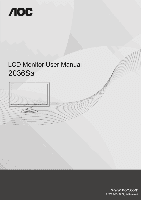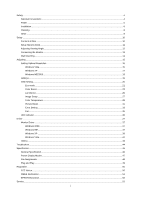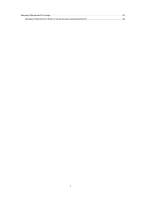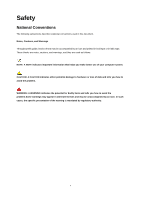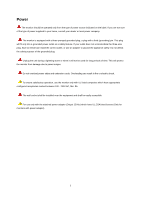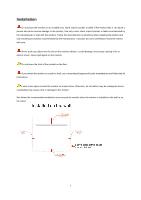AOC 2036Sa User's Manual 2036Sa
AOC 2036Sa Manual
 |
View all AOC 2036Sa manuals
Add to My Manuals
Save this manual to your list of manuals |
AOC 2036Sa manual content summary:
- AOC 2036Sa | User's Manual 2036Sa - Page 1
- AOC 2036Sa | User's Manual 2036Sa - Page 2
Boost ...31 Extra Setting ...33 Exit...35 LED Indicator ...36 Driver ...37 Monitor Driver ...37 Windows 2000 ...37 Windows ME...37 Windows XP ...38 Windows Vista ...41 i-Menu ...43 Troubleshoot ...44 Specification...46 General Specification ...46 Preset Display Modes ...47 Pin Assignments ...48 Plug - AOC 2036Sa | User's Manual 2036Sa - Page 3
Warranty Statement for Europe...53 Warranty Statement for North & South America (excluding Brazil 55 3 - AOC 2036Sa | User's Manual 2036Sa - Page 4
, Cautions, and Warnings Throughout this guide, blocks of text may be accompanied problem. WARNING: A WARNING indicates the potential for bodily harm and tells you how to avoid the problem.Some warnings may appear in alternate formats and may be unaccompanied by an icon. In such cases, the specific - AOC 2036Sa | User's Manual 2036Sa - Page 5
the grounded plug. Unplug the unit during a lightning storm or when it will not be used for long periods of time. This will protect the monitor from damage due to power surges. Do not overload power strips and extension cords. Overloading can result in fire or electric shock. To ensure satisfactory - AOC 2036Sa | User's Manual 2036Sa - Page 6
not place the front of the product on the floor. If you mount the monitor on a wall or shelf, use a mounting kit approved by the manufacturer and follow the kit instructions. Leave some space around the monitor as shown below. Otherwise, air-circulation may be inadequate hence overheating may cause - AOC 2036Sa | User's Manual 2036Sa - Page 7
7 - AOC 2036Sa | User's Manual 2036Sa - Page 8
Cleaning Clean the cabinet regularly with the cloth provided. You can use soft-detergent to wipe out the stain, instead of strong-detergent which will cauterize the product cabinet. When cleaning, make sure no detergent is leaked into the product. The cleaning cloth should not be too rough as it - AOC 2036Sa | User's Manual 2036Sa - Page 9
emitting a strange smell, sound or smoke, disconnect the power plug IMMEDIATELY and contact a Service Center. Make sure that the ventilating openings are not blocked by a table or curtain. Do not engage the LCD monitor in severe vibration or high impact conditions during operation. Do not knock or - AOC 2036Sa | User's Manual 2036Sa - Page 10
Setup Contents in Box Not all signal cables (Analog,, USB, Audio, and HDMI cables) will be provided for all countries and regions. Please check with the local dealer or AOC branch office for confirmation. 10 - AOC 2036Sa | User's Manual 2036Sa - Page 11
Setup Stand & Base Please setup or remove the base following the steps as below. Setup: Remove: 11 - AOC 2036Sa | User's Manual 2036Sa - Page 12
look at the full face of the monitor, then adjust the monitor's angle to your own preference. Hold the stand so you will not topple the monitor when you change the monitor's angle. You are able to adjust the monitor's angle from -5°to 20 °. NOTE: Do not touch the LCD screen when you change the angle - AOC 2036Sa | User's Manual 2036Sa - Page 13
) 3. Audio To protect equipment, always turn off the PC and LCD monitor before connecting. 1 Connect the power cable to the AC port on the back of the monitor. 2 Connect one end of the 15-pin D-Sub cable to the back of the monitor and connect the other end to the computer's D-Sub port. 4 Connect - AOC 2036Sa | User's Manual 2036Sa - Page 14
manual that came with the optional wall mounting arm for instructions on attaching it to the wall. Noted : VESA mounting screw holes are not available for all models, please check with the dealer or official department of AOC. Distance between the wall-mount holes : 100 x 100 mm Screw specification - AOC 2036Sa | User's Manual 2036Sa - Page 15
Adjusting Setting Optimal Resolution Windows Vista For Windows Vista: 1 Click START. 2 Click CONTROL PANEL. 3 Click Appearance and Personalization. 4 Click Personalization 15 - AOC 2036Sa | User's Manual 2036Sa - Page 16
5 Click Display Settings. 6 Set the resolution SLIDE-BAR to 1600 by 900. 16 - AOC 2036Sa | User's Manual 2036Sa - Page 17
Windows XP For Windows XP: 1 Click START. 2 Click SETTINGS. 3 Click CONTROL PANEL. 4 Click Appearance and Themes. 5 Double click DISPLAY. 17 - AOC 2036Sa | User's Manual 2036Sa - Page 18
6 Click SETTINGS. 7 Set the resolution SLIDE-BAR to 1600 by 900. Windows ME/2000 For Windows ME/2000: 1 Click START. 2 Click SETTINGS. 3 Click CONTROL PANEL. 4 Double click DISPLAY. 5 Click SETTINGS. 6 Set the resolution SLIDE-BAR to 1600 by 900. 18 - AOC 2036Sa | User's Manual 2036Sa - Page 19
, the aspect ratio hotkey is disabled. When the main menu or sub-menu is active, the key functions as to select up or increase value. Source hot key : When the OSD is closed, press button will be Source hot key function (Only for the models with dual or more inputs) .Press Source button continuously - AOC 2036Sa | User's Manual 2036Sa - Page 20
Setting Basic and simple instruction on the control keys. When you press the MENU button on the front control of your monitor, the On DOWN Screen Display (OSD) Main Controls window will pop up and you can then start making adjustments to your monitor's various features. Use the UP or DOWN keys to - AOC 2036Sa | User's Manual 2036Sa - Page 21
Eco mode 21 - AOC 2036Sa | User's Manual 2036Sa - Page 22
Item Icon Eco mode Function DCR Standard Text Internet Game Movie Sports Adjust Range Select to active Select to active Select to active Select to active Select to active Select to active Select to active Description Dynamic contrast ratio Standard Mode Text Mode Internet Mode Game Mode Movie - AOC 2036Sa | User's Manual 2036Sa - Page 23
Color Boost 23 - AOC 2036Sa | User's Manual 2036Sa - Page 24
Disable or Enable Green Field Mode Disable or Enable AutoDetect Mode Disable or Enable Demo Off Disable Color Boost Exit Exit to main menu Notes : Full Enhance: Total color saturation is enhanced, suitable for vivid pictures. Natural Skin: Suitable for human portrait. Green Field: Suitable for - AOC 2036Sa | User's Manual 2036Sa - Page 25
Luminance 25 - AOC 2036Sa | User's Manual 2036Sa - Page 26
Item Luminance Icon Function Adjust Range Description Brightness 00-100 Contrast Gamma Exit 00-100 Gamma1, 2, 3 Adjust to Gamma1, Gamma2, Gamma3 Exit to main menu Notes : When Eco mode is not set as "Standard", Contrast and Brightness can not be adjusted; When DCR is set as "On", Contrast, - AOC 2036Sa | User's Manual 2036Sa - Page 27
Image Setup 27 - AOC 2036Sa | User's Manual 2036Sa - Page 28
Picture Phase to reduce Horizontal-Line noise Adjust the vertical position of the picture. Adjust the horizontal position of the picture. Exit Exit to main menu Notes : When the input source is digital signal like DVI or HDMI, Image Setup can not be adjusted. 28 - AOC 2036Sa | User's Manual 2036Sa - Page 29
Color Temperature 29 - AOC 2036Sa | User's Manual 2036Sa - Page 30
Item Icon Function User Red User Green User Blue Color Temperatu re Normal Warm Cool sRGB Exit Adjust Range Description 00-100 Red Gain from Digital- Temperature from EEPROM. Recall Cool Color Temperature from EEPROM. Recall SRGB Color Temperature from EEPROM. Exit to main menu 30 - AOC 2036Sa | User's Manual 2036Sa - Page 31
Picture Boost 31 - AOC 2036Sa | User's Manual 2036Sa - Page 32
-100 Adjust Frame Brightness Frame Size Bright Frame Exit 14-100 Adjust Frame Size on or off Disable or Enable Bright Frame Exit to main menu Notes : One of DCR, Color Boost, and Picture Boost functions is active, the other two function is turned off accordingly. 32 - AOC 2036Sa | User's Manual 2036Sa - Page 33
Extra Setting 33 - AOC 2036Sa | User's Manual 2036Sa - Page 34
Item Icon Function Adjust Range Description Language Select the OSD language Reset yes or no Reset the menu to default DDC-CI yes or no Turn ON/OFF DDC-CI Support Extra Setting Timeout 05-120 Transparence 00-100 H. Position 00-100 V. Position 00-100 Off Timer 00-24 Adjust the - AOC 2036Sa | User's Manual 2036Sa - Page 35
Exit 35 - AOC 2036Sa | User's Manual 2036Sa - Page 36
LED Indicator Status LED Color Full Power Mode Blue Active-off Mode Orange 36 - AOC 2036Sa | User's Manual 2036Sa - Page 37
so that I can choose a specific driver', then click on 'Next' and then click on 'Have disk...'. 8. Click on the 'Browse...' button then select the appropriate drive F: ( CD-ROM Drive). 9. Click on the 'Open' button, then click on the 'OK' button. 10. Select your monitor model and click on the 'Next - AOC 2036Sa | User's Manual 2036Sa - Page 38
Windows XP 1. Start Windows® XP 2. Click on the 'Start' button and then click on 'Control Panel'. 3. Select and click on the category „Appearance and Themes‟ 4. Click on the 'Display' Item. 38 - AOC 2036Sa | User's Manual 2036Sa - Page 39
Advanced' button. 6. Select 'Monitor' tab - If the 'Properties' button is inactive, it means your monitor is properly configured. Please stop installation. - If the 'Properties' button is active, click on 'Properties' button. Please follow the steps below. 7. Click on the 'Driver' tab and then click - AOC 2036Sa | User's Manual 2036Sa - Page 40
or specific location [advanced]' radio button and then click on the 'Next' button. 9. Select the 'Don't Search. I will choose the driver to your monitor model and click on the 'Next' button. - If you can see the 'has not passed Windows® Logo testing to verify its compatibility with Windows® XP - AOC 2036Sa | User's Manual 2036Sa - Page 41
Windows Vista 1. Click "Start " and "Control Panel". Then, double-click on "Appearance and Personalization". 2. Click "Personalization" and then "Display Settings". 3. Click "Advanced Settings...". 41 - AOC 2036Sa | User's Manual 2036Sa - Page 42
monitor is completed. The monitor can be used as is. If the message "Windows needs..." is displayed, as shown in the figure below, click "Continue". 5. Click "Update Driver..." in the "Driver then select the appropriate drive F:\Driver (CD-ROM Drive). 8. Select your monitor model and click on the ' - AOC 2036Sa | User's Manual 2036Sa - Page 43
i-Menu Welcome to "i-Menu" software by AOC. i-Menu makes it easy to adjust your monitor display setting by using on screen menus instead of the OSD button on the monitor. To complete installation, please follow the installation guide. 43 - AOC 2036Sa | User's Manual 2036Sa - Page 44
(the login screen) does not appear, contact the Service Center or your dealer. Can you see "Input Not Supported" on the screen? You can see this message the monitor can handle properly. Make sure the AOC Monitor Drivers are installed. Picture Is Fuzzy & Has Ghosting Shadowing Problem Adjust the - AOC 2036Sa | User's Manual 2036Sa - Page 45
the CAPS LOCK key. Missing one of the primary colors (RED, GREEN, or BLUE) Inspect the monitor's video cable and make sure that no pin is damaged. Make sure the monitor's video or vertical disturbances on the screen Use Windows 95/98/2000/ME/XP shut-down mode Adjust CLOCK and FOCUS. Press to auto- - AOC 2036Sa | User's Manual 2036Sa - Page 46
Specification General Specification model name 2036Sa Driving system TFT Color LCD Viewable Image Size 50.8 cm diagonal Pixel pitch LCD Panel Video 100-240V~, 50/60Hz Power Consumption USB Downstream port (A type ) Speakers Typical < 32 W Standby < 1 W To USB device, loading - AOC 2036Sa | User's Manual 2036Sa - Page 47
Temperature: Environmental Humidity: Altitude: Weight (monitor only) 4.2kg Weight (with packaging) 5.5 kg Operating 0°to 40° Non-Operating -20°to 60° Operating 10% to 85% (non-condensing) Non-Operating 5% to 80% (non-condensing) Operating 0~ 3000m (0~ 10000 ft ) Non-Operating 0~ 5000m - AOC 2036Sa | User's Manual 2036Sa - Page 48
Pin Assignments Pin Number 1 2 3 4 5 6 7 8 9 10 11 12 13 14 15 15-Pin Side of the Signal Cable Video-Red Video-Green Video-Blue N.C. Detect Cable GND-R GND-G GND-B +5V Ground N.C. DDC-Serial data H-sync V-sync DDC-Serial clock 48 - AOC 2036Sa | User's Manual 2036Sa - Page 49
is equipped with VESA DDC2B capabilities according to the VESA DDC STANDARD. It allows the monitor to inform the host system of its identity and, depending on the level of DDC used, communicate additional information about its display capabilities. The DDC2B - AOC 2036Sa | User's Manual 2036Sa - Page 50
Statement WARNING: (FOR FCC CERTIFIED MODELS) NOTE: This equipment has been and used in accordance with the instructions, may cause harmful interference to radio approved by the party responsible for compliance could void the user's authority to operate the equipment. Shielded interface cables - AOC 2036Sa | User's Manual 2036Sa - Page 51
WEEE Declaration Disposal of Waste Equipment by Users in Private Household in the European Union. This symbol on the product or on its off your waste equipment for recycling, please contact your local city office, your household waste disposal service or the shop where you purchased the product . 51 - AOC 2036Sa | User's Manual 2036Sa - Page 52
foam filler and carton. AOC Display solution will only recycle AOC monitor packaging. Please refer to the following website address: Only for North and South American, excluding Brazil: http://us.aoc.com/about/environmental_impact For Germany: http://www.aoc-europe.com/en/service/tco.php For Brazil - AOC 2036Sa | User's Manual 2036Sa - Page 53
Service Warranty Statement for Europe LIMITED THREE-YEAR WARRANTY* AOC Color Monitors sold within Europe AOC International (Europe) GmbH product freight pre-paid, along with the dated proof of purchase, to the AOC Authorized Service Center. If you cannot deliver the product in person: Pack it in its - AOC 2036Sa | User's Manual 2036Sa - Page 54
NOT EXCEED THE PRICE OF THE INDIVIDUAL UNIT WHOSE DEFECT OR DAMAGE IS THE BASIS OF THE CLAIM. IN NO EVENT SHALL AOC INTERNATIONAL (EUROPE) GMBH NOT APPLY TO YOU. ALTHOUGH THIS LIMITED WARRANTY GIVES YOU SPECIFIC LEGAL RIGHTS, YOU MAY HAVE OTHER RIGHTS, WHICH MAY aoc-europe.com/en/service/index.php 54 - AOC 2036Sa | User's Manual 2036Sa - Page 55
this warranty statements. In the United States and Canada contact your Dealer or EPI Customer Service, RMA Department at the toll free number (888) 662-9888. Or you can request an RMA Number online at www.aoc.com/na-warranty. * This limited warranty does not cover any losses or damages that occur - AOC 2036Sa | User's Manual 2036Sa - Page 56
.aoc.com/support/find_service_center ECUADOR: http://ec.aoc.com/support/find_service_center EL SALVADOR: http://sv.aoc.com/support/find_service_center GUATEMALA: http://gt.aoc.com/support/find_service_center HONDURAS: http://hn.aoc.com/support/find_service_center NICARAGUA: http://ni.aoc.com/support