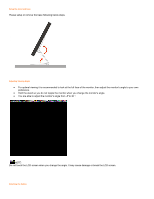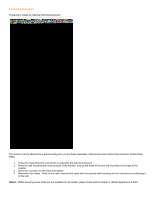AOC 2218Ph 2218Ph Manual
AOC 2218Ph Manual
 |
View all AOC 2218Ph manuals
Add to My Manuals
Save this manual to your list of manuals |
AOC 2218Ph manual content summary:
- AOC 2218Ph | 2218Ph Manual - Page 1
describes the initial setup process. Using the Monitor: gives an overview of how to use the monitor. Drivers: provides driver installation instructions for Windows. Technical Support : provides tips and solutions for common problems. Product Information: lists the technical specifications of - AOC 2218Ph | 2218Ph Manual - Page 2
FCC CERTIFIED MODELS) NOTE: This equipment has been tested and found to comply with the limits for and used in accordance with the instructions, may cause harmful interference to radio your local city office, your household waste disposal service or the shop where you purchased the product monitor: - AOC 2218Ph | 2218Ph Manual - Page 3
or sold with the monitor. If you mount the monitor on a wall or shelf, use a mounting kit approved by the manufacturer and follow the kit instructions. Slots and . Please refer all servicing to qualified service personnel. To ensure satisfactory operation, use the monitor only with UL listed - AOC 2218Ph | 2218Ph Manual - Page 4
it is recommended to look at the full face of the monitor, then adjust the monitor's angle to your own preference. Hold the stand so you do not topple the monitor when you change the monitor's angle. You are able to adjust the monitor's angle from -5°to 30 °. NOTE: Do not touch the LCD screen - AOC 2218Ph | 2218Ph Manual - Page 5
the AC port on the back of the monitor. 2. Connect one end of the 15-pin D-Sub cable to the back of the monitor and connect the other end to the computer's ) - Connect one end of the HDMI cable to the back of the monitor and connect the other end to the computer¡¯s HDMI port. 4. Connect the audio cable - AOC 2218Ph | 2218Ph Manual - Page 6
the holes of the arm with the holes in the back of the monitor. 3. Insert the 4 screws into the holes and tighten. 4. Reconnect the cables. Refer to the user's manual that came with the optional wall mounting arm for instructions on attaching it to the wall. Noted : VESA mounting screw holes are not - AOC 2218Ph | 2218Ph Manual - Page 7
, the picture can be adjusted to your personal preferences. * The power cord should be connected. * Press the power button to turn on the monitor. The power indicator will light up. 1 Power Button /Menu 2 Eco mode /3 Volume /+ 4 Source / Enter 5 Auto / Exit OSD Settings Press the MENU-button to - AOC 2218Ph | 2218Ph Manual - Page 8
Auto configure hot key: When the OSD is closed, press Auto button will be auto configure hot key function . DCB Adjustment What is DCB? Dynamic Color Boost (DCB) is an advanced color adjustment technology. Through analyzing RGB signals, DCB creates more vivid and natural images to suit various - AOC 2218Ph | 2218Ph Manual - Page 9
Full Enhance: When "Full Enhance" is turned on, the color saturation of the entire screen is fully enriched, thus all colors become more vibrant. Nature Skin: When "Natural Skin" is turned on, the red and yellow colors are enriched automatically, thus presents human skin with more natural and truer - AOC 2218Ph | 2218Ph Manual - Page 10
Sky Blue: When"Sky Blue" is turned on, the color blue is being fine-tuned so that the sky or ocean landscape will look more vivid and in-depth. "Sky Blue" setting is ideal for viewing sky and ocean images. Auto Detect: When "Auto Detect" is turned on, every pigment will be detected and self-adjusted - AOC 2218Ph | 2218Ph Manual - Page 11
on the screen to be enhanced. Please note when adjust or turn on any one of the DCB features, the rest of color settings including DCR will be disabled or return to default. Disclaimer: DCB aftereffects are subject to the resolution and quality of the display content, hence may look different than - AOC 2218Ph | 2218Ph Manual - Page 12
DCR Demos: Disclaimer: DCR aftereffects are subject to the resolution and quality of the display content, hence may look different than the above illustrations. - AOC 2218Ph | 2218Ph Manual - Page 13
Function Control Illustration Luminance Brightness Contrast Adjust Range 0-100 0-100 Standard Eco mode Text Internet Game Movie Gamma DCR Image Setup Clock Phase H.Position V.Position Color Temp. Warm Normal Cool sRGB User Color Boost Full Enhance Nature Skin Green Field Sky-blue AutoDetect - AOC 2218Ph | 2218Ph Manual - Page 14
default Select wide or 4:3 format for display Turn ON/OFF DDC-CI Support Show the information of the main image and subimage source Reset the menu software by AOC. i-Menu makes it easy to adjust your monitor display setting by menus on the screen instead of OSD button on the monitor. Please click - AOC 2218Ph | 2218Ph Manual - Page 15
Using "i-Menu" 1. Luminance Luminance Contrast Brightness Adjust Range 0-100 0-100 Standard Text Eco mode Internet Game Movie Gamma DCR Sports Gamma1 Gamma2 Gamma3 Off On Description Contrast from Digital-register. Backlight Adjustment Standard Mode Text Mode Internet Mode Game Mode - AOC 2218Ph | 2218Ph Manual - Page 16
Reset Reset the current page Remarks: 1) If DCR is set to "on", the other 4 items of Luminance cannot be adjusted. 2) If anyone of DCR, Color Boost and Bright Frame of Picture Boost is set to "on", the others are set to "off" automatically. 3) The Brightness and Contrast can be adjusted only when - AOC 2218Ph | 2218Ph Manual - Page 17
-register Green Gain Digital-register. Blue Gain from Digital-register Reset the menu to default Remarks: 1) When "User" is chosen, you can change the monitor color to your desired color by setting the value of R-G-B. 2) When "sRGB" is chosen, the Brightness, Contrast and Gamma can not be adjusted. - AOC 2218Ph | 2218Ph Manual - Page 18
4. Color Boost Color Boost Full Enhance Nature Skin Green Field Sky-blue AutoDetect Demo Reset Adjust Range on or off on or off on or off on or off on or off Description Disable or Enable Full Enhance Mode Disable or Enable Nature Skin Mode Disable or Enable Green Field Mode Disable or - AOC 2218Ph | 2218Ph Manual - Page 19
5. Picture Boost Picture Boost Bright Frame Frame Size Brightness Contrast H. position V.position Reset Adjust Range on or off 14-100 0-100 0-100 0-100 0-100 Description Disable or Enable Bright Frame Adjust Frame Size Adjust Frame Brightness Adjust Frame Contrast Adjust Frame horizontal Position - AOC 2218Ph | 2218Ph Manual - Page 20
6. Setting 7. Extra - AOC 2218Ph | 2218Ph Manual - Page 21
Help On this page, you can find the information of the monitor . Welcome to link our website and send email to us if you have any problem. Compatibility : i-Menu supports major graphic cards of ATI, Nvidia, Intel, VIA(S3). Please contact with us if your graphic card was not supported iMenu software. - AOC 2218Ph | 2218Ph Manual - Page 22
Environmental Model number 2218Ph Driving system TFT 464.5 mm Width 520.2 mm Depth 213 mm Weight (monitor only) 8.5kg Weight (with packaging) 10.5 kg Temperature: U.S. registered mark. As an ENERGY STAR® Partner, AOC International (Europe) GmbH has determined that this product - AOC 2218Ph | 2218Ph Manual - Page 23
Preset Display Modes STAND VGA VGA VGA Dos-mode Dos-mode SVGA SVGA SVGA SVGA SVGA XGA XGA XGA XGA XGA XGA XGA SXGA SXGA SXGA WSXGA WSXGA+ Pin Assignments RESOLUTION 640¡Á480 @60Hz 640¡Á480 @72Hz 640¡Á480 @75Hz 720¡Á400 @70Hz 640¡Á400 @71Hz 800¡Á600 @56Hz 800¡Á600 @60Hz 848x480@60Hz 800¡Á600 @72Hz - AOC 2218Ph | 2218Ph Manual - Page 24
Signal Name DDC/CEC Ground +5V Power Hot Plug Detect Plug and Play Plug & Play DDC2B Feature This monitor is equipped with VESA DDC2B capabilities according to the VESA DDC STANDARD. It allows the monitor to inform the host system of its identity and, depending on the level of DDC used, communicate

2218PH User’s Manual
About This Guide
This guide describes the monitor's features, setup, and operation.
lnformation in this document is subject to change without
notice.
The sections are as follows:
Safety Instructions
: lists safety information.
Setup
: describes the initial setup process.
Using the Monitor
: gives an overview of how to use the monitor.
Drivers
: provides driver installation instructions for Windows.
Technical Support
: provides tips and solutions for common problems.
Product Information
: lists the technical specifications of the monitor.
Warranty Statement
: Warranty Statement used in Europe.
National Conventions
The following subsections describe notational conventions used in this document.
Notes, Cautions, and Warnings
Throughout this guide, blocks of text may be accompanied by an icon and printed in bold type or in italic type. These blocks are
notes, cautions, and warnings, and they are used as follows:
NOTE: A NOTE indicates important information that helps you make better use of your computer system.
CAUTION: A CAUTION indicates either potential damage to hardware or loss of data and tells you how to avoid
the problem.
WARNING: A WARNING indicates the potential for bodily harm and tells you how to avoid the problem.
Some warnings may appear in alternate formats and may be unaccompanied by an icon. In such cases, the specific presentation
of the warning is mandated by regulatory authority.
Product Registration
Please link
www.aoc.com
, select your country or region, log in Product Registration to register.