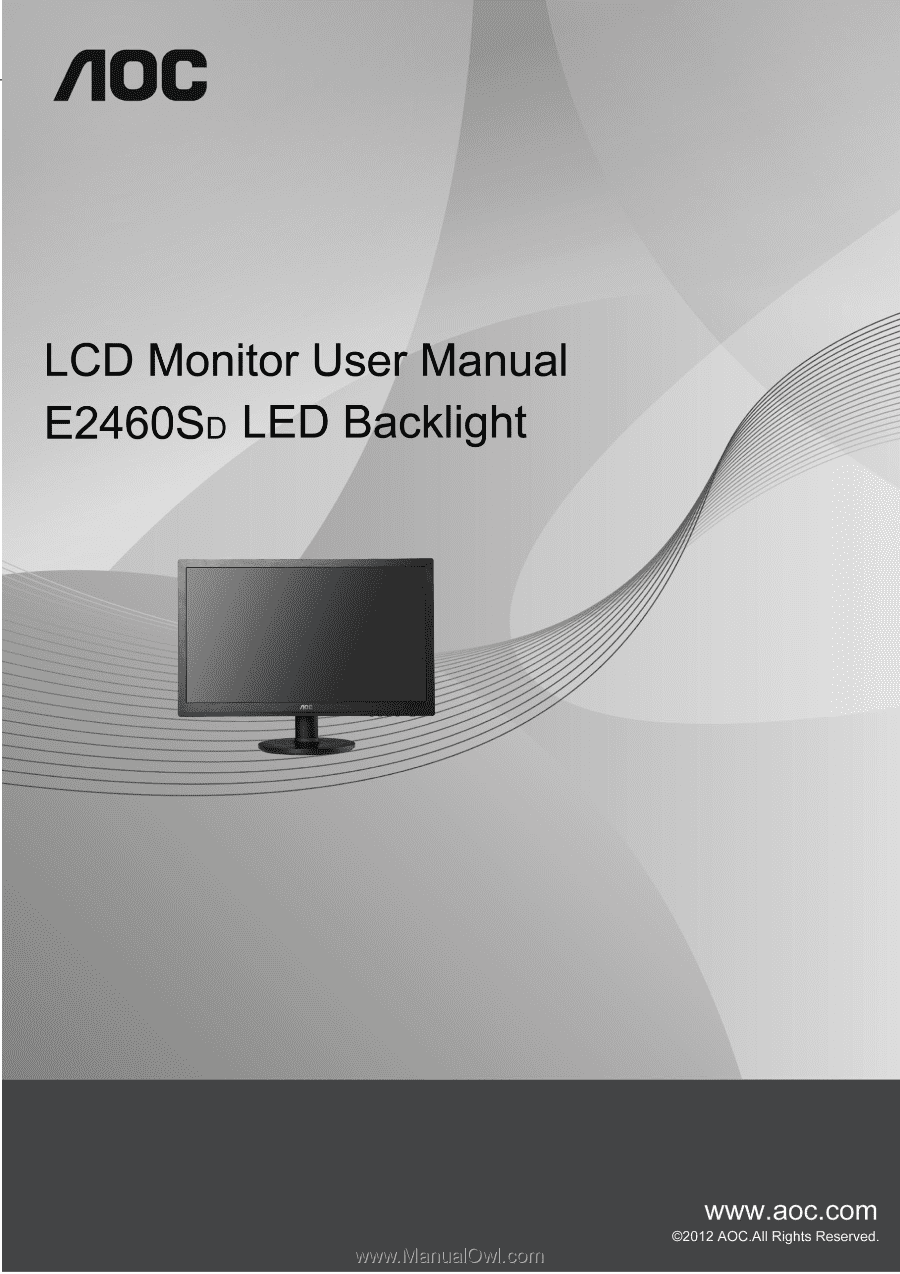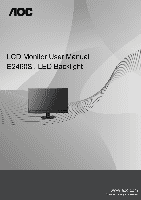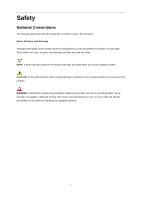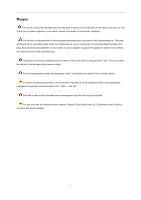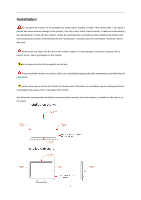AOC E2460SD User's Manual_E2460SD
AOC E2460SD Manual
 |
View all AOC E2460SD manuals
Add to My Manuals
Save this manual to your list of manuals |
AOC E2460SD manual content summary:
- AOC E2460SD | User's Manual_E2460SD - Page 1
- AOC E2460SD | User's Manual_E2460SD - Page 2
Setup ...29 Extra ...31 Exit...33 LED Indicator ...34 Driver ...35 Monitor Driver ...35 Windows 8 ...35 Windows 7 ...35 Windows Vista ...39 Windows XP ...41 Windows 2000 ...44 Windows ME...44 i-Menu ...45 e-Saver ...46 Screen+ ...47 Troubleshoot ...48 Specification...49 General Specification...49 - AOC E2460SD | User's Manual_E2460SD - Page 3
used in this document. Notes, Cautions, and Warnings Throughout this guide, blocks of text may be accompanied by an icon and printed tells you how to avoid the problem. WARNING: A WARNING indicates the potential for bodily harm and tells you how to avoid the problem. Some warnings may appear in - AOC E2460SD | User's Manual_E2460SD - Page 4
the grounded plug. Unplug the unit during a lightning storm or when it will not be used for long periods of time. This will protect the monitor from damage due to power surges. Do not overload power strips and extension cords. Overloading can result in fire or electric shock. To ensure satisfactory - AOC E2460SD | User's Manual_E2460SD - Page 5
not place the front of the product on the floor. If you mount the monitor on a wall or shelf, use a mounting kit approved by the manufacturer and follow the kit instructions. Leave some space around the monitor as shown below. Otherwise, air-circulation may be inadequate hence overheating may cause - AOC E2460SD | User's Manual_E2460SD - Page 6
Cleaning Clean the cabinet regularly with cloth. You can use soft-detergent to wipe out the stain, instead of strong-detergent which will cauterize the product cabinet. When cleaning, make sure no detergent is leaked into the product. The cleaning cloth should not be too rough as it will scratch the - AOC E2460SD | User's Manual_E2460SD - Page 7
emitting a strange smell, sound or smoke, disconnect the power plug IMMEDIATELY and contact a Service Center. Make sure that the ventilating openings are not blocked by a table or curtain. Do not engage the LCD monitor in severe vibration or high impact conditions during operation. Do not knock or - AOC E2460SD | User's Manual_E2460SD - Page 8
Setup Contents in Box CD Manual Monitor Monitor Base Power Cable Analog Cable DVI Cable Not all signal cables (Analog, DVI cables) will be provided for all countries and regions. Please check with the local dealer or AOC branch office for confirmation. 8 - AOC E2460SD | User's Manual_E2460SD - Page 9
Setup Stand & Base Please setup or remove the base following the steps as below. Setup: Remove: 9 - AOC E2460SD | User's Manual_E2460SD - Page 10
look at the full face of the monitor, then adjust the monitor's angle to your own preference. Hold the stand so you will not topple the monitor when you change the monitor's angle. You are able to adjust the monitor's angle from -5°to 20 °. NOTE: Do not touch the LCD screen when you change the angle - AOC E2460SD | User's Manual_E2460SD - Page 11
2 Connect one end of the 15-pin DVI /D-Sub cable to the back of the monitor and connect the other end to the computer's DVI /D-Sub port. 3 Turn on your monitor and computer. If your monitor displays an image, installation is complete. If it does not display an image, please refer Troubleshooting. 11 - AOC E2460SD | User's Manual_E2460SD - Page 12
arm with the holes in the back of the monitor. 4 Insert the 4 screws into the holes and tighten. 5 Reconnect the cables. Refer to the user's manual that came with the optional wall mounting arm for instructions on attaching it to the wall. Noted : VESA mounting screw holes are not available for all - AOC E2460SD | User's Manual_E2460SD - Page 13
Adjusting Setting Optimal Resolution Windows Vista For Windows Vista: 1 Click START. 2 Click CONTROL PANEL. 3 Click Appearance and Personalization. 4 Click Personalization 13 - AOC E2460SD | User's Manual_E2460SD - Page 14
5 Click Display Settings. 6 Set the resolution SLIDE-BAR to 1920 by 1080. 14 - AOC E2460SD | User's Manual_E2460SD - Page 15
Windows XP For Windows XP: 1 Click START. 2 Click SETTINGS. 3 Click CONTROL PANEL. 4 Click Appearance and Themes. 5 Double click DISPLAY. 15 - AOC E2460SD | User's Manual_E2460SD - Page 16
6 Click SETTINGS. 7 Set the resolution SLIDE-BAR to 1920 by 1080. Windows ME/2000 For Windows ME/2000: 1 Click START. 2 Click SETTINGS. 3 Click CONTROL PANEL. 4 Double click DISPLAY. 5 Click SETTINGS. 6 Set the resolution SLIDE-BAR to 1920 by 1080. 16 - AOC E2460SD | User's Manual_E2460SD - Page 17
Windows 8 For Windows 8: 1. Right click and click All apps at the bottom-right of the screen. 2. Set the "view by" to "Category". 3. Click Appearance and Personalization. 17 - AOC E2460SD | User's Manual_E2460SD - Page 18
4. Click DISPLAY. 5. Set the resolution SLIDE-BAR to 1920x1080 or 2560x1080. 18 - AOC E2460SD | User's Manual_E2460SD - Page 19
Hotkeys 1 Source/Auto/Exit 2 Eco (DCR) 3 4:3 or Wide/+ 4 Menu/Enter 5 Power Power Press the Power button to turn on/off the monitor. Menu/Enter Press to display the OSD or confirm the selection. Eco (DCR) Press the Eco key continuously to select the Eco mode of brightness - AOC E2460SD | User's Manual_E2460SD - Page 20
OSD Setting Basic and simple instruction on the control keys. 1) Press the MENU-button to activate the OSD : To lock the OSD, press and hold the MENU button while the monitor is off and then press power button to turn the monitor on. To un-lock the OSD - press and hold the MENU button while - AOC E2460SD | User's Manual_E2460SD - Page 21
Luminance 1. Press (Menu) to display menu. 2. Press < or > to select (Luminance), and press to enter. 3. Press < or > to select submenu, and press to enter. 21 - AOC E2460SD | User's Manual_E2460SD - Page 22
4. Press < or > to adjust. 5. Press to exit. Brightness Contrast Eco mode Gamma DCR 0-100 0-100 Standard Text Internet Game Movie Sports Gamma1 Gamma2 Gamma3 Off On Backlight Adjustment Contrast from Digital-register. Standard Mode Text Mode Internet Mode Game Mode Movie Mode Sports Mode Adjust - AOC E2460SD | User's Manual_E2460SD - Page 23
Image Setup 1. Press (Menu) to display menu. 2. Press < or > to select (Image Setup), and press to enter. 3. Press < or > to select submenu, and press to enter. 23 - AOC E2460SD | User's Manual_E2460SD - Page 24
. Adjust Picture Phase to reduce Horizontal-Line noise Adjust picture sharpness Adjust the horizontal position of the picture. Adjust the vertical position of the picture. 24 - AOC E2460SD | User's Manual_E2460SD - Page 25
Color Setup 1. Press (Menu) to display menu. 2. Press < or > to select (Color Setup), and press to enter. 3. Press < or > to select submenu, and press to enter. 25 - AOC E2460SD | User's Manual_E2460SD - Page 26
4. Press < or > to adjust. 5. Press to exit. Color setup. DCB Mode DCB Demo Warm Normal Cool sRGB User Full Enhance Nature Skin Green Field Sky-blue AutoDetect Red Green Blue on or off on or off on or off on or off on or off On or off Recall Warm Color Temperature from EEPROM. Recall Normal - AOC E2460SD | User's Manual_E2460SD - Page 27
Picture Boost 1. Press (Menu) to display menu. 2. Press < or > to select (Picture Boost), and press to enter. 3. Press < or > to select submenu, and press to enter. 27 - AOC E2460SD | User's Manual_E2460SD - Page 28
4. Press < or > to adjust. 5. Press to exit. Frame Size Brightness Contrast H. position V.position Bright Frame 14-100 0-100 0-100 0-100 0-100 on or off Adjust Frame Size Adjust Frame Brightness Adjust Frame Contrast Adjust Frame horizontal Position Adjust Frame vertical Position Disable or - AOC E2460SD | User's Manual_E2460SD - Page 29
OSD Setup 1. Press (Menu) to display menu. 2. Press < or > to select (OSD Setup), and press to enter. 3. Press < or > to select submenu, and press to enter. 29 - AOC E2460SD | User's Manual_E2460SD - Page 30
4. Press < or > to adjust. 5. Press to exit. H.Position V.Position Timeout Transparence Language 0-100 0-100 5-120 0-100 Adjust the horizontal position of OSD Adjust the vertical position of OSD Adjust the OSD Timeout Adjust the transparence of OSD Select the OSD language 30 - AOC E2460SD | User's Manual_E2460SD - Page 31
Extra 1. Press (Menu) to display menu. 2. Press < or > to select (Extra), and press to enter. 3. Press < or > to select submenu, and press to enter. 31 - AOC E2460SD | User's Manual_E2460SD - Page 32
Sigal Source as Input Auto adjust the picture to default Select DC off time Select wide or 4:3 format for display Turn ON/OFF DDC-CI Support Reset the menu to default Show the information of the main image and sub-image source 32 - AOC E2460SD | User's Manual_E2460SD - Page 33
Exit 1. Press (Menu) to display menu. 2. Press < or > to select (Exit), and press to enter. 3. Press to exit. Exit Exit the main OSD 33 - AOC E2460SD | User's Manual_E2460SD - Page 34
LED Indicator Status Full Power Mode Active-off Mode LED Color Green or Blue Orange or red 34 - AOC E2460SD | User's Manual_E2460SD - Page 35
settings" button. 6. Click the "Advanced Settings" button. 7. Click the "Monitor" tab and then click the "Properties" button. 8. Click the "Driver" tab. 9. Open the "Update Driver Software-Generic PnP Monitor" window by clicking on "Update Driver... " and then click the "Browse my computer for - AOC E2460SD | User's Manual_E2460SD - Page 36
3. Click on the 'Display' icon. 4.Ckick on the "Change display settings" button. Click the "Advanced Settings" button. 36 - AOC E2460SD | User's Manual_E2460SD - Page 37
Click the "Monitor" tab and then click the "Properties" button. 7.Click the "Driver" tab. 8. Open the "Update Driver Software-Generic PnP Monitor" window by clicking on "Update Driver... "and then click the "Browse my computer for driver software" button. 37 - AOC E2460SD | User's Manual_E2460SD - Page 38
. Click on the "Browse" button and navigate to the following directory: X:\Driver\module name (where X is the drive letter designator for the CD-ROM and click the "Open" button. Click the "OK" button. 12. Select your monitor model and click the "Next" button. The files will be copied from the CD - AOC E2460SD | User's Manual_E2460SD - Page 39
Windows Vista 1. Click "Start " and "Control Panel". Then, double-click on "Appearance and Personalization". 2. Click "Personalization" and then "Display Settings". 3. Click "Advanced Settings...". 39 - AOC E2460SD | User's Manual_E2460SD - Page 40
computer". 7. Click on the 'Have disk...' button, then click on the 'Browse...' button and then select the appropriate drive F:\Driver (CD-ROM Drive). 8. Select your monitor model and click on the 'Next' button. 9. Click "Close" → "Close" → "OK" → "OK" on the following screens displayed in sequence - AOC E2460SD | User's Manual_E2460SD - Page 41
Windows XP 1. Start Windows® XP 2. Click on the 'Start' button and then click on 'Control Panel'. 3. Select and click on the category „Appearance and Themes‟ 4. Click on the 'Display' Item. 41 - AOC E2460SD | User's Manual_E2460SD - Page 42
Advanced' button. 6. Select 'Monitor' tab - If the 'Properties' button is inactive, it means your monitor is properly configured. Please stop installation. - If the 'Properties' button is active, click on 'Properties' button. Please follow the steps below. 7. Click on the 'Driver' tab and then click - AOC E2460SD | User's Manual_E2460SD - Page 43
on the 'Next' button. 9. Select the 'Don't Search. I will choose the driver to install' radio button. Then click on the 'Next' button. 10. Click on Click on the 'Open' button, then click the 'OK' button. 12. Select your monitor model and click on the 'Next' button. - If you can see the 'has not - AOC E2460SD | User's Manual_E2460SD - Page 44
Panel'. 3. Double click on the 'Display' Icon. 4. Select the 'Settings' tab then click on 'Advanced...'. 5. Select the 'Monitor' button, then click on 'Change...' button. 6. Select 'Specify the location of the driver(Advanced)' and click on the 'Next' button. 7. Select 'Display a list of all the - AOC E2460SD | User's Manual_E2460SD - Page 45
i-Menu Welcome to "i-Menu" software by AOC. i-Menu makes it easy to adjust your monitor display setting by using on screen menus instead of the OSD button on the monitor. To complete installation, please follow the installation guide. 45 - AOC E2460SD | User's Manual_E2460SD - Page 46
software! The AOC e-Saver features Smart Shutdown functions for your monitors, allows your monitor to timely shutdown when PC unit is at any status (On, Off, Sleep or Screen Saver); the actual shutdown time depends on your preferences (see example below). Please click on "driver/e-Saver/setup.exe - AOC E2460SD | User's Manual_E2460SD - Page 47
"Screen+" software by AOC, Screen+ software is a desktop screen splitting tool, it splits the desktop into different panes, each pane displays a different window. You only need to drag the window to a corresponding pane, when you want to access it. It supports multiple monitor display to make your - AOC E2460SD | User's Manual_E2460SD - Page 48
Troubleshoot Problem & Question Possible Solutions Power LED Is Not ON Make sure the power button is ON and the Power Cord is properly connected to a grounded power outlet and to the monitor. No images on the screen Picture Is Fuzzy & Has Ghosting Shadowing Problem Picture Bounces, Flickers Or - AOC E2460SD | User's Manual_E2460SD - Page 49
Type Physical Characteristics Dimensions & Weight Temperature Environmental Humidity Altitude E2460SD TFT Color LCD 61.0 cm Hz) VESA DDC2B D-Sub 15 pin, DVI-D Analog: 0.7Vp-p(standard), 75 OHM, Positive & DVI-D Digital Interface 100-240V~, 50/60Hz Active 27 W Standby < 0.5 W 0~24 hrs 15 - AOC E2460SD | User's Manual_E2460SD - Page 50
@72Hz 640×480 @75Hz 800×600 @56Hz 800×600 @60Hz 800×600 @72Hz 800×600 @75Hz 1024×768 @60Hz 1024×768 @70Hz 1024×768 @75Hz 1280×1024@60Hz 1280×1024@75Hz 1440×900 @60Hz 1440×900 @60Hz 1680×1050 @60Hz 1920×1080 @60Hz 1280×720@60Hz 1280×960@60Hz 720×400@70Hz 640×480@67Hz 832×624@75Hz HORIZONTAL - AOC E2460SD | User's Manual_E2460SD - Page 51
. Signal Name 17. TMDS Data 018. TMDS Data 0+ 19. TMDS Data 0/5 Shield 20. TMDS Data 5- / N.C. 21. TMDS Data 5+ / N.C. 22. TMDS Clock Shield 23. TMDS Clock + 24. TMDS Clock - 51 - AOC E2460SD | User's Manual_E2460SD - Page 52
Plug and Play Plug & Play DDC2B Feature This monitor is equipped with VESA DDC2B capabilities according to the VESA DDC STANDARD. It allows the monitor to inform the host system of its identity and, depending on the level of DDC used, communicate additional information about its display capabilities - AOC E2460SD | User's Manual_E2460SD - Page 53
installation. This equipment generates, uses and can radiate radio frequency energy, and if not installed and used in accordance with the instructions, may cause harmful interference to radio communications. However, there is no guarantee that interference will not occur in a particular installation - AOC E2460SD | User's Manual_E2460SD - Page 54
environment. For more information about where you can drop off your waste equipment for recycling, please contact your local city office, your household waste disposal service or the shop where you purchased the product . 54 - AOC E2460SD | User's Manual_E2460SD - Page 55
Service Warranty Statement for Europe LIMITED THREE-YEAR WARRANTY* AOC Color Monitors sold within Europe AOC International (Europe) BV warrants this product to be free from defects in material and workmanship for a period of Three (3) years after the original date of - AOC E2460SD | User's Manual_E2460SD - Page 56
WARRANTIES (EITHER EXPRESSED OR IMPLIED) APPLY AFTER THIS PERIOD. AOC AOC INTERNATIONAL (EUROPE) BV LIABILITY, WHETHER BASED ON CONTRACT, TORT, WARRANTY, STRICT LIABILITY, OR OTHER THEORY, SHALL NOT EXCEED THE PRICE THIS LIMITED WARRANTY GIVES YOU SPECIFIC LEGAL COUNTRY. THIS LIMITED WARRANTY IS ONLY VALID - AOC E2460SD | User's Manual_E2460SD - Page 57
statements. In the United States and Canada contact your Dealer or EPI Customer Service, RMA Department at the toll free number (888) 662-9888. Or you can request an RMA Number online at www.aoc.com/na-warranty. * This limited warranty does not cover any losses or damages that occur as a result of - AOC E2460SD | User's Manual_E2460SD - Page 58
ec.aoc.com/support/warranty EL SALVADOR: http://sv.aoc.com/support/warranty GUATEMALA: http://gt.aoc.com/support/warranty HONDURAS: http://hn.aoc.com/support/warranty NICARAGUA: http://ni.aoc.com/support/warranty PANAMA: http://pa.aoc.com/support/warranty PARAGUAY: http://py.aoc.com/support/warranty - AOC E2460SD | User's Manual_E2460SD - Page 59
defective unit. Step 6: Please review the following chart to see your EASE program qualifications. *AOC will need to obtain a credit card number if you would like to get a new AOC monitor advanced shipped to your location, prior to the defective unit arriving at AOC's service center. If you do not