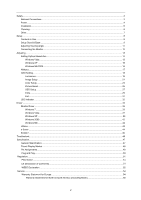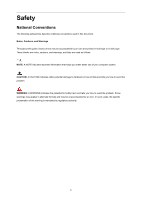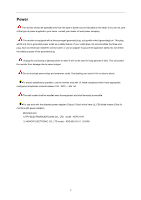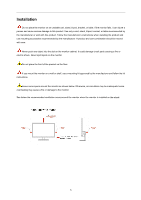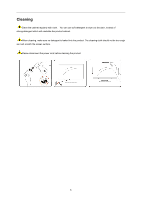AOC I2757Fh User Manual_I2757Fh
AOC I2757Fh Manual
 |
View all AOC I2757Fh manuals
Add to My Manuals
Save this manual to your list of manuals |
AOC I2757Fh manual content summary:
- AOC I2757Fh | User Manual_I2757Fh - Page 1
LCD Monitor User Manual I2757FH 57 SERIES - AOC I2757Fh | User Manual_I2757Fh - Page 2
Setup...23 Picture Boost ...25 OSD Setup ...27 Extra ...29 Exit...31 LED Indicator ...32 Driver ...33 Monitor Driver ...33 Windows 7 ...33 Windows Vista ...37 Windows XP ...39 Windows 2000 ...42 Windows ME...42 i-Menu ...43 e-Saver ...44 Screen+ ...45 Troubleshoot ...46 Specification...47 General - AOC I2757Fh | User Manual_I2757Fh - Page 3
used in this document. Notes, Cautions, and Warnings Throughout this guide, blocks of text may be accompanied by an icon and printed tells you how to avoid the problem. WARNING: A WARNING indicates the potential for bodily harm and tells you how to avoid the problem. Some warnings may appear in - AOC I2757Fh | User Manual_I2757Fh - Page 4
. 5A The wall socket shall be installed near the equipment and shall be easily accessible. For use only with the attached power adapter (Output 12Vdc) which have UL,CSA listed license (Only for monitors with power adapter). Manufacturers: 1) TPV ELECTRONICS(FUJIAN) CO., LTD model : ADPC1245 2) HONOR - AOC I2757Fh | User Manual_I2757Fh - Page 5
. Do not place the front of the product on the floor. If you mount the monitor on a wall or shelf, use a mounting kit approved by the manufacturer and follow the kit instructions. Leave some space around the monitor as shown below. Otherwise, air-circulation may be inadequate hence overheating may - AOC I2757Fh | User Manual_I2757Fh - Page 6
cabinet. When cleaning, make sure no detergent is leaked into the product. The cleaning cloth should not be too rough as it will scratch the screen surface. Please disconnect the power cord before cleaning the product. 6 - AOC I2757Fh | User Manual_I2757Fh - Page 7
product is emitting a strange smell, sound or smoke, disconnect the power plug IMMEDIATELY and contact a Service Center. Make sure that the ventilating openings are not blocked by a table or curtain. Do not engage the LCD monitor in severe vibration or high impact conditions during operation. Do not - AOC I2757Fh | User Manual_I2757Fh - Page 8
Setup Contents in Box Monitor * CD Manual Base * Adapter Audio Cable * Power Cable VGA Cable HDMI Cable Not all signal cables (VGA, and HDMI cables) will be provided for all countries and regions. Please check with the local dealer or AOC branch office for confirmation. 8 - AOC I2757Fh | User Manual_I2757Fh - Page 9
Setup Stand & Base Please setup or remove the base following the steps as below. Setup: 2 1 Remove: 9 - AOC I2757Fh | User Manual_I2757Fh - Page 10
Unit standing without base is available. (Caution: must put unit in flat surface. Any uneven or sloped surface may result unit damaged or injury to user.) 10 - AOC I2757Fh | User Manual_I2757Fh - Page 11
the full face of the monitor, then adjust the monitor's angle to your own preference. Hold the stand so you will not topple the monitor when you change the monitor's angle. You are able to adjust the monitor's angle from -5° to 15°. 5 15 NOTE: Do not touch the LCD screen when you change the angle - AOC I2757Fh | User Manual_I2757Fh - Page 12
5. HDMI cable To protect equipment, always turn off the PC and LCD monitor before connecting. 1 Connect the power cable to the AC port on the back of the monitor. 2 Connect one end of the 15-pin D-Sub/HDMI cable to the back of the monitor and connect the other end to the computer's D-Sub/HDMI - AOC I2757Fh | User Manual_I2757Fh - Page 13
Adjusting Setting Optimal Resolution Windows Vista For Windows Vista: 1 Click START. 2 Click CONTROL PANEL. 3 Click Appearance and Personalization. 4 Click Personalization 13 - AOC I2757Fh | User Manual_I2757Fh - Page 14
5 Click Display Settings. 6 Set the resolution SLIDE-BAR to 1920 by 1080. 14 - AOC I2757Fh | User Manual_I2757Fh - Page 15
Windows XP For Windows XP: 1 Click START. 2 Click SETTINGS. 3 Click CONTROL PANEL. 4 Click Appearance and Themes. 5 Double click DISPLAY. 15 - AOC I2757Fh | User Manual_I2757Fh - Page 16
6 Click SETTINGS. 7 Set the resolution SLIDE-BAR to 1920 by 1080. Windows ME/2000 For Windows ME/2000: 1 Click START. 2 Click SETTINGS. 3 Click CONTROL PANEL. 4 Double click DISPLAY. 5 Click SETTINGS. 6 Set the resolution SLIDE-BAR to 1920 by 1080. 16 - AOC I2757Fh | User Manual_I2757Fh - Page 17
Menu/Enter 5 Power Power Press the Power button to turn on/off the monitor. Eco (DCR) /< Press the Eco key continuously to select the Eco mode of brightness and DCR on when there is no OSD. (Eco mode hot key may not be available in all models). Volume / > When there is no OSD, press Volume adjust - AOC I2757Fh | User Manual_I2757Fh - Page 18
change the settings of the selected function. Press AUTO to exit. If you want to adjust any other function, repeat steps 2-3. 4) OSD Lock Function: To lock the OSD, press and hold the MENU button while the monitor is off and then press power button to turn the monitor on. To un-lock the OSD - press - AOC I2757Fh | User Manual_I2757Fh - Page 19
Luminance 1. Press MENU (Menu) to display menu. 2. Press < or > to select (Luminance), and press MENU to enter. 3. Press < or > to select submenu, and press MENU to enter. 19 - AOC I2757Fh | User Manual_I2757Fh - Page 20
4. Press < or > to adjust. 5. Press AUTO to exit. Brightness Contrast Eco mode Gamma DCR Overdrive 0-100 0-100 Standard Text Internet Game Movie Sports Gamma1 Gamma2 Gamma3 Off On Weak Med i u m Strong O ff Backlight Adjustment Contrast from Digital-register. Standard Mode Text Mode Internet - AOC I2757Fh | User Manual_I2757Fh - Page 21
Image Setup 1. Press MENU (Menu) to display menu. 2. Press < or > to select (Image Setup), and press MENU to enter. 3. Press < or > to select submenu, and press MENU to enter. 21 - AOC I2757Fh | User Manual_I2757Fh - Page 22
4. Press < or > to adjust. 5. Press AUTO to exit. Clock Phase Sharpness H.Position V.Position 0-100 0-100 0-100 0-100 0-100 Adjust picture Clock to reduce Vertical-Line noise. Adjust Picture Phase to reduce Horizontal-Line noise Adjust picture sharpness Adjust the horizontal position of the - AOC I2757Fh | User Manual_I2757Fh - Page 23
Color Setup 1. Press MENU (Menu) to display menu. 2. Press < or > to select (Color Setup), and press MENU to enter. 3. Press < or > to select submenu, and press MENU to enter. 23 - AOC I2757Fh | User Manual_I2757Fh - Page 24
4. Press < or > to adjust. 5. Press AUTO to exit. Color setup. DCB Mode DCB Demo Warm Normal Cool sRGB User Full Enhance Nature Skin Green Field Sky-blue AutoDetect Red Green Blue on or off on or off on or off on or off on - AOC I2757Fh | User Manual_I2757Fh - Page 25
Picture Boost 1. Press MENU (Menu) to display menu. 2. Press < or > to select (Picture Boost), and press MENU to enter. 3. Press < or > to select submenu, and press MENU to enter. 25 - AOC I2757Fh | User Manual_I2757Fh - Page 26
4. Press < or > to adjust. 5. Press AUTO to exit. Frame Size Brightness Contrast H. position V.position Bright Frame 14-100 0-100 0-100 0-100 0-100 on or off Adjust Frame Size Adjust Frame Brightness Adjust Frame Contrast Adjust Frame horizontal Position Adjust Frame vertical Position Disable or - AOC I2757Fh | User Manual_I2757Fh - Page 27
OSD Setup 1. Press MENU (Menu) to display menu. 2. Press < or > to select (OSD Setup), and press MENU to enter. 3. Press < or > to select submenu, and press MENU to enter. 27 - AOC I2757Fh | User Manual_I2757Fh - Page 28
4. Press < or > to adjust. 5. Press AUTO to exit. H.Position V.Position Timeout Transparence Language 0-100 0-100 5-120 0-100 Adjust the horizontal position of OSD Adjust the vertical position of OSD Adjust the OSD Timeout Adjust the transparence of OSD Select the OSD language 28 - AOC I2757Fh | User Manual_I2757Fh - Page 29
Extra 1. Press MENU (Menu) to display menu. 2. Press < or > to select (Extra), and press MENU to enter. 3. Press < or > to select submenu, and press MENU to enter. 29 - AOC I2757Fh | User Manual_I2757Fh - Page 30
Source as Input Select HDMI 2 Source as Input Auto adjust the picture to default Select wide or 4:3 format for display Turn ON/OFF DDC-CI Support Reset the menu to default Select timing to turn off the monitor. Show the information of the main image and sub-image source 30 - AOC I2757Fh | User Manual_I2757Fh - Page 31
Exit 1. Press MENU (Menu) to display menu. 2. Press < or > to select (Exit), and press MENU or AUTO to exit. Exit Exit the main OSD 31 - AOC I2757Fh | User Manual_I2757Fh - Page 32
LED Indicator Status Full Power Mode Active-off Mode LED Color Blue orange 32 - AOC I2757Fh | User Manual_I2757Fh - Page 33
Driver Monitor Driver Windows 7 1.Start Windows® 7 2.Click on the 'Start' button and then click on 'Control Panel'. 3. Click on the 'Display' icon. 33 - AOC I2757Fh | User Manual_I2757Fh - Page 34
4.Ckick on the "Change display settings" button. 5.Click the "Advanced Settings" button. 6.Click the "Monitor" tab and then click the "Properties" button. 34 - AOC I2757Fh | User Manual_I2757Fh - Page 35
7.Click the "Driver" tab. 8. Open the "Update Driver Software-Generic PnP Monitor" window by clicking on "Update Driver... "and then click the "Browse my computer for driver software" button. 9. Select "Let me pick from a list of device drivers on my computer". 35 - AOC I2757Fh | User Manual_I2757Fh - Page 36
"OK" button. 12. Select your monitor model and click the "Next" button. The files will be copied from the CD to your hard disk drive. 13. Close all open windows and remove the CD. 14. Restart the system. The system will automatically select the maximum refresh rate and corresponding Color Matching - AOC I2757Fh | User Manual_I2757Fh - Page 37
Windows Vista 1. Click "Start " and "Control Panel". Then, double-click on "Appearance and Personalization". 2. Click "Personalization" and then "Display Settings". 3. Click "Advanced Settings...". 37 - AOC I2757Fh | User Manual_I2757Fh - Page 38
". 7. Click on the 'Have disk...' button, then click on the 'Browse...' button and then select the appropriate drive F:\Driver (CD-ROM Drive). 8. Select your monitor model and click on the 'Next' button. 9. Click "Close" → "Close" → "OK" → "OK" on the following screens displayed in sequence. 38 - AOC I2757Fh | User Manual_I2757Fh - Page 39
Windows XP 1. Start Windows® XP 2. Click on the 'Start' button and then click on 'Control Panel'. 3. Select and click on the category 'Appearance and Themes' 4. Click on the 'Display' Item. 39 - AOC I2757Fh | User Manual_I2757Fh - Page 40
Advanced' button. 6. Select 'Monitor' tab - If the 'Properties' button is inactive, it means your monitor is properly configured. Please stop installation. - If the 'Properties' button is active, click on 'Properties' button. Please follow the steps below. 7. Click on the 'Driver' tab and then click - AOC I2757Fh | User Manual_I2757Fh - Page 41
10. Click on the 'Have disk...' button, then click on the 'Browse...' button and then select the appropriate drive F: (CD-ROM Drive). 11. Click on the 'Open' button, then click the 'OK' button. 12. Select your monitor model and click on the 'Next' button. - If you can see the 'has not passed Windows - AOC I2757Fh | User Manual_I2757Fh - Page 42
button. 10. Select your monitor model and click on the 'Next' button. 11. Click on the 'Finish' button then the 'Close' button. If you can see the 'Digital Signature Not Found' window, click on the 'Yes' button. Windows ME 1. Start Windows® Me 2. Click on the 'Start' button, point to 'Settings', and - AOC I2757Fh | User Manual_I2757Fh - Page 43
i-Menu Welcome to "i-Menu" software by AOC. i-Menu makes it easy to adjust your monitor display setting by using on screen menus instead of the OSD button on the monitor. To complete installation, please follow the installation guide. 43 - AOC I2757Fh | User Manual_I2757Fh - Page 44
automatically shutdown 5 minutes after the PC is powered off. 3) The monitor will automatically shutdown 10 minutes after the PC is in sleep/stand-by mode. 4) The monitor will automatically shutdown 20 minutes after the screen saver appears. You can click "RESET" to set the e-Saver to its default - AOC I2757Fh | User Manual_I2757Fh - Page 45
Welcome to "Screen+" software by AOC, Screen+ software is a desktop screen splitting tool, it splits the desktop into different panes, each pane displays a different window. You only need to drag the window to a corresponding pane, when you want to access it. It supports multiple monitor display to - AOC I2757Fh | User Manual_I2757Fh - Page 46
Troubleshoot Problem & Question Possible Solutions Power LED Is Not ON Make sure the power button is ON and the Power Cord is properly connected to a grounded power outlet and to the monitor. No images on the screen Picture Is Fuzzy & Has Ghosting Shadowing Problem Picture Bounces, Flickers Or - AOC I2757Fh | User Manual_I2757Fh - Page 47
) 336.3mm Optimal preset resolution 1920×1080@60Hz Resolution Plug & Play Input Connector VESA DDC2B/C1 VGA,HDMI×2 Input Video Signal Analog: 0.7Vp-p(standard), 75 OHM, Positive 、HDMI Power Source Power Consumption Off timer 100-240V~, 50/60Hz Active - AOC I2757Fh | User Manual_I2757Fh - Page 48
Operating Non-Operating 0° to 40° -25°to 55° 10% to 85% (non-condensing) 5% to 93% (non 60Hz 640x480@72Hz 640x480@75Hz 800x600@56Hz 800x600@60Hz 800x600@72Hz 800x600@75Hz 1024x768@60Hz 1024x768@70Hz 1024x768@75Hz 1280x1024@60Hz 1280x1024@75Hz 1440x900@60Hz 1680x1050@60Hz 1920x1080@60Hz 1280x960@60HZ - AOC I2757Fh | User Manual_I2757Fh - Page 49
MAC MODE SVGA MAC MODE XGA 832x624@75Hz 1024x768@75Hz Pin Assignments 49.725 60.241 74.551 74.927 Pin Number 1 2 3 4 5 6 7 8 9 10 11 12 13 14 15 15-Pin Side of the Signal Cable Video-Red Video-Green Video-Blue N.C. Detect Cable GND-R GND-G GND-B +5V Ground N.C. - AOC I2757Fh | User Manual_I2757Fh - Page 50
Name 9 TMDS Data 0 10 TMDS Clock + 11 TMDS Clock Shield 12 TMDS Clock 13 CEC 14 Reserved (N.C. on device 15 SCL 16 SDA Pin No. Signal Name 17 DDC/CEC Ground 18 +5V Power 19 Hot Plug Detect Plug and Play Plug & Play DDC2B Feature This monitor is equipped with VESA DDC2B capabilities according - AOC I2757Fh | User Manual_I2757Fh - Page 51
Statement WARNING: (FOR FCC CERTIFIED MODELS) NOTE: This equipment has been installed and used in accordance with the instructions, may cause harmful interference to radio compliance could void the user's authority to operate the equipment. Shielded interface cables and AC power cord, if any, - AOC I2757Fh | User Manual_I2757Fh - Page 52
WEEE Declaration Disposal of Waste Equipment by Users in Private Household in the European Union. This symbol on the product or on its off your waste equipment for recycling, please contact your local city office, your household waste disposal service or the shop where you purchased the product . 52 - AOC I2757Fh | User Manual_I2757Fh - Page 53
WEEE/E-Waste declaration for India This symbol on the product or on its packaging indicates that this product must not be disposed of with your other household waste.Instead, it is your responsibility to dispose of your waste equipment by handing it over to a designated collection point for the - AOC I2757Fh | User Manual_I2757Fh - Page 54
Service Warranty Statement for Europe LIMITED THREE-YEAR WARRANTY* AOC Color Monitors sold within Europe AOC International (Europe) BV when attached to the product. Deliver the dated proof of purchase to the AOC Authorized Service Center. If you cannot deliver the product in person: Pack it in its - AOC I2757Fh | User Manual_I2757Fh - Page 55
STRICT LIABILITY, OR OTHER THEORY, SHALL NOT EXCEED THE PRICE OF THE INDIVIDUAL UNIT WHOSE DEFECT OR DAMAGE IS THE BASIS OF THE CLAIM. IN NO EVENT SHALL AOC INTERNATIONAL (EUROPE) BV BE LIABLE FOR ANY LOSS notice. For more details, please visit: http://www.aoc-europe.com/en/service/index.php 55 - AOC I2757Fh | User Manual_I2757Fh - Page 56
South America (excluding Brazil) WARRANTY STATEMENT for AOC Color Monitors Including those Sold within North America as Specified Envision your Dealer or EPI Customer Service, RMA Department at the toll free number (888) 662-9888. Or you can request an RMA Number online at www.aoc.com/na-warranty. * - AOC I2757Fh | User Manual_I2757Fh - Page 57
THE PRICE OF aoc.com/support/warranty EL SALVADOR: http://sv.aoc.com/support/warranty GUATEMALA: http://gt.aoc.com/support/warranty HONDURAS: http://hn.aoc.com/support/warranty NICARAGUA: http://ni.aoc.com/support/warranty PANAMA: http://pa.aoc.com/support/warranty PARAGUAY: http://py.aoc.com/support - AOC I2757Fh | User Manual_I2757Fh - Page 58
if you would like to get a new AOC monitor advanced shipped to your location, prior to the defective unit arriving at AOC's service center. If you do not wish to supply a credit card, AOC will only ship the new monitor, once the defective unit arrives at the AOC service center. us .aoc.com 58

57
SERIES
I
2
7
5
7F
H
L
C
D Monitor User Manual