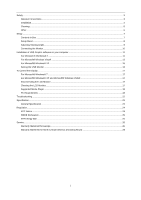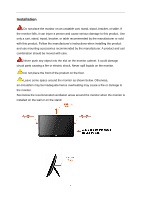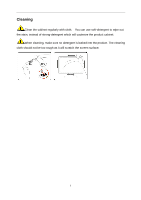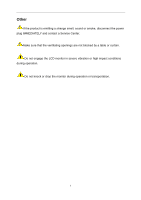AOC e1649Fwu User's Manual
AOC e1649Fwu Manual
 |
View all AOC e1649Fwu manuals
Add to My Manuals
Save this manual to your list of manuals |
AOC e1649Fwu manual content summary:
- AOC e1649Fwu | User's Manual - Page 1
USB Monitor User Manual 1 - AOC e1649Fwu | User's Manual - Page 2
in Box ...7 Setup Stand ...8 Adjusting Viewing Angle...9 Connecting the Monitor...10 Installation of USB Graphic software on your computer 11 For Microsoft ® Windows® 7 ...11 For Microsoft® Windows Vista® ...13 For Microsoft® Windows® XP ...15 Setting the USB Monitor ...16 To Control the Display - AOC e1649Fwu | User's Manual - Page 3
. Notes, Cautions, and Warnings Throughout this guide, blocks of text may be accompanied by problem. WARNING: A WARNING indicates the potential for bodily harm and tells you how to avoid the problem. Some warnings may appear in alternate formats and may be unaccompanied by an icon. In such cases - AOC e1649Fwu | User's Manual - Page 4
on the floor. Leave some space around the monitor as shown below. Otherwise, air-circulation may be inadequate hence overheating may cause a fire or damage to the monitor. See below the recommended ventilation areas around the monitor when the monitor is installed on the wall or on the stand: 4 - AOC e1649Fwu | User's Manual - Page 5
Cleaning Clean the cabinet regularly with cloth. You can use soft-detergent to wipe out the stain, instead of strong-detergent which will cauterize the product cabinet. When cleaning, make sure no detergent is leaked into the product. The cleaning cloth should not be too rough as it will scratch the - AOC e1649Fwu | User's Manual - Page 6
product is emitting a strange smell, sound or smoke, disconnect the power plug IMMEDIATELY and contact a Service Center. Make sure that the ventilating openings are not blocked by a table or curtain. Do not engage the LCD monitor in severe vibration or high impact conditions during operation. Do not - AOC e1649Fwu | User's Manual - Page 7
Setup Contents in Box QSG CD Manual Carry Case (Option) USB Cable 7 - AOC e1649Fwu | User's Manual - Page 8
Setup Stand Please setup the stand following the steps as below. Setup: Caution: Must put unit in flat surface. Any uneven or sloped surface may result in unit damage or injury to user. 8 - AOC e1649Fwu | User's Manual - Page 9
so you will not topple the monitor when you change the monitor's angle. You are able to adjust the monitor's angle as below. NOTE: Do not touch the LCD screen when you change the angle. It may cause damage or break the LCD screen. The AOC e1649Fwu monitor supports an auto-pivot function to keep - AOC e1649Fwu | User's Manual - Page 10
USB Monitor automatically. Follow the procedure described starting on page 16 to configure your USB Monitor. Note: Some computers may not provide enough power to the LCD monitor from one USB port. If so, connect the other USB connector on the Y end of the cable into another USB on your computer. 10 - AOC e1649Fwu | User's Manual - Page 11
enabled in the OS). 2. Click Yes. The USB Monitor software end user license agreement window opens. 3. Click I Accept. DisplayLink Core software and DisplayLink Graphics installs. Note: The screen may flash or go black during the installation. The installation box above will disappear but no message - AOC e1649Fwu | User's Manual - Page 12
AOC USB Monitor via the USB cable to your PC/Notebook. Installing device driver message will be shown on the taskbar. The Windows User Account control window opens. 5. Click YES. DisplayLink will automatically install the AOC USB Monitor. The DisplayLink software end user license agreement windows - AOC e1649Fwu | User's Manual - Page 13
enabled in the OS). 2. Click Yes. The USB Monitor software end user license agreement window opens. 3. Click I Accept. DisplayLink Core software and DisplayLink Graphics installs. Note: The screen may flash or go black during the installation. The installation box above will disappear but no message - AOC e1649Fwu | User's Manual - Page 14
4. Connect your AOC USB Monitor via the USB cable to your PC/Notebook. Installing device driver message The Windows User Account control window opens. 5. Click YES. DisplayLink automatically installs the AOC USB Monitor. The DisplayLink software end user license agreement windows opens (see above). - AOC e1649Fwu | User's Manual - Page 15
on Setup.exe. The Windows User Account Control window opens (if enabled in the OS). 2. Click I Accept. DisplayLink core software and DisplayLink Graphics installs. Note: The screen may flash or go black during the installation. 3. Connect your AOC USB Monitor via the USB cable to your PC/Notebook - AOC e1649Fwu | User's Manual - Page 16
2 become blank. Shows Desktop only on The desktop appears on the display marked 2. The 2 display marked 1 become blank. To control the behavior of an attached AOC USB monitor, it is also possible to use Windows Key ( ) + P to display a menu (and cycle through it) to switch mode - AOC e1649Fwu | User's Manual - Page 17
key ( ) + P, and then selecting "Computer only". For Microsoft® Windows vista® and Windows® XP, you can select OFF by right-Clicking the " " icon in the system tray. 2. Remove the USB cable from the computer and monitor. Cleaning the LCD Monitor Please follow the guidelines below when cleaning the - AOC e1649Fwu | User's Manual - Page 18
of the hardware, pre-installed software or operating system installed at time of production. If you have specific problems, you may need to contact the computer manufacturer to inquire about BIOS, hardware driver or operating system updates. - The AOC USB Monitor utilizes an advanced video graphics - AOC e1649Fwu | User's Manual - Page 19
Please visit http://www.displaylink.com/support/downloads_wms.php to download software for Windows Multipoint Server. Note: 64-bit editions of XP are not supported. Mac OS X support can be found at http://www.displaylink.com/mac Windows 7 For Windows 7, the Windows Experience Index (WEI) is a useful - AOC e1649Fwu | User's Manual - Page 20
for Windows Aero' category. Overall WEI score of at least 3 as recommended by Microsoft. At least one USB 2.0 software downloads, or access to a CD-ROM drive. If the PC specification is below this, performance will be lower (or CPU loading higher than acceptable). Windows XP For 1-2 monitors - AOC e1649Fwu | User's Manual - Page 21
Graphics Card Support (Windows Vista/Windows 7) On Windows Vista and Windows 7, DisplayLink software interacts closely with the primary graphics card. DisplayLink support and test a single graphics card (GPU) installed in a PC from all major GPU vendors (Intel, ATI, NVidia and Via) The following GPU - AOC e1649Fwu | User's Manual - Page 22
. Before you call AOC service center, please read the troubleshooting advice in this manual and in your computer User's Manual. You may also want to consult with your system administrator or company technical support staff. Problem & Question Possible Solutions The monitor does not turn on - AOC e1649Fwu | User's Manual - Page 23
Video Signal Power Source Power Consumption Off timer Connector Type Signal Cable Type Dimensions & Weight: Height Width Depth Weight (monitor only) Weight (with packaging) Temperature: Operating Non-Operating Humidity: Operating Non-Operating Altitude: Operating Non-Operating e1649Fwu TFT Color - AOC e1649Fwu | User's Manual - Page 24
Class B digital device, pursuant to Part 15 of the FCC Rules. These limits are designed to provide reasonable protection against harmful interference in a residential installation compliance could void the user's authority to operate the equipment. Shielded interface cables and AC power cord, if any, - AOC e1649Fwu | User's Manual - Page 25
WEEE Declaration Disposal of Waste Equipment by Users in Private Household in the European Union. This off your waste equipment for recycling, please contact your local city office, your household waste disposal service or the shop where you purchased the product. EPA Energy Star ENERGY STAR® is a - AOC e1649Fwu | User's Manual - Page 26
commercial or industrial application Adjustment by non-authorized source Repair, modification, or installation of options or parts by anyone other than an AOC Authorized Service Center Improper environment Excessive or inadequate heating or air conditioning or electrical powers failures, surges, or - AOC e1649Fwu | User's Manual - Page 27
STRICT LIABILITY, OR OTHER THEORY, SHALL NOT EXCEED THE PRICE OF THE INDIVIDUAL UNIT WHOSE DEFECT OR DAMAGE IS THE BASIS OF THE CLAIM. IN NO EVENT SHALL AOC INTERNATIONAL (EUROPE) BV BE LIABLE FOR ANY LOSS notice. For more details, please visit: http://www.aoc-europe.com/en/service/index.php 27 - AOC e1649Fwu | User's Manual - Page 28
WARRANTY STATEMENT for AOC Color Monitors Including those Adjustment by non-authorized source Repair, modification, or installation of options or parts by anyone other than an EPI Authorized Service Center Improper environment Excessive or inadequate heating or air conditioning or electrical power - AOC e1649Fwu | User's Manual - Page 29
THE PRICE OF aoc.com/support/warranty EL SALVADOR: http://sv.aoc.com/support/warranty GUATEMALA: http://gt.aoc.com/support/warranty HONDURAS: http://hn.aoc.com/support/warranty NICARAGUA: http://ni.aoc.com/support/warranty PANAMA: http://pa.aoc.com/support/warranty PARAGUAY: http://py.aoc.com/support

1
USB Monitor User Manual