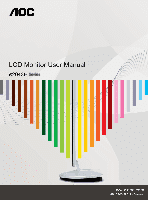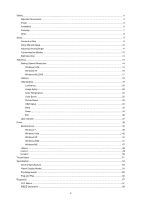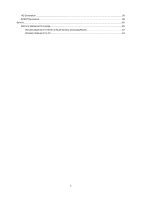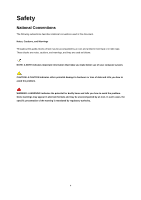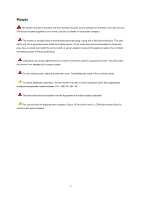AOC e2043f User's Manual_e2043F
AOC e2043f Manual
 |
View all AOC e2043f manuals
Add to My Manuals
Save this manual to your list of manuals |
AOC e2043f manual content summary:
- AOC e2043f | User's Manual_e2043F - Page 1
- AOC e2043f | User's Manual_e2043F - Page 2
& Base...10 Adjusting Viewing Angle...11 Connecting the Monitor...12 Wall Mounting ...13 Adjusting ...14 Setting Optimal Resolution ...14 Windows Vista ...14 Windows XP ...16 Windows ME/2000...17 Hotkeys ...18 OSD Setting...19 Luminance ...20 Image Setup ...22 Color Temperature ...24 Color Boost - AOC e2043f | User's Manual_e2043F - Page 3
HG Declaration ...58 EPEAT Declaration ...59 Service ...60 Warranty Statement for Europe...60 Warranty Statement for North & South America (excluding Brazil 62 Warranty Statement for AP ...64 3 - AOC e2043f | User's Manual_e2043F - Page 4
used in this document. Notes, Cautions, and Warnings Throughout this guide, blocks of text may be accompanied by an icon and printed tells you how to avoid the problem. WARNING: A WARNING indicates the potential for bodily harm and tells you how to avoid the problem. Some warnings may appear in - AOC e2043f | User's Manual_e2043F - Page 5
have appropriate configured receptacles marked between 100 - 240V AC, Min. 5A The wall socket shall be installed near the equipment and shall be easily accessible. For use only with the attached power adapter (Output 12Vdc) which have UL,CSA listed license (Only for monitors with power adapter). 5 - AOC e2043f | User's Manual_e2043F - Page 6
. Do not place the front of the product on the floor. If you mount the monitor on a wall or shelf, use a mounting kit approved by the manufacturer and follow the kit instructions. Leave some space around the monitor as shown below. Otherwise, air-circulation may be inadequate hence overheating may - AOC e2043f | User's Manual_e2043F - Page 7
no detergent is leaked into the product. The cleaning cloth should not be too rough as it will scratch the screen surface. Please disconnect the power cord before cleaning the product. 7 - AOC e2043f | User's Manual_e2043F - Page 8
product is emitting a strange smell, sound or smoke, disconnect the power plug IMMEDIATELY and contact a Service Center. Make sure that the ventilating openings are not blocked by a table or curtain. Do not engage the LCD monitor in severe vibration or high impact conditions during operation. Do not - AOC e2043f | User's Manual_e2043F - Page 9
Setup Contents in Box Monitor QSG CD Manual Adaptor DVI Cable Power Cable Analog Cable Not all signal cables (Analog, USB, DVI, and HDMI cables) will be provided for all countries and regions. Please check with the local dealer or AOC branch office for confirmation. 9 - AOC e2043f | User's Manual_e2043F - Page 10
surface (such as, table) 2. Use your hands to hold the monitor base 3. Use your hands to fold the monitor base as figure instructed above by switch safety lock to the right side 4. Once the monitor base begin to fold you can release the safety lock (caution: you must hear "click" after you fold the - AOC e2043f | User's Manual_e2043F - Page 11
it is recommended to look at the full face of the monitor, then adjust the monitor's angle to your own preference. Hold the stand so you will not topple the monitor when you change the monitor's angle. You are able to adjust the monitor's angle from -5° to 18 °. -5 18 NOTE: Do not touch the LCD - AOC e2043f | User's Manual_e2043F - Page 12
card with DVI port)-Connect one end of the DVI cable to the back of the monitor and connect the other end to the computer's DVI port. 4 Turn on your monitor and computer. If your monitor displays an image, installation is complete. If it does not display an image, please refer Troubleshooting. 12 - AOC e2043f | User's Manual_e2043F - Page 13
the holes in the back of the monitor. 7 Insert the 4 screws into the holes and tighten. 8 Reconnect the cables. Refer to the user's manual that came with the optional wall mounting arm for instructions on attaching it to the wall. Noted : VESA mounting screw holes are not available for all models - AOC e2043f | User's Manual_e2043F - Page 14
Adjusting Setting Optimal Resolution Windows Vista For Windows Vista: 1 Click START. 2 Click CONTROL PANEL. 3 Click Appearance and Personalization. 4 Click Personalization 14 - AOC e2043f | User's Manual_e2043F - Page 15
5 Click Display Settings. 6 Set the resolution SLIDE-BAR to 1600 by 900. 15 - AOC e2043f | User's Manual_e2043F - Page 16
Windows XP For Windows XP: 1 Click START. 2 Click SETTINGS. 3 Click CONTROL PANEL. 4 Click Appearance and Themes. 5 Double click DISPLAY. 16 - AOC e2043f | User's Manual_e2043F - Page 17
6 Click SETTINGS. 7 Set the resolution SLIDE-BAR to 1600 by 900. Windows ME/2000 For Windows ME/2000: 1 Click START. 2 Click SETTINGS. 3 Click CONTROL PANEL. 4 Double click DISPLAY. 5 Click SETTINGS. 6 Set the resolution SLIDE-BAR to 1600 by 900. 17 - AOC e2043f | User's Manual_e2043F - Page 18
Hotkeys Eco Mode/< 4:3 or wide /> Po wer Auto/Source/Exit Menu/Enter Power Press the Power button to turn 0n/off the monitor. Eco Mode / < Press the Eco key continuously to select the Eco mode of brightness when there is no OSD ( Eco mode hot key may not be available in all models). 4:3 or - AOC e2043f | User's Manual_e2043F - Page 19
repeat steps 2-3. 4) OSD Lock Function: To lock the OSD, press and hold the MENU button while the monitor is off and then press power button to turn the monitor on. To un-lock the OSD - press and hold the MENU button while the monitor is off and then press power button to turn the monitor on. Notes - AOC e2043f | User's Manual_e2043F - Page 20
Luminance Press (Menu) to display menu. Press or to select (Luminance), and press to enter. Press or to select submenu, press to enter, and press or to adjust. Press to exit. 20 - AOC e2043f | User's Manual_e2043F - Page 21
Brightness Contrast 0-100 0-100 Standard Eco mode Text Internet Game Movie Gamma DCR Sports Gamma1 Gamma2 Gamma3 Off On Backlight Adjustment Contrast from Digital-register. Standard Mode Text Mode Internet Mode Game Mode Movie Mode Sports Mode Adjust to Gamma1 Adjust to Gamma 2 Adjust to - AOC e2043f | User's Manual_e2043F - Page 22
Image Setup Press (Menu) to display menu. Press or to select (Image Setup), and press to enter. Press or to select submenu, press to enter, and press or to adjust. Press to exit. 22 - AOC e2043f | User's Manual_e2043F - Page 23
Clock 0-100 Phase 0-100 H.Position 0-100 V.Position 0-100 Adjust picture Clock to reduce Vertical-Line noise. Adjust Picture Phase to reduce Horizontal-Line noise Adjust the horizontal position of the picture. Adjust the vertical position of the picture. 23 - AOC e2043f | User's Manual_e2043F - Page 24
Color Temperature Press (Menu) to display menu. Press or to select Temperature), and press (Color to enter. Press or to select submenu, press to enter, and press or to adjust. Press to exit. 24 - AOC e2043f | User's Manual_e2043F - Page 25
Warm Normal Cool sRGB User 6500K 7300K 9300K Red Green Blue Recall Warm Color Temperature from EEPROM. Recall Normal Color Temperature from EEPROM. Recall Cool Color Temperature from EEPROM. Recall - AOC e2043f | User's Manual_e2043F - Page 26
Color Boost Press (Menu) to display menu. Press or to select (Color Boost), and press to enter. Press or to select submenu, press to enter, and press or to adjust. Press to exit. 26 - AOC e2043f | User's Manual_e2043F - Page 27
Full Enhance Nature Skin Green Field Sky-blue AutoDetect Demo on or off on or off on or off on or off on or off on or off Disable or Enable Full Enhance Mode Disable or Enable Nature Skin Mode Disable or Enable Green Field Mode Disable or Enable Sky-blue Mode Disable or Enable AutoDetect Mode - AOC e2043f | User's Manual_e2043F - Page 28
Picture Boost Press (Menu) to display MENU. Press or to select (Picture Boost); and press to enter. Press or to select submenu, press to enter, and press or to adjust. Press to exit. 28 - AOC e2043f | User's Manual_e2043F - Page 29
Frame Size Brightness Contrast H. position V.position Bright Frame 14-100 0-100 0-100 0-100 0-100 on or off Adjust Frame Size Adjust Frame Brightness Adjust Frame Contrast Adjust Frame horizontal Position Adjust Frame vertical Position Disable or Enable Bright Frame 29 - AOC e2043f | User's Manual_e2043F - Page 30
OSD Setup Press (Menu) to display menu. Press or to select (OSD Setup), and press to enter. Press or to select submenu, press to enter, and press or to adjust. Press to exit. 30 - AOC e2043f | User's Manual_e2043F - Page 31
OSD Setup H.Position 0-100 V.Position 0-100 Timeout 5-120 Transparence 0-100 Language Adjust the horizontal position of OSD Adjust the vertical position of OSD Adjust the OSD Timeout Adjust the transparence of OSD Select the OSD language 31 - AOC e2043f | User's Manual_e2043F - Page 32
Extra Press (Menu) to display menu. Press or to select (OSD Setup), and press to enter. Press or to select submenu, press to enter, and press or to adjust. Press to exit. 32 - AOC e2043f | User's Manual_e2043F - Page 33
as Input Select DVI Signal Source as Input Auto adjust the picture to default Select wide or 4:3 format for display Turn ON/OFF DDC-CI Support Select timing to turn off the monitor. Show t he infor mation of the main ima ge a nd sub-image source 33 - AOC e2043f | User's Manual_e2043F - Page 34
Reset Press (Menu) to display menu. Press or and press to select to enter. (Reset), Press or to select YES or NO. Press to exit. 34 - AOC e2043f | User's Manual_e2043F - Page 35
Reset yes or no Reset the menu to default 35 - AOC e2043f | User's Manual_e2043F - Page 36
Exit Press (Menu) to display menu. Press or and press to select to exit. (Exit); Exit Exit the main OSD 36 - AOC e2043f | User's Manual_e2043F - Page 37
LED Indicator Status LED Color Full Power Mode White Active-off Mode red 37 - AOC e2043f | User's Manual_e2043F - Page 38
Driver Monitor Driver Windows 7 1.Start Windows® 7 2.Click on the 'Start' button and then click on 'Control Panel'. 3. Click on the 'Display' icon. 38 - AOC e2043f | User's Manual_e2043F - Page 39
4.Ckick on the "Change display settings" button. 5.Click the "Advanced Settings" button. 6.Click the "Monitor" tab and then click the "Properties" button. 39 - AOC e2043f | User's Manual_e2043F - Page 40
7.Click the "Driver" tab. 8. Open the "Update Driver Software-Generic PnP Monitor" window by clicking on "Update Driver... "and then click the "Browse my computer for driver software" button. 9. Select "Let me pick from a list of device drivers on my computer". 40 - AOC e2043f | User's Manual_e2043F - Page 41
"Browse" button and navigate to the following directory: X:\Driver\module name (where X is the drive letter designator for the CD-ROM drive). 11. Select the "xxx.inf" file and click the "Open" button. Click the "OK" button. 12. Select your monitor model and click the "Next" button. The files will - AOC e2043f | User's Manual_e2043F - Page 42
Windows Vista 1. Click "Start " and "Control Panel". Then, double-click on "Appearance and Personalization". 2. Click "Personalization" and then "Display Settings". 3. Click "Advanced Settings...". 42 - AOC e2043f | User's Manual_e2043F - Page 43
computer". 7. Click on the 'Have disk...' button, then click on the 'Browse...' button and then select the appropriate drive F:\Driver (CD-ROM Drive). 8. Select your monitor model and click on the 'Next' button. 9. Click "Close" → "Close" → "OK" → "OK" on the following screens displayed in sequence - AOC e2043f | User's Manual_e2043F - Page 44
Windows XP 1. Start Windows® XP 2. Click on the 'Start' button and then click on 'Control Panel'. 3. Select and click on the category 'Appearance and Themes' 4. Click on the 'Display' Item. 44 - AOC e2043f | User's Manual_e2043F - Page 45
Advanced' button. 6. Select 'Monitor' tab - If the 'Properties' button is inactive, it means your monitor is properly configured. Please stop installation. - If the 'Properties' button is active, click on 'Properties' button. Please follow the steps below. 7. Click on the 'Driver' tab and then click - AOC e2043f | User's Manual_e2043F - Page 46
on the 'Next' button. 9. Select the 'Don't Search. I will choose the driver to install' radio button. Then click on the 'Next' button. 10. Click on Click on the 'Open' button, then click the 'OK' button. 12. Select your monitor model and click on the 'Next' button. - If you can see the 'has not - AOC e2043f | User's Manual_e2043F - Page 47
Panel'. 3. Double click on the 'Display' Icon. 4. Select the 'Settings' tab then click on 'Advanced...'. 5. Select the 'Monitor' button, then click on 'Change...' button. 6. Select 'Specify the location of the driver(Advanced)' and click on the 'Next' button. 7. Select 'Display a list of all the - AOC e2043f | User's Manual_e2043F - Page 48
i-Menu Welcome to "i-Menu" software by AOC. i-Menu makes it easy to adjust your monitor display setting by using on screen menus instead of the OSD button on the monitor. To complete installation, please follow the installation guide. 48 - AOC e2043f | User's Manual_e2043F - Page 49
power management software! The AOC e-Saver features Smart Shutdown functions for your monitors, allows your monitor to timely shutdown when PC unit is at any status (On, Off, Sleep or Screen Saver); the actual shutdown time depends on your preferences (see example below). Please click on "driver - AOC e2043f | User's Manual_e2043F - Page 50
"Screen+" software by AOC, Screen+ software is a desktop screen splitting tool, it splits the desktop into different panes, each pane displays a different window. You only need to drag the window to a corresponding pane, when you want to access it. It supports multiple monitor display to make your - AOC e2043f | User's Manual_e2043F - Page 51
Troubleshoot Problem & Question Possible Solutions Power LED Is Not ON Make sure the power button is ON and the Power Cord is properly connected to a grounded power outlet and to the monitor. No images on the screen Is the power cord connected properly? Check the power cord connection and - AOC e2043f | User's Manual_e2043F - Page 52
your computer is operational by hitting the CAPS LOCK key on the keyboard while observing the CAPS LOCK LED. The LED should either turn ON or OFF after hitting the CAPS LOCK key. Missing one of the primary colors (RED, GREEN, or BLUE) Inspect the monitor's video cable and make sure that no pin - AOC e2043f | User's Manual_e2043F - Page 53
e2043F /e2043Fk TFT Color LED Connector Input Video Signal Power Source Power Consumption D-Sub 15pin 20 W (Typical) Standby < 0.5 W Connector Type Signal Cable Type 15-pin Mini D-Sub, DVI-D Detachable Dimensions & Weight: Physical Height (with base) Characteristics Width Depth Weight (monitor - AOC e2043f | User's Manual_e2043F - Page 54
Altitude: Operating Non-Operating Preset Display Modes 0~ 3,658m (0~ 12,000 ft ) 0~ 12,192m (0~ 40,000 ft ) STAND VGA VGA VGA VGA Dos-mode SVGA SVGA SVGA SVGA Mac-mode XGA XGA XGA 720P WSXGA RESOLUTION 640×480 @60Hz 640×480 @67Hz 640×480 @72Hz 640×480 @75Hz 720×400 @70Hz 800×600 @56Hz 800×600 @ - AOC e2043f | User's Manual_e2043F - Page 55
12 13 14 15 16 Signal Name TMDS Data 1TMDS Data 1+ TMDS Data 1/3 Shield TMDS Data 3TMDS Data 3+ +5V Power Ground(for+5V) Hot Plug Detect Pin No. 17 18 19 20 21 22 23 24 Signal Name TMDS Data 0TMDS Data 0+ TMDS Data 0/5 Shield TMDS Data 5TMDS Data 5+ TMDS Clock Shield - AOC e2043f | User's Manual_e2043F - Page 56
is equipped with VESA DDC2B capabilities according to the VESA DDC STANDARD. It allows the monitor to inform the host system of its identity and, depending on the level of DDC used, communicate additional information about its display capabilities. The DDC2B - AOC e2043f | User's Manual_e2043F - Page 57
and if not installed and used in accordance with the instructions, may cause harmful interference to radio communications. However, there party responsible for compliance could void the user's authority to operate the equipment. Shielded interface cables and AC power cord, if any, must be used in - AOC e2043f | User's Manual_e2043F - Page 58
WEEE Declaration Disposal of Waste Equipment by Users in Private Household in the European Union. This waste equipment for recycling, please contact your local city office, your household waste disposal service or the shop where you purchased the product . HG Declaration SAFETY: Lamp Disposal LAMP - AOC e2043f | User's Manual_e2043F - Page 59
foam ller and carton. AOC Display solution will only recycle AOC monitor packaging. Please refer to the following website address: Only for North and South American, excluding Brazil: http://us.aoc.com/about/environmental_impact For Germany: http://www.aoc-europe.com/en/service/tco.php For Brazil - AOC e2043f | User's Manual_e2043F - Page 60
installation of options or parts by anyone other than an AOC Authorized Service Center Improper environment Excessive or inadequate heating or air conditioning or electrical powers failures, surges, or other irregularities This limited warranty does not cover any of the product firmware or hardware - AOC e2043f | User's Manual_e2043F - Page 61
WARRANTIES FOR THIS PRODUCT (INCLUDING THE WARRANTIES WARRANTIES (EITHER EXPRESSED OR IMPLIED) APPLY AFTER THIS PERIOD. AOC AOC INTERNATIONAL (EUROPE) GMBH LIABILITY, WHETHER BASED ON CONTRACT, TORT, WARRANTY, STRICT LIABILITY, OR OTHER THEORY, SHALL NOT EXCEED THE PRICE WARRANTY GIVES YOU WARRANTY - AOC e2043f | User's Manual_e2043F - Page 62
& South America (excluding Brazil) WARRANTY STATEMENT for AOC Color Monitors Including those Sold within North America as product that are replaced become the property of EPI. In the USA to obtain service under this limited warranty, call EPI for the name of the Authorized Service Center closest to - AOC e2043f | User's Manual_e2043F - Page 63
warranty is only valid for Products purchased in Canada. Information in this document is subject to change without notice. For more details, please visit: USA: http://us.aoc.com/support/find_service_center ARGENTINA: http://ar.aoc.com/support/find_service_center BOLIVIA: http://bo.aoc.com/support - AOC e2043f | User's Manual_e2043F - Page 64
for AOC monitor and 1-3 years standard warranty for AOC TV .However There is some slight warranty difference due to AOC different service strategic in different area/country ,so any question against warranty or any other AOC products warranty ,please leave the message via [email protected]