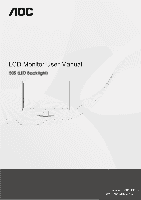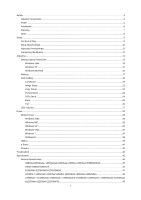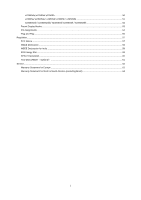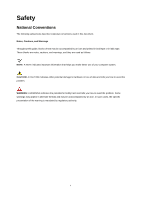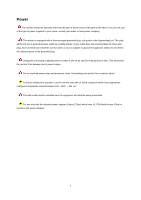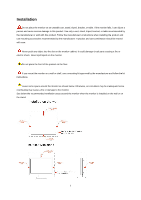AOC e2050Swd User's Manual_e2050Swd
AOC e2050Swd Manual
 |
View all AOC e2050Swd manuals
Add to My Manuals
Save this manual to your list of manuals |
AOC e2050Swd manual content summary:
- AOC e2050Swd | User's Manual_e2050Swd - Page 1
50S (LED Backlight) - AOC e2050Swd | User's Manual_e2050Swd - Page 2
Saver ...40 Screen+ ...42 Troubleshoot ...43 Specification...45 General Specification...45 N950Sw/e950Swda / e950Swdak/ e950Swa/ e950Sw/ e950Swn/ E950SWDAN 45 e950S /e950Sn/e950Snk...46 E2050SW /E2050SWD/ E2050SWDA...47 e2050Sn / e2050Snk/ e2050Sa/ e2050S/ e2050Sda/ e2050Sd/ e2050Sdan 48 e2250Swn - AOC e2050Swd | User's Manual_e2050Swd - Page 3
...56 Regulation...57 FCC Notice ...57 WEEE Declaration ...58 WEEE Declaration for India ...58 EPA Energy Star ...59 EPEAT Declaration ...60 TCO DOCUMENT(Optional) ...61 Service ...62 Warranty Statement for Europe ...62 Warranty Statement for North & South America (excluding Brazil 64 3 - AOC e2050Swd | User's Manual_e2050Swd - Page 4
used in this document. Notes, Cautions, and Warnings Throughout this guide, blocks of text may be accompanied by an icon and printed tells you how to avoid the problem. WARNING: A WARNING indicates the potential for bodily harm and tells you how to avoid the problem. Some warnings may appear in - AOC e2050Swd | User's Manual_e2050Swd - Page 5
the grounded plug. Unplug the unit during a lightning storm or when it will not be used for long periods of time. This will protect the monitor from damage due to power surges. Do not overload power strips and extension cords. Overloading can result in fire or electric shock. To ensure satisfactory - AOC e2050Swd | User's Manual_e2050Swd - Page 6
not place the front of the product on the floor. If you mount the monitor on a wall or shelf, use a mounting kit approved by the manufacturer and follow the kit instructions. Leave some space around the monitor as shown below. Otherwise, air-circulation may be inadequate hence overheating may cause - AOC e2050Swd | User's Manual_e2050Swd - Page 7
cabinet. When cleaning, make sure no detergent is leaked into the product. The cleaning cloth should not be too rough as it will scratch the screen surface. Please disconnect the power cord before cleaning the product. 7 - AOC e2050Swd | User's Manual_e2050Swd - Page 8
emitting a strange smell, sound or smoke, disconnect the power plug IMMEDIATELY and contact a Service Center. Make sure that the ventilating openings are not blocked by a table or curtain. Do not engage the LCD monitor in severe vibration or high impact conditions during operation. Do not knock or - AOC e2050Swd | User's Manual_e2050Swd - Page 9
Setup Contents in Box Not all signal cables (Analog, Audio, DVI, and HDMI cables) will be provided for all countries and regions. Please check with the local dealer or AOC branch office for confirmation. 9 - AOC e2050Swd | User's Manual_e2050Swd - Page 10
Setup Stand & Base Please setup or remove the base following the steps as below. Setup: Remove: 10 - AOC e2050Swd | User's Manual_e2050Swd - Page 11
at the full face of the monitor, then adjust the monitor's angle to your own preference. Hold the stand so you will not topple the monitor when you change the monitor's angle. You are able to adjust the monitor's angle from -4°to 17 °. NOTE: Do not touch the LCD screen when you change the angle. It - AOC e2050Swd | User's Manual_e2050Swd - Page 12
Audio port) - Connect one end of the Audio cable to the back of the monitor and connect the other end to the computer's Audio port.. 6. Turn on your monitor and computer. If your monitor displays an image, installation is complete. If it does not display an image, please refer Troubleshooting. 12 - AOC e2050Swd | User's Manual_e2050Swd - Page 13
Adjusting Setting Optimal Resolution Windows Vista For Windows Vista: 1 Click START. 2 Click CONTROL PANEL. 3 Click Appearance and Personalization. 4 Click Personalization 13 - AOC e2050Swd | User's Manual_e2050Swd - Page 14
5 Click Display Settings. 6 Set the resolution SLIDE-BAR to Optimal preset resolution. 14 - AOC e2050Swd | User's Manual_e2050Swd - Page 15
Windows XP For Windows XP: 1 Click START. 2 Click SETTINGS. 3 Click CONTROL PANEL. 4 Click Appearance and Themes. 5 Double click DISPLAY. 15 - AOC e2050Swd | User's Manual_e2050Swd - Page 16
6 Click SETTINGS. 7 Set the resolution SLIDE-BAR to Optimal preset resolution. Windows ME/2000 For Windows ME/2000: 1 Click START. 2 Click SETTINGS. 3 Click CONTROL PANEL. 4 Double click DISPLAY. 5 Click SETTINGS. 6 Set the resolution SLIDE-BAR to Optimal preset resolution .. 16 - AOC e2050Swd | User's Manual_e2050Swd - Page 17
Menu / Enter 5 Power Power Press the Power button to turn on/off the monitor. Eco (DCR)/ Press the Eco key continuously to select the Eco mode of brightness + continuously to change 4:3 or wide image ratio. (If the product screen size is 4:3 or input signal resolution is wide format, the hot key - AOC e2050Swd | User's Manual_e2050Swd - Page 18
OSD Setting Basic and simple instruction on the control keys. 1) Press the MENU-button to activate the monitor is off and then press power button to turn the monitor on. Notes: 1 If the product has only one signal input, the item of "Input Select" is disable to adjust. 2 If the product screen size - AOC e2050Swd | User's Manual_e2050Swd - Page 19
Luminance 1 Press (Menu) to display menu. 2 Press 3 Press 4 Press 5 Press or to select (Luminance), and press to enter. or to select submenu, and press to enter. or to adjust. to exit. 19 - AOC e2050Swd | User's Manual_e2050Swd - Page 20
Movie Mode Sports Mode Adjust to Gamma1 Adjust to Gamma 2 Adjust to Gamma 3 Disable dynamic contrast ratio Enable dynamic contrast ratio Adjust the response time 20 - AOC e2050Swd | User's Manual_e2050Swd - Page 21
Image Setup 1 Press (Menu) to display menu. 2 Press 3 Press 4 Press 5 Press or to select (Image Setup), and press or to select submenu, and press to enter. or to adjust. to exit. to enter. Clock Phase Sharpness H.Position V.Position 0-100 0-100 0-100 0-100 0-100 Adjust picture Clock to - AOC e2050Swd | User's Manual_e2050Swd - Page 22
Color Setup 1 Press (Menu) to display menu. 2 Press 3 Press 4 Press 5 Press or to select (Color Setup), and press or to select submenu, and press to enter. or to adjust. to exit. to enter. Color setup. DCB Mode DCB Demo Warm Normal Cool sRGB User Full Enhance Nature Skin Green Field Sky- - AOC e2050Swd | User's Manual_e2050Swd - Page 23
Picture Boost 1 Press 2 Press 3 Press 4 Press 5 Press (Menu) to display menu. or to select (Picture Boost), and press or to select submenu, and press to enter. or to adjust. to exit. to enter. Frame Size Brightness Contrast H. position V.position Bright Frame 14-100 0-100 0-100 0-100 0-100 - AOC e2050Swd | User's Manual_e2050Swd - Page 24
OSD Setup 1 Press 2 Press 3 Press 4 Press 5 Press (Menu) to display menu. or to select (OSD Setup), and press to enter. or to select submenu, and press to enter. or to adjust. to exit. H.Position 0-100 V.Position 0-100 Timeout 5-120 Transparence 0-100 Language Adjust the horizontal - AOC e2050Swd | User's Manual_e2050Swd - Page 25
the picture to default. 0-24hrs Select DC off time. wide or 4:3 Select wide or 4:3 format for display. yes or no Turn ON/OFF DDC-CI Support. yes or no Reset the menu to default. Show the information of the main image and sub-image source. 25 - AOC e2050Swd | User's Manual_e2050Swd - Page 26
Exit 1 Press (Menu) to display menu. 2 Press or 3 Press to select to exit (Exit), and press Exit to enter. Exit the main OSD 26 - AOC e2050Swd | User's Manual_e2050Swd - Page 27
LED Indicator Status Full Power Mode Active-off Mode LED Color Green or Blue Orange or red 27 - AOC e2050Swd | User's Manual_e2050Swd - Page 28
Panel'. 3. Double click on the 'Display' Icon. 4. Select the 'Settings' tab then click on 'Advanced...'. 5. Select the 'Monitor' button, then click on 'Change...' button. 6. Select 'Specify the location of the driver(Advanced)' and click on the 'Next' button. 7. Select 'Display a list of all the - AOC e2050Swd | User's Manual_e2050Swd - Page 29
Windows XP 1. Start Windows® XP 2. Click on the 'Start' button and then click on 'Control Panel'. 3. Select and click on the category 'Appearance and Themes' 4. Click on the 'Display' Item. 29 - AOC e2050Swd | User's Manual_e2050Swd - Page 30
Advanced' button. 6. Select 'Monitor' tab - If the 'Properties' button is inactive, it means your monitor is properly configured. Please stop installation. - If the 'Properties' button is active, click on 'Properties' button. Please follow the steps below. 7. Click on the 'Driver' tab and then click - AOC e2050Swd | User's Manual_e2050Swd - Page 31
on the 'Next' button. 9. Select the 'Don't Search. I will choose the driver to install' radio button. Then click on the 'Next' button. 10. Click on Click on the 'Open' button, then click the 'OK' button. 12. Select your monitor model and click on the 'Next' button. - If you can see the 'has not - AOC e2050Swd | User's Manual_e2050Swd - Page 32
Windows Vista 1. Click "Start " and "Control Panel". Then, double-click on "Appearance and Personalization". 2. Click "Personalization" and then "Display Settings". 3. Click "Advanced Settings...". 32 - AOC e2050Swd | User's Manual_e2050Swd - Page 33
". 7. Click on the 'Have disk...' button, then click on the 'Browse...' button and then select the appropriate drive F:\Driver (CD-ROM Drive). 8. Select your monitor model and click on the 'Next' button. 9. Click "Close" → "Close" → "OK" → "OK" on the following screens displayed in sequence. 33 - AOC e2050Swd | User's Manual_e2050Swd - Page 34
Windows 7 1.Start Windows® 7 2.Click on the 'Start' button and then click on 'Control Panel'. 3. Click on the 'Display' icon. 34 - AOC e2050Swd | User's Manual_e2050Swd - Page 35
4.Ckick on the "Change display settings" button. 5.Click the "Advanced Settings" button. 6.Click the "Monitor" tab and then click the "Properties" button. 35 - AOC e2050Swd | User's Manual_e2050Swd - Page 36
7.Click the "Driver" tab. 8. Open the "Update Driver Software-Generic PnP Monitor" window by clicking on "Update Driver... "and then click the "Browse my computer for driver software" button. 9. Select "Let me pick from a list of device drivers on my computer". 36 - AOC e2050Swd | User's Manual_e2050Swd - Page 37
"Browse" button and navigate to the following directory: X:\Driver\module name (where X is the drive letter designator for the CD-ROM drive). 11. Select the "xxx.inf" file and click the "Open" button. Click the "OK" button. 12. Select your monitor model and click the "Next" button. The files will - AOC e2050Swd | User's Manual_e2050Swd - Page 38
of the screen. 3. Set the "View by" to "Large icons" or "Small icons". 4. Click on the "Display" icon. 5. Click on the "Change display settings" button. 6. Click the "Advanced Settings" button. 7. Click the "Monitor" tab and then click the "Properties" button. 8. Click the "Driver" tab. 9. Open - AOC e2050Swd | User's Manual_e2050Swd - Page 39
i-Menu Welcome to "i-Menu" software by AOC. i-Menu makes it easy to adjust your monitor display setting by using on screen menus instead of the OSD button on the monitor. To complete installation, please follow the installation guide. 39 - AOC e2050Swd | User's Manual_e2050Swd - Page 40
software! The AOC e-Saver features Smart Shutdown functions for your monitors, allows your monitor to timely shutdown when PC unit is at any status (On, Off, Sleep or Screen Saver); the actual shutdown time depends on your preferences (see example below). Please click on "driver/e-Saver/setup.exe - AOC e2050Swd | User's Manual_e2050Swd - Page 41
41 - AOC e2050Swd | User's Manual_e2050Swd - Page 42
Welcome to "Screen+" software by AOC, Screen+ software is a desktop screen splitting tool, it splits the desktop into different panes, each pane displays a different window. You only need to drag the window to a corresponding pane, when you want to access it. It supports multiple monitor display to - AOC e2050Swd | User's Manual_e2050Swd - Page 43
Troubleshoot Problem & Question Possible Solutions Power LED Is Not ON Make sure the power button is ON and the Power Cord is properly connected to a grounded power outlet and to the monitor. No images on the screen Is the power cord connected properly? Check the power cord connection and - AOC e2050Swd | User's Manual_e2050Swd - Page 44
LED should either turn ON or OFF after hitting the CAPS LOCK key. Missing one of the primary colors (RED, GREEN, or BLUE) Inspect the monitor's video cable and make sure that no pin is damaged. Make sure the monitor's video cable is properly connected to the computer. Screen image is not centered - AOC e2050Swd | User's Manual_e2050Swd - Page 45
/e950Sw/e950Swn) Analog: 0.7Vp-p(standard), 75 OHM, TMDS (e950Swda/e950Swdak/ E950SWDAN) Analog: 0.7Vp-p(standard), 75 OHM 100-240V~, 50/60Hz Active: 20 W (typical) Standby 0.5 W 0-24 hrs 2WX2(e950Swda/e950Swdak/e950Swa/E950SWDAN) 15-pin Mini D-Sub ; DVI-D (e950Swda/e950Swdak/E950SWDAN) 15-pin - AOC e2050Swd | User's Manual_e2050Swd - Page 46
.24mm 50 Hz - 76 Hz 255.15mm 1440x 900(60 Hz) VESA DDC2B、DDC/CI D-Sub 15pin Analog: 0.7Vp-p(standard), 75 OHM 100-240V~, 50/60Hz Active: 20 W (typical) Standby 0.5 W 0-24 hrs 15-pin Mini D-Sub Detachable 0°to 40° -25°to 55° 10% to 85% (non-condensing) 5% to 93% (non-condensing) 46 - AOC e2050Swd | User's Manual_e2050Swd - Page 47
Operating Non-Operating Humidity: Operating Non-Operating E2050SW/E2050SWD/E2050SWDA TFT Color LCD 49.5cm diagonal 0.27mm(H)X0 Analog: 0.7Vp-p(standard), 75 OHM, TMDS 100-240V~, 50/60Hz Active: 20 W (typical) Standby 0.5 W 0-24 hrs 2WX2( E2050SWDA) 15-pin Mini D-Sub (E2050SW) 15-pin Mini D-Sub,DVI - AOC e2050Swd | User's Manual_e2050Swd - Page 48
) Analog: 0.7Vp-p(standard), 75 OHM Analog: 0.7Vp-p(standard), 75 OHM, TMDS (e2050Sda/ e2050Sd/ e2050Sdan) 100-240V~, 50/60Hz Active: 20 W (typical) Active: 22 W (typical) (e2050Sa/ e2050Sda/e2050Sdan) Standby 0.5 W 0-24 hrs 2WX2(e2050Sa/ e2050Sda/e2050Sdan) 15-pin Mini D-Sub 15-pin Mini D-Sub,DVI - AOC e2050Swd | User's Manual_e2050Swd - Page 49
,HDMI(e2250Swh) Analog: 0.7Vp-p(standard), 75 OHM (e2250Swn/e2250Swnk/e2250Swa/e2250Sw) Analog: 0.7Vp-p(standard), 75 OHM, TMDS 100-240V~, 50/60Hz Active: 21 W (typical) ( e2250Swn/e2250Swnk) Active: 23 W (typical) (e2250Swdn/e2250Swdnk/E2250SWVD) Active: 25 W (typical) Standby 0.5 W 0-24 hrs 2WX2 - AOC e2050Swd | User's Manual_e2050Swd - Page 50
(60 Hz) VESA DDC2B、DDC/CI D-Sub 15pin, DVI 24pin D-Sub 15pin, DVI 24pin,HDMI(e2250Sh) Analog: 0.7Vp-p(standard), 75 OHM, TMDS 100-240V~, 50/60Hz Active: 25 W (typical) Standby 0.5 W 0-24 hrs 2WX2(e2250Sda/e2250Sh) 15-pin Mini D-Sub,DVI-D 15-pin Mini D-Sub,DVI-D,HDMI(e2250Sh) Detachable 0°to 40° -25 - AOC e2050Swd | User's Manual_e2050Swd - Page 51
15pin, DVI 24pin,HDMI(e2350Sh / e2350Shk) Analog: 0.7Vp-p(standard), 75 OHM(e2350Sa) Analog: 0.7Vp-p(standard), 75 OHM, TMDS 100-240V~, 50/60Hz Active: 31 W (typical) (e2350Sa) Active: 33 W (typical) (e2350Sda / e2350Sd) Active: 35 W (typical) (e2350Sh / e2350Shk) Standby 0.5 W 0-24 hrs 2WX2(e2350Sa - AOC e2050Swd | User's Manual_e2050Swd - Page 52
/CI D-Sub 15pin, DVI 24pin D-Sub 15pin, DVI 24pin,HDMI(e2450Swh / e2450Swhk) Analog: 0.7Vp-p(standard), 75 OHM, TMDS 100-240V~, 50/60Hz Active: 30 W (typical) Active: 33 W (typical) (e2450Swh / e2450Swhk) Standby 0.5 W 0-24 hrs 2WX2(e2450Swda / e2450Swdak/ e2450Swh / e2450Swhk) 15-pin Mini D-Sub,DVI - AOC e2050Swd | User's Manual_e2050Swd - Page 53
Panel Size FREQUENCY FREQUENCY (KHz) (Hz) 18.5" 19" 19.5" 20" 21.5" 22" 23" 23.6" VGA DOS MODE 60Hz 1024 X 768@70Hz 1024 X 768@75Hz 1280 X 720@60Hz 1280 X 960@60Hz 1280 X 1024@60Hz 1280 X 1024@75Hz 1360 X 768@60Hz 1366 X 768@60Hz 1440 X 900@60Hz 1600 X 900@60Hz 1680 X 1050@60Hz 1920 X 1080@60Hz - AOC e2050Swd | User's Manual_e2050Swd - Page 54
Pin Assignments Pin Number 1 2 3 4 5 6 7 8 9 10 11 12 13 14 15 15-Pin Side of the Signal Cable Video-Red Video-Green Video-Blue N.C. Detect Cable GND-R GND-G GND-B +5V Ground N.C. DDC-Serial data H-sync V-sync DDC-Serial clock 54 - AOC e2050Swd | User's Manual_e2050Swd - Page 55
13 14 15 16 Signal Name TMDS Data 0 TMDS Clock + TMDS Clock Shield TMDS Clock CEC Reserved (N.C. on device SCL SDA Pin No. 17 18 19 Signal Name DDC/CEC Ground +5V Power Hot Plug Detect 55 - AOC e2050Swd | User's Manual_e2050Swd - Page 56
is equipped with VESA DDC2B capabilities according to the VESA DDC STANDARD. It allows the monitor to inform the host system of its identity and, depending on the level of DDC used, communicate additional information about its display capabilities. The DDC2B - AOC e2050Swd | User's Manual_e2050Swd - Page 57
This equipment has been tested and found to comply with the limits for a Class B digital device, pursuant to Part 15 of the FCC Rules. These limits energy, and if not installed and used in accordance with the instructions, may cause harmful interference to radio communications. However, there is no - AOC e2050Swd | User's Manual_e2050Swd - Page 58
more information about where you can drop off your waste equipment for recycling, please contact your local city office, your household waste disposal service or the shop where you purchased the product . WEEE Declaration for India This symbol on the product or on its packaging indicates that this - AOC e2050Swd | User's Manual_e2050Swd - Page 59
EPA Energy Star ENERGY STAR® is a U.S. registered mark. As an ENERGY STAR® Partner, AOC International (Europe) BV and Envision Peripherals, Inc. have determined that this product meets the ENERGY STAR® guidelines for energy efficiency. 59 - AOC e2050Swd | User's Manual_e2050Swd - Page 60
foam filler and carton. AOC Display solution will only recycle AOC monitor packaging. Please refer to the following website address: Only for North and South American, excluding Brazil: http://us.aoc.com/about/environmental_impact For Germany: http://www.aoc-europe.com/en/service/tco.php For Brazil - AOC e2050Swd | User's Manual_e2050Swd - Page 61
TCO DOCUMENT(Optional) 61 - AOC e2050Swd | User's Manual_e2050Swd - Page 62
Service Warranty Statement for Europe LIMITED THREE-YEAR WARRANTY* AOC Color Monitors sold within Europe AOC International (Europe) BV product freight pre-paid, along with the dated proof of purchase, to the AOC Authorized Service Center. If you cannot deliver the product in person: Pack it in its - AOC e2050Swd | User's Manual_e2050Swd - Page 63
PRICE OF THE INDIVIDUAL UNIT WHOSE DEFECT OR DAMAGE IS THE BASIS OF THE CLAIM. IN NO EVENT SHALL AOC INTERNATIONAL (EUROPE) BV BE LIABLE FOR ANY LOSS OF PROFITS, LOSS OF USE OR FACILITIES OR EQUIPMENT, without notice. For more details, please visit: http://www.aoc-europe.com/en/service/index.php 63 - AOC e2050Swd | User's Manual_e2050Swd - Page 64
South America (excluding Brazil) WARRANTY STATEMENT for AOC Color Monitors Including those Sold within North America as Specified Envision your Dealer or EPI Customer Service, RMA Department at the toll free number (888) 662-9888. Or you can request an RMA Number online at www.aoc.com/na-warranty. * - AOC e2050Swd | User's Manual_e2050Swd - Page 65
ec.aoc.com/support/warranty EL SALVADOR: http://sv.aoc.com/support/warranty GUATEMALA: http://gt.aoc.com/support/warranty HONDURAS: http://hn.aoc.com/support/warranty NICARAGUA: http://ni.aoc.com/support/warranty PANAMA: http://pa.aoc.com/support/warranty PARAGUAY: http://py.aoc.com/support/warranty
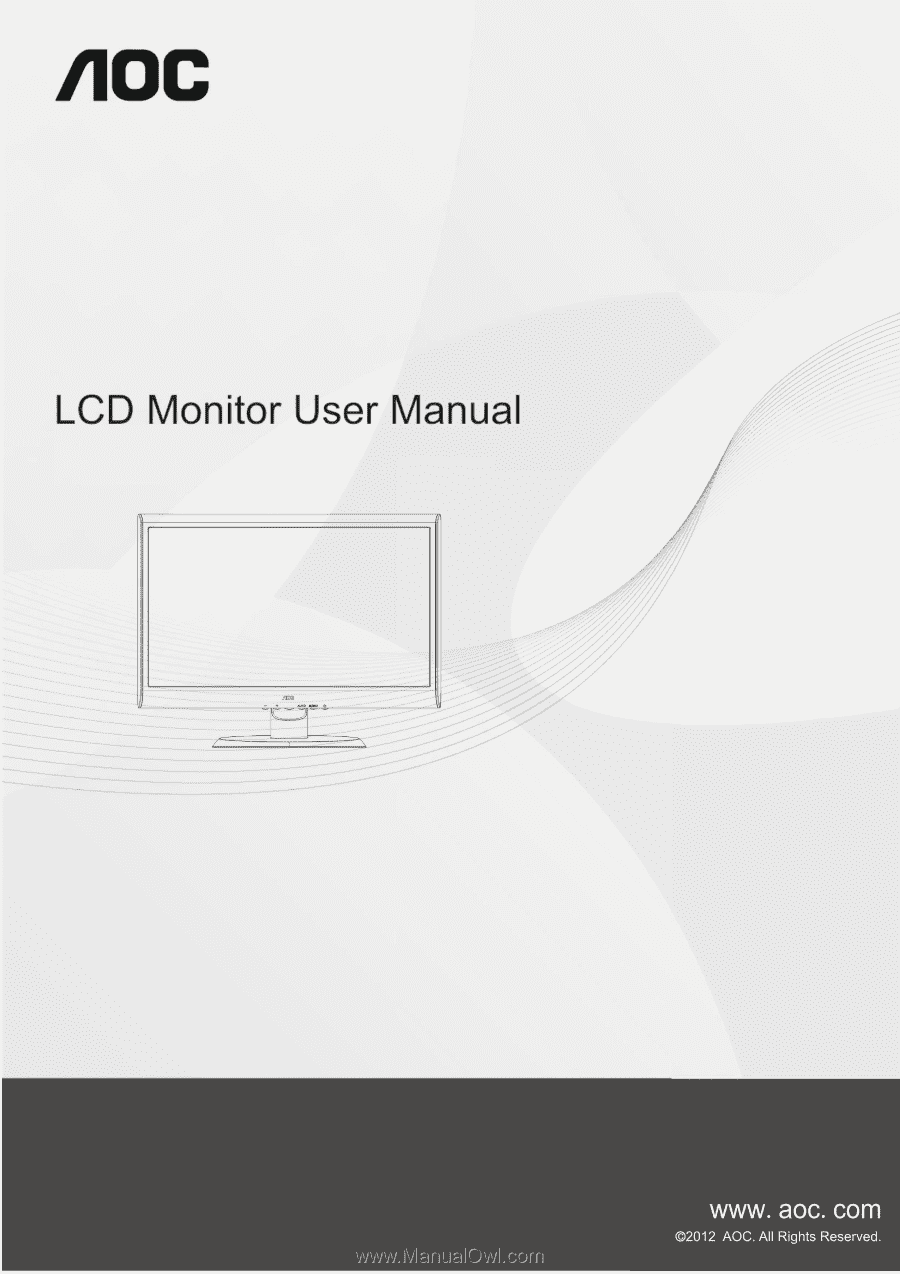
50S (LED Backlight)