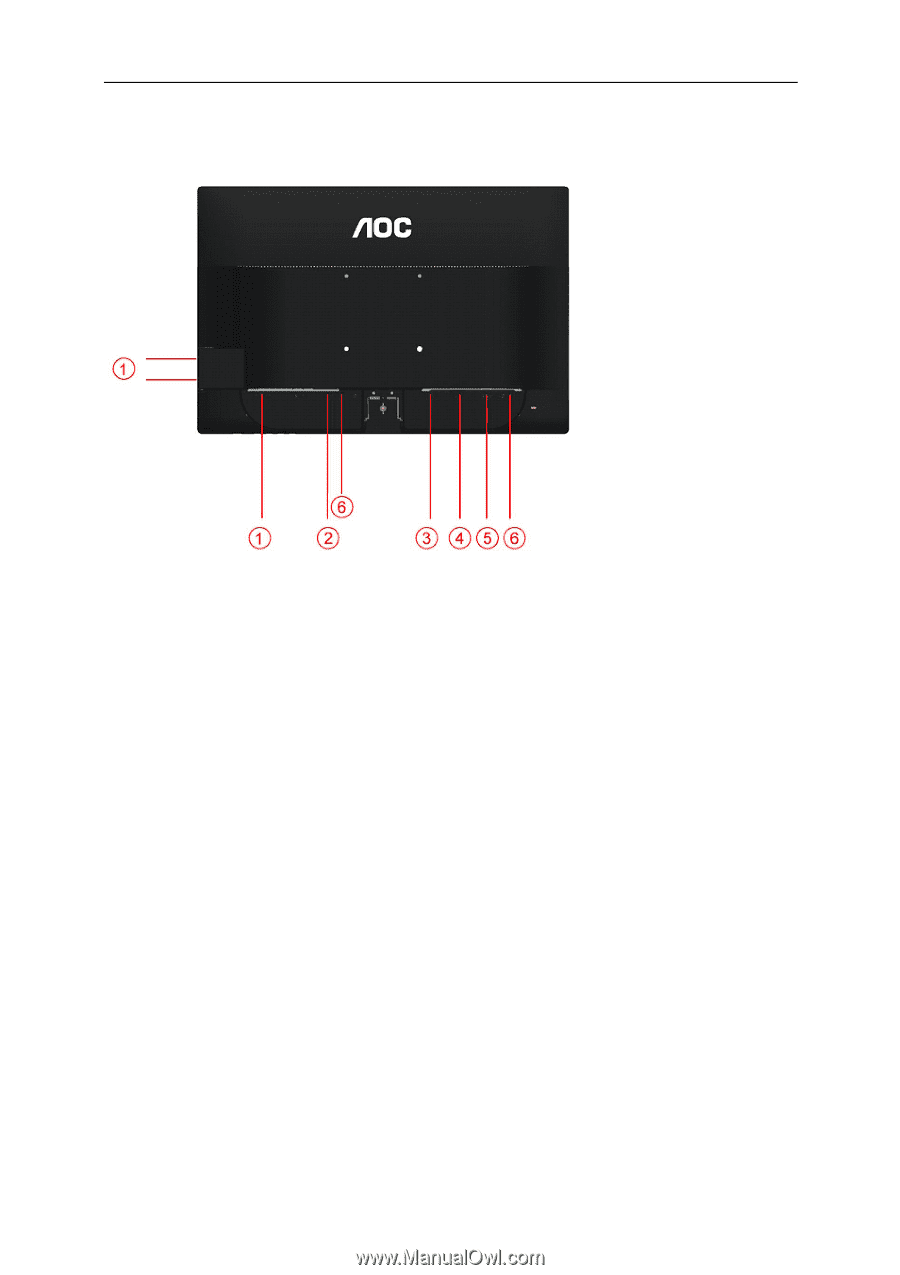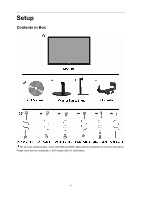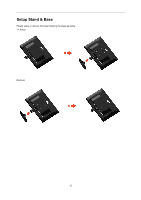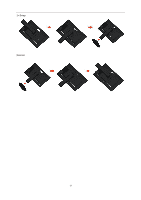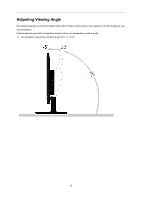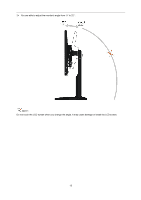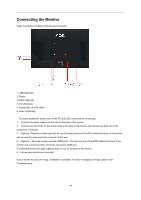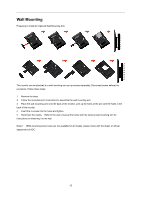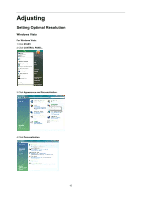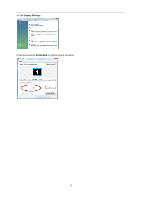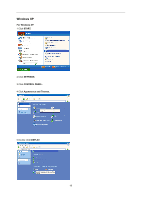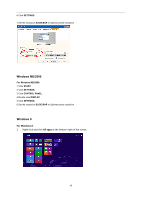AOC e2060Swd User's Manual_E2060SWD - Page 14
Connecting the Monitor
 |
View all AOC e2060Swd manuals
Add to My Manuals
Save this manual to your list of manuals |
Page 14 highlights
Connecting the Monitor Cable Connections In Back of Monitor and Computer: 1. USB (Optional) 2. Power 3 HDMI (Optional) 4 .DVI (Optional) 5. Analog (DB-15 VGA cable) 6. Line in (Optional) To protect equipment, always turn off the PC and LCD monitor before connecting. 1 Connect the power cable to the AC port on the back of the monitor. 2 Connect one end of the 15-pin D-Sub cable to the back of the monitor and connect the other end to the computer's D-Sub port. 3. (Optional -Requires a video card with DVI port)Connect one end of the DVI cable to the back of the monitor and connect the other end to the computer‟s DVI port. 4. (Optional - Requires a video card with HDMI port) - Connect one end of the HDMI cable to the back of the monitor and connect the other end to the computer's HDMI port. 5. (Optional)Connect the audio cable to audio in port on the back of the monitor 6 Turn on your monitor and computer. If your monitor displays an image, installation is complete. If it does not display an image, please refer Troubleshooting. 14