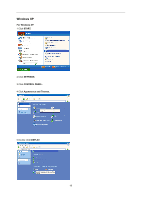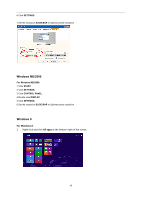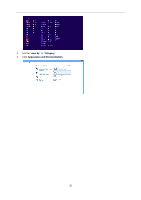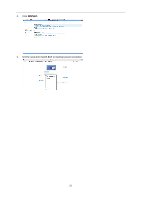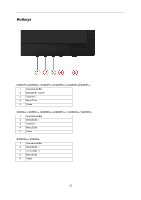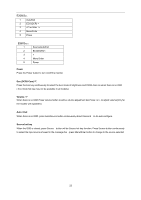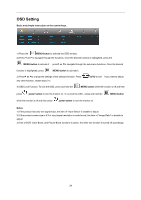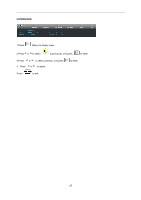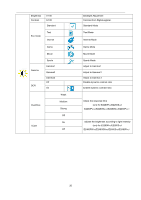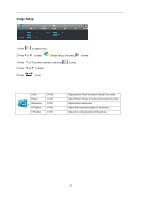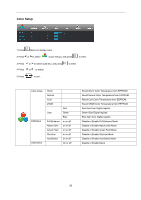AOC e2060Swd User's Manual_E2060SWD - Page 23
E2060S, E960S - e2060sw
 |
View all AOC e2060Swd manuals
Add to My Manuals
Save this manual to your list of manuals |
Page 23 highlights
E2060SW: 1 Auto/Exit 2 ECO(DCR)/< 3 4:3 or Wide / > 4 Menu/Enter 5 Power E960SRD: 1 2 3 4 5 Source/Auto/Exit ECO(DCR)/< > Menu/Enter Power Power Press the Power button to turn on/off the monitor. Eco (DCR/I-Care)/ < Press the Eco key continuously to select the Eco mode of brightness and DCR/I-Care on when there is no OSD. ( Eco mode hot key may not be available in all models). Volume / > When there is no OSD,Press Volume button to active volume adjustment bar,Press
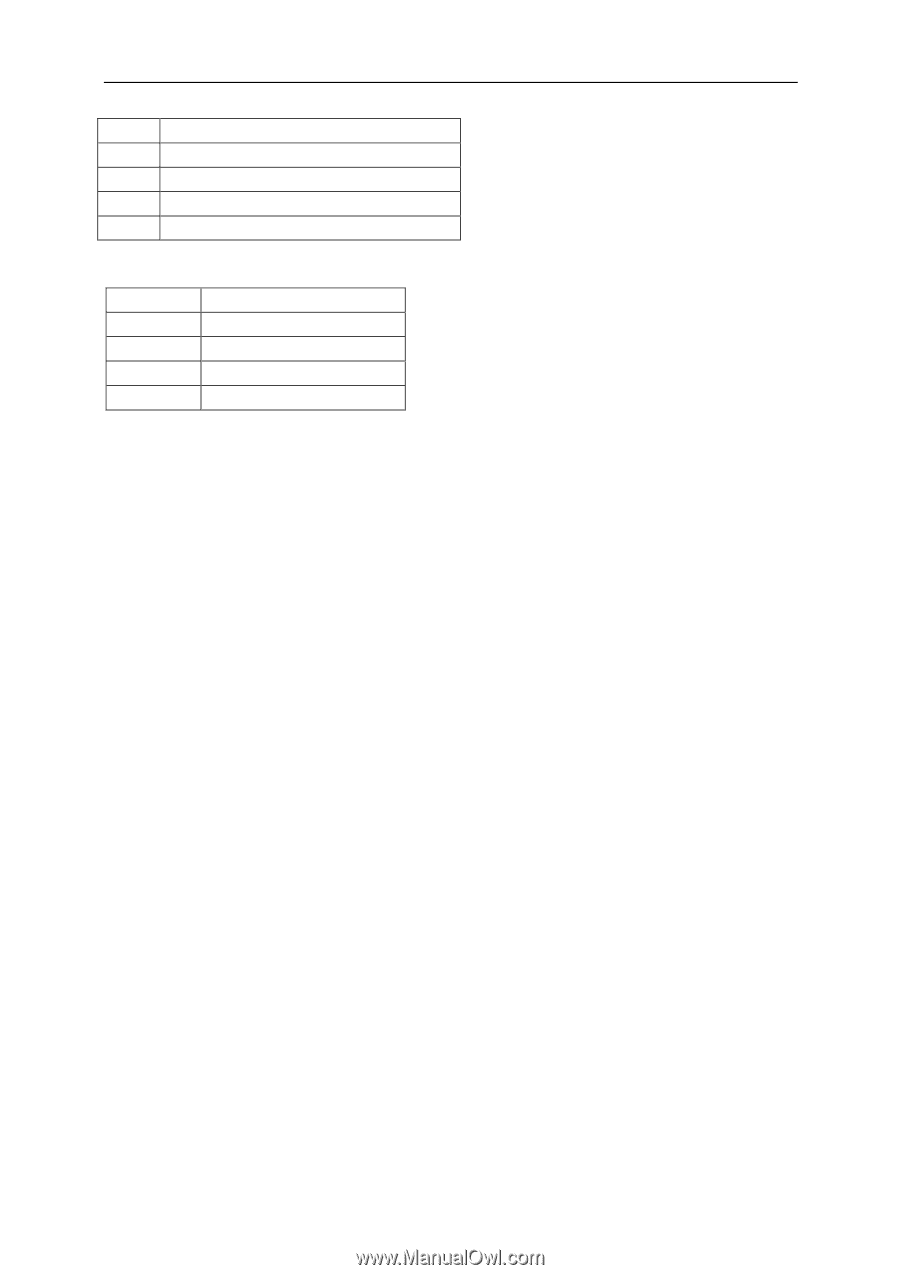
23
E2060S
W
:
1
Auto/Exit
2
ECO(DCR)/<
3
4:3 or Wide / >
4
Menu/Enter
5
Power
E960S
RD
:
1
Source/Auto/Exit
2
ECO(DCR)/<
3
>
4
Menu/Enter
5
Power
Power
Press the Power button to turn on/off the monitor.
Eco (DCR/I-Care)/
<
Press the Eco key continuously to select the Eco mode of brightness and DCR/I-Care on when there is no OSD.
( Eco mode hot key may not be available in all models).
Volume /
>
When there is no OSD,Press Volume button to active volume adjustment bar,Press <or + to adjust volume(Only for
the models with speakers)
Auto / Exit
When there is no OSD, press Auto/Source button continuously about
3
second to do auto configure .
Source hot key
When the OSD is closed, press Source
button will be Source hot key function. Press Source button continuously
to select the input source showed in the message bar , press Menu/Enter button to change to the source selected