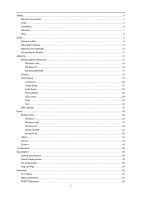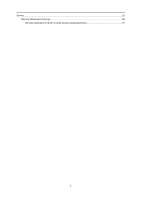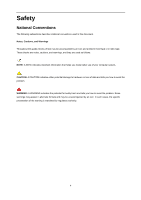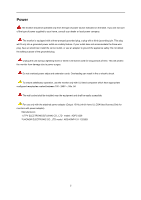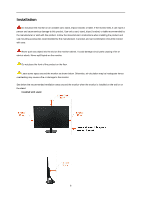AOC e2351f User's Manual_e2351F
AOC e2351f Manual
 |
View all AOC e2351f manuals
Add to My Manuals
Save this manual to your list of manuals |
AOC e2351f manual content summary:
- AOC e2351f | User's Manual_e2351F - Page 1
LCD Monitor User Manual e2351F 1 www.aoc.com ®2011 AOC. All Rights Reserved. - AOC e2351f | User's Manual_e2351F - Page 2
26 OSD Setup ...28 Extra ...30 Exit ...32 LED Indicator ...32 Driver ...33 Monitor Driver ...33 Windows 7 ...33 Windows Vista ...37 Windows XP ...39 Windows 2000 ...42 Windows ME...42 i-Menu ...43 e-Saver ...44 Screen+ ...45 Troubleshoot ...46 Specification ...48 General Specification ...48 Preset - AOC e2351f | User's Manual_e2351F - Page 3
Service ...55 Warranty Statement for Europe...55 Warranty Statement for North & South America (excluding Brazil 57 3 - AOC e2351f | User's Manual_e2351F - Page 4
used in this document. Notes, Cautions, and Warnings Throughout this guide, blocks of text may be accompanied by an icon and printed tells you how to avoid the problem. WARNING: A WARNING indicates the potential for bodily harm and tells you how to avoid the problem. Some warnings may appear in - AOC e2351f | User's Manual_e2351F - Page 5
. 5A The wall socket shall be installed near the equipment and shall be easily accessible. For use only with the attached power adapter (Output 12Vdc) which have UL,CSA listed license (Only for monitors with power adapter). Manufacturers: 1) TPV ELECTRONICS(FUJIAN) CO., LTD model : ADPC1236 2) HONOR - AOC e2351f | User's Manual_e2351F - Page 6
sold with this product. Follow the manufacturer's instructions when installing the product and use mounting accessories recommended by the manufacturer. A product and cart combination should be moved with care. Never push any object into the slot on the monitor cabinet. It could damage circuit parts - AOC e2351f | User's Manual_e2351F - Page 7
no detergent is leaked into the product. The cleaning cloth should not be too rough as it will scratch the screen surface. Please disconnect the power cord before cleaning the product. 7 - AOC e2351f | User's Manual_e2351F - Page 8
product is emitting a strange smell, sound or smoke, disconnect the power plug IMMEDIATELY and contact a Service Center. Make sure that the ventilating openings are not blocked by a table or curtain. Do not engage the LCD monitor in severe vibration or high impact conditions during operation. Do not - AOC e2351f | User's Manual_e2351F - Page 9
Setup Contents in Box CD Manual Monitor Base Stand Power Cable Analog Cable DVI Cable HDMI Not all signal cables (Analog, DVI, and HDMI cables) will be provided for all countries and regions. Please check with the local dealer or AOC branch office for confirmation. 9 - AOC e2351f | User's Manual_e2351F - Page 10
Setup Stand & Base Please setup or remove the base following the steps as below. Setup: Remove: 10 - AOC e2351f | User's Manual_e2351F - Page 11
Unit standing without base is available. (Caution: must put unit in flat surface. Any uneven or sloped surface may result unit damaged or injury to user.) 11 - AOC e2351f | User's Manual_e2351F - Page 12
, it is recommended to look at the full face of the monitor, and then adjust the monitor's angle to your own preference. Hold the stand so you will not topple the monitor when you change the monitor's angle. You are able to adjust the monitor's angle from -3° to 25 °. NOTE: Do not touch the LCD - AOC e2351f | User's Manual_e2351F - Page 13
card with DVI port) -Connect one end of the DVI cable to the back of the monitor and connect the other end to the computer's DVI port. 4 Turn on your monitor and computer. If your monitor displays an image, installation is complete. If it does not display an image, please refer Troubleshooting. 13 - AOC e2351f | User's Manual_e2351F - Page 14
Adjusting Setting Optimal Resolution Windows Vista For Windows Vista: 1 Click START. 2 Click CONTROL PANEL. 3 Click Appearance and Personalization. 4 Click Personalization 14 - AOC e2351f | User's Manual_e2351F - Page 15
5 Click Display Settings. 6 Set the resolution SLIDE-BAR to 1920 by 1080. 15 - AOC e2351f | User's Manual_e2351F - Page 16
Windows XP For Windows XP: 1 Click START. 2 Click SETTINGS. 3 Click CONTROL PANEL. 4 Click Appearance and Themes. 5 Double click DISPLAY. 16 - AOC e2351f | User's Manual_e2351F - Page 17
6 Click SETTINGS. 7 Set the resolution SLIDE-BAR to 1920 by 1080. Windows ME/2000 For Windows ME/2000: 1 Click START. 2 Click SETTINGS. 3 Click CONTROL PANEL. 4 Double click DISPLAY. 5 Click SETTINGS. 6 Set the resolution SLIDE-BAR to 1920 by 1080. 17 - AOC e2351f | User's Manual_e2351F - Page 18
the Power button to turn on/off the monitor. Menu/Enter Press to display the OSD or confirm the selection. Eco (DCR)/ Press the Eco key continuously to select the Eco mode of brightness and DCR on when there is no OSD. (Eco mode hot key may not be available in all models - AOC e2351f | User's Manual_e2351F - Page 19
OSD Setting Basic and simple instruction on the control keys. 1. Press the MENU-button to while the monitor is off and then press power button to turn the monitor on. To un-lock the OSD - press and hold the MENU-button while the monitor is off and then press power button to turn the monitor on. - AOC e2351f | User's Manual_e2351F - Page 20
Luminance 1 Press (Menu) to display menu. 2 Press or to select 3 (Luminance), and press to enter. Press or to select submenu, and press to enter. 20 - AOC e2351f | User's Manual_e2351F - Page 21
4 Press or to adjust. 5 Press to exit. Brightness Contrast 0-100 0-100 Standard Text Eco mode Internet Game Movie Gamma DCR Sports Gamma1 Gamma2 Gamma3 Off On Backlight Adjustment Contrast from Digital-register. Standard Mode Text Mode Internet Mode Game Mode Movie Mode Sports Mode Adjust - AOC e2351f | User's Manual_e2351F - Page 22
Image Setup 1 Press (Menu) to display menu. 2 Press or to select 3 (Image Setup), and press to enter. Press or to select submenu, and press to enter. 22 - AOC e2351f | User's Manual_e2351F - Page 23
. Adjust Picture Phase to reduce Horizontal-Line noise Adjust picture sharpness Adjust the horizontal position of the picture. Adjust the vertical position of the picture. 23 - AOC e2351f | User's Manual_e2351F - Page 24
Color Setup 1 Press (Menu) to display menu. 2 Press or to select 3 (Color Setup), and press to enter. Press or to select submenu, and press to enter. 24 - AOC e2351f | User's Manual_e2351F - Page 25
4 Press or to adjust. 5 Press to exit. Color setup. DCB Mode DCB Demo Warm Normal Cool sRGB User Full Enhance Nature Skin Green Field Sky-blue AutoDetect Red Green Blue on or off on or off on or off on or off on or off On or off Recall Warm Color Temperature from EEPROM. Recall Normal Color - AOC e2351f | User's Manual_e2351F - Page 26
Picture Boost 1 Press (Menu) to display menu. 2 Press or to select 3 (Picture Boost), and press to enter. Press or to select submenu, and press to enter. 26 - AOC e2351f | User's Manual_e2351F - Page 27
4 Press or to adjust. 5 Press to exit. Frame Size Brightness Contrast H. position V.position Bright Frame 14-100 0-100 0-100 0-100 0-100 on or off Adjust Frame Size Adjust Frame Brightness Adjust Frame Contrast Adjust Frame horizontal Position Adjust Frame vertical Position Disable or Enable - AOC e2351f | User's Manual_e2351F - Page 28
OSD Setup 1 Press (Menu) to display menu. 2 Press or to select 3 (OSD Setup), and press to enter. Press or to select submenu, and press to enter. 28 - AOC e2351f | User's Manual_e2351F - Page 29
4 Press or to adjust. 5 Press to exit. H.Position 0-100 V.Position 0-100 Timeout 5-120 Transparence 0-100 Language Adjust the horizontal position of OSD Adjust the vertical position of OSD Adjust the OSD Timeout Adjust the transparence of OSD Select the OSD language 29 - AOC e2351f | User's Manual_e2351F - Page 30
Extra 1 Press (Menu) to display menu. 2 Press or to select 3 (Extra), and press to enter. Press or to select submenu, and press to enter. 30 - AOC e2351f | User's Manual_e2351F - Page 31
Signal Source as Input Auto adjust the picture to default Select DC off time Select wide or 4:3 format for display Turn ON/OFF DDC-CI Support Reset the menu to default Show the information of the main image and sub-image source 31 - AOC e2351f | User's Manual_e2351F - Page 32
Exit 1 Press (Menu) to display menu. 2 Press or to select (Exit), and press to exit. Exit Exit the main OSD LED Indicator Status Full Power Mode Active-off Mode LED Color Blue Orange 32 - AOC e2351f | User's Manual_e2351F - Page 33
Driver Monitor Driver Windows 7 1. Start Windows® 7 2. Click on the 'Start' button and then click on 'Control Panel'. 3. Click on the 'Display' icon. 33 - AOC e2351f | User's Manual_e2351F - Page 34
4. Click on the "Change display settings" button. 5. Click the "Advanced Settings" button. 6. Click the "Monitor" tab and then click the "Properties" button. 34 - AOC e2351f | User's Manual_e2351F - Page 35
7. Click the "Driver" tab. 8. Open the "Update Driver Software-Generic PnP Monitor" window by clicking on "Update Driver... " and then click the "Browse my computer for driver software" button. 9. Select "Let me pick from a list of device drivers on my computer". 35 - AOC e2351f | User's Manual_e2351F - Page 36
"Browse" button and navigate to the following directory: X:\Driver\module name (where X is the drive letter designator for the CD-ROM drive). 11. Select the "xxx.inf" file and click the "Open" button. Click the "OK" button. 12. Select your monitor model and click the "Next" button. The files will - AOC e2351f | User's Manual_e2351F - Page 37
Windows Vista 1. Click "Start" and "Control Panel". Then, double-click on "Appearance and Personalization". 2. Click "Personalization" and then "Display Settings". 3. Click "Advanced Settings...". 37 - AOC e2351f | User's Manual_e2351F - Page 38
computer". 7. Click on the 'Have disk...' button, then click on the 'Browse...' button and then select the appropriate drive F:\Driver (CD-ROM Drive). 8. Select your monitor model and click on the 'Next' button. 9. Click "Close" → "Close" → "OK" → "OK" on the following screens displayed in sequence - AOC e2351f | User's Manual_e2351F - Page 39
Windows XP 1. Start Windows® XP. 2. Click on the 'Start' button and then click on 'Control Panel'. 3. Select and click on the category 'Appearance and Themes'. 4. Click on the 'Display' Item. 39 - AOC e2351f | User's Manual_e2351F - Page 40
Advanced' button. 6. Select 'Monitor' tab - If the 'Properties' button is inactive, it means your monitor is properly configured. Please stop installation. - If the 'Properties' button is active, click on 'Properties' button. Please follow the steps below. 7. Click on the 'Driver' tab and then click - AOC e2351f | User's Manual_e2351F - Page 41
on the 'Next' button. 9. Select the 'Don't Search. I will choose the driver to install' radio button. Then click on the 'Next' button. 10. Click on Click on the 'Open' button, then click the 'OK' button. 12. Select your monitor model and click on the 'Next' button. - If you can see the 'has not - AOC e2351f | User's Manual_e2351F - Page 42
so that I can choose a specific driver', then click on 'Next' and then click on 'Have disk...'. 8. Click on the 'Browse...' button then select the appropriate drive F: (CD-ROM Drive). 9. Click on the 'Open' button, then click on the 'OK' button. 10. Select your monitor model and click on the 'Next - AOC e2351f | User's Manual_e2351F - Page 43
i-Menu Welcome to "i-Menu" software by AOC. i-Menu makes it easy to adjust your monitor display setting by using on screen menus instead of the OSD button on the monitor. To complete installation, please follow the installation guide. 43 - AOC e2351f | User's Manual_e2351F - Page 44
power management software! The AOC e-Saver features Smart Shutdown functions for your monitors, allows your monitor to timely shutdown when PC unit is at any status (On, Off, Sleep or Screen Saver); the actual shutdown time depends on your preferences (see example below). Please click on "driver - AOC e2351f | User's Manual_e2351F - Page 45
"Screen+" software by AOC, Screen+ software is a desktop screen splitting tool, it splits the desktop into different panes, each pane displays a different window. You only need to drag the window to a corresponding pane, when you want to access it. It supports multiple monitor display to make your - AOC e2351f | User's Manual_e2351F - Page 46
Troubleshoot Problem & Question Power LED Is Not ON No images on the screen Possible Solutions Make sure the power button is ON and the Power Cord is properly connected to a grounded power outlet and to the monitor. z Is the power cord connected properly? Check the power cord connection and power - AOC e2351f | User's Manual_e2351F - Page 47
hitting the CAPS LOCK key on the keyboard while observing the CAPS LOCK LED. The LED should either turn ON or OFF after hitting the CAPS LOCK key. Missing one of the primary colors (RED, GREEN, or BLUE) Inspect the monitor's video cable and make sure that no pin is damaged. Make sure - AOC e2351f | User's Manual_e2351F - Page 48
Humidity: Operating Non-Operating Altitude: Operating Non-Operating e2351F TFT Color LCD 584.2 mm diagonal 0.0883*RGB(H)mm x 0.265(V)mm R, G, B Analog lnterface H/V TTL 16.7M Colors 170 MHz 30kHz - 83kHz 535.7 mm 50Hz - 76Hz 311.2mm 1920×1080@60Hz VESA DDC2B VGA/DVI Analog: 0.7Vp-p(standard), 75 - AOC e2351f | User's Manual_e2351F - Page 49
@72Hz 640x480@75Hz 800x600@56Hz 800x600@60Hz 800x600@72Hz 800x600@75Hz 1024x768@60Hz 1024x768@70Hz 1024x768@75Hz 1280x1024@60Hz 1280x1024@75Hz 1440x900@60Hz 1440x900@60Hz 1680x1050@60Hz 1680x1050@60Hz 1920x1080@60HZ 1280x720@60Hz 1280x960@60HZ 720x400@70Hz 640x480@67Hz 832x624@75Hz HORIZONTAL - AOC e2351f | User's Manual_e2351F - Page 50
data 1- TMDS data 1+ TMDS data 1/3 Shield TMDS data 3- Pin Number 13 14 15 16 17 18 19 20 21 22 23 24 24-Pin Color Display Signal Cable TMDS data 3+ +5V Power Ground (for+5V) Hot Plug Detect TMDS data 0- TMDS data 0+ TMDS data 0/5 Shield TMDS data 5- TMDS data 5+ TMDS Clock Shield - AOC e2351f | User's Manual_e2351F - Page 51
Plug and Play Plug & Play DDC2B Feature This monitor is equipped with VESA DDC2B capabilities according to the VESA DDC STANDARD. It allows the monitor to inform the host system of its identity and, depending on the level of DDC used, communicate additional information about its display capabilities - AOC e2351f | User's Manual_e2351F - Page 52
Interference Statement WARNING: (FOR FCC CERTIFIED MODELS) NOTE: This equipment has been installed and used in accordance with the instructions, may cause harmful interference to radio to operate the equipment. Shielded interface cables and AC power cord, if any, must be used in order to - AOC e2351f | User's Manual_e2351F - Page 53
environment. For more information about where you can drop off your waste equipment for recycling, please contact your local city office, your household waste disposal service or the shop where you purchased the product. 53 - AOC e2351f | User's Manual_e2351F - Page 54
foam ller and carton. AOC Display solution will only recycle AOC monitor packaging. Please refer to the following website address: Only for North and South American, excluding Brazil: http://us.aoc.com/about/environmental_impact For Germany: http://www.aoc-europe.com/en/service/tco.php For Brazil - AOC e2351f | User's Manual_e2351F - Page 55
Service Warranty Statement for Europe LIMITED THREE-YEAR WARRANTY* AOC Color Monitors sold within Europe AOC International (Europe) GmbH warrants this than an AOC Authorized Service Center Improper environment Excessive or inadequate heating or air conditioning or electrical powers failures, surges - AOC e2351f | User's Manual_e2351F - Page 56
WARRANTIES FOR THIS PRODUCT (INCLUDING THE WARRANTIES WARRANTIES (EITHER EXPRESSED OR IMPLIED) APPLY AFTER THIS PERIOD. AOC AOC INTERNATIONAL (EUROPE) GMBH LIABILITY, WHETHER BASED ON CONTRACT, TORT, WARRANTY, STRICT LIABILITY, OR OTHER THEORY, SHALL NOT EXCEED THE PRICE WARRANTY GIVES YOU WARRANTY - AOC e2351f | User's Manual_e2351F - Page 57
statements. In the United States and Canada contact your Dealer or EPI Customer Service, RMA Department at the toll free number (888) 662-9888. Or you can request an RMA Number online at www.aoc.com/na-warranty. * This limited warranty does not cover any losses or damages that occur as a result of - AOC e2351f | User's Manual_e2351F - Page 58
warranty is only valid for Products purchased in Canada. Information in this document is subject to change without notice. For more details, please visit: USA: http://us.aoc.com/support/find_service_center ARGENTINA: http://ar.aoc.com/support/find_service_center BOLIVIA: http://bo.aoc.com/support - AOC e2351f | User's Manual_e2351F - Page 59
Return Freight to AOC - UPS Return Freight to AOC *AOC will need to obtain a credit card number if you would like to get a new AOC monitor advanced shipped to your location, prior to the defective unit arriving at AOC's service center. If you do not wish to supply a credit card, AOC will only ship

1
www.aoc.com
®2011 AOC. All Rights Reserved.
LCD Monitor User Manual
e
2
3
51F