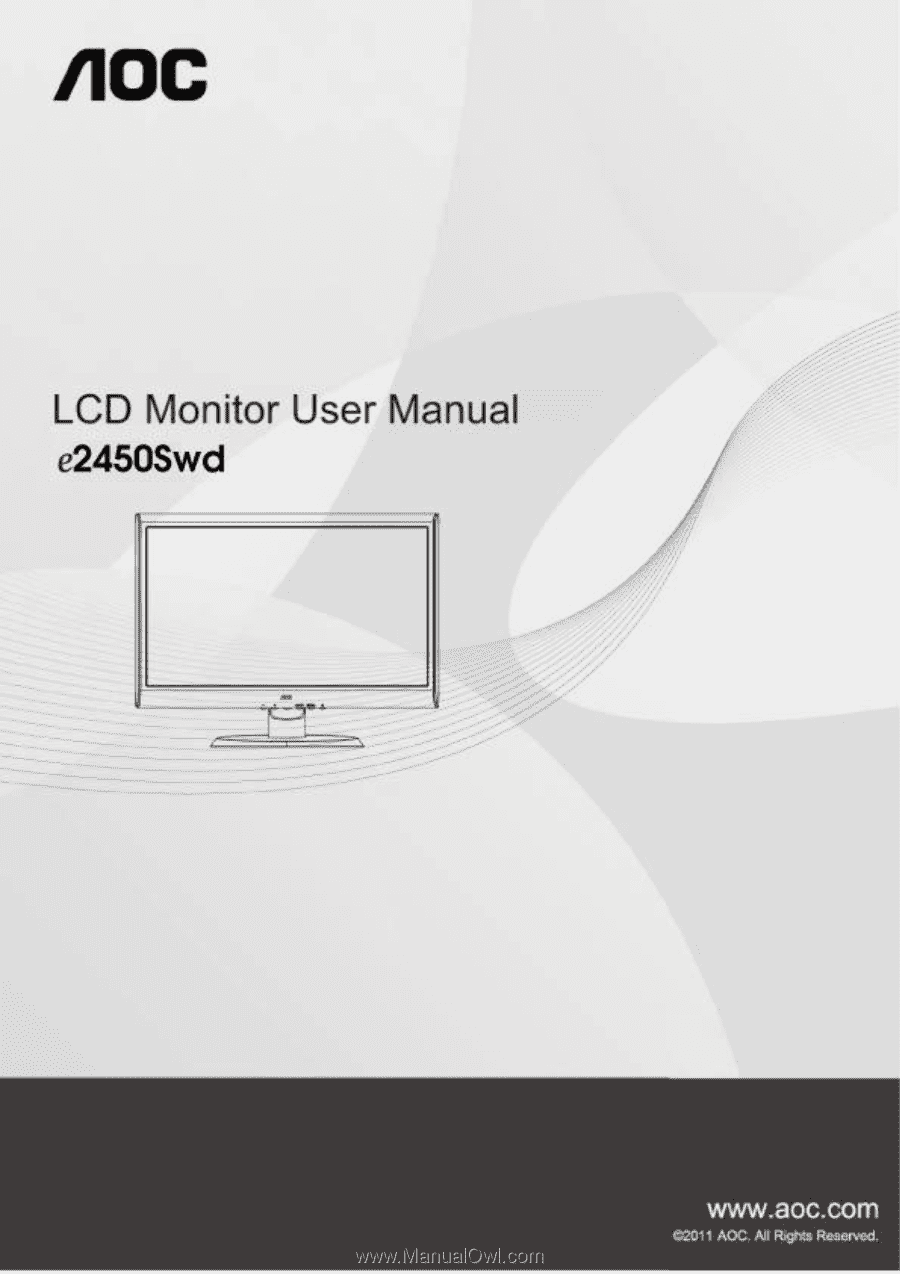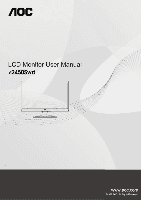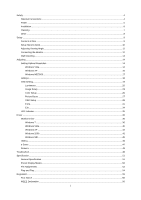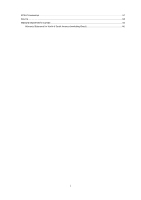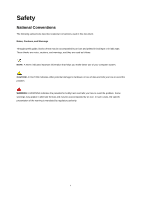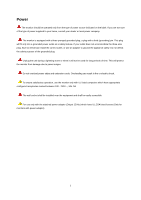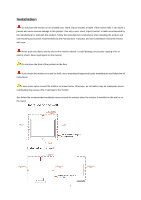AOC e2450Swd User's Manual_e2450Swd
AOC e2450Swd Manual
 |
View all AOC e2450Swd manuals
Add to My Manuals
Save this manual to your list of manuals |
AOC e2450Swd manual content summary:
- AOC e2450Swd | User's Manual_e2450Swd - Page 1
- AOC e2450Swd | User's Manual_e2450Swd - Page 2
...20 Image Setup ...23 Color Setup...25 Picture Boost ...27 OSD Setup ...29 Extra ...31 Exit...34 LED Indicator ...35 Driver ...36 Monitor Driver ...36 Windows 7 ...36 Windows Vista ...40 Windows XP ...42 Windows 2000 ...45 Windows ME...45 i-Menu ...46 e-Saver ...47 Screen+ ...48 Troubleshoot ...49 - AOC e2450Swd | User's Manual_e2450Swd - Page 3
EPEAT Declaration ...57 Service ...58 Warranty Statement for Europe...58 Warranty Statement for North & South America (excluding Brazil 60 3 - AOC e2450Swd | User's Manual_e2450Swd - Page 4
used in this document. Notes, Cautions, and Warnings Throughout this guide, blocks of text may be accompanied by an icon and printed tells you how to avoid the problem. WARNING: A WARNING indicates the potential for bodily harm and tells you how to avoid the problem. Some warnings may appear in - AOC e2450Swd | User's Manual_e2450Swd - Page 5
the grounded plug. Unplug the unit during a lightning storm or when it will not be used for long periods of time. This will protect the monitor from damage due to power surges. Do not overload power strips and extension cords. Overloading can result in fire or electric shock. To ensure satisfactory - AOC e2450Swd | User's Manual_e2450Swd - Page 6
not place the front of the product on the floor. If you mount the monitor on a wall or shelf, use a mounting kit approved by the manufacturer and follow the kit instructions. Leave some space around the monitor as shown below. Otherwise, air-circulation may be inadequate hence overheating may cause - AOC e2450Swd | User's Manual_e2450Swd - Page 7
Cleaning Clean the cabinet regularly with cloth. You can use soft-detergent to wipe out the stain, instead of strong-detergent which will cauterize the product cabinet. When cleaning, make sure no detergent is leaked into the product. The cleaning cloth should not be too rough as it will scratch the - AOC e2450Swd | User's Manual_e2450Swd - Page 8
emitting a strange smell, sound or smoke, disconnect the power plug IMMEDIATELY and contact a Service Center. Make sure that the ventilating openings are not blocked by a table or curtain. Do not engage the LCD monitor in severe vibration or high impact conditions during operation. Do not knock or - AOC e2450Swd | User's Manual_e2450Swd - Page 9
Setup Contents in Box Not all signal cables (Audio,Analog, DVI, and HDMI cables) will be provided for all countries and regions. Please check with the local dealer or AOC branch office for confirmation. 9 - AOC e2450Swd | User's Manual_e2450Swd - Page 10
Setup Stand & Base Please setup or remove the base following the steps as below. Setup: Remove: 10 - AOC e2450Swd | User's Manual_e2450Swd - Page 11
look at the full face of the monitor, then adjust the monitor's angle to your own preference. Hold the stand so you will not topple the monitor when you change the monitor's angle. You are able to adjust the monitor's angle from -4°to 17 °. NOTE: Do not touch the LCD screen when you change the angle - AOC e2450Swd | User's Manual_e2450Swd - Page 12
's D-Sub port. 3. Connect one end of the DVI cable to the back of the monitor and connect the other end to the computer‟s DVI port. 4 Turn on your monitor and computer. If your monitor displays an image, installation is complete. If it does not display an image, please refer Troubleshooting. 12 - AOC e2450Swd | User's Manual_e2450Swd - Page 13
the holes of the arm with the holes in the back of the monitor. 4 Insert the 4 screws into the holes and tighten. 5 Reconnect the cables. Refer to the user's manual that came with the optional wall mounting arm for instructions on attaching it to the wall. Noted : VESA mounting screw holes are not - AOC e2450Swd | User's Manual_e2450Swd - Page 14
Adjusting Setting Optimal Resolution Windows Vista For Windows Vista: 1 Click START. 2 Click CONTROL PANEL. 3 Click Appearance and Personalization. 4 Click Personalization 14 - AOC e2450Swd | User's Manual_e2450Swd - Page 15
5 Click Display Settings. 6 Set the resolution SLIDE-BAR to 1920 by 1080. 15 - AOC e2450Swd | User's Manual_e2450Swd - Page 16
Windows XP For Windows XP: 1 Click START. 2 Click SETTINGS. 3 Click CONTROL PANEL. 4 Click Appearance and Themes. 5 Double click DISPLAY. 16 - AOC e2450Swd | User's Manual_e2450Swd - Page 17
6 Click SETTINGS. 7 Set the resolution SLIDE-BAR to 1920 by 1080. Windows ME/2000 For Windows ME/2000: 1 Click START. 2 Click SETTINGS. 3 Click CONTROL PANEL. 4 Double click DISPLAY. 5 Click SETTINGS. 6 Set the resolution SLIDE-BAR to 1920 by 1080. 17 - AOC e2450Swd | User's Manual_e2450Swd - Page 18
Hotkeys ECO(DCR)/- 4:3 or Wide/+ Power Press the Power button to turn on/off the monitor. Source/ Auto/Exit Menu/Enter Power Eco (DCR)/ Press the Eco key continuously to select the Eco mode of brightness and DCR on when there - AOC e2450Swd | User's Manual_e2450Swd - Page 19
OSD Setting Basic and simple instruction on the control keys. 1) Press the MENU-button to activate the OSD Function: To lock the OSD, press and hold the MENU button while the monitor is off and then press power button to turn the monitor on. To un-lock the OSD - press and hold the MENU button while - AOC e2450Swd | User's Manual_e2450Swd - Page 20
Luminance 1 Press 2 (Menu) to display menu. Press or to select 3 (Luminance), and press to enter. Press or to select submenu, and press to enter. 20 - AOC e2450Swd | User's Manual_e2450Swd - Page 21
4 Press or to adjust. 5 Press to exit. Brightness Contrast 00-100 00-100 Standard Backlight Adjustment Contrast from Digital-register. Standard Mode Eco mode Text Internet Text Mode Internet Mode Game Game Mode Movie Movie Mode Gamma DCR Sports Gamma1 Gamma2 Gamma3 Off Sports Mode - AOC e2450Swd | User's Manual_e2450Swd - Page 22
On Enable dynamic contrast ratio 22 - AOC e2450Swd | User's Manual_e2450Swd - Page 23
Image Setup 1 Press 2 (Menu) to display menu. Press or to select 3 (Image Setup), and press to enter. Press or to select submenu, and press to enter. 4 23 - AOC e2450Swd | User's Manual_e2450Swd - Page 24
. Adjust Picture Phase to reduce Horizontal-Line noise Adjust picture sharpness Adjust the horizontal position of the picture. Adjust the vertical position of the picture. 24 - AOC e2450Swd | User's Manual_e2450Swd - Page 25
Color Setup 1 Press 2 (Menu) to display menu. Press or to select 3 (Color Setup), and press to enter. Press or to select submenu, and press to enter. 4 25 - AOC e2450Swd | User's Manual_e2450Swd - Page 26
Press or to adjust. 5 Press to exit. Color setup. DCB Mode DCB Demo Warm Normal Cool sRGB User Full Enhance Nature Skin Green Field Sky-blue AutoDetect Red Green Blue on or off on or off on or off on or off on - AOC e2450Swd | User's Manual_e2450Swd - Page 27
Picture Boost 1 Press 2 (Menu) to display menu. Press or to select 3 (Picture Boost), and press to enter. Press or to select submenu, and press to enter. 27 - AOC e2450Swd | User's Manual_e2450Swd - Page 28
4 Press or to adjust. 5 Press to exit. Frame Size Brightness Contrast H. position V.position Bright Frame 14-100 00-100 00-100 00-100 00-100 on or off Adjust Frame Size Adjust Frame Brightness Adjust Frame Contrast Adjust Frame horizontal Position Adjust Frame vertical Position Disable or - AOC e2450Swd | User's Manual_e2450Swd - Page 29
OSD Setup 1 Press 2 (Menu) to display menu. Press or to select 3 (OSD Setup), and press to enter. Press or to select submenu, and press to enter. 29 - AOC e2450Swd | User's Manual_e2450Swd - Page 30
4 Press or to adjust. 5 Press to exit. H.Position 00-100 V.Position 00-100 Timeout 05-120 Transparence 00-100 Language Adjust the horizontal position of OSD Adjust the vertical position of OSD Adjust the OSD Timeout Adjust the transparence of OSD Select the OSD language 30 - AOC e2450Swd | User's Manual_e2450Swd - Page 31
Extra 1 Press 2 (Menu) to display menu. Press or to select 3 (Extra), and press to enter. Press or to select submenu, and press to enter. 31 - AOC e2450Swd | User's Manual_e2450Swd - Page 32
4 Press or to adjust. 5 Press to exit. 32 - AOC e2450Swd | User's Manual_e2450Swd - Page 33
Signal Source as Input Auto adjust the picture to default Select DC off time Select wide or 4:3 format for display Turn ON/OFF DDC-CI Support Reset the menu to default Show the information of the main image and sub-image source 33 - AOC e2450Swd | User's Manual_e2450Swd - Page 34
Exit 1 Press 2 (Menu) to display menu. Press or to select 3 (Exit), and press to enter. Press to exit Exit Exit the main OSD 34 - AOC e2450Swd | User's Manual_e2450Swd - Page 35
LED Indicator Status LED Color Full Power Mode Green or Blue Active-off Mode Orange or red 35 - AOC e2450Swd | User's Manual_e2450Swd - Page 36
Driver Monitor Driver Windows 7 1.Start Windows® 7 2.Click on the 'Start' button and then click on 'Control Panel'. 3. Click on the 'Display' icon. 36 - AOC e2450Swd | User's Manual_e2450Swd - Page 37
4.Ckick on the "Change display settings" button. 5.Click the "Advanced Settings" button. 6.Click the "Monitor" tab and then click the "Properties" button. 37 - AOC e2450Swd | User's Manual_e2450Swd - Page 38
7.Click the "Driver" tab. 8. Open the "Update Driver Software-Generic PnP Monitor" window by clicking on "Update Driver... "and then click the "Browse my computer for driver software" button. 9. Select "Let me pick from a list of device drivers on my computer". 38 - AOC e2450Swd | User's Manual_e2450Swd - Page 39
"Browse" button and navigate to the following directory: X:\Driver\module name (where X is the drive letter designator for the CD-ROM drive). 11. Select the "xxx.inf" file and click the "Open" button. Click the "OK" button. 12. Select your monitor model and click the "Next" button. The files will - AOC e2450Swd | User's Manual_e2450Swd - Page 40
Windows Vista 1. Click "Start " and "Control Panel". Then, double-click on "Appearance and Personalization". 2. Click "Personalization" and then "Display Settings". 3. Click "Advanced Settings...". 40 - AOC e2450Swd | User's Manual_e2450Swd - Page 41
computer". 7. Click on the 'Have disk...' button, then click on the 'Browse...' button and then select the appropriate drive F:\Driver (CD-ROM Drive). 8. Select your monitor model and click on the 'Next' button. 9. Click "Close" → "Close" → "OK" → "OK" on the following screens displayed in sequence - AOC e2450Swd | User's Manual_e2450Swd - Page 42
Windows XP 1. Start Windows® XP 2. Click on the 'Start' button and then click on 'Control Panel'. 3. Select and click on the category „Appearance and Themes‟ 4. Click on the 'Display' Item. 42 - AOC e2450Swd | User's Manual_e2450Swd - Page 43
Advanced' button. 6. Select 'Monitor' tab - If the 'Properties' button is inactive, it means your monitor is properly configured. Please stop installation. - If the 'Properties' button is active, click on 'Properties' button. Please follow the steps below. 7. Click on the 'Driver' tab and then click - AOC e2450Swd | User's Manual_e2450Swd - Page 44
on the 'Next' button. 9. Select the 'Don't Search. I will choose the driver to install' radio button. Then click on the 'Next' button. 10. Click on Click on the 'Open' button, then click the 'OK' button. 12. Select your monitor model and click on the 'Next' button. - If you can see the 'has not - AOC e2450Swd | User's Manual_e2450Swd - Page 45
Panel'. 3. Double click on the 'Display' Icon. 4. Select the 'Settings' tab then click on 'Advanced...'. 5. Select the 'Monitor' button, then click on 'Change...' button. 6. Select 'Specify the location of the driver(Advanced)' and click on the 'Next' button. 7. Select 'Display a list of all the - AOC e2450Swd | User's Manual_e2450Swd - Page 46
i-Menu Welcome to "i-Menu" software by AOC. i-Menu makes it easy to adjust your monitor display setting by using on screen menus instead of the OSD button on the monitor. To complete installation, please follow the installation guide. 46 - AOC e2450Swd | User's Manual_e2450Swd - Page 47
software! The AOC e-Saver features Smart Shutdown functions for your monitors, allows your monitor to timely shutdown when PC unit is at any status (On, Off, Sleep or Screen Saver); the actual shutdown time depends on your preferences (see example below). Please click on "driver/e-Saver/setup.exe - AOC e2450Swd | User's Manual_e2450Swd - Page 48
"Screen+" software by AOC, Screen+ software is a desktop screen splitting tool, it splits the desktop into different panes, each pane displays a different window. You only need to drag the window to a corresponding pane, when you want to access it. It supports multiple monitor display to make your - AOC e2450Swd | User's Manual_e2450Swd - Page 49
Troubleshoot Problem & Question Possible Solutions Power LED Is Not ON Make sure the power button is ON and the Power Cord is properly connected to a grounded power outlet and to the monitor. No images on the screen Is the power cord connected properly? Check the power cord connection and - AOC e2450Swd | User's Manual_e2450Swd - Page 50
hitting the CAPS LOCK key on the keyboard while observing the CAPS LOCK LED. The LED should either turn ON or OFF after hitting the CAPS LOCK key. Missing one of the primary colors (RED, GREEN, or BLUE) Inspect the monitor's video cable and make sure that no pin is damaged. Make sure - AOC e2450Swd | User's Manual_e2450Swd - Page 51
pitch Video Separate Sync. Display Color Dot Clock e2450Swd TFT Color LCD 59.8cm diagonal 0.2715mm(H) x 0.2715mm(V) R, 24 hrs Connector Type 15-pin Mini D-Sub & 24-pin DVI Signal Cable Type Detachable Dimensions & Weight: Physical Height (with base) Characteristics Width Depth Weight (monitor - AOC e2450Swd | User's Manual_e2450Swd - Page 52
Altitude: Operating Non-Operating Preset Display Modes 0~ 3658m (0~ 12000 ft ) 0~ 12192m (0~ 40000 ft ) STANDARD VGA VGA VGA VGA Dos-mode SVGA SVGA SVGA SVGA SVGA XGA XGA XGA XGA *** SXGA SXGA WXGA+ WSXGA HD RESOLUTION 640×480 @60Hz 640×480 @67Hz 640×480 @72Hz 640×480 @75Hz 720×400 @70Hz 800×600 - AOC e2450Swd | User's Manual_e2450Swd - Page 53
Pin Assignments Pin Number 1 2 3 4 5 6 7 8 9 10 11 12 13 14 15 15-Pin Side of the Signal Cable Video-Red Video-Green Video-Blue N.C. Detect Cable GND-R GND-G GND-B +5V Ground N.C. DDC-Serial data H-sync V-sync DDC-Serial clock 53 - AOC e2450Swd | User's Manual_e2450Swd - Page 54
is equipped with VESA DDC2B capabilities according to the VESA DDC STANDARD. It allows the monitor to inform the host system of its identity and, depending on the level of DDC used, communicate additional information about its display capabilities. The DDC2B - AOC e2450Swd | User's Manual_e2450Swd - Page 55
if not installed and used in accordance with the instructions, may cause harmful interference to radio communications. However, not expressly approved by the party responsible for compliance could void the user's authority to operate the equipment. Shielded interface cables and AC power - AOC e2450Swd | User's Manual_e2450Swd - Page 56
WEEE Declaration Disposal of Waste Equipment by Users in Private Household in the European Union. This symbol on the product or on its off your waste equipment for recycling, please contact your local city office, your household waste disposal service or the shop where you purchased the product . 56 - AOC e2450Swd | User's Manual_e2450Swd - Page 57
foam filler and carton. AOC Display solution will only recycle AOC monitor packaging. Please refer to the following website address: Only for North and South American, excluding Brazil: http://us.aoc.com/about/environmental_impact For Germany: http://www.aoc-europe.com/en/service/tco.php For Brazil - AOC e2450Swd | User's Manual_e2450Swd - Page 58
Service Warranty Statement for Europe LIMITED THREE-YEAR WARRANTY* AOC Color Monitors sold within Europe AOC International (Europe) GmbH product freight pre-paid, along with the dated proof of purchase, to the AOC Authorized Service Center. If you cannot deliver the product in person: Pack it in its - AOC e2450Swd | User's Manual_e2450Swd - Page 59
OF THE INDIVIDUAL UNIT WHOSE DEFECT OR DAMAGE IS THE BASIS OF THE CLAIM. IN NO EVENT SHALL AOC INTERNATIONAL (EUROPE) GMBH BE LIABLE FOR ANY LOSS OF PROFITS, LOSS OF USE OR FACILITIES OR EQUIPMENT, without notice. For more details, please visit: http://www.aoc-europe.com/en/service/index.php 59 - AOC e2450Swd | User's Manual_e2450Swd - Page 60
this warranty statements. In the United States and Canada contact your Dealer or EPI Customer Service, RMA Department at the toll free number (888) 662-9888. Or you can request an RMA Number online at www.aoc.com/na-warranty. * This limited warranty does not cover any losses or damages that occur - AOC e2450Swd | User's Manual_e2450Swd - Page 61
OR LCD PANEL aoc.com/support/warranty EL SALVADOR: http://sv.aoc.com/support/warranty GUATEMALA: http://gt.aoc.com/support/warranty HONDURAS: http://hn.aoc.com/support/warranty NICARAGUA: http://ni.aoc.com/support/warranty PANAMA: http://pa.aoc.com/support/warranty PARAGUAY: http://py.aoc.com/support