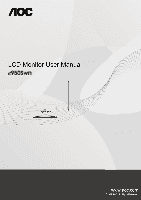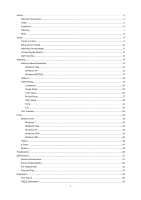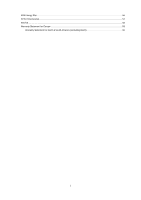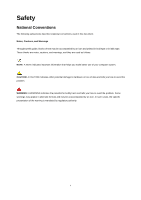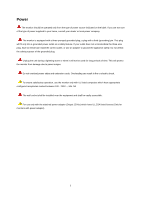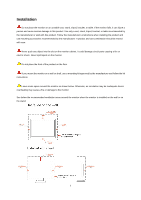AOC e950Swn User's Manual_e950Swn
AOC e950Swn Manual
 |
View all AOC e950Swn manuals
Add to My Manuals
Save this manual to your list of manuals |
AOC e950Swn manual content summary:
- AOC e950Swn | User's Manual_e950Swn - Page 1
e950Swn - AOC e950Swn | User's Manual_e950Swn - Page 2
Installation ...6 Cleaning...7 Other ...8 Setup ...9 Contents in Box ...9 Setup Stand & Base...10 Adjusting Viewing Angle...11 Connecting the Monitor...12 Wall Mounting ...13 Adjusting ...14 Setting Optimal Resolution ...14 Windows Vista ...14 Windows XP ...16 Windows ME/2000...17 Hotkeys ...18 OSD - AOC e950Swn | User's Manual_e950Swn - Page 3
EPA Energy Star ...56 EPEAT Declaration ...57 Service ...58 Warranty Statement for Europe...58 Warranty Statement for North & South America (excluding Brazil 60 3 - AOC e950Swn | User's Manual_e950Swn - Page 4
, Cautions, and Warnings Throughout this guide, blocks of text may be accompanied problem. WARNING: A WARNING indicates the potential for bodily harm and tells you how to avoid the problem. Some warnings may appear in alternate formats and may be unaccompanied by an icon. In such cases, the specific - AOC e950Swn | User's Manual_e950Swn - Page 5
result in fire or electric shock. To ensure satisfactory operation, use the monitor only with UL listed computers which have appropriate configured receptacles marked between 100 - 240V ~, Min. 5A The wall socket shall be installed near the equipment and shall be easily accessible. For use only with - AOC e950Swn | User's Manual_e950Swn - Page 6
kit instructions. Leave some space around the monitor as shown below. Otherwise, air-circulation may be inadequate hence overheating may cause a fire or damage to the monitor. See below the recommended ventilation areas around the monitor when the monitor is installed on the wall or on the stand: 6 - AOC e950Swn | User's Manual_e950Swn - Page 7
cabinet. When cleaning, make sure no detergent is leaked into the product. The cleaning cloth should not be too rough as it will scratch the screen surface. Please disconnect the power cord before cleaning the product. 7 - AOC e950Swn | User's Manual_e950Swn - Page 8
emitting a strange smell, sound or smoke, disconnect the power plug IMMEDIATELY and contact a Service Center. Make sure that the ventilating openings are not blocked by a table or curtain. Do not engage the LCD monitor in severe vibration or high impact conditions during operation. Do not knock or - AOC e950Swn | User's Manual_e950Swn - Page 9
Setup Contents in Box CD Manual Monitor Base Stand Power Cable Audio Analog Cable DVI Cable HDMI Not all signal cables (Analog, DVI, and HDMI cables) will be provided for all countries and regions. Please check with the local dealer or AOC branch office for confirmation. 9 - AOC e950Swn | User's Manual_e950Swn - Page 10
Setup Stand & Base Please setup or remove the base following the steps as below. Setup: Remove: 10 - AOC e950Swn | User's Manual_e950Swn - Page 11
the full face of the monitor, then adjust the monitor's angle to your own preference. Hold the stand so you will not topple the monitor when you change the monitor's angle. You are able to adjust the monitor's angle from -4°to 17 °. NOTE: Do not touch the LCD screen when you change the angle. It may - AOC e950Swn | User's Manual_e950Swn - Page 12
the monitor. 2 Connect one end of the 15-pin D-Sub cable to the back of the monitor and connect the other end to the computer's D-Sub port. 3 Turn on your monitor and computer. If your monitor displays an image, installation is complete. If it does not display an image, please refer Troubleshooting - AOC e950Swn | User's Manual_e950Swn - Page 13
Wall Mounting Preparing to Install An Optional Wall Mounting Arm. This monitor can be attached to a wall mounting arm you purchase separately. Disconnect power before this procedure. Follow these steps: 1 Remove the base. 2 Follow the manufacturer's instructions to assemble the wall mounting arm. 3 - AOC e950Swn | User's Manual_e950Swn - Page 14
Adjusting Setting Optimal Resolution Windows Vista For Windows Vista: 1 Click START. 2 Click CONTROL PANEL. 3 Click Appearance and Personalization. 4 Click Personalization 14 - AOC e950Swn | User's Manual_e950Swn - Page 15
5 Click Display Settings. 6 Set the resolution SLIDE-BAR to 1366 by 768. 15 - AOC e950Swn | User's Manual_e950Swn - Page 16
Windows XP For Windows XP: 1 Click START. 2 Click SETTINGS. 3 Click CONTROL PANEL. 4 Click Appearance and Themes. 5 Double click DISPLAY. 16 - AOC e950Swn | User's Manual_e950Swn - Page 17
6 Click SETTINGS. 7 Set the resolution SLIDE-BAR to 1366 by 768. Windows ME/2000 For Windows ME/2000: 1 Click START. 2 Click SETTINGS. 3 Click CONTROL PANEL. 4 Double click DISPLAY. 5 Click SETTINGS. 6 Set the resolution SLIDE-BAR to 1366 by 768. 17 - AOC e950Swn | User's Manual_e950Swn - Page 18
select the Eco mode of brightness and DCR on when there is no OSD. ( Eco mode hot key may not be available in all models). 4:3 or Wide/+ When there is no OSD, press + continuously to change 4:3 or wide image ratio. (If the product screen size is 4:3 or input signal resolution is wide format, the hot - AOC e950Swn | User's Manual_e950Swn - Page 19
un-lock the OSD - press and hold the MENU button while the monitor is off and then press power button to turn the monitor on. Notes: 1) If the product has only one signal input, the item of "Input Select" is disable to adjust. 2) If the product screen size is 4:3 or input signal resolution is wide - AOC e950Swn | User's Manual_e950Swn - Page 20
Luminance 1 Press 2 (Menu) to display menu. Press or to select 3 (Luminance), and press to enter. Press or to select submenu, and press to enter. 4 20 - AOC e950Swn | User's Manual_e950Swn - Page 21
Press or to adjust. 5 Press to exit. 21 - AOC e950Swn | User's Manual_e950Swn - Page 22
Brightness Contrast 0-100 0-100 Standard Eco mode Text Internet Game Movie Gamma DCR Sports Gamma1 Gamma2 Gamma3 Off On Backlight Adjustment Contrast from Digital-register. Standard - AOC e950Swn | User's Manual_e950Swn - Page 23
Image Setup 1 Press 2 (Menu) to display menu. Press or to select 3 (Image Setup), and press to enter. Press or to select submenu, and press 4 to enter. 23 - AOC e950Swn | User's Manual_e950Swn - Page 24
Press or to adjust. 5 Press to exit. Clock Phase Sharpness H.Position V.Position 0-100 0-100 0-100 0-100 0-100 Adjust picture Clock to reduce Vertical-Line noise. Adjust Picture Phase to reduce Horizontal-Line noise Adjust picture sharpness Adjust the horizontal position of the picture. - AOC e950Swn | User's Manual_e950Swn - Page 25
Color Setup 1 Press 2 (Menu) to display menu. Press or to select 3 (Color Setup), and press to enter. Press or to select submenu, and press 4 to enter. 25 - AOC e950Swn | User's Manual_e950Swn - Page 26
Press or to adjust. 5 Press to exit. Color setup. DCB Mode DCB Demo Warm Normal Cool sRGB User Full Enhance Nature Skin Green Field Sky-blue AutoDetect Red Green Blue on or off on or off on or off on or off on or off On or off Recall Warm Color Temperature from EEPROM. Recall Normal Color - AOC e950Swn | User's Manual_e950Swn - Page 27
Picture Boost 1 Press 2 (Menu) to display menu. Press or to select 3 (Picture Boost), and press to enter. Press or to select submenu, and press to enter. 27 - AOC e950Swn | User's Manual_e950Swn - Page 28
4 Press or to adjust. 5 Press to exit. Frame Size Brightness Contrast H. position V.position Bright Frame 14-100 0-100 0-100 0-100 0-100 on or off Adjust Frame Size Adjust Frame Brightness Adjust Frame Contrast Adjust Frame horizontal Position Adjust Frame vertical Position Disable or - AOC e950Swn | User's Manual_e950Swn - Page 29
OSD Setup 1 Press 2 (Menu) to display menu. Press or to select 3 (OSD Setup), and press to enter. Press or to select submenu, and press to enter. 29 - AOC e950Swn | User's Manual_e950Swn - Page 30
4 Press or to adjust. 5 Press to exit. H.Position 0-100 V.Position 0-100 Timeout 5-120 Transparence 0-100 Language Adjust the horizontal position of OSD Adjust the vertical position of OSD Adjust the OSD Timeout Adjust the transparence of OSD Select the OSD language 30 - AOC e950Swn | User's Manual_e950Swn - Page 31
Extra 1 Press 2 (Menu) to display menu. Press or to select 3 (Extra), and press to enter. Press or to select submenu, and press to enter. 4 31 - AOC e950Swn | User's Manual_e950Swn - Page 32
Press or to adjust. 5 Press to exit. 32 - AOC e950Swn | User's Manual_e950Swn - Page 33
wide or 4:3 yes or no Yes or no Information Select Analog Sigal Source as Input Auto adjust the picture to default Select DC off time Select wide or 4:3 format for display Turn ON/OFF DDC-CI Support Reset the menu to default Show the information of the main image and sub-image - AOC e950Swn | User's Manual_e950Swn - Page 34
Exit 1 Press 2 (Menu) to display menu. Press or to select 3 (Exit), and press to enter. Press to exit Exit Exit the main OSD 34 - AOC e950Swn | User's Manual_e950Swn - Page 35
LED Indicator Status LED Color Full Power Mode Green or Blue Active-off Mode Orange or red 35 - AOC e950Swn | User's Manual_e950Swn - Page 36
Driver Monitor Driver Windows 7 1.Start Windows® 7 2.Click on the 'Start' button and then click on 'Control Panel'. 3. Click on the 'Display' icon. 36 - AOC e950Swn | User's Manual_e950Swn - Page 37
4.Ckick on the "Change display settings" button. 5.Click the "Advanced Settings" button. 6.Click the "Monitor" tab and then click the "Properties" button. 37 - AOC e950Swn | User's Manual_e950Swn - Page 38
7.Click the "Driver" tab. 8. Open the "Update Driver Software-Generic PnP Monitor" window by clicking on "Update Driver... "and then click the "Browse my computer for driver software" button. 9. Select "Let me pick from a list of device drivers on my computer". 38 - AOC e950Swn | User's Manual_e950Swn - Page 39
10. Click the "Have Disk" button. Click on the "Browse" button and navigate to the following directory: X:\Driver\module name (where X is the drive letter designator for the CD-ROM drive). 11. Select the "xxx.inf" file and click the "Open" button. Click the "OK" button. 12. Select your monitor model - AOC e950Swn | User's Manual_e950Swn - Page 40
Windows Vista 1. Click "Start " and "Control Panel". Then, double-click on "Appearance and Personalization". 2. Click "Personalization" and then "Display Settings". 3. Click "Advanced Settings...". 40 - AOC e950Swn | User's Manual_e950Swn - Page 41
" button is deactivated, it means the configuration for your monitor is completed. The monitor can be used as is. If the message "Windows needs..." is displayed, as shown in the figure below, click "Continue". 5. Click "Update Driver..." in the "Driver" tab. 6. Check the "Browse my computer for - AOC e950Swn | User's Manual_e950Swn - Page 42
Windows XP 1. Start Windows® XP 2. Click on the 'Start' button and then click on 'Control Panel'. 3. Select and click on the category „Appearance and Themes‟ 4. Click on the 'Display' Item. 42 - AOC e950Swn | User's Manual_e950Swn - Page 43
Advanced' button. 6. Select 'Monitor' tab - If the 'Properties' button is inactive, it means your monitor is properly configured. Please stop installation. - If the 'Properties' button is active, click on 'Properties' button. Please follow the steps below. 7. Click on the 'Driver' tab and then click - AOC e950Swn | User's Manual_e950Swn - Page 44
8. Select the 'Install from a list or specific location [advanced]' radio button and then click on the 'Next' button. 9. Select the 'Don't Search. I will choose the driver to install' radio button. Then click on the 'Next' button. 10. Click on the 'Have disk...' button, then click on the 'Browse...' - AOC e950Swn | User's Manual_e950Swn - Page 45
on 'Advanced...'. 5. Select the 'Monitor' button, then click on 'Change...' button. 6. Select 'Specify the location of the driver(Advanced)' and click on the 'Next' button. 7. Select 'Display a list of all the drivers in a specific location, so you can choose the driver you want', then click on - AOC e950Swn | User's Manual_e950Swn - Page 46
i-Menu Welcome to "i-Menu" software by AOC. i-Menu makes it easy to adjust your monitor display setting by using on screen menus instead of the OSD button on the monitor. To complete installation, please follow the installation guide. 46 - AOC e950Swn | User's Manual_e950Swn - Page 47
will automatically shutdown 5 minutes after the PC is powered off. 3) The monitor will automatically shutdown 10 minutes after the PC is in sleep/stand-by mode. 4) The monitor will automatically shutdown 20 minutes after the screen saver appears. You can click "RESET" to set the e-Saver to its - AOC e950Swn | User's Manual_e950Swn - Page 48
Welcome to "Screen+" software by AOC, Screen+ software is a desktop screen splitting tool, it splits the desktop into different panes, each pane displays a different window. You only need to drag the window to a corresponding pane, when you want to access it. It supports multiple monitor display to - AOC e950Swn | User's Manual_e950Swn - Page 49
Supported" on the screen? You can see this message when the signal from the video card exceeds the maximum resolution and frequency that the monitor can handle properly. Adjust the maximum resolution and frequency that the monitor can handle properly. Make sure the AOC Monitor Drivers are installed - AOC e950Swn | User's Manual_e950Swn - Page 50
CAPS LOCK LED. The LED should either turn ON or OFF after hitting the CAPS LOCK key. Missing one of the primary colors (RED, GREEN, or BLUE) Inspect the monitor's video cable and make sure that no pin is damaged. Make sure the monitor's video cable is properly connected to the computer. Screen - AOC e950Swn | User's Manual_e950Swn - Page 51
Power Consumption Off timer 100-240V~, 50/60Hz Active 18 W Standby < 0.5 W 0-24 hrs Connector Type 15-pin Mini D-Sub Signal Cable Type Detachable Dimensions & Weight: Physical Height (with base) Characteristics Width Depth Weight (monitor only) Weight (with packaging) 444.35 mm 342.0 mm - AOC e950Swn | User's Manual_e950Swn - Page 52
: Operating Non-Operating Preset Display Modes 5% to 93% (non-condensing) 0~ 3658m (0~ 12000 ft ) 0~ 12192m (0~ 40000 ft ) STAND VGA VGA VGA VGA Dos-mode SVGA SVGA SVGA SVGA Mac-mode XGA XGA XGA XGA wXGA wXGA RESOLUTION 640×480 @60Hz 640×480 @67Hz 640×480 @72Hz 640×480 @75Hz 720×400 @70Hz 800 - AOC e950Swn | User's Manual_e950Swn - Page 53
Pin Assignments Pin Number 1 2 3 4 5 6 7 8 9 10 11 12 13 14 15 15-Pin Side of the Signal Cable Video-Red Video-Green Video-Blue N.C. Detect Cable GND-R GND-G GND-B +5V Ground N.C. DDC-Serial data H-sync V-sync DDC-Serial clock 53 - AOC e950Swn | User's Manual_e950Swn - Page 54
according to the VESA DDC STANDARD. It allows the monitor to inform the host system of its identity and, depending on the level of DDC used, communicate additional information about its display capabilities. The DDC2B is a bi-directional data channel based on the I2C protocol. The host can request - AOC e950Swn | User's Manual_e950Swn - Page 55
to comply with the limits for a Class B digital device, pursuant to Part 15 installation. This equipment generates, uses and can radiate radio frequency energy, and if not installed and used in accordance with the instructions for help. NOTICE : The changes or modifications not expressly approved by - AOC e950Swn | User's Manual_e950Swn - Page 56
. For more information about where you can drop off your waste equipment for recycling, please contact your local city office, your household waste disposal service or the shop where you purchased the product . EPA Energy Star ENERGY STAR® is a U.S. registered mark. As an ENERGY STAR® Partner - AOC e950Swn | User's Manual_e950Swn - Page 57
notebooks and monitors based on their AOC Display solution will only recycle AOC monitor packaging. Please refer to the following website address: Only for North and South American, excluding Brazil: http://us.aoc.com/about/environmental_impact For Germany: http://www.aoc-europe.com/en/service - AOC e950Swn | User's Manual_e950Swn - Page 58
ordinary commercial or industrial application Adjustment by non-authorized source Repair, modification, or installation of options or parts by anyone other than an AOC Authorized Service Center Improper environment Excessive or inadequate heating or air conditioning or electrical powers failures - AOC e950Swn | User's Manual_e950Swn - Page 59
AOC INTERNATIONAL (EUROPE) BV LIABILITY, WHETHER BASED ON CONTRACT, TORT, WARRANTY, STRICT LIABILITY, OR OTHER THEORY, SHALL NOT EXCEED THE PRICE WARRANTY GIVES YOU SPECIFIC LEGAL RIGHTS, YOU change without notice. For more details, please visit: http://www.aoc-europe.com/en/service/index.php 59 - AOC e950Swn | User's Manual_e950Swn - Page 60
(excluding Brazil) WARRANTY STATEMENT for AOC Color Monitors Including those Sold within North America as Specified Envision Peripherals, Inc. warrants this product to be , modification, or installation of options or parts by anyone other than an EPI Authorized Service Center Improper environment - AOC e950Swn | User's Manual_e950Swn - Page 61
document is subject to change without notice. For more details, please visit: USA: http://us.aoc.com/support/warranty ARGENTINA: http://ar.aoc.com/support/warranty BOLIVIA: http://bo.aoc.com/support/warranty CHILE: http://cl.aoc.com/support/warranty COLOMBIA: http://co.aoc.com/warranty COSTA RICA

e
950Sw
n