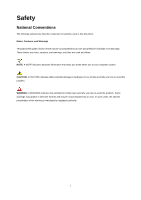AOC e970Swn User's Manual_e970Swn
AOC e970Swn Manual
 |
View all AOC e970Swn manuals
Add to My Manuals
Save this manual to your list of manuals |
AOC e970Swn manual content summary:
- AOC e970Swn | User's Manual_e970Swn - Page 1
E970SWN/E970SWNL/E2270SWN (LED Backlight) - AOC e970Swn | User's Manual_e970Swn - Page 2
8 ...16 Hotkeys ...18 LED Indicator ...19 Driver ...20 Monitor Driver ...20 Windows 2000 ...20 Windows ME...20 Windows XP ...21 Windows Vista ...24 Windows 7 ...26 Windows 8 ...30 i-Menu ...31 e-Saver ...32 Screen+ ...33 Troubleshoot ...34 Specification...36 General Specification...36 Preset Display - AOC e970Swn | User's Manual_e970Swn - Page 3
, Cautions, and Warnings Throughout this guide, blocks of text may be accompanied problem. WARNING: A WARNING indicates the potential for bodily harm and tells you how to avoid the problem. Some warnings may appear in alternate formats and may be unaccompanied by an icon. In such cases, the specific - AOC e970Swn | User's Manual_e970Swn - Page 4
on the label. If you are not sure of the type of power supplied to your home, consult your dealer or local power company. The monitor is equipped with a three-pronged grounded plug, a plug with a third (grounding) pin. This plug will fit only into a grounded power outlet as a safety feature. If - AOC e970Swn | User's Manual_e970Swn - Page 5
not place the front of the product on the floor. If you mount the monitor on a wall or shelf, use a mounting kit approved by the manufacturer and follow the kit instructions. Leave some space around the monitor as shown below. Otherwise, air-circulation may be inadequate hence overheating may cause - AOC e970Swn | User's Manual_e970Swn - Page 6
Cleaning Clean the cabinet regularly with cloth. You can use soft-detergent to wipe out the stain, instead of strong-detergent which will cauterize the product cabinet. When cleaning, make sure no detergent is leaked into the product. The cleaning cloth should not be too rough as it will scratch the - AOC e970Swn | User's Manual_e970Swn - Page 7
emitting a strange smell, sound or smoke, disconnect the power plug IMMEDIATELY and contact a Service Center. Make sure that the ventilating openings are not blocked by a table or curtain. Do not engage the LCD monitor in severe vibration or high impact conditions during operation. Do not knock or - AOC e970Swn | User's Manual_e970Swn - Page 8
Setup Contents of Box Monitor CD Manual Monitor Base Power Cable Analog Cable 8 - AOC e970Swn | User's Manual_e970Swn - Page 9
Setup Stand Please setup or remove the Stand following the steps as below. Setup: Remove: 9 - AOC e970Swn | User's Manual_e970Swn - Page 10
it is recommended to look at the full face of the monitor, then adjust the monitor's angle to your own preference. Hold the stand so you will not topple the monitor when you change the monitor's angle. 1> You are able to adjust the monitor's angle from -3°to 10 °. NOTE: Do not touch the LCD screen - AOC e970Swn | User's Manual_e970Swn - Page 11
the monitor. 2 Connect one end of the 15-pin D-Sub cable to the back of the monitor and connect the other end to the computer's D-Sub port. 3 Turn on your monitor and computer. If your monitor displays an image, installation is complete. If it does not display an image, please refer Troubleshooting - AOC e970Swn | User's Manual_e970Swn - Page 12
Adjusting Setting Optimal Resolution Windows Vista For Windows Vista: 1 Click START. 2 Click CONTROL PANEL. 3 Click Appearance and Personalization. 4 Click Personalization 12 - AOC e970Swn | User's Manual_e970Swn - Page 13
5 Click Display Settings. 6 Set the resolution SLIDE-BAR to Optimal preset resolution 13 - AOC e970Swn | User's Manual_e970Swn - Page 14
Windows XP For Windows XP: 1 Click START. 2 Click SETTINGS. 3 Click CONTROL PANEL. 4 Click Appearance and Themes. 5 Double click DISPLAY. 14 - AOC e970Swn | User's Manual_e970Swn - Page 15
6 Click SETTINGS. 7 Set the resolution SLIDE-BAR to Optimal preset resolution Windows ME/2000 For Windows ME/2000: 1 Click START. 2 Click SETTINGS. 3 Click CONTROL PANEL. 4 Double click DISPLAY. 5 Click SETTINGS. 6 Set the resolution SLIDE-BAR to Optimal preset resolution 15 - AOC e970Swn | User's Manual_e970Swn - Page 16
Windows 8 For Windows 8: 1. Right click and click All apps at the bottom-right of the screen. 2. Set the "View by" to "Category". 3. Click Appearance and Personalization. 16 - AOC e970Swn | User's Manual_e970Swn - Page 17
4. Click DISPLAY. 5. Set the resolution SLIDE-BAR to Optimal preset resolution. 17 - AOC e970Swn | User's Manual_e970Swn - Page 18
Hotkeys Power/AUTO Power/ AUTO When Power on, press When Power off, press When Power on, press button to do auto configure . button to turn on the monitor . button continuously about 2 seconds to turn off the monitor . 18 - AOC e970Swn | User's Manual_e970Swn - Page 19
LED Indicator Status Full Power Mode Active-off Mode LED Color Green Flickering Green 19 - AOC e970Swn | User's Manual_e970Swn - Page 20
on 'Advanced...'. 5. Select the 'Monitor' button, then click on 'Change...' button. 6. Select 'Specify the location of the driver(Advanced)' and click on the 'Next' button. 7. Select 'Display a list of all the drivers in a specific location, so you can choose the driver you want', then click on - AOC e970Swn | User's Manual_e970Swn - Page 21
Windows XP 1. Start Windows® XP 2. Click on the 'Start' button and then click on 'Control Panel'. 3. Select and click on the category 'Appearance and Themes' 4. Click on the 'Display' Item. 21 - AOC e970Swn | User's Manual_e970Swn - Page 22
Advanced' button. 6. Select 'Monitor' tab - If the 'Properties' button is inactive, it means your monitor is properly configured. Please stop installation. - If the 'Properties' button is active, click on 'Properties' button. Please follow the steps below. 7. Click on the 'Driver' tab and then click - AOC e970Swn | User's Manual_e970Swn - Page 23
8. Select the 'Install from a list or specific location [advanced]' radio button and then click on the 'Next' button. 9. Select the 'Don't Search. I will choose the driver to install' radio button. Then click on the 'Next' button. 10. Click on the 'Have disk...' button, then click on the 'Browse...' - AOC e970Swn | User's Manual_e970Swn - Page 24
Windows Vista 1. Click "Start " and "Control Panel". Then, double-click on "Appearance and Personalization". 2. Click "Personalization" and then "Display Settings". 3. Click "Advanced Settings...". 24 - AOC e970Swn | User's Manual_e970Swn - Page 25
computer". 7. Click on the 'Have disk...' button, then click on the 'Browse...' button and then select the appropriate drive F:\Driver (CD-ROM Drive). 8. Select your monitor model and click on the 'Next' button. 9. Click "Close" → "Close" → "OK" → "OK" on the following screens displayed in sequence - AOC e970Swn | User's Manual_e970Swn - Page 26
Windows 7 1.Start Windows® 7 2.Click on the 'Start' button and then click on 'Control Panel'. 3. Click on the 'Display' icon. 26 - AOC e970Swn | User's Manual_e970Swn - Page 27
4.Ckick on the "Change display settings" button. 5.Click the "Advanced Settings" button. 6.Click the "Monitor" tab and then click the "Properties" button. 27 - AOC e970Swn | User's Manual_e970Swn - Page 28
7.Click the "Driver" tab. 8. Open the "Update Driver Software-Generic PnP Monitor" window by clicking on "Update Driver... "and then click the "Browse my computer for driver software" button. 9. Select "Let me pick from a list of device drivers on my computer". 28 - AOC e970Swn | User's Manual_e970Swn - Page 29
"Browse" button and navigate to the following directory: X:\Driver\module name (where X is the drive letter designator for the CD-ROM drive). 11. Select the "xxx.inf" file and click the "Open" button. Click the "OK" button. 12. Select your monitor model and click the "Next" button. The files will - AOC e970Swn | User's Manual_e970Swn - Page 30
settings" button. 6. Click the "Advanced Settings" button. 7. Click the "Monitor" tab and then click the "Properties" button. 8. Click the "Driver" tab. 9. Open the "Update Driver Software-Generic PnP Monitor" window by clicking on "Update Driver... " and then click the "Browse my computer for - AOC e970Swn | User's Manual_e970Swn - Page 31
i-Menu Welcome to "i-Menu" software by AOC. i-Menu makes it easy to adjust your monitor display setting by using on screen menus instead of the OSD button on the monitor. To complete installation, please follow the installation guide. 31 - AOC e970Swn | User's Manual_e970Swn - Page 32
software! The AOC e-Saver features Smart Shutdown functions for your monitors, allows your monitor to timely shutdown when PC unit is at any status (On, Off, Sleep or Screen Saver); the actual shutdown time depends on your preferences (see example below). Please click on "driver/e-Saver/setup.exe - AOC e970Swn | User's Manual_e970Swn - Page 33
"Screen+" software by AOC, Screen+ software is a desktop screen splitting tool, it splits the desktop into different panes, each pane displays a different window. You only need to drag the window to a corresponding pane, when you want to access it. It supports multiple monitor display to make your - AOC e970Swn | User's Manual_e970Swn - Page 34
the maximum resolution and frequency that the monitor can handle properly. Make sure the AOC Monitor Drivers are installed. Picture Is Fuzzy & Has Ghosting Shadowing Problem Adjust the Contrast and Brightness Controls. Press to auto adjust. Make sure you are not using an extension cable or switch - AOC e970Swn | User's Manual_e970Swn - Page 35
one of the primary colors (RED, GREEN, or BLUE) Inspect the monitor's video cable and make sure that no pin is damaged. Make sure the monitor's video cable is properly connected to the computer. Screen image is not centered Adjust H-Position and V-Position or press hot-key (Power/AUTO). or sized - AOC e970Swn | User's Manual_e970Swn - Page 36
Specification General Specification Signal Cable Type Temperature: Environmental Humidity: Altitude: E970SWN/E970SWNL TFT Color LCD 47.00cm diagonal 0.3 Hz 230.4mm 1366x768(60 Hz) VESA DDC2B/CI D-Sub 15pin Analog: 0.7Vp-p(standard), 75 OHM 100-240V~, 50/60Hz Active:15 W(typical) Standby < 0.5W - AOC e970Swn | User's Manual_e970Swn - Page 37
11mm Optimal preset resolution 1920x 1080 (60 Hz) Resolution Plug & Play VESA DDC2B/CI Input Connector D-Sub 15pin Input Video Signal Analog: 0.7Vp-p(standard 75 OHM Power Source Power Consumption 100-240V~, 50/60Hz Active: 18 W(typical) Standby < 0.5 W Physical Connector Type - AOC e970Swn | User's Manual_e970Swn - Page 38
Preset Display Modes H. V. Inch Standard Resolution Frequency (kHz) Frequency (Hz) 18.5" 19" 19.5" 20" 21.5" 22" 23" 23.6" VGA DOS MODE SVGA MAC MODE XGA VESA-MODE SXGA WXGA WXGA+ WSXGA WSXGA+ FHD 640 X 480@60Hz 640 X 480@67Hz 640 X 480@72Hz 640 X 480@75Hz 720 X 400@70Hz 800 X 600@56Hz 800 - AOC e970Swn | User's Manual_e970Swn - Page 39
Pin Assignments Pin Number 1 2 3 s 5 6 7 8 9 10 11 12 13 14 15 15-Pin Side of the Signal Cable Video-Red Video-Green Video-Blue N.C. Detect Cable GND-R GND-G GND-B +5V Ground N.C. DDC-Serial data H-sync V-sync DDC-Serial clock 39 - AOC e970Swn | User's Manual_e970Swn - Page 40
Plug and Play Plug & Play DDC2B Feature This monitor is equipped with VESA DDC2B capabilities according to the VESA DDC STANDARD. It allows the monitor to inform the host system of its identity and, depending on the level of DDC used, communicate additional information about its display capabilities - AOC e970Swn | User's Manual_e970Swn - Page 41
installation. This equipment generates, uses and can radiate radio frequency energy, and if not installed and used in accordance with the instructions, may cause harmful interference to radio communications. However, there is no guarantee that interference will not occur in a particular installation - AOC e970Swn | User's Manual_e970Swn - Page 42
more information about where you can drop off your waste equipment for recycling, please contact your local city office, your household waste disposal service or the shop where you purchased the product . WEEE Declaration for India(Optional) This symbol on the product or on its packaging indicates - AOC e970Swn | User's Manual_e970Swn - Page 43
EPA Energy Star(Optional) ENERGY STAR® is a U.S. registered mark. As an ENERGY STAR® Partner, AOC International (Europe) BV and Envision Peripherals, Inc. have determined that this product meets the ENERGY STAR® guidelines for energy efficiency. 43 - AOC e970Swn | User's Manual_e970Swn - Page 44
foam filler and carton. AOC Display solution will only recycle AOC monitor packaging. Please refer to the following website address: Only for North and South American, excluding Brazil: http://us.aoc.com/about/environmental_impact For Germany: http://www.aoc-europe.com/en/service/tco.php For Brazil - AOC e970Swn | User's Manual_e970Swn - Page 45
dealer or refer to the service and support section on www.aoc-europe.com.for warranty instructions. Deliver the product freight pre-paid, along with the dated proof of purchase, to the AOC Certified or Authorized Service Center under the following condition: Make sure the LCD Monitor is packed in - AOC e970Swn | User's Manual_e970Swn - Page 46
THEORY, SHALL NOT EXCEED THE PRICE OF THE INDIVIDUAL UNIT WHOSE DEFECT OR DAMAGE IS THE BASIS OF THE CLAIM. IN NO EVENT SHALL AOC INTERNATIONAL (EUROPE) B.V. BE LIABLE MAY NOT APPLY TO YOU. ALTHOUGH THIS LIMITED WARRANTY GIVES YOU SPECIFIC LEGAL RIGHTS, YOU MAY HAVE OTHER RIGHTS, WHICH MAY VARY FROM - AOC e970Swn | User's Manual_e970Swn - Page 47
STATEMENT for AOC Color Monitors Including Service, RMA Department at the toll free number (888) 662-9888. Or you can request an RMA Number online at www.aoc Adjustment by non-authorized source Repair, modification, or installation of options or parts by anyone other than an EPI Authorized Service - AOC e970Swn | User's Manual_e970Swn - Page 48
SPECIFIC aoc.com/support/warranty EL SALVADOR: http://sv.aoc.com/support/warranty GUATEMALA: http://gt.aoc.com/support/warranty HONDURAS: http://hn.aoc.com/support/warranty NICARAGUA: http://ni.aoc.com/support/warranty PANAMA: http://pa.aoc.com/support/warranty PARAGUAY: http://py.aoc.com/support

E970S
WN
/E970S
WNL
/E2270S
WN
(LED Backlight)