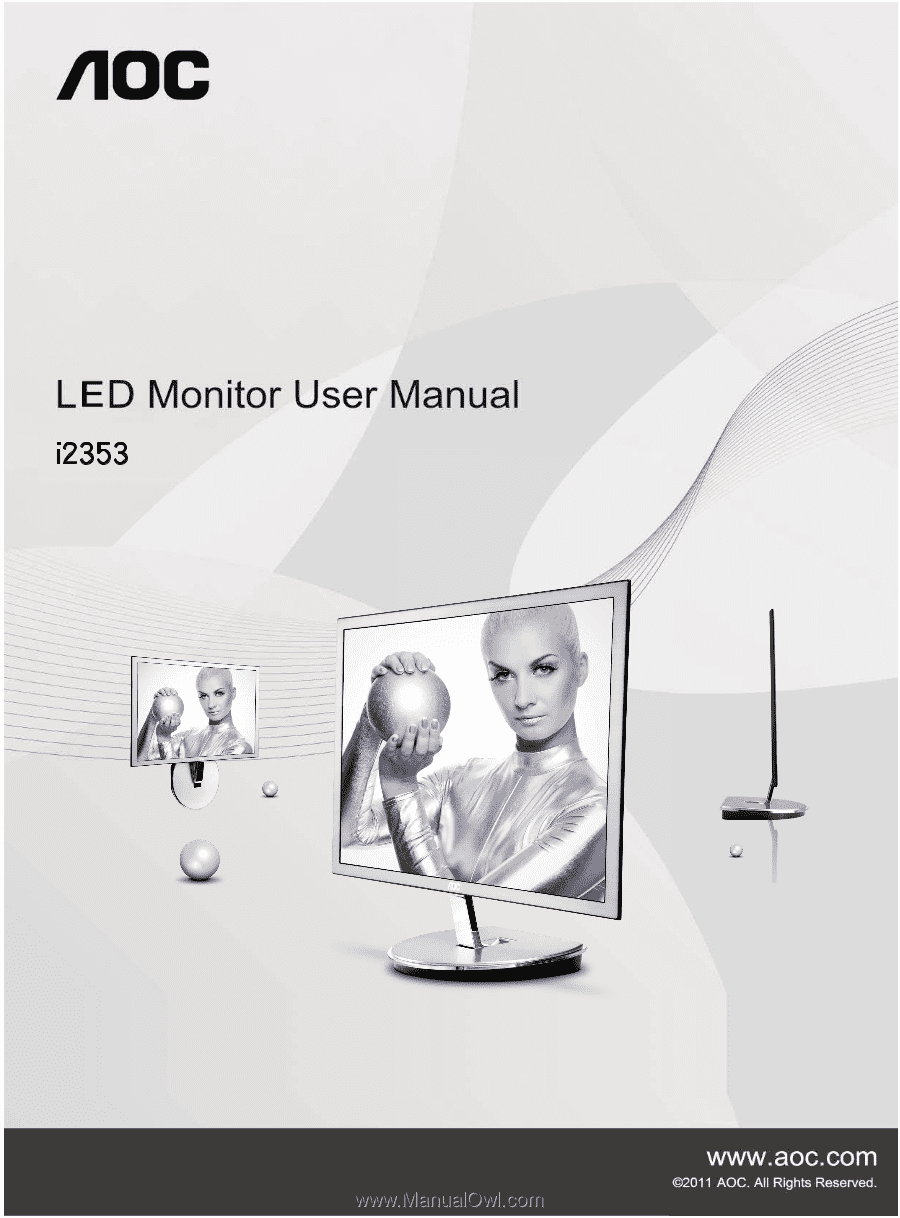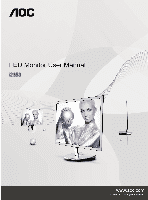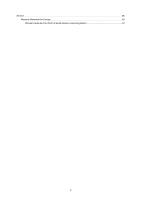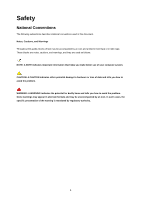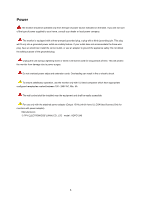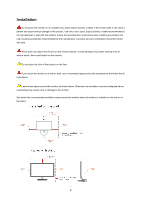AOC i2353Ph User's Manual_i2353Ph
AOC i2353Ph Manual
 |
View all AOC i2353Ph manuals
Add to My Manuals
Save this manual to your list of manuals |
AOC i2353Ph manual content summary:
- AOC i2353Ph | User's Manual_i2353Ph - Page 1
- AOC i2353Ph | User's Manual_i2353Ph - Page 2
the Monitor...12 Wall Mounting ...13 Adjusting ...14 Setting Optimal Resolution ...14 Windows Vista ...14 Windows XP ...16 Windows ME/2000...17 Hotkeys ...18 OSD Setting...20 Luminance ...21 Image Setup ...23 Color Setup...25 Picture Boost ...27 OSD Setup ...29 Extra ...31 Exit ...33 LED Indicator - AOC i2353Ph | User's Manual_i2353Ph - Page 3
Service ...55 Warranty Statement for Europe...55 Warranty Statement for North & South America (excluding Brazil 57 3 - AOC i2353Ph | User's Manual_i2353Ph - Page 4
used in this document. Notes, Cautions, and Warnings Throughout this guide, blocks of text may be accompanied by an icon and printed use of your computer system. CAUTION: A CAUTION indicates either potential damage to hardware or loss of data and tells you how to avoid the problem. WARNING: - AOC i2353Ph | User's Manual_i2353Ph - Page 5
can result in fire or electric shock. To ensure satisfactory operation, use the monitor only with UL listed computers which have appropriate configured receptacles marked between 100 - 240V AC, Min. 5A The wall socket shall be installed near the equipment and shall be easily accessible. For use - AOC i2353Ph | User's Manual_i2353Ph - Page 6
the front of the product on the floor. If you mount the monitor on a wall or shelf, use a mounting kit approved by the manufacturer and follow the kit instructions. Leave some space around the monitor as shown below. Otherwise, air-circulation may be inadequate hence overheating may cause a fire or - AOC i2353Ph | User's Manual_i2353Ph - Page 7
Cleaning Clean the cabinet regularly with the cloth provided. You can use soft-detergent to wipe out the stain, instead of strong-detergent which will cauterize the product cabinet. When cleaning, make sure no detergent is leaked into the product. The cleaning cloth should not be too rough as it - AOC i2353Ph | User's Manual_i2353Ph - Page 8
emitting a strange smell, sound or smoke, disconnect the power plug IMMEDIATELY and contact a Service Center. Make sure that the ventilating openings are not blocked by a table or curtain. Do not engage the LCD monitor in severe vibration or high impact conditions during operation. Do not knock or - AOC i2353Ph | User's Manual_i2353Ph - Page 9
Setup Contents in Box Monitor CD Manual Adaptor DVI Cable Power Cable Analog Cable HDMI Cable Not all signal cables (Analog, USB, DVI, and HDMI cables) will be provided for all countries and regions. Please check with the local dealer or AOC branch office for confirmation. 9 - AOC i2353Ph | User's Manual_i2353Ph - Page 10
surface (such as, table) 2. Use your hands to hold the monitor base 3. Use your hands to fold the monitor base as figure instructed above by switch safety lock to the right side 4. Once the monitor base begin to fold you can release the safety lock (caution: you must hear "click" after you fold the - AOC i2353Ph | User's Manual_i2353Ph - Page 11
's angle to your own preference. Hold the stand so you will not topple the monitor when you change the monitor's angle. You are able to adjust the monitor's angle from -4° to 14 °. -4 14 NOTE: Do not touch the LCD screen when you change the angle. It may cause damage or break the LCD screen. 11 - AOC i2353Ph | User's Manual_i2353Ph - Page 12
of the monitor and connect the other end to the computer's HDMI port. 4 Connect the audio cable to audio in port on the back of the monitor. 5 Turn on your monitor and computer. If your monitor displays an image, installation is complete. If it does not display an image, please refer Troubleshooting - AOC i2353Ph | User's Manual_i2353Ph - Page 13
the holes in the back of the monitor. 7 Insert the 4 screws into the holes and tighten. 8 Reconnect the cables. Refer to the user's manual that came with the optional wall mounting arm for instructions on attaching it to the wall. Noted : VESA mounting screw holes are not available for all models - AOC i2353Ph | User's Manual_i2353Ph - Page 14
Adjusting Setting Optimal Resolution Windows Vista For Windows Vista: 1 Click START. 2 Click CONTROL PANEL. 3 Click Appearance and Personalization. 4 Click Personalization 14 - AOC i2353Ph | User's Manual_i2353Ph - Page 15
5 Click Display Settings. 6 Set the resolution SLIDE-BAR to 1920 by 1080. 15 - AOC i2353Ph | User's Manual_i2353Ph - Page 16
Windows XP For Windows XP: 1 Click START. 2 Click SETTINGS. 3 Click CONTROL PANEL. 4 Click Appearance and Themes. 5 Double click DISPLAY. 16 - AOC i2353Ph | User's Manual_i2353Ph - Page 17
6 Click SETTINGS. 7 Set the resolution SLIDE-BAR to 1920 by 1080. Windows ME/2000 For Windows ME/2000: 1 Click START. 2 Click SETTINGS. 3 Click CONTROL PANEL. 4 Double click DISPLAY. 5 Click SETTINGS. 6 Set the resolution SLIDE-BAR to 1920 by 1080. 17 - AOC i2353Ph | User's Manual_i2353Ph - Page 18
/Enter Power Press the Power button to turn 0n/off the monitor. Volume > When there is no OSD,press hotkey "> " to activate Volume, and press the Up or Down to change the setting, press Menu button for confirmation and exit OSD. Auto/Source/Exit When the OSD is closed, press Auto/Source/Exit button - AOC i2353Ph | User's Manual_i2353Ph - Page 19
> > > > > Clear Vision/ 1. When there is no OSD, Press the " " button to activate Clear Vision 2. Use the ">" or " "buttons to select between weak, medium, strong, or off settings. Default setting is always "off" 3. Press and hold" " button for 5 seconds to activate the Clear Vision Demo, and a - AOC i2353Ph | User's Manual_i2353Ph - Page 20
the settings of the selected function. Press adjust any other function, repeat steps 2-3. AUTO to exit. If you want to 4. OSD Lock Function: To lock the OSD, press and hold the MENU-button while the monitor is off and then press power button to turn the monitor on. To un-lock the OSD - press - AOC i2353Ph | User's Manual_i2353Ph - Page 21
Luminance 1 Press (Menu) to display menu. 2 Press or to select 3 (Luminance), and press to enter. Press or to select submenu, and press to enter. 21 - AOC i2353Ph | User's Manual_i2353Ph - Page 22
4 Press or to adjust. 5 Press to exit. Brightness Contrast 0-100 0-100 Standard Text Eco mode Internet Game Movie Gamma DCR Sports Gamma1 Gamma2 Gamma3 Off On Backlight Adjustment Contrast from Digital-register. Standard Mode Text Mode Internet Mode Game Mode Movie Mode Sports Mode Adjust - AOC i2353Ph | User's Manual_i2353Ph - Page 23
Image Setup 1 Press (Menu) to display menu. 2 Press or to select 3 (Image Setup), and press to enter. Press or to select submenu, and press to enter. 23 - AOC i2353Ph | User's Manual_i2353Ph - Page 24
4 Press or to adjust. 5 Press to exit. Clock Phase Sharpness H.Position V.Position 0-100 0-100 0-100 0-100 0-100 Adjust picture Clock to reduce Vertical-Line noise. Adjust Picture Phase to reduce Horizontal-Line noise Adjust picture sharpness Adjust the horizontal position of the picture. - AOC i2353Ph | User's Manual_i2353Ph - Page 25
Color Setup 1 Press (Menu) to display menu. 2 Press or to select 3 (Color Setup), and press to enter. Press or to select submenu, and press to enter. 25 - AOC i2353Ph | User's Manual_i2353Ph - Page 26
4 Press or to adjust. 5 Press to exit. Color setup. DCB Mode DCB Demo Warm Normal Cool sRGB User Full Enhance Nature Skin Green Field Sky-blue AutoDetect Red Green Blue on or off on or off on or off on or off on or off On or off Recall Warm Color Temperature from EEPROM. Recall Normal Color - AOC i2353Ph | User's Manual_i2353Ph - Page 27
Picture Boost 1 Press (Menu) to display menu. 2 Press or to select 3 (Picture Boost), and press to enter. Press or to select submenu, and press to enter. 27 - AOC i2353Ph | User's Manual_i2353Ph - Page 28
4 Press or to adjust. 5 Press to exit. Frame Size Brightness Contrast H. position V.position Bright Frame 14-100 0-100 0-100 0-100 0-100 on or off Adjust Frame Size Adjust Frame Brightness Adjust Frame Contrast Adjust Frame horizontal Position Adjust Frame vertical Position Disable or Enable - AOC i2353Ph | User's Manual_i2353Ph - Page 29
OSD Setup 1 Press (Menu) to display menu. 2 Press or to select 3 (OSD Setup), and press to enter. Press or to select submenu, and press to enter. 29 - AOC i2353Ph | User's Manual_i2353Ph - Page 30
4 Press or to adjust. 5 Press to exit. H.Position 0-100 V.Position 0-100 Timeout 5-120 Transparence 0-100 Language Adjust the horizontal position of OSD Adjust the vertical position of OSD Adjust the OSD Timeout Adjust the transparence of OSD Select the OSD language 30 - AOC i2353Ph | User's Manual_i2353Ph - Page 31
Extra 1 Press (Menu) to display menu. 2 Press or to select 3 (Extra), and press to enter. Press or to select submenu, and press to enter. 31 - AOC i2353Ph | User's Manual_i2353Ph - Page 32
Source as Input Select HDMI 1/HDMI 2 Signal Source as Input Auto adjust the picture to default Select DC off time Select wide or 4:3 format for display Turn ON/OFF DDC-CI Support Reset the menu to default Show the information of the main image and sub-image source 32 - AOC i2353Ph | User's Manual_i2353Ph - Page 33
Exit 1 Press (Menu) to display menu. 2 Press or to select (Exit), and press to exit. Exit Exit the main OSD LED Indicator Status Full Power Mode Active-off Mode LED Color Blue Orange 33 - AOC i2353Ph | User's Manual_i2353Ph - Page 34
Driver Monitor Driver Windows 7 1.Start Windows® 7 2.Click on the 'Start' button and then click on 'Control Panel'. 3. Click on the 'Display' icon. 34 - AOC i2353Ph | User's Manual_i2353Ph - Page 35
4.Ckick on the "Change display settings" button. 5.Click the "Advanced Settings" button. 6.Click the "Monitor" tab and then click the "Properties" button. 35 - AOC i2353Ph | User's Manual_i2353Ph - Page 36
7.Click the "Driver" tab. 8. Open the "Update Driver Software-Generic PnP Monitor" window by clicking on "Update Driver... "and then click the "Browse my computer for driver software" button. 9. Select "Let me pick from a list of device drivers on my computer". 36 - AOC i2353Ph | User's Manual_i2353Ph - Page 37
"Browse" button and navigate to the following directory: X:\Driver\module name (where X is the drive letter designator for the CD-ROM drive). 11. Select the "xxx.inf" file and click the "Open" button. Click the "OK" button. 12. Select your monitor model and click the "Next" button. The files will - AOC i2353Ph | User's Manual_i2353Ph - Page 38
Windows Vista 1. Click "Start " and "Control Panel". Then, double-click on "Appearance and Personalization". 2. Click "Personalization" and then "Display Settings". 3. Click "Advanced Settings...". 38 - AOC i2353Ph | User's Manual_i2353Ph - Page 39
the configuration for your monitor is completed. The monitor can be used as is. If the message "Windows needs..." is displayed, as shown in the figure below, click "Continue". 5. Click "Update Driver..." in the "Driver" tab. 6. Check the "Browse my computer for driver software" checkbox and click - AOC i2353Ph | User's Manual_i2353Ph - Page 40
Windows XP 1. Start Windows® XP 2. Click on the 'Start' button and then click on 'Control Panel'. 3. Select and click on the category 'Appearance and Themes' 4. Click on the 'Display' Item. 40 - AOC i2353Ph | User's Manual_i2353Ph - Page 41
Advanced' button. 6. Select 'Monitor' tab - If the 'Properties' button is inactive, it means your monitor is properly configured. Please stop installation. - If the 'Properties' button is active, click on 'Properties' button. Please follow the steps below. 7. Click on the 'Driver' tab and then click - AOC i2353Ph | User's Manual_i2353Ph - Page 42
'Next' button. 9. Select the 'Don't Search. I will choose the driver to install' radio button. Then click on the 'Next' button. 10 drive F: (CD-ROM Drive). 11. Click on the 'Open' button, then click the 'OK' button. 12. Select your monitor model and click on the 'Next Display Properties dialog box. 42 - AOC i2353Ph | User's Manual_i2353Ph - Page 43
the 'OK' button. 10. Select your monitor model and click on the 'Next' button. 11. Click on the 'Finish' button then Display' Icon. 4. Select the 'Settings' tab then click on 'Advanced...'. 5. Select the 'Monitor' button, then click on 'Change...' button. 6. Select 'Specify the location of the driver - AOC i2353Ph | User's Manual_i2353Ph - Page 44
i-Menu Welcome to "i-Menu" software by AOC. i-Menu makes it easy to adjust your monitor display setting by using on screen menus instead of the OSD button on the monitor. To complete installation, please follow the installation guide. 44 - AOC i2353Ph | User's Manual_i2353Ph - Page 45
software! The AOC e-Saver features Smart Shutdown functions for your monitors, allows your monitor to timely shutdown when PC unit is at any status (On, Off, Sleep or Screen Saver); the actual shutdown time depends on your preferences (see example below). Please click on "driver/e-Saver/setup.exe - AOC i2353Ph | User's Manual_i2353Ph - Page 46
"Screen+" software by AOC, Screen+ software is a desktop screen splitting tool, it splits the desktop into different panes, each pane displays a different window. You only need to drag the window to a corresponding pane, when you want to access it. It supports multiple monitor display to make your - AOC i2353Ph | User's Manual_i2353Ph - Page 47
Troubleshoot Problem & Question Possible Solutions Power LED Is Not ON Make sure the power button is ON and the Power Cord is properly connected to a grounded power outlet and to the monitor. No images on the screen Is the power cord connected properly? Check the power cord connection and - AOC i2353Ph | User's Manual_i2353Ph - Page 48
's video cable is properly connected to the computer. Inspect the monitor's video cable and make sure no pin is bent. Make sure your computer is operational by hitting the CAPS LOCK key on the keyboard while observing the CAPS LOCK LED. The LED should either turn ON or OFF after hitting the CAPS - AOC i2353Ph | User's Manual_i2353Ph - Page 49
Video Separate Sync. Display Color Dot Clock i2353 TFT Color LED IPS 58.42cm diagoanl Resolution Plug & Play 1920 x 1080 (60 Hz) VESA DDC2B/CI Input Connector Input Video Signal Power Source Physical Height (with base) Characteristics Width Depth Weight (monitor only) 388.3 mm 549.5 mm 185.7 mm - AOC i2353Ph | User's Manual_i2353Ph - Page 50
Altitude: Operating Non-Operating Preset Display Modes 0~ 3,658m (0~ 12,000 ft ) 0~ 12,192m (0~ 40,000 ft ) STAND VGA VGA VGA DOS(IBM MODES) DOS(IBM MODES) VGA(MAC MODES) SVGA(MAC - AOC i2353Ph | User's Manual_i2353Ph - Page 51
Assignments Pin Number 1 2 3 4 5 6 7 8 9 10 11 12 13 14 15 15-Pin Side of the Signal Cable Video-Red No. Signal Name 9 TMDS Data 0 17 DDC/CEC Ground 10 TMDS Clock + 18 +5V Power 11 TMDS Clock Shield 19 Hot Plug Detect 12 TMDS Clock 13 CEC 14 Reserved (N.C. on device 15 SCL 16 SDA 51 - AOC i2353Ph | User's Manual_i2353Ph - Page 52
Plug & Play DDC2B Feature This monitor is equipped with VESA DDC2B capabilities according to the VESA DDC STANDARD. It allows the monitor to inform the host system of its identity and, depending on the level of DDC used, communicate additional information about its display capabilities. The DDC2B is - AOC i2353Ph | User's Manual_i2353Ph - Page 53
and if not installed and used in accordance with the instructions, may cause harmful interference to radio communications. However, there cause harmful interference to radio or television reception, which can be determined by turning the equipment off and on, the user is encouraged to try to - AOC i2353Ph | User's Manual_i2353Ph - Page 54
environment. For more information about where you can drop off your waste equipment for recycling, please contact your local city office, your household waste disposal service or the shop where you purchased the product . 54 - AOC i2353Ph | User's Manual_i2353Ph - Page 55
source Repair, modification, or installation of options or parts by anyone other than an AOC Authorized Service Center Improper environment Excessive or inadequate heating or air conditioning or electrical powers failures, surges, or other irregularities This limited warranty does not cover - AOC i2353Ph | User's Manual_i2353Ph - Page 56
LIABILITY, OR OTHER THEORY, SHALL NOT EXCEED THE PRICE OF THE INDIVIDUAL UNIT WHOSE DEFECT OR DAMAGE IS THE BASIS OF THE CLAIM. IN NO EVENT SHALL AOC INTERNATIONAL (EUROPE) GMBH BE LIABLE FOR ANY LOSS without notice. For more details, please visit: http://www.aoc-europe.com/en/service/index.php 56 - AOC i2353Ph | User's Manual_i2353Ph - Page 57
Brazil) WARRANTY STATEMENT for AOC Color Monitors Including those Sold within North statements. In the United States and Canada contact your Dealer or EPI Customer Service, RMA Department at the toll Authorized Service Center Improper environment Excessive or inadequate heating or air conditioning - AOC i2353Ph | User's Manual_i2353Ph - Page 58
LCD PRICE Canada. Information in this document is subject to change without notice. For more details, please visit: USA: http://us.aoc.com/support/find_service_center ARGENTINA: http://ar.aoc.com/support/find_service_center BOLIVIA: http://bo.aoc.com/support/find_service_center CHILE: http://cl.aoc