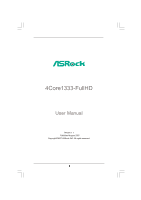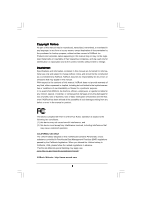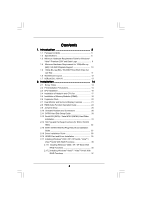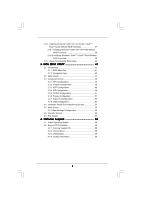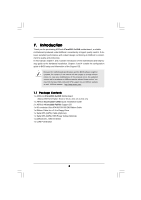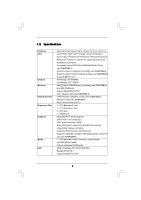ASRock 4Core1333-FullHD User Manual
ASRock 4Core1333-FullHD Manual
 |
View all ASRock 4Core1333-FullHD manuals
Add to My Manuals
Save this manual to your list of manuals |
ASRock 4Core1333-FullHD manual content summary:
- ASRock 4Core1333-FullHD | User Manual - Page 1
4Core1333-FullHD User Manual Version 1.1 Published August 2007 Copyright©2007 ASRock INC. All rights reserved. 1 - ASRock 4Core1333-FullHD | User Manual - Page 2
purchaser for backup purpose, without written consent of ASRock Inc. Products and corporate names appearing in this manual may or may not be registered trademarks or copyrights USA ONLY The Lithium battery adopted on this motherboard contains Perchlorate, a toxic substance controlled in Perchlorate - ASRock 4Core1333-FullHD | User Manual - Page 3
Requirement Table for Windows® VistaTM Premium 2007 and Basic Logo 9 1.4 Minimum Hardware Requirement for 1080p Blu-ray (BD) / HD-DVD Playback Support 10 1.5 1080p Blu-ray (BD) / HD-DVD Films Which Pass Our Lab Test 11 1.6 Motherboard Layout 12 1.7 ASRock DVI_1394 I/O 13 2. Installation - ASRock 4Core1333-FullHD | User Manual - Page 4
38 2.18.2 Installing Windows® VistaTM / VistaTM 64-bit Without RAID Functions 39 2.19 Untied Overclocking Technology 40 3. BIOS SETUP UTILITY 41 3.1 Introduction 41 3.1.1 BIOS Menu Bar 41 3.1.2 Navigation Keys 42 3.2 Main Screen 42 3.3 Advanced Screen 42 3.3.1 CPU Configuration 43 - ASRock 4Core1333-FullHD | User Manual - Page 5
of this manual occur, the updated version will be available on ASRock website without further notice. You may find the latest VGA cards and CPU support lists on ASRock website as well. ASRock website http://www.asrock.com 1.1 Package Contents 1 x ASRock 4Core1333-FullHD Motherboard (Micro ATX - ASRock 4Core1333-FullHD | User Manual - Page 6
EM64T CPU - Northbridge: ATITM RS600 - Southbridge: ATITM SB600 - Dual Channel DDRII Memory Technology (see CAUTION 4) - 4 x DDRII DIMM slots - Support DDRII800/667/533 - Max. capacity: 8GB (see CAUTION 5) - CPU Frequency Stepless Control (see CAUTION 6) - ASRock U-COP (see CAUTION 7) - Boot Failure - ASRock 4Core1333-FullHD | User Manual - Page 7
CAUTION 12) - 4Mb AMI BIOS - AMI Legal BIOS - Supports "Plug and Play" - ACPI 1.1 Compliance Wake Up Events - Supports jumperfree - SMBIOS 2.3.1 Support - Drivers, Utilities, AntiVirus Software (Trial Version) - CPU Temperature Sensing - Chassis Temperature Sensing - CPU Fan Tachometer - Chassis Fan - ASRock 4Core1333-FullHD | User Manual - Page 8
for possible damage caused by overclocking. CAUTION! 1. FSB1333-CPU will operate in overclocking mode. 2. About the setting of "Hyper Threading Technology", please check page 44. 3. This motherboard supports Untied Overclocking Technology. Please read "Untied Overclocking Technology" on page 40 for - ASRock 4Core1333-FullHD | User Manual - Page 9
to 128MB or above. * If you plan to use external graphics card on this motherboard, please refer to Premium Discrete requirement at http://www.asrock.com * If the onboard VGA supports DVI, it must also support HDCP function to qualify for Windows® VistaTM Premium 2007 logo. * After June 1, 2007, all - ASRock 4Core1333-FullHD | User Manual - Page 10
/ HD-DVD playback support on this motherboard requires the proper hardware configuration. Please refer to below table for the minimum hardware requirement. CPU VGA Memory Suggested OS Intel® FSB1333 CPU (e.g. Intel® E6550) Onboard VGA with DVI-D port Dual Channel DDRII667, 1GB x 2 Windows® VistaTM - ASRock 4Core1333-FullHD | User Manual - Page 11
are tested under below configuration. Please visite our website (http://www.asrock.com) for film updates in the future. Items CPU VGA Memory OS Playback Software DVD Player Configurations Intel® FSB1333 CPU (e.g. Intel® E6550) Onboard VGA with DVI-D port Dual Channel DDRII667, 1GB x 2 Windows - ASRock 4Core1333-FullHD | User Manual - Page 12
HDCP DDRII800 4Core1333-FullHD Kentsfield Quad Core CPU VGA1 32 BIOS 1 1 1 PANEL 1 PLED PWRBTN 1 HDLED RESET 1 FRONT_1394 26 25 24 23 22 21 20 1918 17 9 10 11 12 13 14 15 16 1 ATX 12V Power Connector (ATX12V1) 2 PS2_USB_PWR1 Jumper 3 North Bridge Controller 4 775-Pin CPU Socket 5 CPU - ASRock 4Core1333-FullHD | User Manual - Page 13
1.7 ASRock DVI_1394 I/O 1 2 3 4 5 8 6 9 7 10 15 14 13 12 11 1 PS/2 Mouse Port (Green) 2 Parallel Port 3 IEEE 1394 Port 4 RJ-45 Port 5 Side Speaker (Gray) 6 Rear Speaker (Black) 7 - ASRock 4Core1333-FullHD | User Manual - Page 14
4Core1333-FullHD is a Micro ATX form factor (9.6" x 9.6", 24.4 x 24.4 cm) motherboard. Before you install the motherboard, study the configuration of your chassis to ensure that the motherboard fits into it. Make sure to unplug the power cord before installing or removing the motherboard - ASRock 4Core1333-FullHD | User Manual - Page 15
the installation of Intel 775-LAND CPU, please follow the steps below. 775-Pin Socket Overview Before you insert the 775-LAND CPU into the socket, please check if the CPU surface is unclean or if there is any bent pin on the socket. Do not force to insert the CPU into the socket if above situation - ASRock 4Core1333-FullHD | User Manual - Page 16
to use the cap tab to handle and avoid kicking off the PnP cap. 2. This cap must be placed if returning the motherboard for after service. Step 4. Close the socket: Step 4-1. Rotate the load plate onto the IHS. Step 4-2. While pressing down lightly on load plate, engage the load lever. Step - ASRock 4Core1333-FullHD | User Manual - Page 17
Heatsink This motherboard is equipped with 775-Pin socket that supports Intel 775-LAND CPU. Please adopt the type of heatsink and cooling fan compliant with Intel 775-LAND CPU to dissipate heat. Before you installed the heatsink, you need to spray thermal interface material between the CPU and the - ASRock 4Core1333-FullHD | User Manual - Page 18
2.5 Installation of Memory Modules (DIMM) 4Core1333-FullHD motherboard provides four 240-pin DDRII (Double Data Rate II) DIMM slots, and supports Dual Channel Memory Technology. For dual channel configuration, you always need to install identical (the same brand, speed, size and chip-type) DDRII - ASRock 4Core1333-FullHD | User Manual - Page 19
matches the break on the slot. notch break notch break The DIMM only fits in one correct orientation. It will cause permanent damage to the motherboard and the DIMM if you force the DIMM into the slot at incorrect orientation. Step 3. Firmly insert the DIMM into the slot until the retaining - ASRock 4Core1333-FullHD | User Manual - Page 20
2.6 Expansion Slots (PCI, HDMR and PCI Express Slots) There are 2 PCI slots, 1 HDMR slot and 2 PCI Express slots on this motherboard. PCI slots: PCI slots are used to install expansion cards that have the 32-bit PCI interface. HDMR slot: HDMR slot is used to insert a - ASRock 4Core1333-FullHD | User Manual - Page 21
benefits of dual monitor function provided by VGA/DVI-D and VGA/D-Sub ports with this motherboard after your system boots. If you haven't installed onboard VGA driver yet, please install onboard VGA driver from our support CD to your system and restart your computer. Then you can start to use dual - ASRock 4Core1333-FullHD | User Manual - Page 22
cable to the VGA/D-Sub port on the I/O panel of this motherboard. 3. Boot your system. Press to enter BIOS setup. Set the item "Primary Graphics Adapter" to [Onboard]. And set the item "Surround View Function" to [Enabled]. 4. Install the onboard VGA driver and the add-on PCI Express VGA card - ASRock 4Core1333-FullHD | User Manual - Page 23
. To use HDCP function with this motherboard, you need to adopt the monitor that supports HDCP function as well. Therefore, you can enjoy the superior display quantity with high-definition HDCP encryption contents. Please refer to below instruction for more details about HDCP function. What - ASRock 4Core1333-FullHD | User Manual - Page 24
sometimes. For Windows® XP / XP 64-bit OS Step 1:Set up BIOS. A. Enter BIOS SETUP UTILITY Advanced screen Chipset Configuration. B. Set the option "OnBoard HDMI HD Audio" to [Auto]. Step 2: Install HDMI audio driver to your system. Install "Onboard HDMI HD Audio Driver" from ASRock Support CD to - ASRock 4Core1333-FullHD | User Manual - Page 25
short pin2 and pin3 on CLRCMOS1 for 5 seconds. However, please do not clear the CMOS right after you update the BIOS. If you need to clear the CMOS when you just finish updating the BIOS, you must boot up the system first, and then shut it down before you do the clear-CMOS action. 25 - ASRock 4Core1333-FullHD | User Manual - Page 26
(Blue) (39-pin IDE1, see p.12 No. 9) PIN1 IDE1 connect the blue end to the motherboard connect the black end to the IDE devices 80-conductor ATA 66/100/133 cable Note: Please refer to the instruction of your IDE device vendor for the details. Serial ATAII Connectors (SATAII_1: see p.12, No - ASRock 4Core1333-FullHD | User Manual - Page 27
1 GND P+8 P-8 USB_PWR Besides four default USB 2.0 ports on the I/O panel, there are three USB 2.0 headers on this motherboard. Each USB 2.0 header can support two USB 2.0 ports. USB_PWR P-7 P+7 GND DUMMY 1 GND P+6 P-6 USB_PWR USB_PWR P-5 P+5 GND DUMMY 1 GND P+4 P-4 USB_PWR (9-pin USB4_5) (see - ASRock 4Core1333-FullHD | User Manual - Page 28
support HDA to function correctly. Please follow the instruction in our manual and chassis manual BIOS Setup Utility. Enter Advanced Settings, and then select Chipset Configuration. Set the Front Panel Control option from [Auto] to [Enabled]. F. Enter Windows 12V CHA_FAN_SPEED CPU Fan Connector - ASRock 4Core1333-FullHD | User Manual - Page 29
Though this motherboard provides 4-Pin CPU fan (Quiet Fan) support, the 3-Pin CPU fan still can work successfully even without the fan speed control function. If you plan to connect the 3-Pin CPU fan to the CPU fan connector on this motherboard, please connect it to Pin 1-3. Pin 1-3 Connected 3-Pin - ASRock 4Core1333-FullHD | User Manual - Page 30
guide. Some default setting of SATAII hard disks may not be at SATAII mode, which operate with the best performance. In order to enable SATAII function, please follow the below instruction 's website for details: http://www.hitachigst.com/hdd/support/download.htm The above examples are just for your - ASRock 4Core1333-FullHD | User Manual - Page 31
adopts ATITM SB600 southbridge chipset that supports Serial ATA (SATA) / Serial ATAII (SATAII) hard disks and RAID (RAID 0, RAID 1, RAID 0+1, JBOD and RAID 10) functions. You may install SATA / SATAII hard disks on this motherboard for internal storage devices. This section will guide you to install - ASRock 4Core1333-FullHD | User Manual - Page 32
Hot Plug and Hot Swap Functions for SATA / SATAII HDDs This motherboard supports Hot Plug and Hot Swap functions for SATA / SATAII Devices in RAID / AHCI mode. ATITM SB600 southbridge chipset provides hardware support for Advanced Host controller Interface (AHCI), a new operation interface for SATA - ASRock 4Core1333-FullHD | User Manual - Page 33
Guide This motherboard supports Hot Plug feature for SATA / SATAII HDD. Please read below operation guide of driver is available on our support website: www.asrock.com 4. Make sure to use the SATA power cable & data cable, which are from our motherboard package. 5. Please follow below instructions - ASRock 4Core1333-FullHD | User Manual - Page 34
cable to (White) to the power supply 1x4-pin cable. the motherboard's SATAII connector. SATA power cable 1x4-pin power connector (White) Step attention, before you process the Hot Unplug: Please do follow below instruction sequence to process the Hot Unplug, improper procedure will cause the SATA - ASRock 4Core1333-FullHD | User Manual - Page 35
functions, please follow below procedures according to the OS you install. 1. For Windows® VistaTM / VistaTM 64-bit OS, the SATA / SATAII RAID driver keeps on updating now. As long as we have the latest driver, we will update it to our website in the near future. Please visit our website for the - ASRock 4Core1333-FullHD | User Manual - Page 36
Set the "SATA Operation Mode" option to [RAID]. STEP 2: Make a SATA / SATAII Driver Diskette. A. Insert the ASRock Support CD into your optical drive to boot your system. (There are two ASRock Support CD in the motherboard gift box pack, please choose the one for Windows® 2000 / XP / XP 64-bit - ASRock 4Core1333-FullHD | User Manual - Page 37
optical drive to boot your system, and follow the instruction to install Windows® VistaTM / Windows® VistaTM 64-bit OS on your system. When you see "Where do you want to install Windows?" page, please insert the ASRock Support CD into your optical drive, and click the "Load Driver" button on the - ASRock 4Core1333-FullHD | User Manual - Page 38
. NOTE1. If you install single or multiple SATA / SATAII HDDs on this motherboard and plan to install Windows® 2000 / XP / XP 64-bit on SATA / SATAII HDDs, it is still suggested to use RAID mode even you don't plan to use RAID functions. Please follow the steps of "Using SATA / SATAII HDDs with NCQ - ASRock 4Core1333-FullHD | User Manual - Page 39
® VistaTM 64-bit optical disk into the optical drive to boot your system, and follow the instruction to install Windows® VistaTM / Windows® VistaTM 64-bit OS on your system. When you see "Where do you want to install Windows?" page, please insert the ASRock Support CD into your optical drive, 39 - ASRock 4Core1333-FullHD | User Manual - Page 40
load the ATITM AHCI drivers. ATITM AHCI drivers are in the following path in our Support CD: (There are two ASRock Support CD in the motherboard gift box pack, please choose the one for Windows® VistaTM / VistaTM 64-bit.) .. \ I386 (For Windows® VistaTM OS) .. \ AMD64 (For Windows® VistaTM 64-bit OS - ASRock 4Core1333-FullHD | User Manual - Page 41
motherboard stores the BIOS SETUP UTILITY. You may run the BIOS SETUP UTILITY when you start up the computer. Please press during the Power-On-Self-Test (POST) to enter the BIOS back on. Because the BIOS software is constantly being updated, the following BIOS setup screens and descriptions are - ASRock 4Core1333-FullHD | User Manual - Page 42
Main Advanced H/W Monitor Boot Security Exit System Overview System Time System Date [17:00:09] [Thu 05/31/2007] BIOS Version : 4Core1333-FullHD BIOS P1.00 Processor Type : Intel (R) Core (TM) 2 CPU 6400 @ 2.13GHz (64bit) Processor Speed : 2133MHz Microcode Update : 6F5/0 Cache Size - ASRock 4Core1333-FullHD | User Manual - Page 43
may cause the system to malfunction. 3.3.1 CPU Configuration BIOS SETUP UTILITY Advanced CPU Configuration WARNING: Setting wrong values in below sections may cause system to malfunction. Overclock Mode CPU Frequency (MHz) PCIE Frequency (MHz) Boot Failure Guard Spread Spectrum Ratio Actual - ASRock 4Core1333-FullHD | User Manual - Page 44
item, which displays the ratio actual value of this motherboard. Enhance Halt State All processors support the Halt State (C1). The C1 state is supported through the native processor instructions HLT and MWAIT and requires no hardware support from the chipset. In the C1 power state, the processor - ASRock 4Core1333-FullHD | User Manual - Page 45
Schemes" as "Portable/Laptop" to enable this function. If you install Windows® VistaTM and want to enable this function, please set this item to [Enabled]. This item will be hidden if the current CPU does not support Intel (R) SpeedStep(tm) tech.. Please note that enabling this function may reduce - ASRock 4Core1333-FullHD | User Manual - Page 46
other value as operating frequency: [Sync with CPU], [200MHz (DDRII400)], [266MHz (DDRII533)], [333MHz (DDRII667)], [400MHz (DDRII800)] and [533MHz (DDRII1066)]. Memory Overclocking Use this item to enable or disable the memory overclocking feature. The default value is [Disabled]. Flexibility - ASRock 4Core1333-FullHD | User Manual - Page 47
of Primary VGA in case of multiple video HD Audio This allows you to enable or disable the onboard HDMI HD Audio feature. SouthBridge HD Audio Front Panel. CD-In Use this item to enable or disable CD-In of OnBoard HD Audio. If you plan to use this motherboard to submit Windows® VistaTM logo test - ASRock 4Core1333-FullHD | User Manual - Page 48
Configuration BIOS SETUP UTILITY Advanced ACPI Settings Suspend To RAM Restore on RAM This field allows you to select whether to auto-detect or disable the Suspend-to-RAM feature. Select [Auto] will enable this feature if the system supports motherboard to submit Windows® VistaTM certification. 48 - ASRock 4Core1333-FullHD | User Manual - Page 49
options: [RAID], [non-RAID], [AHCI]. IDE Device Configuration You may set the IDE configuration for the device that you specify. We will use the "Primary IDE Master" as the example in the following instruction, which can be applied to the configurations of "Primary IDE Slave" as well. BIOS SETUP - ASRock 4Core1333-FullHD | User Manual - Page 50
automatically detect the hard disk drive. After selecting the hard disk information into BIOS, use a disk utility, such as FDISK, to partition and format the new the LBA/Large mode for a hard disk > 512 MB under DOS and Windows; for Netware and UNIX user, select [Disabled] to disable the LBA/Large - ASRock 4Core1333-FullHD | User Manual - Page 51
item to enable or disable the PCI IDE BusMaster feature. 3.3.6 Floppy Configuration In this section, you may configure the type of your floppy drive. BIOS SETUP UTILITY Advanced Floppy Configuration Floppy A [1.44 MB 312"] Select the type of floppy drive connected to the system. +F1 F9 F10 ESC - ASRock 4Core1333-FullHD | User Manual - Page 52
Address Parallel Port Mode EPP Version ECP Mode DMA Channel Parallel Port IRQ [Enabled] [3F8 / IRQ4] [Disabled] [378] [ECP + EPP] [1.9] [DMA3] [IRQ7] Allow BIOS to Enable or Disable Floppy Controller. +F1 F9 F10 ESC Select Screen Select Item Change Option General Help Load Defaults Save and Exit - ASRock 4Core1333-FullHD | User Manual - Page 53
3.3.8 USB Configuration BIOS SETUP UTILITY Advanced USB Configuration USB Controller USB 2.0 Support Legacy USB Support [Enabled] [Enabled] [Disabled] To enable or disable the onboard USB controllers. +F1 F9 F10 ESC Select Screen Select Item Change Option General Help Load Defaults - ASRock 4Core1333-FullHD | User Manual - Page 54
system, including the parameters of the CPU temperature, motherboard temperature, CPU fan speed, chassis fan speed, and the critical voltage. BIOS SETUP UTILITY Main Advanced H/W Monitor Boot Security Exit Hardware Health Event Monitoring CPU Temperature M / B Temperature : 37 C / 98 F : 31 - ASRock 4Core1333-FullHD | User Manual - Page 55
on your system for you to configure the boot settings and the boot priority. Main Advanced BIOS SETUP UTILITY H/W Monitor Boot Security Exit Boot Settings Boot Settings Configuration 1st Boot Device 2nd Boot Device 3rd Boot Device 4th Boot Device Hard Disk Drives Removable Drives [1st - ASRock 4Core1333-FullHD | User Manual - Page 56
or change the supervisor/user password for the system. For the user password, you may also clear it. BIOS SETUP UTILITY Main Advanced H/W Monitor Boot Security Exit Security Settings Supervisor Password : Not Installed User Password : Not Installed Change Supervisor Password Change User - ASRock 4Core1333-FullHD | User Manual - Page 57
3.7 Exit Screen Main BIOS SETUP UTILITY Advanced H/W Monitro Boot Security Exit Exit Options Save Changes and "Save configuration changes and exit setup?" Select [OK] to save the changes and exit the BIOS SETUP UTILITY. Discard Changes and Exit When you select this option, it will pop-out the - ASRock 4Core1333-FullHD | User Manual - Page 58
install the necessary drivers to activate the devices. 4.2.3 Utilities Menu The Utilities Menu shows the applications software that the motherboard supports. Click on a specific item then follow the installation wizard to install it. 4.2.4 Contact Information If you need to contact ASRock or want to
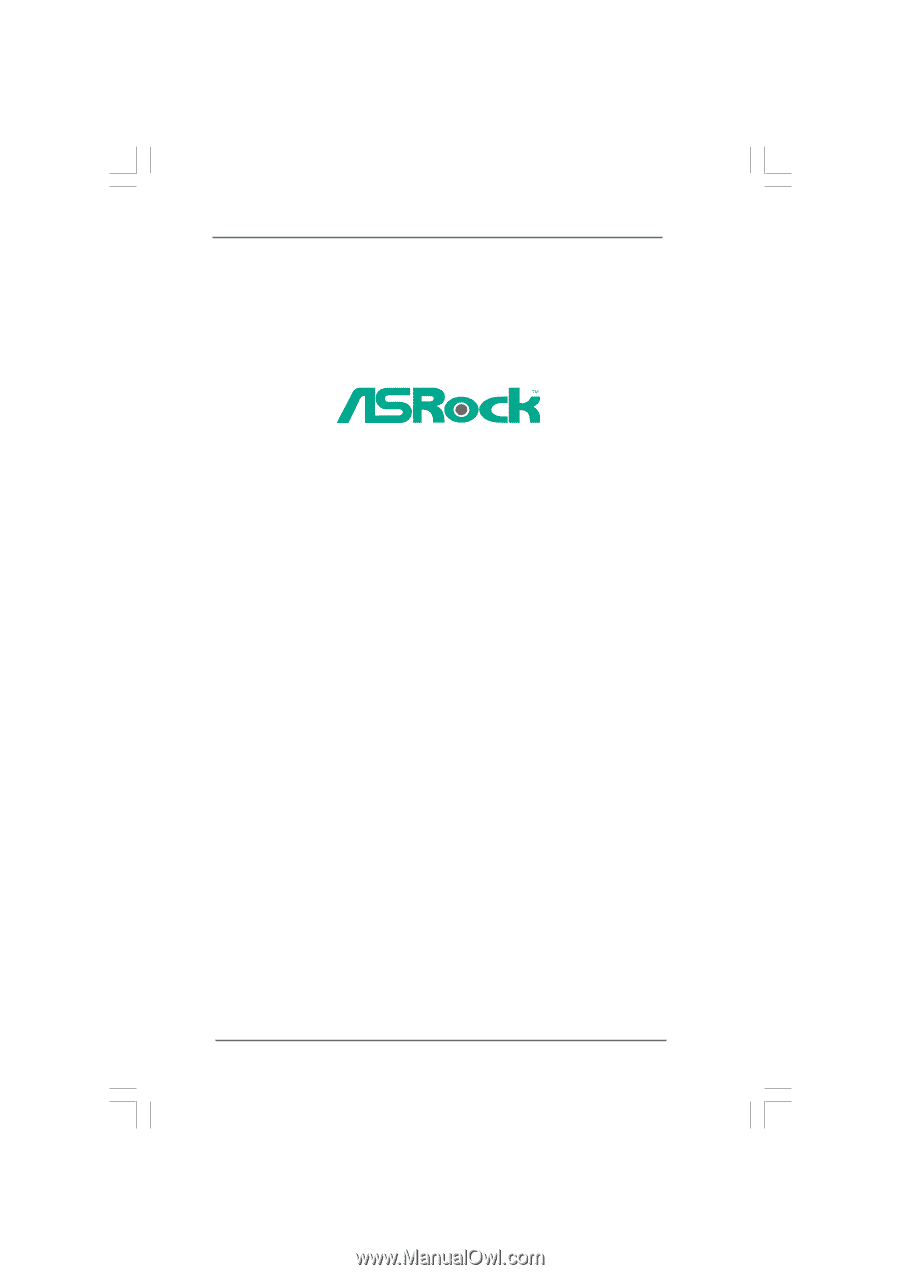
1
4Core1333-FullHD
User Manual
Version 1.
1
Published
August
2007
Copyright©2007 ASRock INC. All rights reserved.