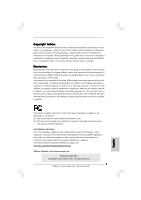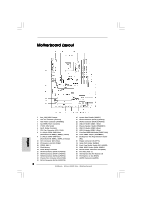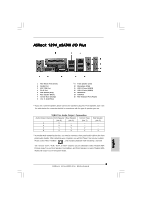ASRock 4Core1333-Viiv Quick Installation Guide
ASRock 4Core1333-Viiv Manual
 |
View all ASRock 4Core1333-Viiv manuals
Add to My Manuals
Save this manual to your list of manuals |
ASRock 4Core1333-Viiv manual content summary:
- ASRock 4Core1333-Viiv | Quick Installation Guide - Page 1
appear in this guide. With respect to the contents of this guide, ASRock does not provide warranty of any kind, either expressed or implied, including ASRock Website: http://www.asrock.com Published June 2007 Copyright©2007 ASRock INC. All rights reserved. 1 ASRock 4Core1333-Viiv Motherboard - ASRock 4Core1333-Viiv | Quick Installation Guide - Page 2
Port Header (GAME1) 32 Front Panel Audio Header (HD_AUDIO1) 33 HDMI_SPDIF Header (HDMI_SPDIF1) 34 Internal Audio Connector: CD1 (Black) 35 PCI Slots (PCI1 - 3) 36 AGI Express Slot (PCI Express x4) 37 PCI Express x1 Slot (PCIE1) 38 eSATAII Connector (eSATAII) 2 ASRock 4Core1333-Viiv Motherboard - ASRock 4Core1333-Viiv | Quick Installation Guide - Page 3
ASRock 1394_eSATAII I/O Plus 1 PS/2 Mouse Port (Green) 2 Parallel Port 3 IEEE 1394 Port 4 RJ-45 Port 5 Side Speaker (Gray) 6 Rear Speaker (Black) 7 , Central/Bass, and Front Speaker, or select "Realtek HDA Audio 2nd output" to use front panel audio. 3 ASRock 4Core1333-Viiv Motherboard English - ASRock 4Core1333-Viiv | Quick Installation Guide - Page 4
) - 1 x USB 2.0 header (USB1; blue) - 1 x 4 pin power connector (PWR1; white) - 2 x PCIE ports (PCIE1; yellow / PCIE2; white) - 115 mm x 99 mm x 25 mm, fit in 3.5-in bay 4 ASRock 4Core1333-Viiv Motherboard English - ASRock 4Core1333-Viiv | Quick Installation Guide - Page 5
of this manual occur, the updated version will be available on ASRock website without further notice. You may find the latest VGA cards and CPU support lists on ASRock website as well. ASRock website http://www.asrock.com 1.1 Package Contents ASRock 4Core1333-Viiv Motherboard (ATX Form Factor - ASRock 4Core1333-Viiv | Quick Installation Guide - Page 6
CPU Chipset Memory Hybrid Booster Expansion Slot Audio LAN Rear Panel I/O - ATX Form Factor: 12.0-in x 9.0-in, 30.5 cm x 22.9 cm - LGA 775 for Intel® CoreTM 2 Quad / CoreTM 2 Extreme / CoreTM 2 Duo / Pentium® XE / Pentium® D / Pentium® Dual Core / Pentium® 4 / Celeron® / Celeron® D, supporting - ASRock 4Core1333-Viiv | Quick Installation Guide - Page 7
Sensing - CPU Fan Tachometer - Chassis Fan Tachometer - CPU Quiet Fan - Voltage Monitoring: +12V, +5V, +3.3V, CPU Vcore - Microsoft® Windows® 2000 / XP / XP Media Center / XP 64-bit / VistaTM / VistaTM 64-bit compliant (see CAUTION 14) - FCC, CE, WHQL English 7 ASRock 4Core1333-Viiv Motherboard - ASRock 4Core1333-Viiv | Quick Installation Guide - Page 8
the PC system. 10. For microphone input, this motherboard supports both stereo and mono modes. For audio output, this motherboard supports 2-channel, 4-channel, 6-channel, and 8-channel modes. Please check the table on page 3 for proper connection. 8 ASRock 4Core1333-Viiv Motherboard English - ASRock 4Core1333-Viiv | Quick Installation Guide - Page 9
DX9.0 with WDDM Driver with 128bit VGA memory (Premium) with 64bit VGA memory (Basic) * After June 1, 2007, all Windows® VistaTM systems are required to meet above minimum hardware requirements in order to qualify for Windows® VistaTM Premium 2007 logo. English 9 ASRock 4Core1333-Viiv Motherboard - ASRock 4Core1333-Viiv | Quick Installation Guide - Page 10
32-bit Home Premium and Ultimate Edition * Currently, Intel® ViivTM technology requires Intel® Dual Core CPU or above except Intel® Pentium® Dual Core E2XXX CPU. For further information of CPU support list, please refer to Intel® website for updates. English 10 ASRock 4Core1333-Viiv Motherboard - ASRock 4Core1333-Viiv | Quick Installation Guide - Page 11
you insert the 775-LAND CPU into the socket, please check if the CPU surface is unclean or if there is any bent pin on the socket. Do not force to insert the CPU into the socket if above situation is found. Otherwise, the CPU will be seriously damaged. 11 ASRock 4Core1333-Viiv Motherboard English - ASRock 4Core1333-Viiv | Quick Installation Guide - Page 12
100 degrees. Step 2. Insert the 775-LAND CPU: Step 2-1. Hold the CPU by the edges where are marked with support the load plate edge, engage PnP cap with right hand thumb and peel the cap from the socket while pressing on center of PnP cap to assist in removal. 12 ASRock 4Core1333-Viiv Motherboard - ASRock 4Core1333-Viiv | Quick Installation Guide - Page 13
, the heatsink cannot be secured on the motherboard. Step 5. Step 6. Connect fan header with the CPU fan connector on the motherboard. Secure excess cable with tie-wrap to ensure cable does not interfere with fan operation or contact other components. 13 ASRock 4Core1333-Viiv Motherboard English - ASRock 4Core1333-Viiv | Quick Installation Guide - Page 14
. 4. It is not allowed to install a DDR memory module into DDRII slot; otherwise, this motherboard and DIMM may be damaged. 5. If you plan to use ATITM PCI Express VGA card on this motherboard, the total system memory size should be above 512MB. English 14 ASRock 4Core1333-Viiv Motherboard - ASRock 4Core1333-Viiv | Quick Installation Guide - Page 15
permanent damage to the motherboard and the DIMM if you force the DIMM into the slot at incorrect orientation. Step 3. Firmly insert the DIMM into the slot until the retaining clips at both ends fully snap back in place and the DIMM is properly seated. 15 ASRock 4Core1333-Viiv Motherboard English - ASRock 4Core1333-Viiv | Quick Installation Guide - Page 16
IDE connector (IDE1) Jumper Settings PCIE x 1_EN1 PCIE x 1_EN2 PCIE x 1_EN3 PCIE x 1_EN4 PCIE x 1_EN5 Enable onboard IDE connector (IDE1) / Disable AGI Express slot (PCIE x4) (Default) PCIE x 1_EN1 PCIE x 1_EN2 PCIE x 1_EN3 PCIE x 1_EN4 PCIE x 1_EN5 English 16 ASRock 4Core1333-Viiv Motherboard - ASRock 4Core1333-Viiv | Quick Installation Guide - Page 17
with the slot and press firmly until the card is completely seated on the slot. Step 4. Fasten the card to the chassis with screws. 17 ASRock 4Core1333-Viiv Motherboard English - ASRock 4Core1333-Viiv | Quick Installation Guide - Page 18
DeskExpress Installation Guide This motherboard supports ASRock DeskExpress, providing PCI Express slot for one front USB 2.0 port and all kinds of PCI Express interface cards, such as eSATAII card, USB 2.0 card, LAN card and flash disc. ASRock DeskExpress provides a device for you to expand the - ASRock 4Core1333-Viiv | Quick Installation Guide - Page 19
correct port, ASRock PCIE_DE card and ASRock DeskExpress will not function. Step 4. Connect either end of DeskExpress Hot Plug detection cable to Hot Plug detection header (JHP1; black) on ASRock DeskExpress. Hot Plug detection header (JHP1; black) English 19 ASRock 4Core1333-Viiv Motherboard - ASRock 4Core1333-Viiv | Quick Installation Guide - Page 20
is enabled. You can insert your USB flash drive or any PCI Express interface card to ASRock DeskExpress. (USB flash drive and PCI Express interface card are not bundled with this motherboard. Please refer to the product vendor for related information.) 20 ASRock 4Core1333-Viiv Motherboard English - ASRock 4Core1333-Viiv | Quick Installation Guide - Page 21
supported with Windows® XP with Service Pack 2. Please check ATITM website for driver updates. What graphics cards work with CrossFireTM? A complete CrossFireTM system requires a CrossFireTM Ready motherboard manuals for detailed installation guide. English 21 ASRock 4Core1333-Viiv Motherboard - ASRock 4Core1333-Viiv | Quick Installation Guide - Page 22
Edition graphics cards. You can still install two regular graphics cards from the same series on PCIE2 slot and AGI Express slot (PCI Express x4) to support CrossFireTM. Besides, please connect the monitor cable to the graphics card on PCIE2 slot. English 22 ASRock 4Core1333-Viiv Motherboard - ASRock 4Core1333-Viiv | Quick Installation Guide - Page 23
Ready) graphics card to this motherboard, please connect one end of DVI-DMS cable to the monitor, another end to DMS of the CrossFireTM Edition graphics card, and the other end to DVI of the compatible standard Radeon (CrossFireTM Ready) graphics card. English 23 ASRock 4Core1333-Viiv Motherboard - ASRock 4Core1333-Viiv | Quick Installation Guide - Page 24
&displaylang=en Step 9. Restart your computer. Step 10. Install the VGA card drivers to your system, and restart your computer. Then you will find "ATI Catalyst Control Center" on your desktop. You will find "ATI Catalyst Control Center" on your desktop. 24 ASRock 4Core1333-Viiv Motherboard English - ASRock 4Core1333-Viiv | Quick Installation Guide - Page 25
upgrade. With the external add-on PCI Express VGA card, you can easily enjoy the benefits of Surround Display feature. For the detailed instruction, please refer to the document at the following path in the Support CD: ..\ Surround Display Information English 25 ASRock 4Core1333-Viiv Motherboard - ASRock 4Core1333-Viiv | Quick Installation Guide - Page 26
right after you update the BIOS. If you need to clear the CMOS when you just finish updating the BIOS, you must boot Express slot (PCI Express x4). Short pin1, pin2 to enable AGI Express slot (PCI Express x4) and disable onboard IDE connector (IDE1). English 26 ASRock 4Core1333-Viiv Motherboard - ASRock 4Core1333-Viiv | Quick Installation Guide - Page 27
) SATAII_6 (Port5) connector can be used for internal storage device or be connected to eSATAII connector to support eSATAII device. Please read "eSATAII Interface Introduction" on page 34 for details about eSATAII and eSATAII installation procedures. English 27 ASRock 4Core1333-Viiv Motherboard - ASRock 4Core1333-Viiv | Quick Installation Guide - Page 28
Hot Plug detection function for ASRock DeskExpress. Internal Audio Connectors (4-pin CD1) (CD1: see p.2 No. 34) This connector allows you to receive stereo audio input CD1 from sound sources such as a CD-ROM, DVD-ROM, TV tuner card, or MPEG card. English 28 ASRock 4Core1333-Viiv Motherboard - ASRock 4Core1333-Viiv | Quick Installation Guide - Page 29
the icon on the lower right hand taskbar to enter Realtek HD Audio Manager. For Windows® 2000 / XP / XP 64-bit OS: Click "Audio I/O", select "Connector Settings" , choose "Disable front panel jack detection", and save the change by clicking "OK". 29 ASRock 4Core1333-Viiv Motherboard English - ASRock 4Core1333-Viiv | Quick Installation Guide - Page 30
Connected 3-Pin Fan Installation ATX Power Connector (20-pin ATXPWR1) (see p.2 No. 3) Please connect an ATX power supply to this connector. English ATX 12V Connector (4-pin ATX12V1) (see p.2 No. 2) Please connect an ATX 12V power supply to this connector. 30 ASRock 4Core1333-Viiv Motherboard - ASRock 4Core1333-Viiv | Quick Installation Guide - Page 31
1394 header can support one IEEE 1394 port. HDMI_SPDIF header, providing SPDIF audio output to HDMI VGA card, allows the system to con nect HDMI Digital TV/ projector/LCD devices. Please connect the HDMI_SPDIF connector of HDMI VGA card to this header. English 31 ASRock 4Core1333-Viiv Motherboard - ASRock 4Core1333-Viiv | Quick Installation Guide - Page 32
; black) on ASRock DeskExpress. If you use ASRock DeskExpress on this motherboard, please connect either end of USB header data cable to USB 2.0 header (USB4_5, USB6_7 or USB8_9) on this motherboard or USB 2.0 header (USB1; blue) on ASRock DeskExpress. English 32 ASRock 4Core1333-Viiv Motherboard - ASRock 4Core1333-Viiv | Quick Installation Guide - Page 33
PCI Express Graphics slot on this motherboard. For the proper installation of HDMI VGA card, please refer to the installation guide on manual of HDTV and HDMI VGA card vendor for detailed connection procedures. Step 5. Install HDMI VGA card driver to your system. 33 ASRock 4Core1333-Viiv Motherboard - ASRock 4Core1333-Viiv | Quick Installation Guide - Page 34
working condition. 2. If you set "Configure SATAII as" option in BIOS setup to IDE mode, Hot Plug function is not supported with eSATAII devices. If you still want to use eSATAII function in connector SATAII_6 (Port5) eSATAII connector (eSATAII) English 34 ASRock 4Core1333-Viiv Motherboard - ASRock 4Core1333-Viiv | Quick Installation Guide - Page 35
of the eSATAII device cable to eSATAII device Connect the other end of the eSATAII device cable to eSATAII port of the I/O shield English 35 ASRock 4Core1333-Viiv Motherboard - ASRock 4Core1333-Viiv | Quick Installation Guide - Page 36
Comparison between eSATAII and other devices IEEE 1394 USB 2.0 SATA eSATAII/SATAII 400Mb/s 480Mb/s 1.5Gb/s (1500Mb/s) 3.0Gb/s (3000Mb/s) English 36 ASRock 4Core1333-Viiv Motherboard - ASRock 4Core1333-Viiv | Quick Installation Guide - Page 37
.hitachigst.com/hdd/support/download.htm The above examples are just for your reference. For different SATAII hard disk products of different vendors, the jumper pin setting methods may not be the same. Please visit the vendors' website for the updates. 37 ASRock 4Core1333-Viiv Motherboard English - ASRock 4Core1333-Viiv | Quick Installation Guide - Page 38
supports Serial ATA (SATA) / Serial ATAII (SATAII) hard disks and RAID (RAID 0, RAID 1, RAID 10, RAID 5, and Intel Matrix Storage) functions. You may install SATA / SATAII hard disks on this motherboard for internal storage devices. This section will guide ASRock 4Core1333-Viiv Motherboard English - ASRock 4Core1333-Viiv | Quick Installation Guide - Page 39
eSATAII Devices This motherboard supports Hot Plug and Hot Swap functions for SATA / SATAII / eSATAII Devices in RAID mode. Intel® ICH8DH south bridge chipset provides hardware support for Advanced opening your chassis to exchange your SATAII hard disk. 39 ASRock 4Core1333-Viiv Motherboard English - ASRock 4Core1333-Viiv | Quick Installation Guide - Page 40
> key, and then a window for boot devices selection appears. Please select CD-ROM as the boot device. C. When you see the message on the screen, "Do you want to generate Serial ATA driver diskette [YN]?", press . D. Then you will see these messages, 40 ASRock 4Core1333-Viiv Motherboard English - ASRock 4Core1333-Viiv | Quick Installation Guide - Page 41
SATA / SATAII hard disk. A "RAID Ready" system can be seamlessly upgraded to RAID 0, RAID 1 or RAID 5 at a later date by using RAID migration feature of Intel Matrix Storage. The following steps outline how to build an Intel "RAID Ready" system. 41 ASRock 4Core1333-Viiv Motherboard English - ASRock 4Core1333-Viiv | Quick Installation Guide - Page 42
Windows XP)" for Windows® XP or "Intel(R) ICH8R/ DO/DH SATA RAID Controller (Desktop ICH8R-Windows XP64)" for Windows® XP 64-bit. 5. Finish the Windows® installation and install all necessary drivers. 6. Install the Intel hard drive will be lost. 42 ASRock 4Core1333-Viiv Motherboard English - ASRock 4Core1333-Viiv | Quick Installation Guide - Page 43
" will be installed to your system as well. 2. If you install Windows® VistaTM / VistaTM 64-bit OS, please do not create RAID 0 and RAID 5 or RAID 1 and RAID 5 at the same time under BIOS environment. It is recommended to create RAID array one by one. 43 ASRock 4Core1333-Viiv Motherboard English - ASRock 4Core1333-Viiv | Quick Installation Guide - Page 44
Enter BIOS SETUP UTILITY Advanced screen IDE Configuration. B. Set "ATA/IDE Configuration" to [Enhanced], and then in the option "Configure SATAII as", please set the option to [IDE]. STEP 2: Install Windows® 2000 / XP / XP 64-bit OS on your system. English 44 ASRock 4Core1333-Viiv Motherboard - ASRock 4Core1333-Viiv | Quick Installation Guide - Page 45
overclocking, but PCI / PCIE buses are in the fixed mode so that FSB can operate under a more stable overclocking environment. Please refer to the warning on page 8 for the possible overclocking risk before you apply Untied Overclocking Technology. English 45 ASRock 4Core1333-Viiv Motherboard - ASRock 4Core1333-Viiv | Quick Installation Guide - Page 46
about BIOS Setup, please refer to the User Manual (PDF file) contained in the Support CD. 4. Software Support CD information This motherboard supports various Microsoft® Windows® operating .EXE" from the BIN folder in the Support CD to display the menus. 46 ASRock 4Core1333-Viiv Motherboard English - ASRock 4Core1333-Viiv | Quick Installation Guide - Page 47
auch auf der ASRock-Website aufgelistet. ASRock-Website: http://www.asrock.com 1.1 Kartoninhalt ASRock 4Core1333-Viiv Motherboard (ATX-Formfaktor: 30.5 cm x 22.9 cm; 12.0 Zoll x 9.0 Zoll) ASRock 4Core1333-Viiv Schnellinstallationsanleitung ASRock 4Core1333-Viiv Support-CD Hauptplatine Accessoires - ASRock 4Core1333-Viiv | Quick Installation Guide - Page 48
Mb/s - Giga PHY Intel® 82566DC - Unterstützt Wake-On-LAN ASRock 1394_eSATAII I/O Plus - 1 x PS/2-Mausanschluss - 1 x PS/2-Tastaturanschluss - 1 x Serieller port: COM 1 - 1 x Paralleler port: Unterstützung für ECP / EPP - 4 x Standard-USB 2.0-Anschlüsse 48 ASRock 4Core1333-Viiv Motherboard Deutsch - ASRock 4Core1333-Viiv | Quick Installation Guide - Page 49
äuselüfter - CPU-Lüftergeräuschdämpfung - Spannungsüberwachung: +12V, +5V, +3.3V, Vcore Betriebssysteme - Unterstützt Microsoft® Windows® 2000 / XP / XP Media Center / XP 64-Bit / VistaTM / VistaTM 64-Bit (siehe VORSICHT 14) Zertifizierungen - FCC, CE, WHQL 49 ASRock 4Core1333-Viiv Motherboard - ASRock 4Core1333-Viiv | Quick Installation Guide - Page 50
, ob der CPU-Lüfter am Motherboard richtig funktioniert, und stecken Sie bitte den Stromkabelstecker aus und dann wieder ein. Um die Wärmeableitung zu verbessern, bitte nicht vergessen, etwas Wärmeleitpaste 50 zwischen CPU und Kühlkörper zu sprühen. ASRock 4Core1333-Viiv Motherboard Deutsch - ASRock 4Core1333-Viiv | Quick Installation Guide - Page 51
modes. For audio output, this motherboard supports 2-channel, 4-channel, 6-channel, and Windows® VistaTM Systems dafür erforderlich, mit der Minimalforderung der obengenannte Hardware übereinzustimmen, um Windows® VistaTM Premium 2007 logo.zu befähigen. Deutsch 51 ASRock 4Core1333-Viiv Motherboard - ASRock 4Core1333-Viiv | Quick Installation Guide - Page 52
) 775-Pin Sockel Übersicht Bevor Sie die 775-Pin CPU in den Sockel sitzen, prüfen Sie bitte, ob die CPU-Oberfläche sauber ist und keine der Kontakte verbogen sind. Setzen Sie die CPU nicht mit Gewalt in den Sockel, dies kann die CPU schwer beschädigen. Deutsch 52 ASRock 4Core1333-Viiv Motherboard - ASRock 4Core1333-Viiv | Quick Installation Guide - Page 53
775-Pin Sockel 775-Pin CPU Um die CPU ordnungsgemäß einsetzen zu können, richten Sie die zwei Orientierungskerben der CPU mit den beiden Markierungen des Sockels aus. Schritt 2-3. Drücken Sie die CPU vorsichtig in vertikaler Richtung in den Sockel. 53 ASRock 4Core1333-Viiv Motherboard - ASRock 4Core1333-Viiv | Quick Installation Guide - Page 54
Schritt 2-4. Prüfen Sie, dass die CPU ordnungsgemäß im Sockel sitzt und die Orientierungskerben einwandfrei in den entsprechenden Auskerbungen sitzen. en Sie den Ladehebel. Schritt 4-3. Sichern Sie Ladehebel und Ladeplatte mithilfe des Hebelverschlusses. 54 ASRock 4Core1333-Viiv Motherboard Deutsch - ASRock 4Core1333-Viiv | Quick Installation Guide - Page 55
ordnungsgemäß am Motherboard befestigt. Schritt 5. Schließen Sie den Lüfter an den CPULüfteranschluss des Motherboards. Schritt 6. Befestigen Sie überschüssiges Kabel mit Band, um eine Störung des Lüfters oder Kontakt mit anderen Teilen zu vermeiden. Deutsch 55 ASRock 4Core1333-Viiv Motherboard - ASRock 4Core1333-Viiv | Quick Installation Guide - Page 56
einen DDRII Steckplatz zu installieren; andernfalls könnten Motherboard und DIMMs beschädigt werden. 5. Wenn Sie eine PCI Express-VGA-Karte von ATITM mit diesem Motherboard verwenden möchten, muss der Haupspeicher (SystemRAM) mehr als 512 MB groß sein. Deutsch 56 ASRock 4Core1333-Viiv Motherboard - ASRock 4Core1333-Viiv | Quick Installation Guide - Page 57
, führt dies zu dauerhaften Schäden am Mainboard und am DIMM-Modul. Schritt 3: Drücken Sie die DIMM-Module fest in die Steckplätze, so dass die Halteklammern an beiden Enden des Moduls einschnappen und das DIMM-Modul fest an Ort und Stelle sitzt. 57 ASRock 4Core1333-Viiv Motherboard Deutsch - ASRock 4Core1333-Viiv | Quick Installation Guide - Page 58
ücke PCIE x 1_EN1 PCIE x 1_EN2 PCIE x 1_EN3 PCIE x 1_EN4 PCIE x 1_EN5 On-Board IDE-Verbindungsstück (IDE1) ermöglichen / AGI Express Anschluss (PCIE x4)sperren (Standardeinstellung) PCIE x 1_EN1 PCIE x 1_EN2 PCIE x 1_EN3 PCIE x 1_EN4 PCIE x 1_EN5 Deutsch 58 ASRock 4Core1333-Viiv Motherboard - ASRock 4Core1333-Viiv | Quick Installation Guide - Page 59
drücken Sie sie ohne Gewalt hinein, bis sie den Steckplatz korrekt ausfüllt. Schritt 4: Befestigen Sie die Karte mit der Schraube aus Schritt 2. 59 ASRock 4Core1333-Viiv Motherboard Deutsch - ASRock 4Core1333-Viiv | Quick Installation Guide - Page 60
DeskExpress B. ASRock PCIE_DE Karte C. DeskExpress heißer Stecker Detektionskabel D. USB Kopf Datenkabel E. Schrauben A. ASRock DeskExpress B. ASRock PCIE_DE Karte Deutsch C. DeskExpress heißer Stecker Detektionskabel D. USB Kopf Datenkabel E. Schrauben 60 ASRock 4Core1333-Viiv Motherboard - ASRock 4Core1333-Viiv | Quick Installation Guide - Page 61
ASRock PCIE_DE Karte und ASRock DeskExpress nicht. Schritt 4. Schließen Sie entweder Ende des DeskExpress heißen Stecker Detektionskabels an heiße Stecker Detektionskopf (JHP1; schwarz) auf ASRock DeskExpress an. Heißer Stecker Detektionskopf (JHP1; schwarz) 61 ASRock 4Core1333-Viiv Motherboard - ASRock 4Core1333-Viiv | Quick Installation Guide - Page 62
Schnittstellen Karte zu ASRock DeskExpress einsetzen. (USB Flash-Antrieb und PCIExpress Schnittstellen Karte werden nicht mit dieser Hauptplatine zusammengerollt. Bitte beziehen Sie sich auf den Produktverkäufer für in Verbindung stehender Information.) Deutsch 62 ASRock 4Core1333-Viiv Motherboard - ASRock 4Core1333-Viiv | Quick Installation Guide - Page 63
von Windows® XP mit Service Pack 2 unterstützt. Informieren Sie sich auf der ATITM-Website nach Treiber-Updates. ATITMKarten und Karten von ATITM-Partnern. Karten für AGI Express-Steckplatz Radeon X1950Pro-Serie Radeon X1950XTX-Serie Radeon X1950-Serie nach. 63 ASRock 4Core1333-Viiv Motherboard - ASRock 4Core1333-Viiv | Quick Installation Guide - Page 64
. Zur Unterstützung von CrossFireTM können Sie weiterhin zwei normale Grafikkarten aus derselben Serie im PCIE2- und im AGI Express (PCI Express x4)-Steckplatz installieren. Verbinden Sie auch das Monitorkabel mit der Grafikkarte im PCIE2Steckplatz. 64 ASRock 4Core1333-Viiv Motherboard Deutsch - ASRock 4Core1333-Viiv | Quick Installation Guide - Page 65
mit dem DVIAnschluss an der CrossFireTM Edition Grafikkarte, die im AGI ExpressSteckplatz (PCI Express x4) sitzt. Wenn Sie eine CrossFireTM Edition Grafikkarte und eine kompatible normale mit dem Anschluss an der Radeon (CrossFireTM Ready) Grafikkarte. 65 ASRock 4Core1333-Viiv Motherboard Deutsch - ASRock 4Core1333-Viiv | Quick Installation Guide - Page 66
Sie auf "View" (Ansicht) und wählen dann "Advanced View" (Erweiterte Ansicht). Klicken Sie auf "CrossFireTM" und haken dann die Option "Enable CrossFireTM" (CrossFireTM aktivieren) an. ASRock 4Core1333-Viiv Motherboard - ASRock 4Core1333-Viiv | Quick Installation Guide - Page 67
-Aufrüstung. Mit zusätzlichen PCI Express-VGA-Karte können Sie die Vorteile der Surround Display-Funktion problemlos genießen. Für detaillierte Informationen, siehe folgendes Dokument auf beiliegender Support-CD: ..\ Surround Display Information Deutsch 67 ASRock 4Core1333-Viiv Motherboard - ASRock 4Core1333-Viiv | Quick Installation Guide - Page 68
nicht, den Jumper wieder zu entfernen, nachdem das CMOS gelöscht wurde. Wenn Sie den CMOSInhalt gleich nach dem Aktualisieren des BIOS löschen müssen, müssen Sie zuerst das System starten und dann wieder ausschalten, bevor Sie den CMOS-Inhalt löschen. Deutsch 68 ASRock 4Core1333-Viiv Motherboard - ASRock 4Core1333-Viiv | Quick Installation Guide - Page 69
. Primärer IDE-Anschluss (blau) (39-pin IDE1, siehe S.2, Nr. 10) Blauer Anschluss Schwarzer Anschluss zum Motherboard zur Festplatte 80-adriges ATA 66/100/133 Kabel Hinweis: Details entnehmen Sie bitte den Anweisungen Ihres IDE-Gerätehändlers. Deutsch 69 ASRock 4Core1333-Viiv Motherboard - ASRock 4Core1333-Viiv | Quick Installation Guide - Page 70
(Port5) Verbindungsstück und eSATAII Verbindungsstück anzuschließen. Wenn Sie ASRock DeskExpress auf dieser Hauptplatine verwenden, bitte schließen Sie PCIE1 / PCIE2 Port auf ASRock PCIE_DE Karte und PCIE1 / PCIE2 Port auf ASRock DeskExpress an. 70 ASRock 4Core1333-Viiv Motherboard Deutsch - ASRock 4Core1333-Viiv | Quick Installation Guide - Page 71
den (siehe S.2 - Nr. 25) I/O-Anschlüssen befinden sich drei USB 2.0-Anschlussleisten am Motherboard. Pro USB 2.0- Anschlussleiste werden zwei (9-pol. USB6_7) USB 2.0-Ports unterstützt. (siehe S.2 - Nr. 23) (9-pol. USB4_5) (siehe S.2 - Nr. 26) Deutsch 71 ASRock 4Core1333-Viiv Motherboard - ASRock 4Core1333-Viiv | Quick Installation Guide - Page 72
97-Audioleiste angeschlossen werden. E. Rufen Sie das BIOS-Setup-Dienstprogramm auf. Wechseln Sie zu Erweiterte Einstellungen [Automatisch] auf [Aktiviert]. F. Rufen Sie das Windows-System auf. Klicken Sie auf das Symbol in der der Systemvorderseite. Deutsch 72 ASRock 4Core1333-Viiv Motherboard - ASRock 4Core1333-Viiv | Quick Installation Guide - Page 73
Motherboard einen vierpoligen CPU-Lüfteranschluss (Quiet Fan) bietet, können auch CPU ATX 12Volt-Stecker mit diesem Anschluss verbinden müssen, damit ausreichend Strom geliefert werden kann. Andernfalls reicht der Strom nicht aus, das System zu starten. Deutsch 73 ASRock 4Core1333-Viiv Motherboard - ASRock 4Core1333-Viiv | Quick Installation Guide - Page 74
SLI/XFIRE_POWER1) (siehe S.2 - Nr. 4) SLI/XFIRE_POWER1 Sie müssen diesen Anschluss nicht zwingend verwenden. Wenn allerdings zwei Grafikkarten gleichzeitig am Motherboard verbinden Sie den HDMI_SPDIF-Anschluss der HDMI-VGA-Karte mit diesem Anschluss. 74 ASRock 4Core1333-Viiv Motherboard Deutsch - ASRock 4Core1333-Viiv | Quick Installation Guide - Page 75
an. Wenn Sie ASRock DeskExpress auf dieser Hauptplatine verwenden, bitte schließen Sie entweder Ende des USB-Kopf Datenkabels an USB-2.0 Kopf (USB4_5, USB6_7 oder USB8_9) auf dieser Hauptplatine oder USB-2.0 Kopf (USB1; blau) auf ASRock DeskExpress an. Deutsch 75 ASRock 4Core1333-Viiv Motherboard - ASRock 4Core1333-Viiv | Quick Installation Guide - Page 76
einen falschen Anschluss: Hier wird versucht, das HDMI_SPDIF-Kabel mit dem Lüfteranschluss der PCI Express-VGA-Karte zu verbinden. Schauen Sie in die Dokumentation Ihrer VGA-Karte und informieren Sie sich schon im Vorfeld über die richtige Nutzung der Anschlüsse. 76 ASRock 4Core1333-Viiv Motherboard - ASRock 4Core1333-Viiv | Quick Installation Guide - Page 77
bei identisch komfortabler Handhabung bietet. HINWEIS: 1. Wenn Sie die Option "Configure SATAII as" im BIOS-Setup auf den AHCI- oder den RAID-Modus setzen, wird die Hot Plug-Funktion auf eSATAII- AHCI-Modus sind auf den Seiten 83 zu 89 angegeben. 77 ASRock 4Core1333-Viiv Motherboard Deutsch - ASRock 4Core1333-Viiv | Quick Installation Guide - Page 78
des eSATAII-Gerätekabels an das eSATAII-Gerät an Verbinden Sie das andere Ende des eSATAIIGerätekabels mit dem eSATAII-Anschluss am Ein-/Ausgabefeld 78 ASRock 4Core1333-Viiv Motherboard Deutsch - ASRock 4Core1333-Viiv | Quick Installation Guide - Page 79
Vergleich von eSATAII- mit anderen Geräten IEEE 1394 USB 2.0 SATA eSATAII/SATAII 400Mb/s 480Mb/s 1.5Gb/s (1500Mb/s) 3.0Gb/s (3000Mb/s) Deutsch e - 79 ASRock 4Core1333-Viiv Motherboard - ASRock 4Core1333-Viiv | Quick Installation Guide - Page 80
Internetseite von HITACHI finden Sie entsprechende Details: http://www.hitachigst.com/hdd/support/download.htm Die Beispiele oben dienen lediglich Ihrer Referenz. Die Steckbrü und ergänzende Informationen finden Sie auf der Internetseite des Herstellers. 80 ASRock 4Core1333-Viiv Motherboard Deutsch - ASRock 4Core1333-Viiv | Quick Installation Guide - Page 81
die SATA / SATAII-Festplatte an. 1. Wenn Sie RAID 0, RAID 1 oder die Intel Matrix Storage-Funktionalität verwenden möchten, müssen Sie mindestens zwei SATA- / SATAIIFestplatten nach der Betriebssysteminstallation zwischen AHCI, RAID und IDE umzuschalten. 81 ASRock 4Core1333-Viiv Motherboard Deutsch - ASRock 4Core1333-Viiv | Quick Installation Guide - Page 82
und eSATAII-Geräte Das 4Core1333-Viiv-Motherboard unterstützt Hot Plug- und Hot Swap-Funktionen für SATA- / SATAII- / eSATAII-Geräte im RAID-Modus. Der Intel® ICH8DH-Chipsatz bietet Hardwareunterstützung , statt das Gehäuse zum Austausch öffnen zu müssen. 82 ASRock 4Core1333-Viiv Motherboard Deutsch - ASRock 4Core1333-Viiv | Quick Installation Guide - Page 83
Sie das BIOS SETUP UTILITY auf, wählen Sie den „Advanced"- Bildschirm (Erweitert), dann „IDE Configuration" (IDE-Konfiguration). B. Stellen Sie "ATA/IDE-Konfiguration" auf [Erweitert] ein, stellen Sie danach "SATAII konfigureren als" auf [RAID] ein. 83 ASRock 4Core1333-Viiv Motherboard Deutsch - ASRock 4Core1333-Viiv | Quick Installation Guide - Page 84
. Sie können wählen: "Intel(R) ICH8R/DO/DH SATA RAID Controller (Desktop ICH8R-Windows 2000)", "Intel(R) ICH8R/DO/DH SATA RAID Controller (Desktop ICH8R-Windows XP)" oder "Intel(R) ICH8R/DO/DH SATA RAID Controller (Desktop ICH8R-Windows XP64)". 84 ASRock 4Core1333-Viiv Motherboard Deutsch - ASRock 4Core1333-Viiv | Quick Installation Guide - Page 85
Intel Matrix Storage Manager Wenn Sie das „Intel Matrix Storage Manager" unter Windows® benutzen möchten, installieren Sie die SATA / SATAII-Treiber erneut von der Support-CD, so dass das „Intel RAID 0, RAID 1 oder RAID 5 umzustellen, also zu migrieren. 85 ASRock 4Core1333-Viiv Motherboard Deutsch - ASRock 4Core1333-Viiv | Quick Installation Guide - Page 86
Sie das BIOS SETUP UTILITY auf, wählen Sie den „Advanced"- Bildschirm (Erweitert), dann „IDE Configuration" (IDE-Konfiguration). B. Stellen Sie "ATA/IDE-Konfiguration" auf [Erweitert] ein, stellen Sie danach "SATAII konfigureren als" auf [RAID] ein. 86 ASRock 4Core1333-Viiv Motherboard Deutsch - ASRock 4Core1333-Viiv | Quick Installation Guide - Page 87
System installiert wird. 2. Wenn Sie Windows® VistaTM / VistaTM 64-bit installieren, verzichten Sie bitte auf die gleichzeitige Erstellung von RAID 0 und RAID 5 oder RAID 1 und RAID 5 im BIOS. Wir empfehlen, die RAID-Arrays der Reihe nach zu erstellen. 87 ASRock 4Core1333-Viiv Motherboard Deutsch - ASRock 4Core1333-Viiv | Quick Installation Guide - Page 88
. Sie können wählen: "Intel(R) ICH8R/DO/DH SATA AHCI Controller (Desktop ICH8R-Windows 2000)", "Intel(R) ICH8R/DO/DH SATA AHCI Controller (Desktop ICH8R-Windows XP)" oder "Intel(R) ICH8R/DO/DH SATA AHCI Controller (Desktop ICH8R-Windows XP64)". 88 ASRock 4Core1333-Viiv Motherboard Deutsch - ASRock 4Core1333-Viiv | Quick Installation Guide - Page 89
und eSATAII-Geräten ohne NCQ-Funktionen SCHRITT 1: BIOS einrichten. A. Rufen Sie das BIOS SETUP UTILITY auf, wählen Sie den „Advanced"- konfigureren als" auf [IDE] ein. SCHRITT 2: Installieren Sie Windows® VistaTM / VistaTM 64-Bit in Ihrem System. 89 ASRock 4Core1333-Viiv Motherboard Deutsch - ASRock 4Core1333-Viiv | Quick Installation Guide - Page 90
der Support-CD, um die Menüs aufzurufen. Das Setup-Programm soll es Ihnen so leicht wie möglich machen. Es ist menügesteuert, d.h. Sie können in den verschiedenen Untermenüs Ihre Auswahl treffen und die Programme werden dann automatisch installiert. 90 ASRock 4Core1333-Viiv Motherboard Deutsch - ASRock 4Core1333-Viiv | Quick Installation Guide - Page 91
CPU également sur le site Web ASRock. Site web ASRock, http://www.asrock.com 1.1 Contenu du paquet Carte mère ASRock 4Core1333-Viiv (Facteur de forme ATX : 12.0 pouces x 9.0 pouces, 30.5 cm x 22.9 cm) Guide d'installation rapide ASRock 4Core1333-Viiv CD de soutien ASRock 4Core1333-Viiv Accessoires - ASRock 4Core1333-Viiv | Quick Installation Guide - Page 92
é CH Windows® VistaTM (codec audio ALC888) - Gigabit LAN 10/100/1000 Mb/s - Giga PHY Intel® 82566DC - Support du Wake-On-LAN ASRock 1394_eSATAII I/O Plus - 1 x port souris PS/2 - 1 x port clavier PS/2 - 1 x port série: COM 1 - 1 x port parallèle: Support ECP/EPP 92 ASRock 4Core1333-Viiv Motherboard - ASRock 4Core1333-Viiv | Quick Installation Guide - Page 93
(Version d'essai) - Contrôle de la température CPU - Mesure de température de la carte mère - Tachéomètre ventilateur CPU - Tachéomètre ventilateur châssis - Ventilateur silencieux d'unité centrale - Monitoring de la tension: +12V, +5V, +3.3V, Vcore 93 ASRock 4Core1333-Viiv Motherboard Français - ASRock 4Core1333-Viiv | Quick Installation Guide - Page 94
Même si cette carte mère offre un contrôle sans souci, il n'est pas recommandé d'y appliquer un over clocking. Des fréquences de bus CPU autres que celles recommandées risquent de rendre le système instable ou d'endommager le CPU et la carte mère. Français 94 ASRock 4Core1333-Viiv Motherboard - ASRock 4Core1333-Viiv | Quick Installation Guide - Page 95
le CPU le dissipateur lors de l'installation du PC. 10. Pour l'entrée microphone, cette carte mère supporte les Windows® VistaTM systems sont demandes de mettre au dessus de exigence du hardware minimum pour qualifier pour Windows® VistaTM Premium 2007 logo. 95 ASRock 4Core1333-Viiv Motherboard - ASRock 4Core1333-Viiv | Quick Installation Guide - Page 96
composant, placez-le sur un support antistatique ou dans son sachet d'origine. 5. Lorsque vous placez les vis dans les orifices pour vis pour fixer la carte mère sur le châssis, ne serrez pas trop les vis ! Vous risquez sinon d'endommager la carte mère. 96 ASRock 4Core1333-Viiv Motherboard Français - ASRock 4Core1333-Viiv | Quick Installation Guide - Page 97
le processeur 775 broches : Etape 2-1. Tenez le processeur par ses bords là où se trouvent des lignes noires. Etape 2-2. Orientez le paquet avec le dissipateur thermique intégré (IHS) vers le haut. Repérez la broche 1 et les deux encoches d'orientation. 97 ASRock 4Core1333-Viiv Motherboard Ligne - ASRock 4Core1333-Viiv | Quick Installation Guide - Page 98
broche 1 Détrompeur Détrompeur Processeur 775 broches Socket 775 broches Pour une insertion correcte, veuillez Ce capuchon doit être mis en place si vous renvoyez la carte mère pour service après vente. Français Etape 4. Refermez le socle : Etape 4-1. Faites ASRock 4Core1333-Viiv Motherboard - ASRock 4Core1333-Viiv | Quick Installation Guide - Page 99
correcte, veuillez vous reporter aux manuels d'instructions de votre ventilateur de processeur et de ci-dessous illustre l'installation du dissipateur thermique pour un processeur 775 broches. (Appliquez le matériau d'interface thermique) Etape . 99 ASRock 4Core1333-Viiv Motherboard Français - ASRock 4Core1333-Viiv | Quick Installation Guide - Page 100
[DIMM] La carte mère 4Core1333-Viiv dispose de quatre emplacements DIMM DDRII (Double Data Rate II) de 240-broches, et supporte la Technologie de Mémoire à carte mère avec une carte VGA Express ATITM PCI, la mémoire totale du système doit être de 512Mo minimum. ASRock 4Core1333-Viiv Motherboard - ASRock 4Core1333-Viiv | Quick Installation Guide - Page 101
emplacement jusqu'à ce que les clips de maintien situés aux deux extrémités se ferment complètement et que le module DIMM soit inséré correctement. ASRock 4Core1333-Viiv Motherboard 101 - ASRock 4Core1333-Viiv | Quick Installation Guide - Page 102
de Jumper PCIE x 1_EN1 PCIE x 1_EN2 PCIE x 1_EN3 PCIE x 1_EN4 PCIE x 1_EN5 Fonctionner le connecteur (IDE1) On-Board / Bloquer AGI Express slot (PCIE x4) (Paramètres par défaut) PCIE x 1_EN1 PCIE x 1_EN2 PCIE x 1_EN3 PCIE x 1_EN4 PCIE x 1_EN5 Français 102 ASRock 4Core1333-Viiv Motherboard - ASRock 4Core1333-Viiv | Quick Installation Guide - Page 103
appuyez fermement jusqu'à l'insertion complète de la carte dans son emplacement. Etape 4. Fixez la carte sur le châssis à l'aide d'une vis. Français ASRock 4Core1333-Viiv Motherboard 103 - ASRock 4Core1333-Viiv | Quick Installation Guide - Page 104
ASRock PCIE_DE C. Cable de detection du DeskExpress Hot Plug D. Cable de data de USB header E. Tournevis A. ASRock DeskExpress B. Carte de ASRock PCIE_DE Français C. Cable de detection du DeskExpress Hot Plug D. Cable de data de USB header E. Tournevis 104 ASRock 4Core1333-Viiv Motherboard - ASRock 4Core1333-Viiv | Quick Installation Guide - Page 105
la carte ASRock PCIE_DE et ASRock DeskExpress ne fonctionnent plus. Procede 4. Connecter toute cote du cable de detection de DeskExpress Hot Plug au header de detection HotPlug (JHP1; noir) sur ASRock DeskExpress. Le header de detection HotPlug (JHP1; noir) ASRock 4Core1333-Viiv Motherboard 105 - ASRock 4Core1333-Viiv | Quick Installation Guide - Page 106
USB1; bleu) sur ASRock DeskExpress. USB 2.0 Express au ASRock DeskExpress. (le lecteur flash USB et la carte d'interface PCI Express ne sont pas attaches avec la carte mere. Veuiller consulter le venteur de production pour information relatives.) Français 106 ASRock 4Core1333-Viiv Motherboard - ASRock 4Core1333-Viiv | Quick Installation Guide - Page 107
Guide de Fonctionnement CrossFireTM Cette carte mère supporte la fonction CrossFireTM. La technologie CrossFireTM propose les moyens les plus avantageux disponibles en combinant plusieurs CPU Windows® XP avec le Service Express guide d'installation détaillé. ASRock 4Core1333-Viiv Motherboard 107 - ASRock 4Core1333-Viiv | Quick Installation Guide - Page 108
installer deux cartes graphiques standards des mêmes séries sur la fente de PCIE2 et la fente AGI Express (PCI Express x4) pour la prise en charge de CrossFireTM. De plus, veuillez brancher le câble du moniteur à la carte graphique sur la fente PCIE2. ASRock 4Core1333-Viiv Motherboard Français - ASRock 4Core1333-Viiv | Quick Installation Guide - Page 109
connecteur DVI de la deuxième carte graphique CrossFireTM Edition sur le slot AGI Express (PCI Express x4). Si vous installez une carte graphique CrossFireTM Edition et une carte graphique graphique Radeon (Compatible CrossFireTM) standard compatible. ASRock 4Core1333-Viiv Motherboard 109 Français - ASRock 4Core1333-Viiv | Quick Installation Guide - Page 110
pour obtenir le pilote: http://support.ati.com/ics/support/DLRedirect.asp? fileIDExt=050553d40196ef109fff37cbb40aaf28&accountID : A. ATITM recommande d'installer Windows® XP Service Pack 2 ou plus (Si vous avez déja installé Windows® XP Service Pack 2 ou plus sur ASRock 4Core1333-Viiv Motherboard - ASRock 4Core1333-Viiv | Quick Installation Guide - Page 111
Express, vous pouvez facilement jouir des avantages de la caractéristique de l'affichage Surround. Pour les instructions détaillées, veuillez vous reporter au document qui se trouve sur le chemin suivant dans le CD d'assistance : ..\ Surround Display Information ASRock 4Core1333-Viiv Motherboard - ASRock 4Core1333-Viiv | Quick Installation Guide - Page 112
tout de suite après avoir mis le BIOS à jour. Si vous avez besoin d'effacer la CMOS lorsque vous avez fini de mettre le BIOS à jour, vous devez d'abord initialiser le IDE1) On-Board IDE et bloquer AGI Express slot (PCI Express x4). Short pin1, pin2 pour ASRock 4Core1333-Viiv Motherboard Français - ASRock 4Core1333-Viiv | Quick Installation Guide - Page 113
Express slot (PCI Express Note: Veuillez vous reporter aux instructions du fabricant de votre IDE pé supporter eSATAII device. Veuillez lire "SATAII Interface Introduction" sur le page 120 pour details concernant eSATAII et les procedures d'installation de eSATAII. ASRock 4Core1333-Viiv Motherboard - ASRock 4Core1333-Viiv | Quick Installation Guide - Page 114
de l'unité d'alimentation électrique. Le header supporte la fonction de detection de HotPlug pour ASRock DeskExpress. Ils vous permettent de gérer des entrées audio à partir de sources stéréo comme un CD-ROM, DVD-ROM, un tuner TV ou une carte MPEG. Français 114 ASRock 4Core1333-Viiv Motherboard - ASRock 4Core1333-Viiv | Quick Installation Guide - Page 115
suivre les instructions dans notre manuel utilitaire de configuration du BIOS. Saisir les Paramè Windows® 2000 / XP / XP 64-bit OS: Cliquer sur « E/S audio», sélectionner « Paramètres du connecteur » , choisir « Désactiver la détection de la prise du panneau de ASRock 4Core1333-Viiv Motherboard - ASRock 4Core1333-Viiv | Quick Installation Guide - Page 116
d'alimentation ATX (ATXPWR1 br. 20) (voir p.2 No. 3) Veuillez connecter l'unité d'alimentation ATX sur cet entête. Connecteur ATX 12V Veuillez connecter une unité (ATX12V1 br.4) d'alimentation électrique ATX (voir p.2 No. 2) 12V sur ce connecteur. 116 ASRock 4Core1333-Viiv Motherboard Fran - ASRock 4Core1333-Viiv | Quick Installation Guide - Page 117
Connecteur d'alimentation SLI/XFIRE (SLI/XFIRE_POWER1 br. 4) (voir p.2 No. 4) SLI/XFIRE_POWER1 Connecteur re en même temps. Connectez un câble jeux sur ce connecteur si le support pour port jeux est installée. Header de IEEE 1394 (FRONT_1394 br. 9) ( Français ASRock 4Core1333-Viiv Motherboard 117 - ASRock 4Core1333-Viiv | Quick Installation Guide - Page 118
DeskExpress. Si vous utilisez ASRock DeskExpress sur la carte mere, veuillez connecter toute cote du cable de data de USB header au USB 2.0 header (USB4_5, USB6_7 ou USB8_9) sur la carte mere ou USB 2.0 header (USB1; blue) sur ASRock DeskExpress. Français 118 ASRock 4Core1333-Viiv Motherboard - ASRock 4Core1333-Viiv | Quick Installation Guide - Page 119
Installez la carte VGA HDMI sur la fente PCI Express Graphique de cette carte-mère. Pour une bonne installation de la carte VGA HDMI, veuillez vous reporter à la page 102 du guide d'installation. Etape 2. Connectez l'extrémité noire (A) du câble ) (C) Français ASRock 4Core1333-Viiv Motherboard 119 - ASRock 4Core1333-Viiv | Quick Installation Guide - Page 120
HDMI_SPDIF au connecteur du ventilateur de la carte VGA PCI Express. Veuillez vous reporter au préalable au manuel de l' vous réglez l'option «Configure SATAII as» dans les paramètres du BIOS sur le mode IDE, la fonction de connexion à chaud n'est pas ASRock 4Core1333-Viiv Motherboard Français - ASRock 4Core1333-Viiv | Quick Installation Guide - Page 121
de périphérique SATAII au périphérique eSATAII. Connectez l'autre extrémité du câble de périphérique SATAII au port eSATAII du blindage entrée/sortie. ASRock 4Core1333-Viiv Motherboard 121 Français - ASRock 4Core1333-Viiv | Quick Installation Guide - Page 122
/s 1.5Gb/s (1500Mb/s) 3.0Gb/s (3000Mb/s) 2.12 Guide d'installation du disque dur SATAII Avant d'installer le disque . Pour activer la fonction SATAII, veuillez suivre les instructions ci-dessous avec les différents vendeurs pour paramé la broche 6. 122 ASRock 4Core1333-Viiv Motherboard Français - ASRock 4Core1333-Viiv | Quick Installation Guide - Page 123
pour plus de détails. http://www.hitachigst.com/hdd/support/download.htm Les exemples donnés précédemment ne vous d'utiliser les fonctions RAID 0, RAID 1 ou mémoire matricielle d'Intel, vous devez installer au moins 2 disques durs SATA / SATAII. ASRock 4Core1333-Viiv Motherboard 123 Français - ASRock 4Core1333-Viiv | Quick Installation Guide - Page 124
2.15 Guide d'installation Windows® XP 64-bits, il peut y avoir un symbole "!" sur l'élément "Concentrateur racine USB " du "Gestionnaire de périphériques" après avoir installé le "Pilote Intel Viiv" à partir de notre CD de support ASRock http://www.asrock.com ASRock 4Core1333-Viiv Motherboard - ASRock 4Core1333-Viiv | Quick Installation Guide - Page 125
. ETAPE 3: Utilisez "RAID Installation Guide" pour définir la configuration RAID. Avant de commencer à configurer la fonction RAID, vous devez consulter le guide d'installation sur le CD d'assistance pour connaître la configuration correcte. ASRock 4Core1333-Viiv Motherboard 125 Français - ASRock 4Core1333-Viiv | Quick Installation Guide - Page 126
dossier au chemin suivant : . \ guide installation RAID et document dans le CD de support, «Guide du gestionnaire de mémoire à sélection matricielle Intel « qui est situé dans la 2 de la page 125. Lancez la configuration Windows® à partir du CD d'installation. 126 ASRock 4Core1333-Viiv Motherboard - ASRock 4Core1333-Viiv | Quick Installation Guide - Page 127
comme lecteur de disque dur source lors de l'initiation de la migration. 2. Lancez Windows®, installez le logiciel Intel Matrix Storage Manager, s'il n'est pas déjà installé, en utilisant le progiciel de comprendre ce qui se produira au cours du processus de ASRock 4Core1333-Viiv Motherboard 127 - ASRock 4Core1333-Viiv | Quick Installation Guide - Page 128
de Windows® VistaTM) .. \ AMD64 \ Vista64 (Pour les utilisateurs de Windows® VistaTM 64-bits) Ensuite, veuillez insérer le disque optique de Windows® VistaTM / VistaTM 64-bits dans le lecteur optique de nouveau pour continuer l'installation. Français 128 ASRock 4Core1333-Viiv Motherboard - ASRock 4Core1333-Viiv | Quick Installation Guide - Page 129
[AHCI]. ETAP 2: Créez une disquette pilotes SATA / SATAII. Faites une disquette du pilote SATA / SATAII en suivant l'étape 2, section 2.16.1, page 125. Français ASRock 4Core1333-Viiv Motherboard 129 - ASRock 4Core1333-Viiv | Quick Installation Guide - Page 130
IDE. B. Réglez «configuration ATA/IDE « sur [Améliorée], et puis dans l'option «Configurer SATAII comme «, veuillez régler sur [AHCI]. ETAPE 2: Installer le système d'exploitation Windows® VistaTM / VistaTM 64-bit sur votre système. Français 130 ASRock 4Core1333-Viiv Motherboard - ASRock 4Core1333-Viiv | Quick Installation Guide - Page 131
Mode de surcadençage" de la configuration du BIOS pour établir la sélection de [Auto] à [CPU, PCIE, Async.]. Par conséquent, le CPU FSB n'est pas lié durant le surcadençage liés à l'overclocking avant d'appliquer la technologie Untied Overclocking. Français ASRock 4Core1333-Viiv Motherboard 131 - ASRock 4Core1333-Viiv | Quick Installation Guide - Page 132
sur le BIOS, veuillez consulter le Guide de l'utilisateur (fichier PDF) dans le CD technique. 4. Informations sur le CD de support Cette carte mère supporte divers systèmes d'exploitation Microsoft® Windows®: 2000 dessus pour afficher les menus. Français 132 ASRock 4Core1333-Viiv Motherboard - ASRock 4Core1333-Viiv | Quick Installation Guide - Page 133
gli elenchi di CPU supportate. ASRock website http://www.asrock.com 1.1 Contenuto della confezione Scheda madre ASRock 4Core1333-Viiv (ATX Form Factor: 12.0-in x 9.0-in, 30.5 cm x 22.9 cm) Guida di installazione rapida ASRock 4Core1333-Viiv CD di supporto ASRock 4Core1333-Viiv Accessori Di Cartolina - ASRock 4Core1333-Viiv | Quick Installation Guide - Page 134
-Giga PHY Intel® 82566DC - Supporta Wake-On-LAN ASRock 1394_eSATAII I/O Plus - 1 x porta PS/2 per mouse - 1 x porta PS/2 per tastiera - 1 x porta seriale: COM 1 - 1 x porta parallela: supporto ECP/EPP - 4 x porte USB 2.0 già integrate - 1 x porte eSATAII ASRock 4Core1333-Viiv Motherboard Italiano - ASRock 4Core1333-Viiv | Quick Installation Guide - Page 135
di raffreddamento Italiano - Ventola CPU silenziosa Compatibi- - Voltaggio: +12V, +5V, +3.3V, Vcore - Microsoft® Windows® 2000 / XP / Centro multimediale XP / XP 64 bit / VistaTM / VistaTM 64 bit lità SO (vedi ATTENZIONE 14) Certificazioni- FCC, CE, WHQL ASRock 4Core1333-Viiv Motherboard 135 - ASRock 4Core1333-Viiv | Quick Installation Guide - Page 136
CPU della scheda madre funzioni correttamente; scollegare e ricollegare il cavo d'alimentazione. Per migliorare la dissipazione del calore, ricordare di applicare l'apposita pasta siliconica tra il processore e il dissipatore quando si installa il sistema. ASRock 4Core1333-Viiv Motherboard - ASRock 4Core1333-Viiv | Quick Installation Guide - Page 137
con driver WDDM Con memoria VGA 128bit (Premium) Con memoria VGA 64bit (Basic) * Dopo il 1 Giugno 2007, tutti i sistemi Windows® VistaTM vengono richiesti di essere in accordo ai requisiti minimi del sistema per Windows® VistaTM Premium 2007 logo. Italiano ASRock 4Core1333-Viiv Motherboard 137 - ASRock 4Core1333-Viiv | Quick Installation Guide - Page 138
. 5. Nell'usare i giraviti per fissare la scheda madre al telaio non serrare eccessivamente le viti! Altrimenti si rischia di danneggiare la scheda madre. Italiano 138 ASRock 4Core1333-Viiv Motherboard - ASRock 4Core1333-Viiv | Quick Installation Guide - Page 139
gradi la leva di carico per aprirla completamente. Fase 1-3. Ruotare di circa 100 gradi la piastra di carico per aprirla completamente. Fase 2. Inserire la CPU 775-Pin: Fase 2-1. Tenere la CPU dai bordi segnati con linee nere. Linea nera Linea nera Italiano ASRock 4Core1333-Viiv Motherboard 139 - ASRock 4Core1333-Viiv | Quick Installation Guide - Page 140
orientamento Tacca di allineamento CPU da 775-Pin Socket da 775-Pin Per il corretto inserimento, verificare di far combaciare i due denti di allineamento della CPU con le due tacche nel leva di carico mentre si preme leggermente sulla piastra di carico. ASRock 4Core1333-Viiv Motherboard - ASRock 4Core1333-Viiv | Quick Installation Guide - Page 141
di alimentazione della ventola al connettore ventola della CPU sulla scheda madre. fissare il cavo in eccesso con fascette per assicurare che il cavo non interferisca con il funzionamento della ventola o che venga a contatto con gli altri componenti. ASRock 4Core1333-Viiv Motherboard 141 Italiano - ASRock 4Core1333-Viiv | Quick Installation Guide - Page 142
2.3 Installazione dei moduli di memoria (DIMM) La scheda madre 4Core1333-Viiv fornisce quattro alloggiamenti DIMM DDRII (Double Data Rate II) a 240 pin, e supporta la tecnologia totale della memoria del sistema deve essere superiore a 512MB. Italiano 142 ASRock 4Core1333-Viiv Motherboard - ASRock 4Core1333-Viiv | Quick Installation Guide - Page 143
la DIMM nello slot fino a far scattare completamente in posizione i fermagli di ritegno alle due estremità e fino ad installare correttamente la DIMM nella sua sede. ASRock 4Core1333-Viiv Motherboard 143 Italiano - ASRock 4Core1333-Viiv | Quick Installation Guide - Page 144
ponticello PCIE x 1_EN1 PCIE x 1_EN2 PCIE x 1_EN3 PCIE x 1_EN4 PCIE x 1_EN5 Permettere il connettore a bordo IDE (IDE1) / la scanalatura disponibile AGI Express (PCIE x4) (difetto) PCIE x 1_EN1 PCIE x 1_EN2 PCIE x 1_EN3 PCIE x 1_EN4 PCIE x 1_EN5 Italiano 144 ASRock 4Core1333-Viiv Motherboard - ASRock 4Core1333-Viiv | Quick Installation Guide - Page 145
della scheda con lo slot e premere con decisione finché la scheda è completamente inserita nello slot. Step 4. Agganciare la scheda allo chassis con le viti. Italiano ASRock 4Core1333-Viiv Motherboard 145 - ASRock 4Core1333-Viiv | Quick Installation Guide - Page 146
l'interfaccia PCI Express su questa cartolina base. Per usare la funzione di ASRock DeskExpress, controllare ASRock DeskExpress B. Scherda ASRock PCIE_DE Italiano C. Cavo Di Rilevazione DeskExpress Hot Plug D. Cavo Di Dati Dell'Intestazione Del USB E. Viti 146 ASRock 4Core1333-Viiv Motherboard - ASRock 4Core1333-Viiv | Quick Installation Guide - Page 147
e ASRock DeskExpress non funzioneranno. Punto 4. Collegare una o altra estremità del cavo di rilevazione di DeskExpress Hot Plug all'intestazione di rilevazione di Hot Plug (JHP1; nero) su ASRock DeskExpress. Intestazione di rilevazione di Hot Plug (JHP1; nero) ASRock 4Core1333-Viiv Motherboard - ASRock 4Core1333-Viiv | Quick Installation Guide - Page 148
interfaccia PCI Express a ASRock DeskExpress. (L'azionamento dell'istantaneo del USB e la scheda di interfaccia PCI Express interface non sono impacchettati con questa cartolina base. Riferir al fornitore del prodotto per le informazioni relative.) Italiano 148 ASRock 4Core1333-Viiv Motherboard - ASRock 4Core1333-Viiv | Quick Installation Guide - Page 149
Windows® XP con Service Pack 2. Visitare il sito ATITM per gli aggiornamenti dei driver schede ATITM o soci. Schede per AGI Express Slot Schede per PCIE2 Slot Serie Radeon manuale della scheda video ATITM per una guida dettagliata all'installazione. ASRock 4Core1333-Viiv Motherboard 149 Italiano - ASRock 4Core1333-Viiv | Quick Installation Guide - Page 150
. Si possono sempre installare due schede grafiche standard della stessa serie nell'alloggio PCIE2 e nell'alloggio AGI Express (PCI Express x4) per supportare CrossFireTM. Inoltre, collegare una estremità del cavo del monitor alla scheda grafica nell'alloggio PCIE2. ASRock 4Core1333-Viiv Motherboard - ASRock 4Core1333-Viiv | Quick Installation Guide - Page 151
al connettore DVI di un'atra scheda CrossFireTM Edition nell'alloggio AGI Express (PCI Express x4). Se sulla scheda madre si installa una scheda CrossFireTM Edition ed à al connettore DVI della scheda compatibile standard Radeon (CrossFireTM Ready). ASRock 4Core1333-Viiv Motherboard 151 Italiano - ASRock 4Core1333-Viiv | Quick Installation Guide - Page 152
&displaylang=en Riavviare il computer. Installare i driver scheda VGA sul sistema e riavviare il computer. Quindi sul desktop si troverà l'icona "ATI Catalyst Control Center". Sul desktop si troverà l'icona "ATI Catalyst Control Center". Italiano 152 ASRock 4Core1333-Viiv Motherboard - ASRock 4Core1333-Viiv | Quick Installation Guide - Page 153
scheda integrativa PCI Express VGA, si possono sfruttare con facilità i benefici della funzione Surround Display. Per le istruzioni dettagliate, fare riferimento al documento nel seguente percorso sul CD di supporto: ..\ Surround Display Information ASRock 4Core1333-Viiv Motherboard 153 Italiano - ASRock 4Core1333-Viiv | Quick Installation Guide - Page 154
il BIOS. Se è necessario cancellare la CMOS una volta completato l'aggiornamento del BIOS, è Express inabilitare (PCI Express x4). Corto pin1, pin2 per permettere la scanalatura AGI Express (PCI Express x4) ed inabilitare il connettore a bordo IDE (IDE1). 154 ASRock 4Core1333-Viiv Motherboard - ASRock 4Core1333-Viiv | Quick Installation Guide - Page 155
dispositivo di eSATAII di sostegno. Leggere "Introduzione Dell'Interfaccia Di SATAII" alla pagina 162 per i particolari circa le procedure di installazione di eSATAII e di eSATAII. ASRock 4Core1333-Viiv Motherboard 155 Italiano - ASRock 4Core1333-Viiv | Quick Installation Guide - Page 156
sostiene la funzione di rilevazione di Hot Plug per ASRock DeskExpress. Italiano Connettori audio interni (4-pin CD1) (CD1: vedi p.2 Nr. 34) Permettono di ricevere input CD1 stereo audio da fonti di suono come CD-ROM, DVD - ROM,TV tuner, o schede MPEG. 156 ASRock 4Core1333-Viiv Motherboard - ASRock 4Core1333-Viiv | Quick Installation Guide - Page 157
alle istruzioni del nostro manuale e del manuale del telaio per nel programma di impostazione BIOS. Entrare su Impostazioni Windows. Fare clic sull'icona situata nell'angolo inferiore destro della barra delle applicazioni per entrare su Realtek HD Audio Manager. ASRock 4Core1333-Viiv Motherboard - ASRock 4Core1333-Viiv | Quick Installation Guide - Page 158
Per Windows® CPU su questa scheda madre, collegarla ai piedini 1-3. Piedini 1-3 collegati Installazione della ventola a 3 piedini Connettore alimentazione ATX (20-pin ATXPWR1) (vedi p.2 Nr. 3) Collegare la sorgente d'alimentazione ATX a questo connettore. 158 ASRock 4Core1333-Viiv Motherboard - ASRock 4Core1333-Viiv | Quick Installation Guide - Page 159
2) Collegare un alimentatore ATX 12 V a questo connettore. Connettore alimentazione SLI/XFIRE (4-pin SLI/XFIRE_POWER1) (voir p.2 Nr. 4) SLI/XFIRE_POWER1 Non è necessario Collegare il connettore HDMI_SPDIF della scheda VGA HDMI a questo header. ASRock 4Core1333-Viiv Motherboard 159 Italiano - ASRock 4Core1333-Viiv | Quick Installation Guide - Page 160
Cavo Di Dati Dell'Intestazione Del USB all'intestazione del USB 2.0 (USB4_5, USB6_7 o USB8_9) su questa cartolina base o sull'intestazione del USB 2.0 (USB1; blu) su ASRock DeskExpress. Italiano 160 ASRock 4Core1333-Viiv Motherboard - ASRock 4Core1333-Viiv | Quick Installation Guide - Page 161
della ventola della scheda PCI Express VGA. Consultare prima il manuale dell'utente della scheda VGA per manuale dell'utente di HDTV e della scheda HDMI VGA per il collegamento dettagliato. Punto 5. Installare il driver della scheda HDMI VGA nel sistema. ASRock 4Core1333-Viiv Motherboard - ASRock 4Core1333-Viiv | Quick Installation Guide - Page 162
è acceso ed in condizioni operative. 2. Se si imposta l'opzione "Configure SATAII as" del BIOS sulla modalità IDE, non è supportata la funzione Hot Plug (Collegamento a caldo) per i dispositivi (eSATAII; vedi p.2 No.38) con un cavo di dati SATA prima. 162 ASRock 4Core1333-Viiv Motherboard - ASRock 4Core1333-Viiv | Quick Installation Guide - Page 163
eSATAII alla porta eSATAII dello schermo I/O Confronto fra eSATAII ed altre periferiche IEEE 1394 USB 2.0 SATA eSATAII/SATAII 400Mb/s 480Mb/s 1.5Gb/s (1500Mb/s) 3.0Gb/s (3000Mb/s) r ) Italiano ASRock 4Core1333-Viiv Motherboard 163 - ASRock 4Core1333-Viiv | Quick Installation Guide - Page 164
di diversi produttori, i metodi di impostazione dei pin del jumper possono non essere gli stessi. Visitare i siti web dei produttori per gli aggiornamenti. Italiano 164 ASRock 4Core1333-Viiv Motherboard - ASRock 4Core1333-Viiv | Quick Installation Guide - Page 165
disk SATA / SATAII. 1. Se si desidera utilizzare RAID 0, RAID 1 o la funzione Intel Matrix Storage, è necessario installare almeno 2 dischi rigidi SATA / SATAII. Se si desidera mentre il sistema è ancora acceso ed in condizione di funzionamento. Italiano ASRock 4Core1333-Viiv Motherboard 165 - ASRock 4Core1333-Viiv | Quick Installation Guide - Page 166
che si installa. 2.16.1 Installazione di Windows® 2000 / XP / XP 64-bit con funzioni RAID Se si desidera installare il sistema operativo Windows® 2000 / XP / XP 64 bit OS sul sistema con funzioni RAID, seguire le istruzioni esposte di seguito. Italiano 166 ASRock 4Core1333-Viiv Motherboard - ASRock 4Core1333-Viiv | Quick Installation Guide - Page 167
"Guide to Windows® 2000 / XP / XP 64 bit sul sistema. All'inizio dell'impostazione di Windows®, premere F6 per installare un driver RAID di terzi. Al termine, inserire un floppy con il driver Intel® RAID. Una volta letto il floppy disk, verrà presentato il Italiano ASRock 4Core1333-Viiv Motherboard - ASRock 4Core1333-Viiv | Quick Installation Guide - Page 168
i driver necessari. 6. Installare il software Intel Matrix Storage Manager dal CD-ROM fornito con la scheda madre o dopo averlo scaricato da Internet. Si aggiunge la console Intel Matrix Storage da utilizzare per gestire la configurazione RAID. 168 ASRock 4Core1333-Viiv Motherboard Italiano - ASRock 4Core1333-Viiv | Quick Installation Guide - Page 169
DEL BIOS) Advanced screen (Avanzate) IDE Configuration (Configurazione IDE). B. Impostare "ATA/IDE Configuration" (Configurazione ATA/IDE) su [Enhanced] (Migliorata) e poi, nell'opzione"Configure SATAII as" (Configura SATAII come), impostare l'opzione su [RAID]. ASRock 4Core1333-Viiv Motherboard - ASRock 4Core1333-Viiv | Quick Installation Guide - Page 170
Matrix Storage Manager" sul sistema. 2. Se si installa il sistema operativo Windows® VistaTM / VistaTM 64-bit, non creare contemporaneamente RAID 0 e RAID 5 oppure RAID 1 e RAID 5 nell'ambiente BIOS. Si raccomanda di creare un array RAID per volta. Italiano 170 ASRock 4Core1333-Viiv Motherboard - ASRock 4Core1333-Viiv | Quick Installation Guide - Page 171
Utilizzo dei dischi rigidi SATA / SATAII e dei dispositivi eSATAII privi di funzioni NCQ Passo 1: Configurare il BIOS. A. Entrare in BIOS SETUP UTILITY (UTILITÀ DI CONFIGURAZIONE DEL BIOS) Advanced screen (Avanzate) IDE Configuration (Configurazione IDE). ASRock 4Core1333-Viiv Motherboard 171 - ASRock 4Core1333-Viiv | Quick Installation Guide - Page 172
NCQ Passo 1: Configurare il BIOS. A. Entrare in BIOS SETUP UTILITY (UTILITÀ DI CONFIGURAZIONE DEL BIOS) Advanced screen (Avanzate) IDE come), impostare l'opzione su [IDE]. Passo 2: Installazione di Windows® VistaTM / VistaTM 64-bit sul sistema. Italiano 172 ASRock 4Core1333-Viiv Motherboard - ASRock 4Core1333-Viiv | Quick Installation Guide - Page 173
Overclocking inserire l'opzione "Modalità Overclock" nelle impostazioni del BIOS per impostare la selezione da [Auto] a [CPU, PCIE, Async.]. A questo punto, la CPU FSB è "libera" durante l'overclocking e cliccare due volte per visualizzare menù. Italiano ASRock 4Core1333-Viiv Motherboard 173 - ASRock 4Core1333-Viiv | Quick Installation Guide - Page 174
y CPU soportadas en la página web de ASRock. Website de ASRock http://www.asrock.com 1.1 Contenido de la caja Placa base ASRock 4Core1333-Viiv (Factor forma ATX: 30,5 cm x 22,9 cm, 12,0" x 9,0") Guía de instalación rápida de ASRock 4Core1333-Viiv CD de soporte de ASRock 4Core1333-Viiv Accesorios - ASRock 4Core1333-Viiv | Quick Installation Guide - Page 175
Wake-On-LAN ASRock 1394_eSATAII I/O Plus - 1 x puerto de ratón PS/2 - 1 x puerto de teclado PS/2 - 1 x puerto serial: COM 1 - 1 x puerto paralelo: soporta ECP/EPP - 4 x puertos USB 2.0 predeterminados - 1 x puerto eSATAII - 1 x puerto RJ-45 ASRock 4Core1333-Viiv Motherboard 175 Español - ASRock 4Core1333-Viiv | Quick Installation Guide - Page 176
funciones ` BIOS CD de soport Monitor Hardware RAID (RAID 0, RAID 1, RAID 10, RAID 5 y Almacenamiento de Matriz de Intel), NCQ, del ventilador del CPU/chasis - 20-pin cabezal de alimentación ATX - 4-pin conector de ATX 12V power - Conector de SLI/XFIRE power - ASRock 4Core1333-Viiv Motherboard - ASRock 4Core1333-Viiv | Quick Installation Guide - Page 177
CPU se funcionará en el modo de overclocking. 2. La tecnología de Intel® ViivTM es apoyada solamente bajo 32-bit OS del Centro de Media de Windows® XP y Windows la CPU distintas a las recomendadas pueden causar inestabilidad en el sistema o dañar la CPU. ASRock 4Core1333-Viiv Motherboard 177 - ASRock 4Core1333-Viiv | Quick Installation Guide - Page 178
reanudar el sistema, compruebe si el ventilador de la CPU de la placa base funciona apropiadamente y desconecte el Windows® VistaTM son requieridos para satisfacer los requisitos del hardware mínimos para calificar el logo de Windows® VistaTM Premium 2007. 178 ASRock 4Core1333-Viiv Motherboard - ASRock 4Core1333-Viiv | Quick Installation Guide - Page 179
775 agujas en el socket, compruebe que la superficie de la CPU se encuentra limpia y no hay ninguna aguja torcida en el socket. No introduzca la CPU en el socket por la fuerza si se produce la situación anterior. Si lo hace, puede producir daños graves en la CPU. ASRock 4Core1333-Viiv Motherboard - ASRock 4Core1333-Viiv | Quick Installation Guide - Page 180
CPU coinciden con las teclas de alineación del socket. 180 Step 2-3. Coloque con cuidado la CPU en el socket con un movimiento totalmente vertical. Step 2-4. Compruebe que la CPU se encuentra en el socket y la orientación coincide con la indicada por las muescas. ASRock 4Core1333-Viiv Motherboard - ASRock 4Core1333-Viiv | Quick Installation Guide - Page 181
la CPU. A continuación se ofrece un ejemplo para ilustrar la instalación del disipador para la CPU de 775 agujas. (Aplique el material termal de interfaz) Paso 1. Aplique el material termal de interfaz en el centro del IHS de la superficie del socket. Español ASRock 4Core1333-Viiv Motherboard - ASRock 4Core1333-Viiv | Quick Installation Guide - Page 182
cabezal del ventilador con el conector del ventilador de la CPU en la placa madre. Fije el cable que sobre con un lazo para asegurarse de que el cable no interfiere en el funcionamiento del ventilador y tampoco entra en contacto con otros componentes. Español 182 ASRock 4Core1333-Viiv Motherboard - ASRock 4Core1333-Viiv | Quick Installation Guide - Page 183
2.3 Instalación de Memoria La placa 4Core1333-Viiv ofrece cuatro ranuras DIMM DDRII de 240 pines, y soporta ados. 5. Si piensa utilizar una tarjeta VGA ATITM PCI Express en esta placa base, el tamaño total de la memoria de sistema superaría los 512 MB. Español ASRock 4Core1333-Viiv Motherboard 183 - ASRock 4Core1333-Viiv | Quick Installation Guide - Page 184
de la ranura hasta que los clips de sujeción de ambos lados queden completamente introducidos en su sitio y la DIMM se haya asentado apropiadamente. 184 ASRock 4Core1333-Viiv Motherboard Español - ASRock 4Core1333-Viiv | Quick Installation Guide - Page 185
PCIE x 1_EN1 PCIE x 1_EN2 PCIE x 1_EN3 PCIE x 1_EN4 PCIE x 1_EN5 Permite el conectador del IDE sobre la placa base (IDE1) / inhabilita la ranura de AGI Express (PCIE x4) (defecto) Español PCIE x 1_EN1 PCIE x 1_EN2 PCIE x 1_EN3 PCIE x 1_EN4 PCIE x 1_EN5 ASRock 4Core1333-Viiv Motherboard 185 - ASRock 4Core1333-Viiv | Quick Installation Guide - Page 186
. Paso 3. Encaje el conector de la tarjeta a la ranura. Empuje firmemente la tarjeta en la ranura. Paso 4. Asegure la tarjeta con tornillos. Español 186 ASRock 4Core1333-Viiv Motherboard - ASRock 4Core1333-Viiv | Quick Installation Guide - Page 187
interfaz de PCI Express en esta placa base. Para utilizar la función de ASRock DeskExpress, por favor ASRock DeskExpress B. Tarjeta del ASRock PCIE_DE C. Cable de la detección del Enchufe Caliente de DeskExpress D. Cable de los datos del jefe del USB E. Tornillos ASRock 4Core1333-Viiv Motherboard - ASRock 4Core1333-Viiv | Quick Installation Guide - Page 188
án. Conecta cualquier extremo del cable de la detección del Enchufe Caliente de DeskExpress con el jefe de la detección del Enchufe Caliente (JHP1; negro) en ASRock DeskExpress. Jefe de la detección del Enchufe Caliente (JHP1; negro) 188 ASRock 4Core1333-Viiv Motherboard - ASRock 4Core1333-Viiv | Quick Installation Guide - Page 189
cualquier tarjeta de interfaz de PCI Express a ASRock DeskExpress. (La impulsión del flash del USB y la tarjeta de interfaz de PCI Express no son atadas con esta placa base. Por favor refiera al vendedor del producto para la información relacionada.) i e ASRock 4Core1333-Viiv Motherboard 189 - ASRock 4Core1333-Viiv | Quick Installation Guide - Page 190
CrossFireTM sólo está soportada por Windows® XP con Service Pack 2. Consulte la página colaboradores. Tarjetas para ranura AGI Express Tarjetas para ranura PCIE2 Gama Radeon manual de tarjeta de gráficos ATITM para una guía de instalación detallada. Español 190 ASRock 4Core1333-Viiv Motherboard - ASRock 4Core1333-Viiv | Quick Installation Guide - Page 191
Edition. Aun así, puede instalar dos tarjetas gráficas normales de la misma serie en la ranura PCIE2 y en la ranura AGI Express (PCI Express x4) para soportar CrossFireTM. Además, conecte el cable del monitor a la tarjeta gráfica en la ranura PCIE2. ASRock 4Core1333-Viiv Motherboard 191 Español - ASRock 4Core1333-Viiv | Quick Installation Guide - Page 192
y el otro extremo al DVI de otra tarjeta gráfica CrossFireTM Edition en la ranura AGI Express (PCI Express x4). Si instala una tarjeta gráfica CrossFireTM Edition y una tarjeta gráfica Radeon est ATITM si tiene instalado algún controlador VGA en su sistema. ASRock 4Core1333-Viiv Motherboard Español - ASRock 4Core1333-Viiv | Quick Installation Guide - Page 193
conseguir el controlador. http://support.ati.com/ics/support/DLRedirect.asp? fileIDExt=050553d40196ef109fff37cbb40aaf28& ATITM recomienda que instale Windows® XP Service Pack 2 o superior (Si tiene instalado Windows® XP Service Pack 2 o n . o Español ASRock 4Core1333-Viiv Motherboard 193 - ASRock 4Core1333-Viiv | Quick Installation Guide - Page 194
ón Surround Display . Con la tarjeta PCI Express VGA puede disfrutar fácilmente de la función Surround Display. Para obtener instrucciones detalladas, consulte el documento en la siguiente ruta del CD de soporte: ..\ Surround Display Information 194 ASRock 4Core1333-Viiv Motherboard Español - ASRock 4Core1333-Viiv | Quick Installation Guide - Page 195
Si necesita borrar la CMOS cuando acabe de finalizar la actualización de la BIOS, debe arrancar primero el sistema y, a continuación, apagarlo antes de realizar de AGI Express (PCI Express x4). Corto Pin1, pin2 para permitir la ranura de AGI Express (PCI ASRock 4Core1333-Viiv Motherboard 195 - ASRock 4Core1333-Viiv | Quick Installation Guide - Page 196
Express x4) y inhabilitar el conectador del IDE sobre la placa base (IDE1). 2.9 Cabezales y Conectores en Placas Los conectores y interfaz de SATAII" en la página 203 para los detalles sobre eSATAII y los procedimientos de la instalación del eSATAII. ASRock 4Core1333-Viiv Motherboard Español - ASRock 4Core1333-Viiv | Quick Installation Guide - Page 197
conecta el puerto de PCIE1 / PCIE2 en la tarjeta de ASRock PCIE_DE y el puerto de PCIE1 / PCIE2 en ASRock DeskExpress. Cavo d'alimentazione Serial ATA (SATA) (Opzionale) Conectar función de la detección del Enchufe Caliente para ASRock DeskExpress. Español ASRock 4Core1333-Viiv Motherboard 197 - ASRock 4Core1333-Viiv | Quick Installation Guide - Page 198
siga las instrucciones en nuestro manual y en el manual de chasis para instalar su BIOS Entre en Configuración avanzada y, a continuación, seleccione Configuración del conjunto de chips. En el panel de control frontal cambie la opción [Automático] a [Habilitado]. ASRock 4Core1333-Viiv Motherboard - ASRock 4Core1333-Viiv | Quick Installation Guide - Page 199
inferior derecha para entrar en el Administrador de audio HD Realtek. Para Windows® 2000 / XP / XP 64-bit OS: Haga clic en del ventilador de la CPU (4-pin CPU_FAN1) (ver p.2, N. 7) 4 3 2 1 Conecte el cable del ventilador de la CPU a este conector y ASRock 4Core1333-Viiv Motherboard 199 Español - ASRock 4Core1333-Viiv | Quick Installation Guide - Page 200
(vea p.2, N. 2) Conector de alimentaciónSLI/XFIRE (4-pin SLI/XFIRE_POWER1) (vea p.2, N. 4) SLI/XFIRE_POWER1 Conecte una fuente de alimentación ATX de 12 V a este conector. No es necesario utilizar conector HDMI_SPDIF de la tarjeta VGA HDMI a esta cabecera. 200 ASRock 4Core1333-Viiv Motherboard - ASRock 4Core1333-Viiv | Quick Installation Guide - Page 201
ASRock DeskExpress en esta placa base, por favor conecta cualquier extremo del cable de los datos del jefe del USB con el jefe del USB 2.0 (USB4_5, USB6_7 o USB8_9) en esta placa base o con el jefe del USB 2.0 (USB1; azul) en ASRock DeskExpress. Español ASRock 4Core1333-Viiv Motherboard 201 - ASRock 4Core1333-Viiv | Quick Installation Guide - Page 202
HDMI en la ranura de Gráficos PCI Express de esta placa base. Para realizar la instalaci manual del usuario del HDTV y la tarjeta VGA HDMI para conocer el procedimiento detallado de conexión. Paso 5. Instale el controlador de la tarjeta VGA HDMI en su sistema. 202 ASRock 4Core1333-Viiv Motherboard - ASRock 4Core1333-Viiv | Quick Installation Guide - Page 203
dispositivos externos. NOTA: 1. Si activa la función "Configure SATAII as" en la configuración de BIOS con la opción AHCI o RAID, los dispositivos eSATAII admitirán conexión en caliente. Por tanto, ver p.2 No.38) con el cable de los datos de SATA primeramente. ASRock 4Core1333-Viiv Motherboard 203 - ASRock 4Core1333-Viiv | Quick Installation Guide - Page 204
puerto eSATAII del escudo de E/S Comparación entre eSATAII y otros dispositivos IEEE 1394 USB 2.0 SATA eSATAII/SATAII 400Mb/s 480Mb/s 1.5Gb/s (1500Mb/s) 3.0Gb/s (3000Mb/s) Español 204 ASRock 4Core1333-Viiv Motherboard - ASRock 4Core1333-Viiv | Quick Installation Guide - Page 205
Por favor visite el sitio Web de Hitachi para detalles. http://www.hitachigst.com/hdd/support/download.htm Los ejemplos anteriores son sólo para referencia. Para diferentes productos de disco duro de los proveedores para obtener las actualizaciones. Español ASRock 4Core1333-Viiv Motherboard 205 - ASRock 4Core1333-Viiv | Quick Installation Guide - Page 206
SATA al disco duro SATA / SATAII. 1. Si piensa utilizar RAID 0, RAID 1, o la función Intel Matrix Storage, necesitará instalar al menos 2 discos duros SATA / SATAII. Si piensa utilizar la funci sistema está conectado y en condiciones de funcionamiento. Español 206 ASRock 4Core1333-Viiv Motherboard - ASRock 4Core1333-Viiv | Quick Installation Guide - Page 207
RAID Si desea instalar el sistema operativo Windows® 2000 / XP / XP 64 bits / VistaTM / VistaTM 64 bits en su sistema con funciones RAID, siga los procedimientos que se indican a continuación en función del sistema operativo que tenga instalado. Español ASRock 4Core1333-Viiv Motherboard 207 - ASRock 4Core1333-Viiv | Quick Installation Guide - Page 208
driver Guide" Windows® 2000 / XP / XP 64 bits en su sistema. Cuando comience la instalación de Windows®, presione F6 para instalar un controlador RAID. Cuando el programa se lo pida, inserte un disco flexible con el controlador Intel® RAID. Después de leer el 208 ASRock 4Core1333-Viiv Motherboard - ASRock 4Core1333-Viiv | Quick Installation Guide - Page 209
. 2. Configure la BIOS siguiente el paso 1 Intel(R) ICH8R/DO/DH SATA RAID Controller (Desktop ICH8R-Windows 2000)", "Intel(R) ICH8R/DO/DH SATA RAID Controller (Desktop ICH8R-Windows XP)" o "Intel(R) ICH8R/DO/DH SATA RAID Controller (Desktop ICH8R-Windows XP64)". ASRock 4Core1333-Viiv Motherboard - ASRock 4Core1333-Viiv | Quick Installation Guide - Page 210
Management desde Windows® para particionar y formatear el espacio vacío creado al combinar las capacidades de ambos discos duros. También puede utilizar un programa de otro fabricante para extender cualquier partición existente en el volumen RAID. Español 210 ASRock 4Core1333-Viiv Motherboard - ASRock 4Core1333-Viiv | Quick Installation Guide - Page 211
Manager" ("Guía al Administrador de Almacenamiento de Matriz de Intel") se encuentra en la carpeta señalada por la siguiente ruta: .. \ Intel Matrix Storage Manager Information (Información para el Administrador de Almacenamiento de Matriz de Intel). Español ASRock 4Core1333-Viiv Motherboard 211 - ASRock 4Core1333-Viiv | Quick Installation Guide - Page 212
instalar. Puede seleccionar: "Intel(R) ICH8R/ DO/DH SATA AHCI Controller (Desktop ICH8R-Windows 2000)", "Intel(R) ICH8R/DO/ DH SATA AHCI Controller (Desktop ICH8R-Windows XP)" o "Intel(R) ICH8R/DO/DH SATA AHCI Controller (Desktop ICH8R-Windows XP64)". Español 212 ASRock 4Core1333-Viiv Motherboard - ASRock 4Core1333-Viiv | Quick Installation Guide - Page 213
y eSATAII sin funciones NCQ PASO 1: Configuración de la BIOS. A. Entre en BIOS SETUP UTILITY Òpantalla Avanzada ÒIDE Configuración. B. Configure la " ("Configurar SATAII como") a [IDE]. PASO 2: Instale Windows® VistaTM / VistaTM 64 bits en su sistema. Español ASRock 4Core1333-Viiv Motherboard 213 - ASRock 4Core1333-Viiv | Quick Installation Guide - Page 214
configurar la BIOS, por favor refiérase al Manual del Usuario (archivo PDF) contenido en el CD. 4.Información de Software Support CD Esta placa-base soporta diversos tipos de sistema operativo Windows®: 2000 "ASSETUP.EXE" para iniciar la instalación. Español 214 ASRock 4Core1333-Viiv Motherboard

1
ASRock
4Core1333-Viiv
Motherboard
English
English
English
English
English
Copyright Notice:
Copyright Notice:
Copyright Notice:
Copyright Notice:
Copyright Notice:
No part of this installation guide may be reproduced, transcribed, transmitted, or trans-
lated in any language, in any form or by any means, except duplication of documen-
tation by the purchaser for backup purpose, without written consent of ASRock Inc.
Products and corporate names appearing in this guide may or may not be registered
trademarks or copyrights of their respective companies, and are used only for identifica-
tion or explanation and to the owners’ benefit, without intent to infringe.
Disclaimer:
Disclaimer:
Disclaimer:
Disclaimer:
Disclaimer:
Specifications and information contained in this guide are furnished for informational
use only and subject to change without notice, and should not be constructed as a
commitment by ASRock. ASRock assumes no responsibility for any errors or omissions
that may appear in this guide.
With respect to the contents of this guide, ASRock does not provide warranty of any kind,
either expressed or implied, including but not limited to the implied warranties or
conditions of merchantability or fitness for a particular purpose. In no event shall
ASRock, its directors, officers, employees, or agents be liable for any indirect, special,
incidental, or consequential damages (including damages for loss of profits, loss of
business, loss of data, interruption of business and the like), even if ASRock has been
advised of the possibility of such damages arising from any defect or error in the guide
or product.
This device complies with Part 15 of the FCC Rules. Operation is subject to the
following two conditions:
(1)
this device may not cause harmful interference, and
(2)
this device must accept any interference received, including interference that
may cause undesired operation.
CALIFORNIA, USA ONLY
The Lithium battery adopted on this motherboard contains Perchlorate, a toxic
substance controlled in Perchlorate Best Management Practices (BMP) regulations
passed by the California Legislature. When you discard the Lithium battery in
California, USA, please follow the related regulations in advance.
“Perchlorate Material-special handling may apply, see
www
.dtsc.ca.gov/hazardouswa
ste/perchlorate”
ASRock Website: http://www.asrock.com
Published June 2007
Copyright
©
2007 ASRock INC. All rights reserved.