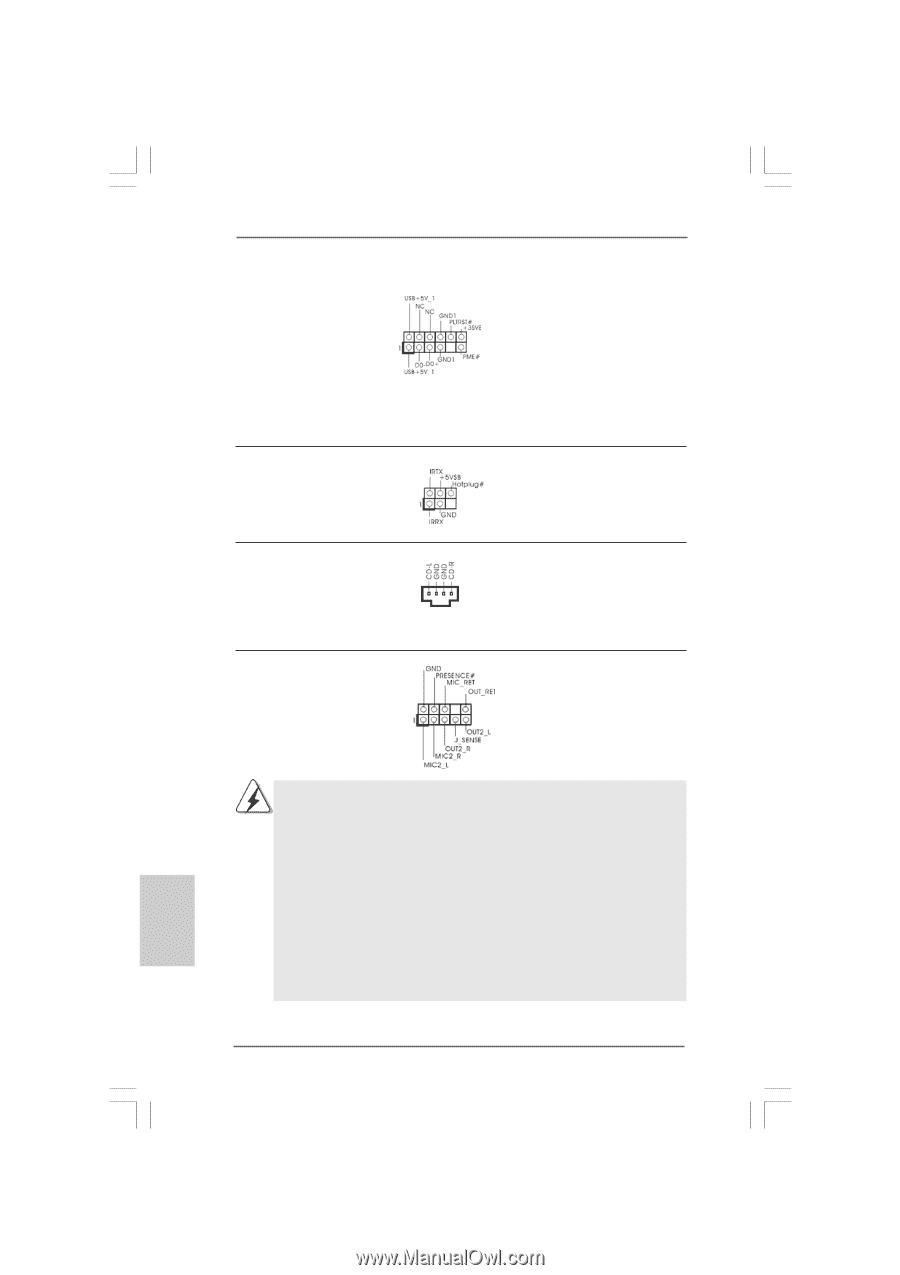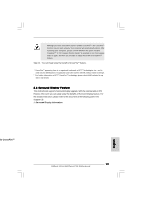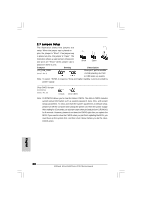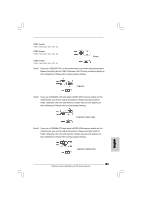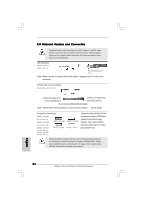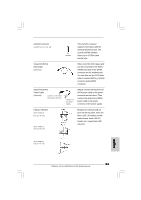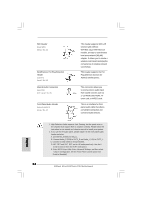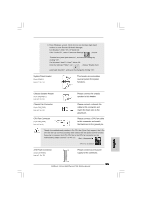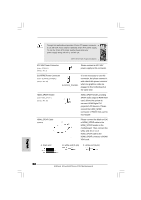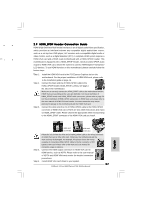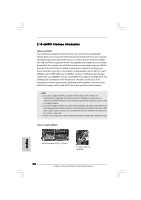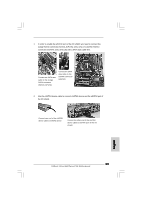ASRock 4Core1600Twins-P35 Quick Installation Guide - Page 24
This header supports WiFi+AP
 |
View all ASRock 4Core1600Twins-P35 manuals
Add to My Manuals
Save this manual to your list of manuals |
Page 24 highlights
WiFi Header (11-pin WIFI) (see p.2 No. 23) DeskExpress Hot Plug Detection Header (5-pin IR1) (see p.2 No. 24) Internal Audio Connectors (4-pin CD1) (CD1: see p.2 No. 28) Front Panel Audio Header (9-pin HD_AUDIO1) (see p.2 No. 27) This header supports WiFi+AP function with ASRock WiFi-802.11g or WiFi-802.11n module, an easy-to-use wireless local area network (WLAN) adapter. It allows you to create a wireless environment and enjoy the convenience of wireless network connectivity. This header supports the Hot Plug detection function for ASRock DeskExpress. This connector allows you to receive stereo audio input CD1 from sound sources such as a CD-ROM, DVD-ROM, TV tuner card, or MPEG card. This is an interface for front panel audio cable that allows convenient connection and control of audio devices. English 1. High Definition Audio supports Jack Sensing, but the panel wire on the chassis must support HDA to function correctly. Please follow the instruction in our manual and chassis manual to install your system. 2. If you use AC'97 audio panel, please install it to the front panel audio header as below: A. Connect Mic_IN (MIC) to MIC2_L. B. Connect Audio_R (RIN) to OUT2_R and Audio_L (LIN) to OUT2_L. C. Connect Ground (GND) to Ground (GND). D. MIC_RET and OUT_RET are for HD audio panel only. You don't need to connect them for AC'97 audio panel. E. Enter BIOS Setup Utility. Enter Advanced Settings, and then select Chipset Configuration. Set the Front Panel Control option from [Auto] to [Enabled]. 24 ASRock 4Core1600Twins-P35 Motherboard