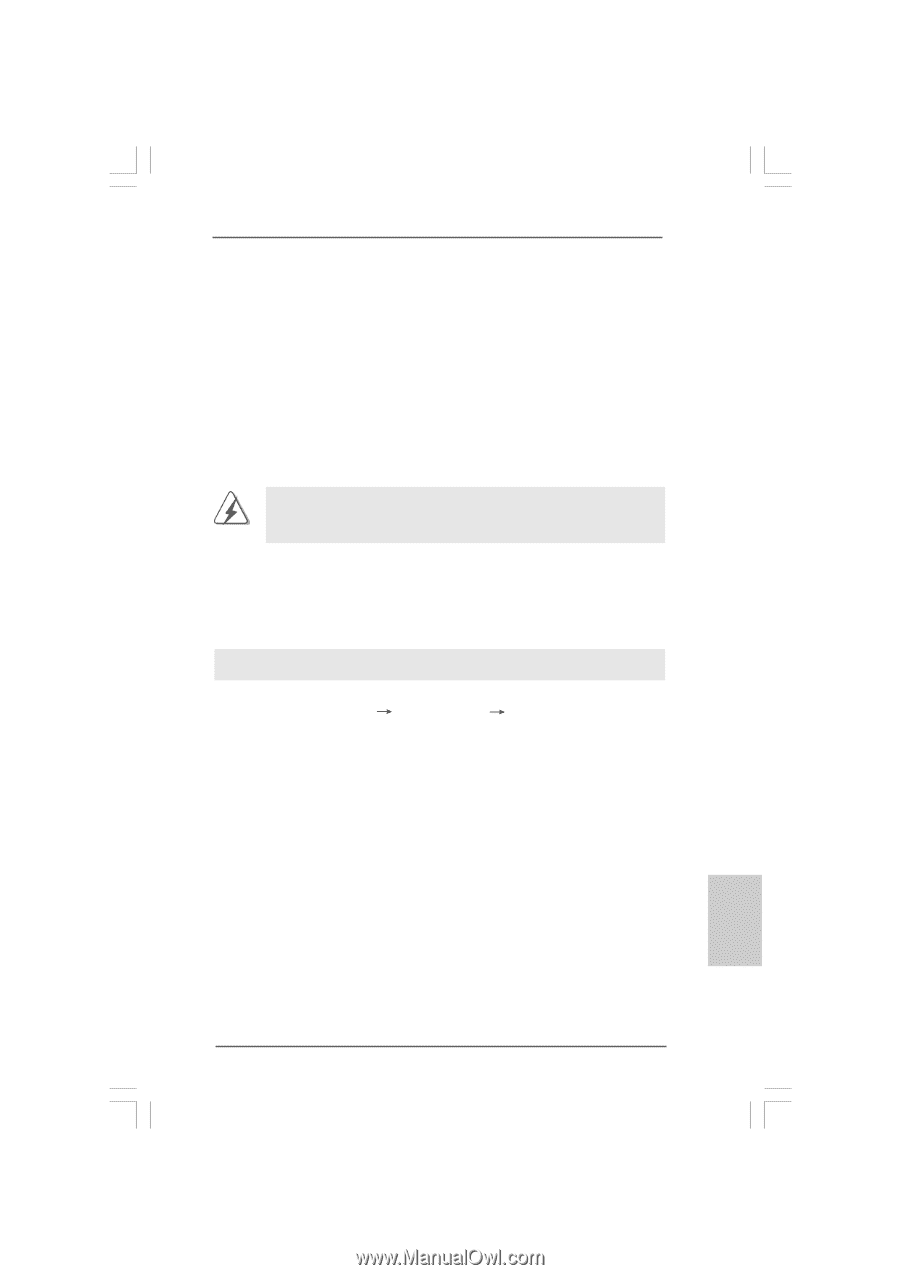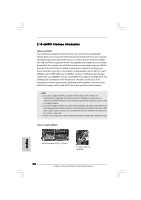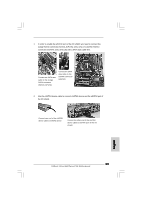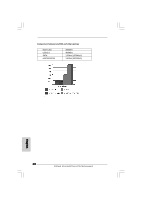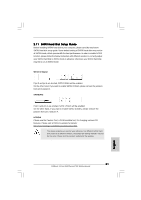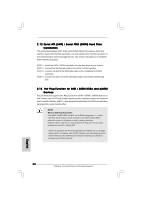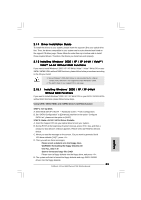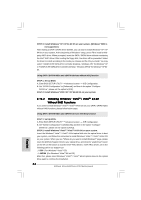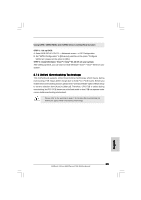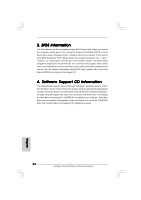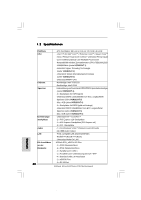ASRock 4Core1600Twins-P35 Quick Installation Guide - Page 33
STEP 2: Make a SATA / SATAII Driver Diskette.
 |
View all ASRock 4Core1600Twins-P35 manuals
Add to My Manuals
Save this manual to your list of manuals |
Page 33 highlights
2.14 Driver Installation Guide To install the drivers to your system, please insert the support CD to your optical drive first. Then, the drivers compatible to your system can be auto-detected and listed on the support CD driver page. Please follow the order from up to bottom side to install those required drivers. Therefore, the drivers you install can work properly. 2.15 Installing Windows® 2000 / XP / XP 64-bit / VistaTM / VistaTM 64-bit Without RAID Functions If you want to install Windows® 2000 / XP / XP 64-bit / VistaTM / VistaTM 64-bit OS on your SATA / SATAII HDDs without RAID functions, please follow below procedures according to the OS you install. 1. Since Windows® 2000 AHCI driver is not provided by the chipset vendor, AHCI function is not supported under Windows® 2000. 2. The AHCI driver in our support CD is non-logo. 2.15.1 Installing Windows® 2000 / XP / XP 64-bit Without RAID Functions If you want to install Windows® 2000 / XP / XP 64-bit OS on your SATA / SATAII HDDs without RAID functions, please follow below steps. Using SATA / SATAII HDDs and eSATAII devices with NCQ function STEP 1: Set Up BIOS. A. Enter BIOS SETUP UTILITY Advanced screen IDE Configuration. B. Set "SATAII Configuration" to [Enhanced], and then in the option "Configure SATAII as", please set the option to [AHCI]. STEP 2: Make a SATA / SATAII Driver Diskette. A. Insert the Support CD into your optical drive to boot your system. B. During POST at the beginning of system boot-up, press key, and then a window for boot devices selection appears. Please select CD-ROM as the boot device. C. When you see the message on the screen, "Do you want to generate Serial ATA driver diskette [YN]?", press . D. Then you will see these messages, Please insert a diskette into the floppy drive. WARNING! Formatting the floppy diskette will lose ALL data in it! Start to format and copy files [YN]? Please insert a floppy diskette into the floppy drive, and press . E. The system will start to format the floppy diskette and copy SATA / SATAII drivers into the floppy diskette. 33 ASRock 4Core1600Twins-P35 Motherboard English