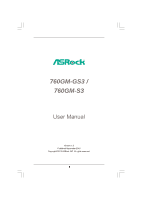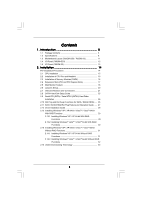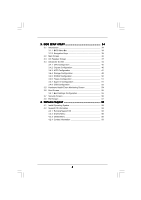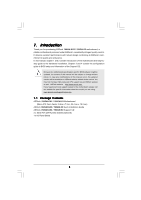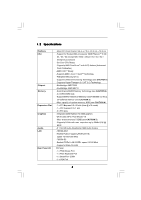ASRock 760GM-S3 User Manual
ASRock 760GM-S3 Manual
 |
View all ASRock 760GM-S3 manuals
Add to My Manuals
Save this manual to your list of manuals |
ASRock 760GM-S3 manual content summary:
- ASRock 760GM-S3 | User Manual - Page 1
760GM-GS3 / 760GM-S3 User Manual Version 1.0 Published September 2010 Copyright©2010 ASRock INC. All rights reserved. 1 - ASRock 760GM-S3 | User Manual - Page 2
any form or by any means, except duplication of documentation by the purchaser for backup purpose, without written consent of ASRock Inc. Products and corporate names appearing in this manual may or may not be registered trademarks or copyrights of their respective companies, and are used only for - ASRock 760GM-S3 | User Manual - Page 3
6 1.3 Motherboard Layout (760GM-GS3 / 760GM-S3 11 1.4 I/O Panel (760GM-GS3 12 1.5 I/O Panel (760GM-S3 13 2 . Installation 14 HDDs .... 26 2.11 SATA / SATAII HDD Hot Plug Feature and Operation Guide ..... 27 2.12 Driver Installation Guide 29 2.13 Installing Windows® XP / XP 64-bit / VistaTM / - ASRock 760GM-S3 | User Manual - Page 4
UTILITY 34 3.1 Introduction 34 3.1.1 BIOS Menu Bar 34 3.1.2 Navigation Keys 35 3.2 Main Screen 35 3.3 OC Tweaker Exit Screen 57 4. Software Support 58 4.1 Install Operating System 58 4.2 Support CD Information 58 4.2.1 Running Support CD 58 4.2.2 Drivers Menu 58 4.2.3 Utilities Menu 58 - ASRock 760GM-S3 | User Manual - Page 5
the model you are using. www.asrock.com/support/index.asp 1.1 Package Contents ASRock 760GM-GS3 / 760GM-S3 Motherboard (Micro ATX Form Factor: 9.6-in x 7.2-in, 24.4 cm x 18.3 cm) ASRock 760GM-GS3 / 760GM-S3 Quick Installation Guide ASRock 760GM-GS3 / 760GM-S3 Support CD 2 x Serial ATA (SATA) Data - ASRock 760GM-S3 | User Manual - Page 6
graphics - DX10 class iGPU, Pixel Shader 4.0 - Max. shared memory 512MB (see CAUTION 5) - Supports D-Sub with max. resolution up to 2048x1536 @ 60Hz - 5.1 CH HD Audio (Realtek ALC662 Audio Codec) - 760GM-GS3 Realtek PCIE x1 Gigabit LAN RTL8111E, speed 10/100/1000 Mb/s - 760GM-S3 Realtek PCIEx1 LAN - ASRock 760GM-S3 | User Manual - Page 7
) - 8Mb AMI BIOS - AMI Legal BIOS - Supports "Plug and Play" - ACPI 1.1 Compliance Wake Up Events - Supports jumperfree - SMBIOS 2.3.1 Support - CPU, VCCM, NB Voltage Multi-adjustment - Drivers, Utilities, AntiVirus Software (Trial Version), AMD OverDriveTM Utility, ASRock Software Suite (CyberLink - ASRock 760GM-S3 | User Manual - Page 8
adjusting the setting in the BIOS, applying Untied Overclocking Technology, guide of memory modules on page 16 for proper installation. 3. Whether 1800/1600MHz memory speed is supported depends on the AM3 directly. 7. It is a user-friendly ASRock overclocking tool which allows you to surveil your - ASRock 760GM-S3 | User Manual - Page 9
or press key to BIOS setup menu to access ASRock Instant Flash. Just launch this tool and save the new BIOS file to your USB flash drive have to do is just to install the ASRock AIWI utility either from ASRock official website or ASRock software support CD to your motherboard, and also download - ASRock 760GM-S3 | User Manual - Page 10
40% faster than before. ASRock APP Charger allows you to quickly charge many Apple devices simultaneously and even supports continuous charging when your PC enters into Standby mode (S1), Suspend to RAM (S3), hibernation mode (S4) or power off (S5). With APP Charger driver installed, you can easily - ASRock 760GM-S3 | User Manual - Page 11
1.3 Motherboard Layout (760GM-GS3 / 760GM-S3) PS2 Mouse PS2 Keyboard 12 34 18.3cm (7.2-in) 56 1 PS2_USB_PW1 ATX12V1 CPU_FAN1 7 AT X P W R 1 AM3 FSB2.6GHz COM1 DDR3 1800 DDR3_A1 (64 bit, 240-FpinSBmo8d0ul0e) DDR3_B1 (64 bit, 240-pin module) SOCKET AM3 VGA1 28 27 26 25 24 23 USB 2.0 T: - ASRock 760GM-S3 | User Manual - Page 12
I/O Panel (760GM-GS3) 1 2 3 4 5 6 10 9 8 7 1 PS/2 Mouse Port (Green) 2 USB 2.0 Ports (USB23) * 3 RJ-45 Port 4 Line In (Light Blue) 5 Line Out (Lime) 6 Microphone (Pink) 7 USB 2.0 Ports (USB01) 8 VGA Port 9 COM Port 10 PS/2 Keyboard Port (Purple) * There are two LED next to the LAN port - ASRock 760GM-S3 | User Manual - Page 13
Panel (760GM-S3) 1 2 3 4 5 6 10 9 8 7 1 PS/2 Mouse Port (Green) 2 USB 2.0 Ports (USB23) * 3 RJ-45 Port 4 Line In (Light Blue) 5 Line Out (Lime) 6 Microphone (Pink) 7 USB 2.0 Ports (USB01) 8 VGA Port 9 COM Port 10 PS/2 Keyboard Port (Purple) * There are two LED next to the LAN port. Please - ASRock 760GM-S3 | User Manual - Page 14
Failure to do so may cause severe damage to the motherboard, peripherals, and/or components. 1. Unplug the power cord from the wall socket before touching any component. 2. To avoid damaging the motherboard components due to static electricity, NEVER place your motherboard directly on the carpet or - ASRock 760GM-S3 | User Manual - Page 15
2 / STEP 3: Match The CPU Golden Triangle To The Socket Corner Small Triangle STEP 4: Push Down And Lock The Socket Lever 2.2 Installation of CPU Fan and Heatsink After you install No. 6). For proper installation, please kindly refer to the instruction manuals of the CPU fan and the heatsink. 15 - ASRock 760GM-S3 | User Manual - Page 16
2.3 Installation of Memory Modules (DIMM) 760GM-GS3 / 760GM-S3 motherboard provides two 240-pin DDR3 (Double Data Rate 3) DIMM slots, and supports Dual Channel Memory Technology. For dual channel configuration, you always need to install two identical (the same brand, speed, size and chip-type) - ASRock 760GM-S3 | User Manual - Page 17
; Blue) is used for PCI Express cards with x1 lane width cards, such as Gigabit LAN card, SATA2 card, etc. PCIE2 (PCIE x16 slot; Blue) is used for PCI Express cards with x16 lane width graphics cards. Installing an expansion card Step 1. Before installing the expansion card, please make sure that - ASRock 760GM-S3 | User Manual - Page 18
output support and slot. VGA port 3. Boot your system. Press to enter BIOS setup. Enter "Share Memory" option to adjust the memory capability to [32MB Install the onboard VGA driver and the add-on PCI Express VGA card driver to your system. If you have installed the drivers already, there is - ASRock 760GM-S3 | User Manual - Page 19
E. Right-click the display icon and select "Attached", if necessary. F. Set the "Screen Resolution" and "Color Quality" as appropriate for the second monitor. Click "Apply" or "OK" to apply these new values. G. Repeat steps C through E for the diaplay icon identified by the number one, two and three - ASRock 760GM-S3 | User Manual - Page 20
and pin3 on CLRCMOS1 for 5 seconds. However, please do not clear the CMOS right after you update the BIOS. If you need to clear the CMOS when you just finish updating the BIOS, you must boot up the system first, and then shut it down before you do the clear-CMOS action - ASRock 760GM-S3 | User Manual - Page 21
80-conductor ATA 66/100/133 cable Note: Please refer to the instruction of your IDE device vendor for the details. Serial ATAII Connectors ( No. 14) SATAII_1 (PORT 0) These four Serial ATAII (SATAII) connectors support SATAII or SATA hard disk for internal SATAII_3 SATAII_4 storage devices. The - ASRock 760GM-S3 | User Manual - Page 22
allows convenient connection and control of audio devices. 1. High Definition Audio supports Jack Sensing, but the panel wire on the chassis must support HDA to function correctly. Please follow the instruction in our manual and chassis manual to install your system. 2. If you use AC'97 audio panel - ASRock 760GM-S3 | User Manual - Page 23
this connector and 3 4 CPU_FAN_SPEED FAN_SPEED_CONTROL match the black wire to the ground pin. Though this motherboard provides 4-Pin CPU fan (Quiet Fan) support, the 3-Pin CPU fan still can work successfully even without the fan speed control function. Pin 1-3 Connected If you plan to connect - ASRock 760GM-S3 | User Manual - Page 24
ATX 12V Power Connector (4-pin ATX12V1) (see p.11 No. 2) Please connect an ATX 12V power supply to this connector. 24 - ASRock 760GM-S3 | User Manual - Page 25
guide. Some default setting of SATAII hard disks may not be at SATAII mode, which operate with the best performance. In order to enable SATAII function, please follow the below instruction 's website for details: http://www.hitachigst.com/hdd/support/download.htm The above examples are just for your - ASRock 760GM-S3 | User Manual - Page 26
/ SATAII hard disks on this motherboard for internal storage devices. This section will guide you to install the SATA / SATAII hard disks. STEP 1: Install the SATA / AHCI mode. AMD SB710 south bridge chipset provides hardware support for Advanced Host controller Interface (AHCI), a new programming - ASRock 760GM-S3 | User Manual - Page 27
is installed into system properly. The latest SATA / SATAII driver is available on our support website: www.asrock.com 4. Make sure to use the SATA power cable & data cable, which are from our motherboard package. 5. Please follow below instructions step by step to reduce the risk of HDD crash or - ASRock 760GM-S3 | User Manual - Page 28
the SATA / SATAII HDD. How to Hot Unplug a SATA / SATAII HDD: Points of attention, before you process the Hot Unplug: Please do follow below instruction sequence to process the Hot Unplug, improper procedure will cause the SATA / SATAII HDD damage and data loss. Step 1 Unplug SATA data cable from - ASRock 760GM-S3 | User Manual - Page 29
functions, please follow below steps. STEP 1: Set up BIOS. A. Enter BIOS SETUP UTILITY Advanced screen Storage Configuration. B. Set the "SATA Operation Mode" option to [RAID]. STEP 2: Make a SATA / SATAII Driver Diskette. A. Insert the ASRock Support CD into your optical drive to boot your - ASRock 760GM-S3 | User Manual - Page 30
configure RAID function, you need to check the RAID installation guide in the Support CD for proper configuration. Please refer to the BIOS RAID installation guide part of the document in the following path in the Support CD: .. \ RAID Installation Guide STEP 4: Install Windows® XP / XP 64-bit OS on - ASRock 760GM-S3 | User Manual - Page 31
still need to set up "SATA Operation Mode" to [RAID] in BIOS first. Then, please set the RAID configuration by using the Windows RAID installation guide in the following path in the Support CD: .. \ RAID Installation Guide NOTE2. Currently, if you install Windows® 7 / 7 64-bit / VistaTM / VistaTM 64 - ASRock 760GM-S3 | User Manual - Page 32
functions, please follow below steps. Using SATA / SATAII HDDs with NCQ and Hot Plug functions (AHCI mode) STEP 1: Set Up BIOS. A. Enter BIOS SETUP UTILITY Advanced screen Storage Configuration. B. Set the "SATA Operation Mode" option to [AHCI]. STEP 2: Install Windows® 7 / 7 64-bit / VistaTM - ASRock 760GM-S3 | User Manual - Page 33
motherboard supports Untied Overclocking Technology, which means during overclocking, FSB enjoys better margin due to fixed PCI / PCIE buses. Before you enable Untied Overclocking function, please enter "Overclock Mode" option of BIOS setup to set the selection from [Auto] to [Manual]. Therefore - ASRock 760GM-S3 | User Manual - Page 34
default system device to locate and load the Operating System Security To set up the security features Exit To exit the current screen or the BIOS SETUP UTILITY Use < > key or < > key to choose among the selections on the menu bar, and then press to get into the sub screen - ASRock 760GM-S3 | User Manual - Page 35
Main OC Tweaker Advanced H/W Monitor Boot Security Exit System Overview System Time System Date [17:00:09] [Tue 039/21/2010] BIOS Version : 760GM-GS3 P1.0 Processor Type : AMD Athlon(tm) II X2 235e Processor (64bit) Processor Speed : 2700MHz Microcode Update : 100F62/10000C7 L1 Cache Size - ASRock 760GM-S3 | User Manual - Page 36
UTILITY Main OC Tweaker Advanced H/W Monitor Boot Security Exit System Overview System Time System Date [17:00:09] [Tue 039/21/2010] BIOS Version : 760GM-S3 P1.0 Processor Type : AMD Athlon(tm) II X2 235e Processor (64bit) Processor Speed : 2700MHz Microcode Update : 100F62/10000C7 L1 Cache Size - ASRock 760GM-S3 | User Manual - Page 37
OC Tweaker screen, you can set up overclocking features. BIOS SETUP UTILITY Main OC Tweaker Advanced H/W Monitor Boot Security Overclock Mode. The default value is [Auto]. Configuration options: [Auto] and [Manual]. CPU Frequency (MHz) Use this option to adjust CPU frequency. PCIE Frequency (MHz - ASRock 760GM-S3 | User Manual - Page 38
This item is set to [Auto] by default. If it is set to [Manual], you may adjust the value of Processor Frequency and Processor Voltage. However, it is recommended to keep the default value for system stability. BIOS SETUP UTILITY Main OC Tweaker Advanced H/W Monitor Boot Security Exit EZ - ASRock 760GM-S3 | User Manual - Page 39
DRAM Voltage Use this to select DRAM voltage. Configuration options: [Auto], [1.30V] to [2.05V]. The default value is [Auto]. Memory Timing BIOS SETUP UTILITY OC Tweaker Memory Timing Power Down Enable Bank Interleaving Channel Interleaving [Disabled] [Auto] [HASH 2] CAS Latency (CL) 10 TRCD - ASRock 760GM-S3 | User Manual - Page 40
CAS Latency (CL) Use this item to adjust the means of memory accessing. Configuration options: [Auto], [4CLK] to [12CLK]. The default value is [Auto]. TRCD Use this to adjust TRCD values. Configuration options: [Auto], [5CLK] to [12CLK]. The default value is [Auto]. TRP Use this to adjust TRP values - ASRock 760GM-S3 | User Manual - Page 41
TRFC0 Use this to adjust TRFC0 values. Configuration options: [Auto], [90ns], [110ns], [160ns], [300ns] and [350ns]. The default value is [Auto]. MA Timing Use this to adjust values for MA timing. Configuration options: [Auto], [2T], [1T]. The default value is [Auto]. CHA ADDR/CMD Delay Use this to - ASRock 760GM-S3 | User Manual - Page 42
CHA ADDR/CMD Drive Use this to adjust values for CHA ADDR/CMD Drive. Configuration options: [Auto], [1.00x], [1.25x], [1.50x] and [2.00x]. The default value is [Auto]. CHA CLK Drive Use this to adjust values for CHA CLK Drive. Configuration options: [Auto], [0.75x], [1.00x], [1.25x] and [1.50x]. The - ASRock 760GM-S3 | User Manual - Page 43
Onboard GPU Clock This option only appears when you enable "Onboard GPU Clock Override". The default value is [500]. mGPU Voltage Use this to select mGPU voltage. Configuration options: [Auto], [1.10V] to [1.45V]. The default value is [Auto]. Would you like to save current setting user defaults? In - ASRock 760GM-S3 | User Manual - Page 44
malfunction. CPU Configuration Chipset Configuration ACPI Configuration Storage Configuration PCIPnP Configuration Floppy Configuration SuperIO Configuration USB Configuration BIOS Update Utility ASRock Instant Flash Select Screen Select Item Enter Go to Sub Screen F1 General Help F9 Load Defaults - ASRock 760GM-S3 | User Manual - Page 45
3.4.1 CPU Configuration BIOS SETUP UTILITY Advanced CPU Configuration Cool' n' Quiet Secure Virtual Machine Enhanced (C1E) All processors support the Halt State (C1). The C1 state is supported through the native processor instructions HLT and MWAIT and requires no hardware support from the chipset. - ASRock 760GM-S3 | User Manual - Page 46
3.4.2 Chipset Configuration BIOS SETUP UTILITY Advanced Chipset Settings PCIE2 Link ASPM Onboard HD Audio Front Panel Onboard Lan Dr. LAN Link speed : 100 Mbps Primary Graphics Adapter Internal Graphics Mode Share Memory Surround View [Disabled] [Disabled] [Auto] [Auto] [Enabled] [PCI] [UMA] [ - ASRock 760GM-S3 | User Manual - Page 47
3.4.3 ACPI Configuration BIOS SETUP UTILITY Advanced ACPI Settings Suspend To RAM Check Ready Bit Away Mode Support Restore on AC / Power Loss Ring-In Power On PCI Devices Power On PS / 2 Keyboard Power On RTC Alarm Power On ACPI HPET Table [Auto] [ - ASRock 760GM-S3 | User Manual - Page 48
configuration for the device that you specify. We will use the "IDE1 Master" as the example in the following instruction, which can be applied to the configurations of "IDE1 Slave" as well. BIOS SETUP UTILITY Advanced IDE Master Device Vendor Size LBA Mode Block Mode PIO Mode Async DMA Ultra DMA - ASRock 760GM-S3 | User Manual - Page 49
Installed] to disable the use of IDE device. [Auto]: Select [Auto] to automatically detect the hard disk drive. After selecting the hard disk information into BIOS, use a disk utility, such as FDISK, to partition and format the new IDE hard disk drives. This is necessary so that you can write or - ASRock 760GM-S3 | User Manual - Page 50
3.4.5 PCIPnP Configuration BIOS SETUP UTILITY Advanced Advanced PCI / PnP Settings PCI Latency Timer PCI IDE BusMaster [32] [Enabled] Value in units of PCI clocks for PCI device latency - ASRock 760GM-S3 | User Manual - Page 51
Port Address Parallel Port Mode EPP Version ECP Mode DMA Channel Parallel Port IRQ [Enabled] [3F8 / IRQ4] [378] [ECP + EPP] [1.9] [DMA3] [IRQ7] Allow BIOS to Enable or Disable Floppy Controller. +F1 F9 F10 ESC Select Screen Select Item Change Option General Help Load Defaults Save and Exit Exit - ASRock 760GM-S3 | User Manual - Page 52
Parallel Port Mode Use this item to set the operation mode of the parallel port. The default value is [ECP+EPP]. If this option is set to [ECP+EPP], it will show the EPP version in the following item, "EPP Version". Configuration options: [Normal], [Bi-Directional], and [ECP+EPP]. EPP Version Use - ASRock 760GM-S3 | User Manual - Page 53
Use this item to enable or disable the USB 2.0 support. Legacy USB Support Use this option to select legacy support for USB devices. There are four configuration options: [Enabled], [Auto], [Disabled] and [BIOS Setup Only]. The default value is [Enabled]. Please refer to below descriptions for - ASRock 760GM-S3 | User Manual - Page 54
motherboard temperature, CPU fan speed, chassis fan speed, and the critical voltage. BIOS SETUP UTILITY Main OC Tweaker Advanced H/W Monitor Boot Security Exit Hardware Health Event set the chassis fan 1 speed. Configuration options: [Full On] and [Manual Mode]. The default is value [Full On]. 54 - ASRock 760GM-S3 | User Manual - Page 55
for you to configure the boot settings and the boot priority. BIOS SETUP UTILITY Main OC Tweaker Advanced H/W Monitor Boot Security Exit Boot Settings Configuration Full Screen Logo AddOn ROM Display Boot Logo Boot From Onboard LAN Bootup Num-Lock [Enabled] [Enabled] [Auto] [Disabled] [On] - ASRock 760GM-S3 | User Manual - Page 56
when you enable the option "Full Screen Logo". Configuration options: [Auto], [EUP], [Scenery] and [ASRock]. The default value is [Auto]. Boot From Onboard LAN Use this item to enable or disable the Boot From Onboard LAN feature. Boot Up Num-Lock If this item is set to [On], it will automatically - ASRock 760GM-S3 | User Manual - Page 57
Changes When you select this option, it will pop-out the following message, "Discard changes?" Select [OK] to discard all changes. Load BIOS Defaults Load BIOS default values for all the setup questions. F9 key can be used for this operation. Load Performance Setup Default This performance setup - ASRock 760GM-S3 | User Manual - Page 58
install the necessary drivers to activate the devices. 4.2.3 Utilities Menu The Utilities Menu shows the applications software that the motherboard supports. Click on a specific item then follow the installation wizard to install it. 4.2.4 Contact Information If you need to contact ASRock or want to
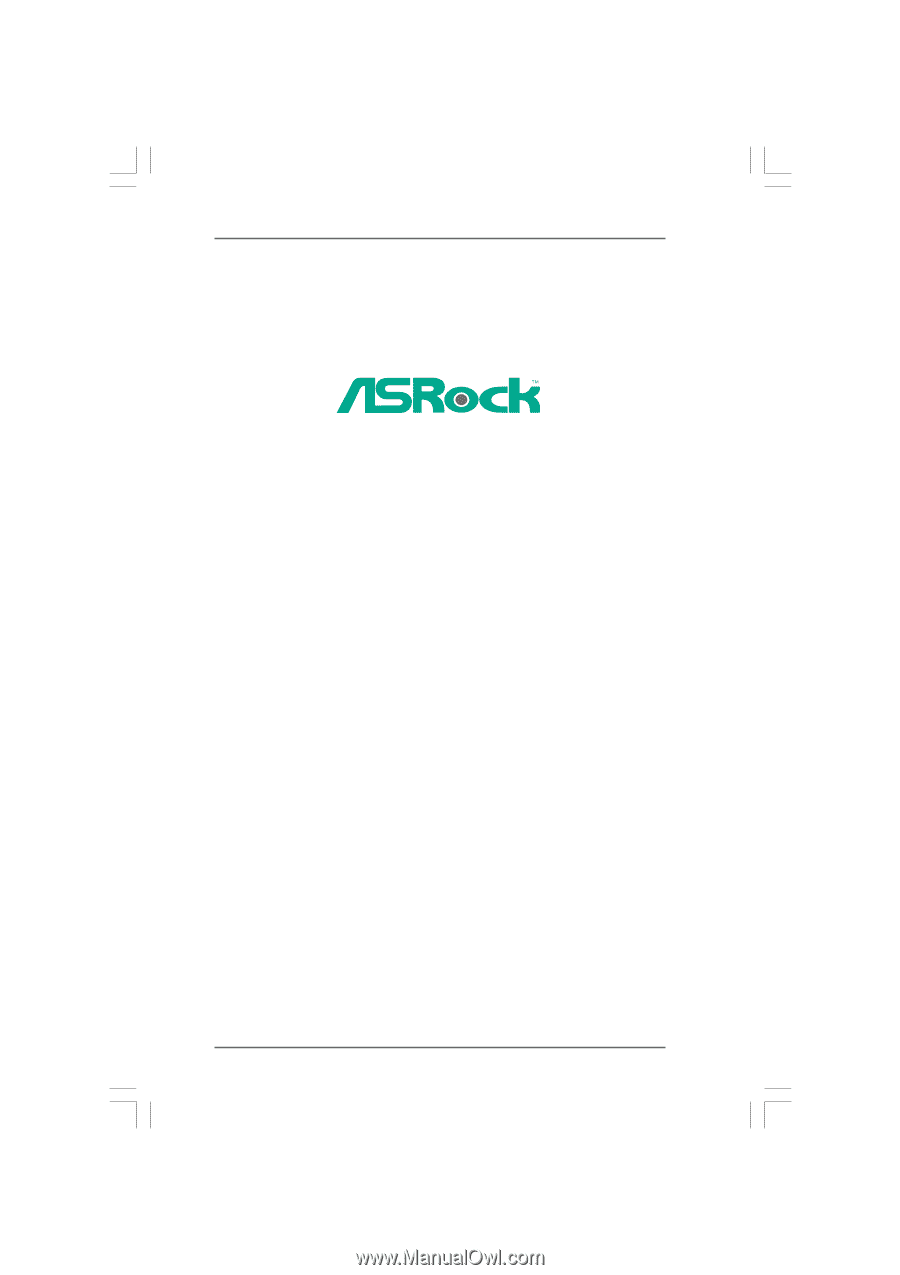
1
760GM-GS3 /
760GM-S3
User Manual
Version 1.0
Published September 2010
Copyright©2010 ASRock INC. All rights reserved.