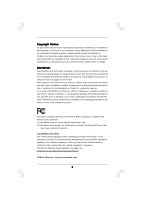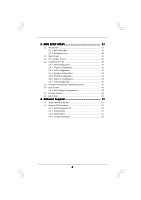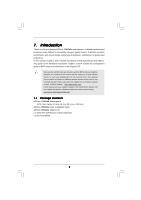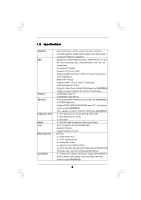ASRock 770iCafe User Manual
ASRock 770iCafe Manual
 |
View all ASRock 770iCafe manuals
Add to My Manuals
Save this manual to your list of manuals |
ASRock 770iCafe manual content summary:
- ASRock 770iCafe | User Manual - Page 1
770iCafe User Manual Version 1.0 Published June 2010 Copyright©2010 ASRock INC. All rights reserved. 1 - ASRock 770iCafe | User Manual - Page 2
purchaser for backup purpose, without written consent of ASRock Inc. Products and corporate names appearing in this manual may or may not be registered trademarks or copyrights USA ONLY The Lithium battery adopted on this motherboard contains Perchlorate, a toxic substance controlled in Perchlorate - ASRock 770iCafe | User Manual - Page 3
) / Serial ATAII (SATAII) Hard Disks Installation 26 2.10 Hot Plug and Hot Swap Functions for SATA / SATAII HDDs .... 26 2.11 SATA / SATAII HDD Hot Plug Feature and Operation Guide ..... 27 2.12 Driver Installation Guide 29 2.13 Installing Windows® 7 / 7 64-bit / VistaTM / VistaTM 64-bit / XP / XP - ASRock 770iCafe | User Manual - Page 4
BIOS Menu Bar 31 3.1.2 Navigation Keys 32 3.2 Main Screen 32 3.3 OC Tweaker Screen 33 3.4 Advanced Screen 39 3.4.1 CPU Screen 50 4 . Software Support 51 4.1 Install Operating System 51 4.2 Support CD Information 51 4.2.1 Running Support CD 51 4.2.2 Drivers Menu 51 4.2.3 Utilities Menu - ASRock 770iCafe | User Manual - Page 5
the model you are using. www.asrock.com/support/index.asp 1.1 Package Contents ASRock 770iCafe Motherboard (ATX Form Factor: 12.0-in x 8.2-in, 30.5 cm x 20.8 cm) ASRock 770iCafe Quick Installation Guide ASRock 770iCafe Support CD 2 x Serial ATA (SATA) Data Cables (Optional) 1 x I/O Panel Shield - ASRock 770iCafe | User Manual - Page 6
) - Support for Socket AM3 processors: AMD PhenomTM II X6 / X4 / X3 / X2 (except 920 / 940) and Athlon II X4 / X3 / X2 processors - Six-Core CPU Ready - Supports CPU up to 140W - Supports AMD OverDriveTM with ACC feature (Advanced Clock Calibration) - AMD LIVE!TM Ready - Supports AMD's Cool - ASRock 770iCafe | User Manual - Page 7
- 8Mb AMI BIOS - AMI Legal BIOS - Supports "Plug and Play" - ACPI 1.1 Compliance Wake Up Events - Supports jumperfree - SMBIOS 2.3.1 Support - CPU VID Voltage Multi-adjustment Support CD - Drivers, Utilities, AntiVirus Software (Trial Version), AMD OverDriveTM Utility, ASRock Software Suite - ASRock 770iCafe | User Manual - Page 8
. 3. Whether 1600MHz memory speed is supported depends on the AM3 CPU you adopt. If you want to adopt DDR3 1600 memory module on this motherboard, please refer to the memory support list on our website for the compatible memory modules. ASRock website http://www.asrock.com 4. Due to the operating - ASRock 770iCafe | User Manual - Page 9
embedded in Flash ROM. This convenient BIOS update tool allows you to update system BIOS without entering operating systems first like MS-DOS or Windows®. With this utility, you can press key during the POST or press key to BIOS setup menu to access ASRock Instant Flash. Just launch this - ASRock 770iCafe | User Manual - Page 10
-45 PWR_FAN1 AMD 770 Chipset LAN PHY PCIE1 770iCafe ErP/EuP Ready Super I/O AUDIO CODEC IR1 1 HD_AUDIO1 1 PCIE2 RoHS CMOS BATTERY PCIE3 PCI Express 2.0 Support 6-Core CPU PCI1 AMD SB710 Chipset PCI2 PS2_USB_PW4 USB10_11 1 1 PS2_USB_PW3 USB8_9 1 1 8Mb BIOS PS2_USB_PW2 USB6_7 - ASRock 770iCafe | User Manual - Page 11
(USB01) 7 USB 2.0 Ports (USB45) 8 USB 2.0 Ports (USB23) 9 Serial Port (COM1) 10 PS/2 Keyboard Port (Purple) * There are two LED next to the LAN port. Please refer to to below steps for the software setting of Multi-Streaming. For Windows® XP: After restarting your computer, you will find "Mixer" - ASRock 770iCafe | User Manual - Page 12
, peripherals, and/or components. 1. Unplug the power cord from the wall socket before touching any component. 2. To avoid damaging the motherboard components due to static electricity, NEVER place your motherboard directly on the carpet or the like. Also remember to use a grounded wrist strap - ASRock 770iCafe | User Manual - Page 13
. Make sure that the CPU and the heatsink are securely fastened and in good contact with each other. Then connect the CPU fan to the CPU FAN connector (CPU_FAN1, see Page 10, No. 5). For proper installation, please kindly refer to the instruction manuals of the CPU fan and the heatsink. 13 - ASRock 770iCafe | User Manual - Page 14
of Memory Modules (DIMM) This motherboard provides four 240-pin DDR3 (Double Data Rate 3) DIMM slots, and supports Dual Channel Memory Technology. For dual channel configuration, you always need to install identical (the same brand, speed, size and chiptype) DDR3 DIMM pair in the slots of - ASRock 770iCafe | User Manual - Page 15
adding or removing DIMMs or the system components. Step 1. Step 2. Unlock a DIMM slot by pressing the retaining clips outward. Align a DIMM only fits in one correct orientation. It will cause permanent damage to the motherboard and the DIMM if you force the DIMM into the slot at incorrect - ASRock 770iCafe | User Manual - Page 16
the expansion card and make necessary hardware settings for the card before you start the installation. Step 2. Remove the system unit cover (if your motherboard is already installed in a chassis). Step 3. Remove the bracket facing the slot that you intend to use. Keep the screws for later use. Step - ASRock 770iCafe | User Manual - Page 17
these 2 pins. Jumper Setting PS2_USB_PW1 1_2 2_3 Short pin2, pin3 to enable (see p.10, No. 1) +5V +5VSB +5VSB (standby) for PS/2 or USB wake up CMOS Jumper (CLRCMOS1) (see p.10, No. 20) 1_2 2_3 Default Clear CMOS Note: CLRCMOS1 allows you to clear the data in CMOS. The data in CMOS - ASRock 770iCafe | User Manual - Page 18
and connectors will cause permanent damage of the motherboard! • Serial ATAII Connectors These six Serial ATAII (SATAII) SATAII_3 SATAII_5 SATAII_4 SATAII_6 (SATAII_1: see p.10, No. 17) connectors support SATAII (SATAII_2: see p.10, No. 18) or SATA hard disk for internal (SATAII_3: see - ASRock 770iCafe | User Manual - Page 19
allows convenient connection and control of audio devices. 1. High Definition Audio supports Jack Sensing, but the panel wire on the chassis must support HDA to function correctly. Please follow the instruction in our manual and chassis manual to install your system. 2. If you use AC'97 audio - ASRock 770iCafe | User Manual - Page 20
Connector (4-pin CPU_FAN1) (see p.10 No. 5) FAN_SPEED_CONTROL 4 CPU_FAN_SPEED 3 +12V 2 GND 1 Please connect the CPU fan cable to this connector and match the black wire to the ground pin. Though this motherboard provides 4-Pin CPU fan (Quiet Fan) support, the 3-Pin CPU fan still can work - ASRock 770iCafe | User Manual - Page 21
Connector (8-pin ATX12V1) (see p.10 No. 2) 1 4 5 8 Please connect an ATX 12V power supply to this connector. Though this motherboard provides 8-pin ATX 12V power connector, it can still work if you adopt a traditional 4-pin ATX 12V power supply. To use the 4-pin ATX power supply, please plug - ASRock 770iCafe | User Manual - Page 22
provide code information, which makes troubleshooting even easier. Please see the the bootblock initialization portion of the BIOS: Checkpoint Before D1 D1 D0 D2 D3 D4 D5 D6 D7 D8 D9 management suspend state. Save power-on CPUID value in scratch CMOS. Go to flat mode with 4GB limit and GA20 enabled - ASRock 770iCafe | User Manual - Page 23
BIOS modules on POST entry and GPNV area. Initialized CMOS as mentioned in the Kernel Variable "wCMOSFlags." Check CMOS diagnostic byte to determine if battery power is OK and CMOS checksum is OK. Verify CMOS checksum manually by reading storage area. If the CMOS checksum is bad, update CMOS CPU - ASRock 770iCafe | User Manual - Page 24
silent boot module. Set the window for displaying text information. 37 Displaying sign-on message, CPU information, setup key message, and system RAM size if needed. 52 Updates CMOS memory size from memory found in memory test. Allocates memory for Extended BIOS Data Area from base memory. 60 - ASRock 770iCafe | User Manual - Page 25
guide. Some default setting of SATAII hard disks may not be at SATAII mode, which operate with the best performance. In order to enable SATAII function, please follow the below instruction If pin 3 and pin 4 are shorted, SATA 1.5Gb/s will be enabled. On the other .com/hdd/support/download.htm The - ASRock 770iCafe | User Manual - Page 26
This motherboard adopts AMD SB710 south bridge chipset that supports Serial ATA (SATA) / Serial ATAII (SATAII) hard disks and RAID (RAID 0, RAID 1, RAID 10 and JBOD) functions. You may install SATA / SATAII hard disks on this motherboard for internal storage devices. This section will guide you - ASRock 770iCafe | User Manual - Page 27
make sure the SATA / SATAII driver is installed into system properly. The latest SATA / SATAII driver is available on our support website: www.asrock.com 4. Make sure to use the SATA power cable & data cable, which are from our motherboard package. 5. Please follow below instructions step by step - ASRock 770iCafe | User Manual - Page 28
follow below instruction sequence to process the Hot Plug, improper procedure will cause the SATA / SATAII HDD damage and data loss. Step 1 Please connect SATA power cable 1x4-pin end Step 2 Connect SATA data cable to (White) to the power supply 1x4-pin cable. the motherboard's SATAII connector - ASRock 770iCafe | User Manual - Page 29
bit / VistaTM / VistaTM 64-bit / XP / XP 64-bit on your SATA / SATAII HDDs with RAID functions, please refer to the document at the following path in the Support CD for detailed procedures: ..\ RAID Installation Guide 2.14 Installing Windows® 7 / 7 64-bit / VistaTM / VistaTM 64-bit / XP / XP 64-bit - ASRock 770iCafe | User Manual - Page 30
Up BIOS. A. Enter BIOS SETUP UTILITY Advanced screen Storage Configuration. B. Set the "SATA Operation Mode" option to [AHCI]. STEP 2: Install Windows® 7 / 7 64-bit / VistaTM / VistaTM 64-bit OS on your system. 2.15 Untied Overclocking Technology This motherboard supports Untied Overclocking - ASRock 770iCafe | User Manual - Page 31
BIOS SETUP UTILITY to configure your system. The SPI Memory on the motherboard stores the BIOS SETUP UTILITY. You may run the BIOS Because the BIOS software is constantly being updated, the following BIOS setup screens set up overclocking features Advanced To set up the advanced BIOS features H/W - ASRock 770iCafe | User Manual - Page 32
Monitor System Overview System Time System Date [17:00:09] [Mon 06/21/2010] BIOS Version : 770iCafe P1.00 Processor Type : AMD Athlon (tm) II X3 445 Processor (64bit) Processor Speed : 3100MHz Microcode Update : 100F53/10000B6 L1 Cache Size : 384KB L2 Cache Size : 1536KB Total Memory DDR3_A1 - ASRock 770iCafe | User Manual - Page 33
overclocking features. BIOS SETUP UTILITY Main OC Tweaker Advanced H/W Monitor Boot Security Exit EZ Overclocking Load CPU EZ OC Setting [Press Enter] CPU Configuration Overclock Mode CPU 1.5500 V [Auto] [Auto] Overclocking may cause damage to your CPU and motherboard. It should be done at your - ASRock 770iCafe | User Manual - Page 34
item is set to [Auto] by default. If it is set to [Manual], you may adjust the value of Processor Frequency and Processor Voltage. However, it not recommended to adjust the value of this item. CPU Voltage It allows you to adjust the value of CPU voltage. However, for safety and system stability, it - ASRock 770iCafe | User Manual - Page 35
Memory Timing BIOS SETUP UTILITY OC Tweaker Memory Timing Memory Controller Mode Power Down Enable Bank Interleaving Channel Interleaving CAS Latency (CL) 9 TRCD 12 TRP 12 TRAS 30 TRTP 5 TRRD 4 TWTR 5 TWR 10 TRC 33 TRWTWB 8 TRWTTO 7 TWRRD 2 [Unganged] [Disabled] [Auto] [ - ASRock 770iCafe | User Manual - Page 36
TRRD Use this to adjust TRRD values. Configuration options: [Auto], [4CLK] to [7CLK]. The default value is [Auto]. TWTR Use this to adjust TWTR values. Configuration options: [Auto], [4CLK] to [7CLK]. The default value is [Auto]. TWR Use this to adjust TWR values. Configuration options: [Auto], [ - ASRock 770iCafe | User Manual - Page 37
CHA ADDR/CMD Setup Use this to adjust values for CHA ADDR/CMD Setup feature. Configuration options: [Auto], [1/2CLK] and [1CLK]. The default value is [Auto]. CHA CS/ODT Delay Use this to adjust values for CHA CS/ODT Delay feature. Configuration options: [Auto], [No Delay], [1/64CLK] to [31/64CLK]. - ASRock 770iCafe | User Manual - Page 38
CHA Processor ODT Use this to adjust values for CHA Processor ODT. Configuration options: [Auto], [240 ohms], [120 ohms] and [60 ohms]. The default value is [Auto]. CHB CKE Drive Use this to adjust values for CHB CKE Drive. Configuration options: [Auto], [1.00x], [1.25x], [1.50x] and [2.00x]. The - ASRock 770iCafe | User Manual - Page 39
section may cause the system to malfunction. ASRock Instant Flash ASRock Instant Flash is a BIOS flash utility embedded in Flash ROM. This convenient BIOS update tool allows you to update system BIOS without entering operating systems first like MS-DOS or Windows®. Just launch this tool and save - ASRock 770iCafe | User Manual - Page 40
the additional hardware capabilities provided by AMD-V. The default value is [Enabled]. Configuration options: [Enabled] and [Disabled]. Enhance Halt State All processors support the Halt State (C1). The C1 state is supported through the native processor instructions HLT and MWAIT and requires no - ASRock 770iCafe | User Manual - Page 41
3.4.2 Chipset Configuration BIOS SETUP UTILITY Advanced Chipset Settings Onboard HD Audio Front Panel OnBoard Lan Primary Graphics Adapter [Auto] [Auto] [Enabled] [PCI] Auto/Enable/Disable Onboard HD Audio. + - ASRock 770iCafe | User Manual - Page 42
3.4.3 ACPI Configuration BIOS SETUP UTILITY Advanced ACPI Settings Suspend To RAM Check Ready Bit Away Mode Support Restore on AC / Power (STR refers to suspend to RAM.) Away Mode Support Use this item to enable or disable Away Mode support under Windows® XP Media Center OS. The default value is [ - ASRock 770iCafe | User Manual - Page 43
this option to [Enabled] if you plan to use this motherboard to submit Windows® VistaTM certification. 3.4.4 Storage Configuration BIOS SETUP UTILITY Advanced Storage Configuration Onboard SATA Controller SATA Operation Mode SATAII_1 SATAII_2 SATAII_3 SATAII_4 SATAII_5 SATAII_6 [Enabled] [IDE - ASRock 770iCafe | User Manual - Page 44
3.4.5 PCIPnP Configuration BIOS SETUP UTILITY Advanced Advanced PCI / PnP Settings PCI Latency Timer PCI IDE BusMaster [32] [Enabled] Value in units of PCI clocks for PCI device latency - ASRock 770iCafe | User Manual - Page 45
SETUP UTILITY Advanced Configure Super IO Chipset Serial Port Address Infrared Port Address [3F8 / IRQ4] [Disabled] Allow BIOS to Select Serial Port Base Addresses. +F1 F9 F10 ESC Select Screen Select Item Change Option General Help Load Defaults Save and Exit Exit v02. - ASRock 770iCafe | User Manual - Page 46
Use this item to enable or disable the USB 2.0 support. Legacy USB Support Use this option to select legacy support for USB devices. There are four configuration options: [Enabled], [Auto], [Disabled] and [BIOS Setup Only]. The default value is [Enabled]. Please refer to below descriptions for - ASRock 770iCafe | User Manual - Page 47
to monitor the status of the hardware on your system, including the parameters of the CPU temperature, motherboard temperature, CPU fan speed, chassis fan speed, and the critical voltage. BIOS SETUP UTILITY Main OC Tweaker Advanced H/W Monitor Boot Security Exit Hardware Health Event Monitoring - ASRock 770iCafe | User Manual - Page 48
F1 General Help F9 Load Defaults F10 Save and Exit ESC Exit v02.54 (C) Copyright 1985-2005, American Megatrends, Inc. 3.6.1 Boot Settings Configuration BIOS SETUP UTILITY Boot Boot Settings Configuration Full Screen Logo AddOn ROM Display Boot Logo Boot From Onboard LAN Bootup Num-Lock [Enabled - ASRock 770iCafe | User Manual - Page 49
option "Full Screen Logo". Configuration options: [Auto], [EuP], [Scenery] and [ASRock]. The default value is [Auto]. Boot From Onboard LAN Use this item to enable system. For the user password, you may also clear it. BIOS SETUP UTILITY Main OC Tweaker Advanced H/W Monitor Boot Security Exit - ASRock 770iCafe | User Manual - Page 50
Advanced H/W Monitor Boot Security Exit Exit Options Save Changes and Exit Discard Changes and Exit Discard Changes Load BIOS Defaults Load Performance Setup Default (IDE/SATA) Load Performance Setup AHCI Mode Load Performance Setup RAID Mode Load Power Saving Setup Default Exit system setup - ASRock 770iCafe | User Manual - Page 51
install the necessary drivers to activate the devices. 4.2.3 Utilities Menu The Utilities Menu shows the applications software that the motherboard supports. Click on a specific item then follow the installation wizard to install it. 4.2.4 Contact Information If you need to contact ASRock or want to
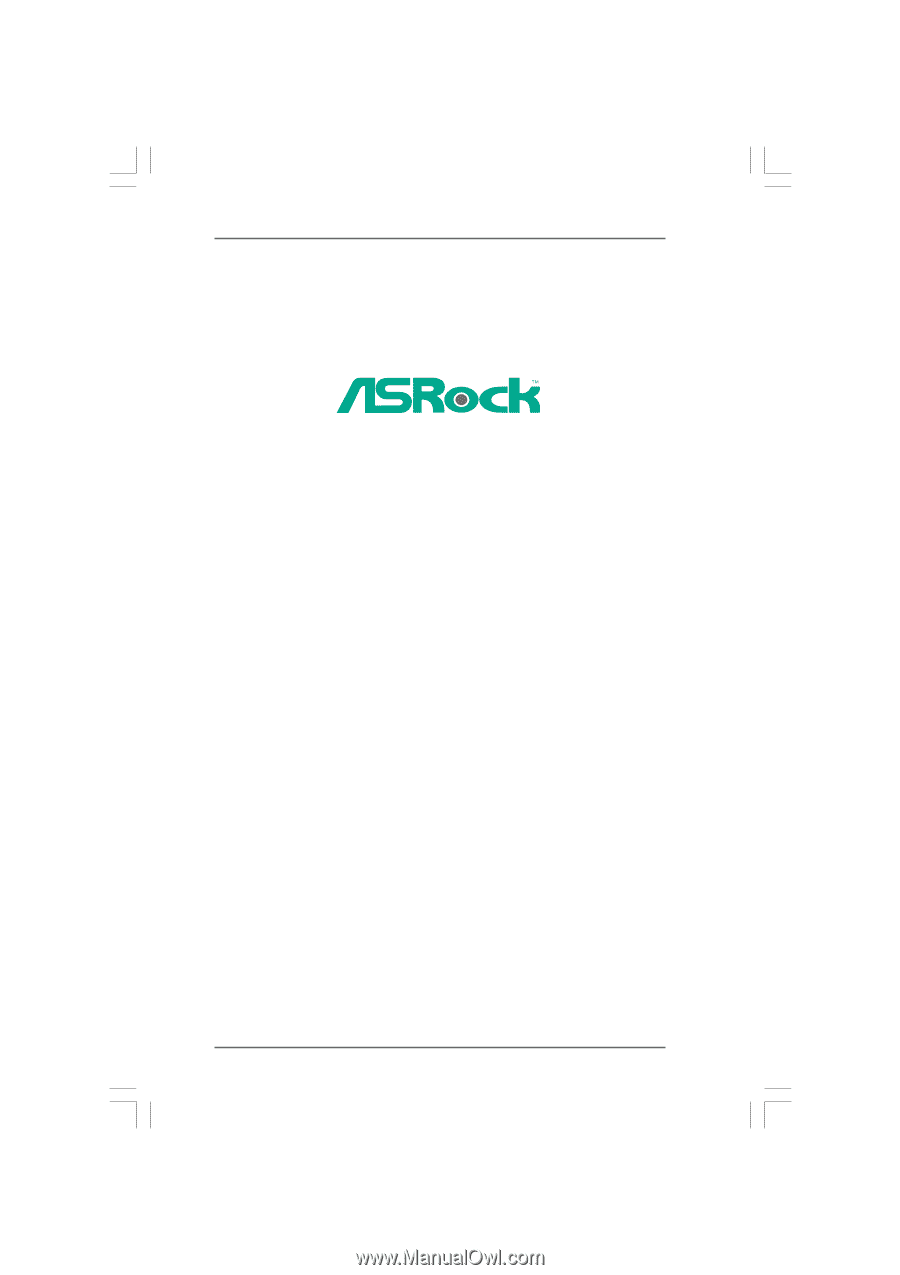
1
770iCafe
User Manual
Version 1.0
Published June 2010
Copyright©2010 ASRock INC. All rights reserved.