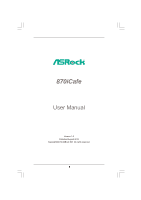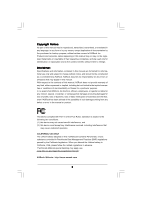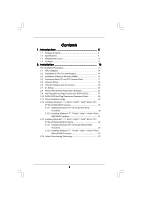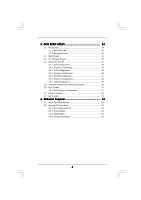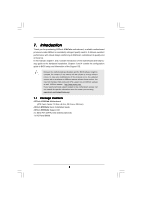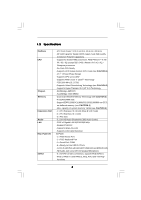ASRock 870iCafe User Manual
ASRock 870iCafe Manual
 |
View all ASRock 870iCafe manuals
Add to My Manuals
Save this manual to your list of manuals |
ASRock 870iCafe manual content summary:
- ASRock 870iCafe | User Manual - Page 1
870iCafe User Manual Version 1.0 Published August 2010 Copyright©2010 ASRock INC. All rights reserved. 1 - ASRock 870iCafe | User Manual - Page 2
without written consent of ASRock Inc. Products and corporate names appearing in this manual may or may not be intent to infringe. Disclaimer: Specifications and information contained in this manual are furnished for informational use battery adopted on this motherboard contains Perchlorate, a toxic - ASRock 870iCafe | User Manual - Page 3
Specifications 6 1.3 Motherboard Layout 11 1.4 I/O Panel 12 2 . Installation 13 Pre-installation Precautions 13 2.1 CPU Installation 14 2.2 Installation of CPU 27 2.10 SATA3 HDD Hot Plug Feature and Operation Guide 28 2.11 Driver Installation Guide 30 2.12 Installing Windows® 7 / 7 64-bit - ASRock 870iCafe | User Manual - Page 4
BIOS Menu Bar 34 3.1.2 Navigation Keys 35 3.2 Main Screen 35 3.3 OC Tweaker Screen 36 3.4 Advanced Screen 42 3.4.1 CPU Screen 53 4 . Software Support 54 4.1 Install Operating System 54 4.2 Support CD Information 54 4.2.1 Running Support CD 54 4.2.2 Drivers Menu 54 4.2.3 Utilities Menu - ASRock 870iCafe | User Manual - Page 5
guide to BIOS setup and information of the Support CD. Because the motherboard specifications and the BIOS software might be updated, the content of this manual will be subject to change without notice. In case any modifications of this manual occur, the updated version will be available on ASRock - ASRock 870iCafe | User Manual - Page 6
1.2 Specifications Platform CPU Chipset Memory Expansion Slot Audio LAN Rear Panel I/O SATA3 - ATX Form Factor: 12.0-in x 8.2-in, 30.5 cm x 20.8 cm - All Solid Capacitor design (100% Japan-made high-quality Conductive Polymer Capacitors) - Support for Socket AM3 processors: AMD PhenomTM II X6 / X4 - ASRock 870iCafe | User Manual - Page 7
BIOS Feature Support CD Unique Feature Hardware Monitor OS Certifications - 6 x SATA3 6.0Gb/s connectors - 1 x IR header - 1 x Power LED header - CPU/Chassis/Power FAN connector - 24 pin ATX power connector - 8 pin 12V power connector - Front panel audio connector - 3 x USB 2.0 headers (support - ASRock 870iCafe | User Manual - Page 8
can enjoy the upgrade CPU performance with a better price. Please be noted that UCC feature is supported with AM3 CPU only, and in addition, not every AM3 CPU can support this function because some CPU's hidden core may be malfunctioned. 2. This motherboard supports Untied Overclocking Technology - ASRock 870iCafe | User Manual - Page 9
when the CPU cores ASRock website: http://www.asrock.com 8. ASRock Instant Flash is a BIOS flash utility embedded in Flash ROM. This convenient BIOS update tool allows you to update system BIOS ASRock AIWI utility either from ASRock official website or ASRock software support CD to your motherboard - ASRock 870iCafe | User Manual - Page 10
mode (S4) or power off (S5). With APP Charger driver installed, you can easily enjoy the marvelous charging experience than ever. ASRock website: http://www.asrock.com/Feature/AppCharger/index.asp 12. Although this motherboard offers stepless control, it is not recommended to perform over-clocking - ASRock 870iCafe | User Manual - Page 11
Jumper 20 System Panel Header (PANEL1, White) 2 ATX 12V Power Connector (ATX12V1) 21 Power LED Header (PLED1) 3 AM3 CPU Socket 22 Clear CMOS Jumper (CLRCMOS1) 4 CPU Heatsink Retention Module 23 USB 2.0 Header (USB6_7, Blue) 5 CPU Fan Connector (CPU_FAN1) 24 USB_PW2 Jumper 6 2 x 240 - ASRock 870iCafe | User Manual - Page 12
1 . 4 I/O Panel 1 2 3 4 5 10 9 1 PS/2 Mouse Port (Green) 2 LAN RJ-45 Port (LAN) 3 Line In (Light Blue) 4 Front Speaker (Lime) 5 Microphone (Pink) 8 7 6 6 USB 2.0 Ports (USB01) 7 USB 2.0 Ports (USB45) 8 USB 2.0 Ports (USB23) 9 Serial Port (COM1) 10 PS/2 Keyboard Port (Purple) * There are two - ASRock 870iCafe | User Manual - Page 13
, peripherals, and/or components. 1. Unplug the power cord from the wall socket before touching any component. 2. To avoid damaging the motherboard components due to static electricity, NEVER place your motherboard directly on the carpet or the like. Also remember to use a grounded wrist strap - ASRock 870iCafe | User Manual - Page 14
Socker Corner Small Triangle STEP 2 / STEP 3: Match The CPU Golden Triangle To The Socket Corner Small Triangle STEP 4: Push Down And Lock The Socket Lever 2.2 Installation of CPU Fan and Heatsink After you install the CPU into this motherboard, it is necessary to install a larger heatsink and - ASRock 870iCafe | User Manual - Page 15
2.3 Installation of Memory Modules (DIMM) This motherboard provides four 240-pin DDR3 (Double Data Rate 3) DIMM slots, and supports Dual Channel Memory Technology. For dual channel configuration, you always need to install identical (the same brand, speed, size and chiptype) DDR3 DIMM pair in - ASRock 870iCafe | User Manual - Page 16
matches the break on the slot. notch break notch break The DIMM only fits in one correct orientation. It will cause permanent damage to the motherboard and the DIMM if you force the DIMM into the slot at incorrect orientation. Step 3. Firmly insert the DIMM into the slot until the retaining - ASRock 870iCafe | User Manual - Page 17
the expansion card and make necessary hardware settings for the card before you start the installation. Step 2. Remove the system unit cover (if your motherboard is already installed in a chassis). Step 3. Remove the bracket facing the slot that you intend to use. Keep the screws for later use. Step - ASRock 870iCafe | User Manual - Page 18
2.5 Jumpers Setup The illustration shows how jumpers are setup. When the jumper cap is placed on pins, the jumper is "Short". If no jumper cap is placed on pins, the jumper is "Open". The illustration shows a 3-pin jumper whose pin1 and pin2 are "Short" when jumper cap is placed on these 2 pins. - ASRock 870iCafe | User Manual - Page 19
short pin2 and pin3 on CLRCMOS1 for 5 seconds. However, please do not clear the CMOS right after you update the BIOS. If you need to clear the CMOS when you just finish updating the BIOS, you must boot up the system first, and then shut it down before you do the clear-CMOS action - ASRock 870iCafe | User Manual - Page 20
Placing jumper caps over the headers and connectors will cause permanent damage of the motherboard! • Serial ATA3 Connectors These six Serial ATA3 SATA6 SATA5 (SATA1: see p.11, No. 17) (SATA3) connectors support (SATA2: see p.11, No. 18) SATA data cables for internal (SATA3: see p.11, No - ASRock 870iCafe | User Manual - Page 21
supports Jack Sensing, but the panel wire on the chassis must support HDA to function correctly. Please follow the instruction in our manual and chassis manual / XP 64-bit OS: Select "Mixer". Select "Recorder". Then click "FrontMic". For Windows® 7 / 7 64-bit / VistaTM / VistaTM 64-bit OS: Go to the - ASRock 870iCafe | User Manual - Page 22
4-Pin CPU fan (Quiet Fan) support, the 3-Pin CPU fan still can work successfully even without the fan speed control function. If you plan to connect the 3-Pin CPU fan to the CPU fan connector on this motherboard, please connect it to Pin 1-3. Pin 1-3 Connected 3-Pin Fan Installation ATX Power - ASRock 870iCafe | User Manual - Page 23
along with Pin 1 and Pin 13. 20-Pin ATX Power Supply Installation 1 13 ATX 12V Power Connector 8 5 (8-pin ATX12V1) (see p.11 No. 2) 4 1 Please connect an ATX 12V power supply to this connector. Though this motherboard provides 8-pin ATX 12V power connector, it can still work if you - ASRock 870iCafe | User Manual - Page 24
information, which makes troubleshooting even easier. Please initialization portion of the BIOS: Checkpoint Before D1 D1 D0 D2 D3 D4 D5 BIOS now executes out of RAM. Both key sequence and OEM specific method is checked to determine if BIOS recovery is forced. Main BIOS checksum is tested. If BIOS - ASRock 870iCafe | User Manual - Page 25
CPU. The BAT test update the Kernel Variables. Traps the INT09h vector, so that the POST INT09h handler gets control for IRQ1. Uncompress all available language, BIOS logo, and Silent logo modules. Early POST initialization of chipset registers. Uncompress and initialize any platform specific BIOS - ASRock 870iCafe | User Manual - Page 26
CPU, etc.) successfully installed in the system and update the BDA, EBDA, etc. 50 Programming the memory hole or any kind of implementation that needs an adjustment in system RAM size if needed. 52 Updates CMOS memory size from memory found in memory test. Allocates memory for Extended BIOS - ASRock 870iCafe | User Manual - Page 27
motherboard adopts AMD SB850 chipset that supports Serial ATA3 (SATA3) hard disks and RAID functions. You may install SATA3 hard disks on this motherboard for internal storage devices. This section will guide note that it cannot perform Hot Plug if the OS has been installed into the SATA3 HDD. What - ASRock 870iCafe | User Manual - Page 28
is installed into system properly. The latest SATA3 driver is available on our support website: www.asrock.com 4. Make sure to use the SATA power cable & data cable, which are from our motherboard package. 5. Please follow below instructions step by step to reduce the risk of HDD crash or data - ASRock 870iCafe | User Manual - Page 29
cable to (White) to the power supply 1x4-pin cable. the motherboard's SATA3 connector. SATA power cable 1x4-pin power connector (White) Step attention, before you process the Hot Unplug: Please do follow below instruction sequence to process the Hot Unplug, improper procedure will cause the SATA3 - ASRock 870iCafe | User Manual - Page 30
below procedures according to the OS you install. 2.12.1 BIOS. A. Enter BIOS SETUP UTILITY Advanced screen Storage Configuration. B. Set the "SATA Operation Mode" option to [RAID]. STEP 2: Make a SATA3 Driver Diskette. (Please use USB floppy or floppy disk.) A. Insert the ASRock Support - ASRock 870iCafe | User Manual - Page 31
you need to check the RAID installation guide in the Support CD for proper configuration. Please refer to the BIOS RAID installation guide part of the document in the following path in the Support CD: .. \ RAID Installation Guide STEP 4: Install Windows® XP / XP 64-bit OS on your system. After step - ASRock 870iCafe | User Manual - Page 32
the SATA3 driver diskette containing the AMD AHCI driver. After reading the floppy disk, the driver will be presented. Select the driver to install according to the OS you install. Using SATA3 HDDs without NCQ and Hot Plug functions (IDE mode) STEP 1: Set up BIOS. A. Enter BIOS SETUP UTILITY - ASRock 870iCafe | User Manual - Page 33
Technology This motherboard supports Untied Overclocking Technology, which means during overclocking, FSB enjoys better margin due to fixed PCI / PCIE buses. Before you enable Untied Overclocking function, please enter "Overclock Mode" option of BIOS setup to set the selection from [Auto] to [Manual - ASRock 870iCafe | User Manual - Page 34
motherboard stores the BIOS SETUP UTILITY. You may run the BIOS SETUP UTILITY when you start up the computer. Please press or during the Power-On-Self-Test (POST) to enter the BIOS on. Because the BIOS software is constantly being updated, the following BIOS setup screens and descriptions - ASRock 870iCafe | User Manual - Page 35
System Overview System Time System Date Language [17:00:09] [Wed 08/18/2010] [English] BIOS Version : 870iCafe P1.00 Processor Type : AMD Phenom (tm) II X3 965 Processor (64bit) Processor Speed : 3400MHz Microcode Update : 100F42/10000C6 L1 Cache Size : 512KB L2 Cache Size : 2048KB L3 Cache Size - ASRock 870iCafe | User Manual - Page 36
that overclocing may cause damage to your CPU and motherboard. It should be done at your own risk and expense. CPU Configuration Overclock Mode Use this to select Overclock Mode. The default value is [Auto]. Configuration options: [Auto] and [Manual]. CPU Frequency (MHz) Use this option to adjust - ASRock 870iCafe | User Manual - Page 37
, which means you can enjoy the upgrade CPU performance with a better price. Please be noted that UCC feature is supported with AM3 CPU only, and in addition, not every AM3 CPU can support this function because some CPU's hidden core may be malfunctioned. CPU Active Core Control This allows you to - ASRock 870iCafe | User Manual - Page 38
Use this to select DRAM voltage. Configuration options: [Auto], [1.30V] to [2.05V]. The default value is [Auto]. Memory Configuration BIOS SETUP UTILITY OC Tweaker Memory Configuration Memory Controller Mode Power Down Enable Bank Interleaving Channel Interleaving CAS Latency (CL) 9 TRCD 12 - ASRock 870iCafe | User Manual - Page 39
TRP Use this to adjust TRP values. Configuration options: [Auto], [5CLK] to [12CLK]. The default value is [Auto]. TRAS Use this to adjust TRAS values. Configuration options: [Auto], [15CLK] to [30CLK]. The default value is [Auto]. TRTP Use this to adjust TRTP values. Configuration options: [Auto], [ - ASRock 870iCafe | User Manual - Page 40
MA Timing Use this to adjust values for MA timing. Configuration options: [Auto], [2T], [1T]. The default value is [Auto]. CHA ADDR/CMD Delay Use this to adjust values for CHA ADDR/CMD Delay feature. Configuration options: [Auto], [No Delay], [1/64CLK] to [31/64CLK]. The default value is [Auto]. CHA - ASRock 870iCafe | User Manual - Page 41
CHA CLK Drive Use this to adjust values for CHA CLK Drive. Configuration options: [Auto], [0.75x], [1.00x], [1.25x] and [1.50x]. The default value is [Auto]. CHA DATA Drive Use this to adjust values for CHA DATA Drive. Configuration options: [Auto], [0.75x], [1.00x], [1.25x] and [1.50x]. The default - ASRock 870iCafe | User Manual - Page 42
in below sections may cause system to malfunction. Options for CPU CPU Configuration Chipset Configuration ACPI Configuration Storage Configuration PCIPnP Configuration SuperIO Configuration USB Configuration BIOS Update Utility ASRock Instant Flash Select Screen Select Item Enter Go to Sub - ASRock 870iCafe | User Manual - Page 43
processor instructions HLT and MWAIT and requires no hardware support from the chipset. In the C1 power state, the processor maintains the context of the system caches. L3 Cache Allocation The default value is [Auto]. Configuration options: [Auto], [BSP Only] and [All Cores]. CPU Thermal Throttle - ASRock 870iCafe | User Manual - Page 44
3.4.2 Chipset Configuration BIOS SETUP UTILITY Advanced Chipset Settings PCIE2 Link ASPM Onboard 80 Port LED Onboard HD Audio Front Panel Onboard Lan Dr. LAN Link speed : 10Mbps Primary - ASRock 870iCafe | User Manual - Page 45
BIOS SETUP UTILITY Advanced ACPI Settings Suspend To RAM Check Ready Bit Away Mode Support Restore on AC / Power Loss Ring-In Power On PCI Devices Power On PS / 2 Keyboard Power On RTC Alarm Power On ACPI HPET Table [Auto] [Auto] [Disabled] [Power Off] [Disabled] [Disabled] [Disabled] [By OS - ASRock 870iCafe | User Manual - Page 46
3.4.4 Storage Configuration BIOS SETUP UTILITY Advanced Storage Configuration Onboard SATA Controller SATA Operation and [IDE]. If you set this item to RAID mode, it is suggested to install SATA ODD driver on SATA5 port. SATA IDE Combined Mode This item is for SATA5 and SATA6 ports only. Use this - ASRock 870iCafe | User Manual - Page 47
3.4.5 PCIPnP Configuration BIOS SETUP UTILITY Advanced Advanced PCI / PnP Settings PCI Latency Timer is recommended to keep the default value unless the installed PCI expansion cards' specifications require other settings. PCI IDE BusMaster Use this item to enable or disable the PCI IDE - ASRock 870iCafe | User Manual - Page 48
SETUP UTILITY Advanced Configure Super IO Chipset Serial Port Address Infrared Port Address [3F8 / IRQ4] [Disabled] Allow BIOS to Select Serial Port Base Addresses. +F1 F9 F10 ESC Select Screen Select Item Change Option General Help Load Defaults Save and Exit Exit v02. - ASRock 870iCafe | User Manual - Page 49
descriptions for the details of these four options: [Enabled] - Enables support for legacy USB. [Auto] - Enables legacy support if USB devices are connected. [Disabled] - USB devices are not allowed to use under legacy OS and BIOS setup when [Disabled] is selected. If you have USB compatibility - ASRock 870iCafe | User Manual - Page 50
to monitor the status of the hardware on your system, including the parameters of the CPU temperature, motherboard temperature, CPU fan speed, chassis fan speed, and the critical voltage. BIOS SETUP UTILITY Main OC Tweaker Advanced H/W Monitor Boot Security Exit Hardware Health Event Monitoring - ASRock 870iCafe | User Manual - Page 51
this section, it will display the available devices on your system for you to configure the boot settings and the boot priority. BIOS SETUP UTILITY Main OC Tweaker Advanced H/W Monitor Boot Security Exit Boot Settings Boot Settings Configuration Configure Settings during System Boot. 1st Boot - ASRock 870iCafe | User Manual - Page 52
this section, you may set or change the supervisor/user password for the system. For the user password, you may also clear it. BIOS SETUP UTILITY Main OC Tweaker Advanced H/W Monitor Boot Security Exit Security Settings Supervisor Password : Not Installed User Password : Not Installed Change - ASRock 870iCafe | User Manual - Page 53
. Discard Changes When you select this option, it will pop-out the following message, "Discard changes?" Select [OK] to discard all changes. Load BIOS Defaults Load BIOS default values for all the setup questions. F9 key can be used for this operation. Load Performance Setup Default (IDE/SATA) This - ASRock 870iCafe | User Manual - Page 54
install the necessary drivers to activate the devices. 4.2.3 Utilities Menu The Utilities Menu shows the applications software that the motherboard supports. Click on a specific item then follow the installation wizard to install it. 4.2.4 Contact Information If you need to contact ASRock or want to
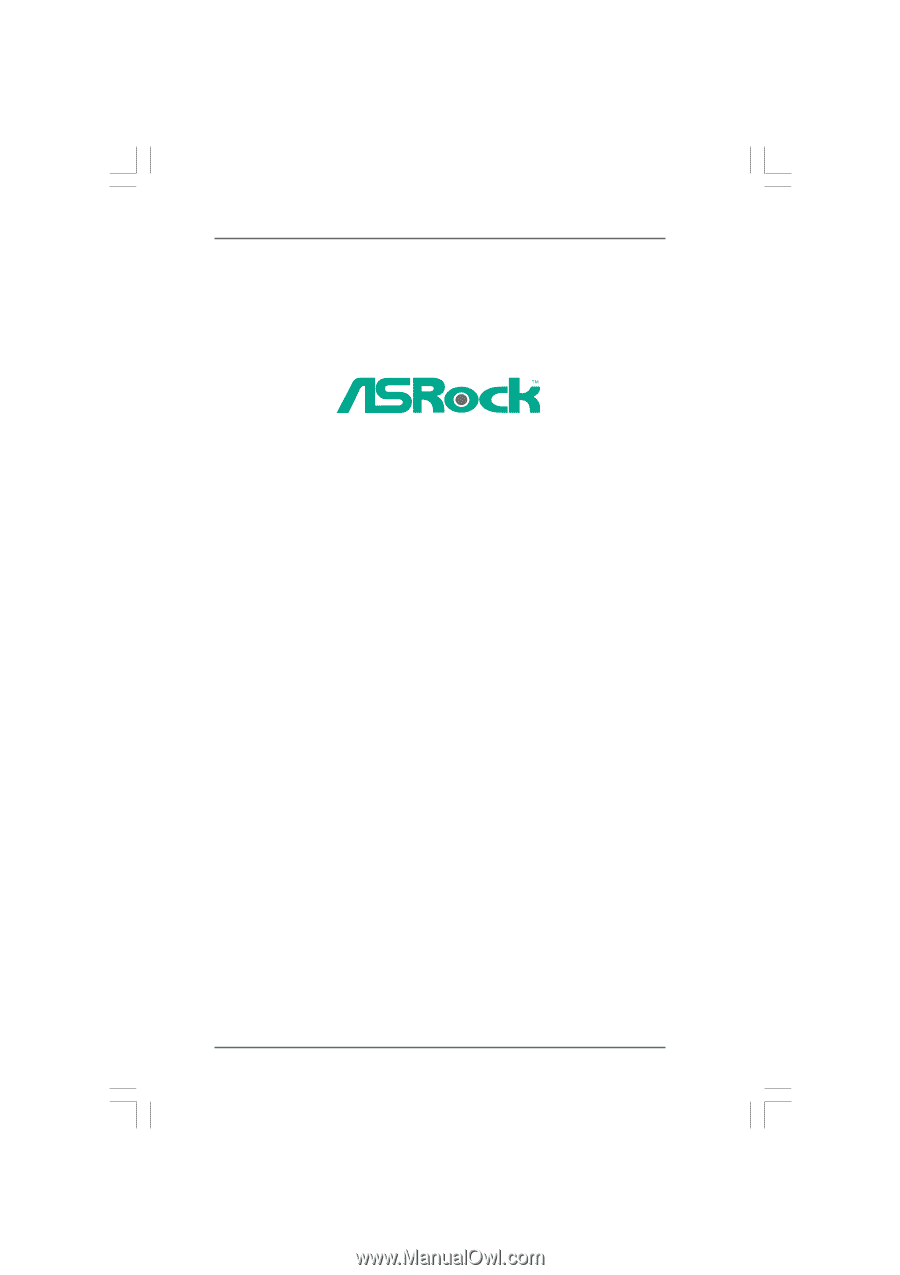
1
870iCafe
User Manual
Version 1.0
Published August 2010
Copyright©2010 ASRock INC. All rights reserved.