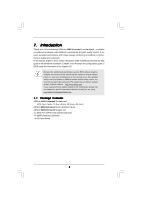ASRock 880G Extreme3 User Manual
ASRock 880G Extreme3 Manual
 |
View all ASRock 880G Extreme3 manuals
Add to My Manuals
Save this manual to your list of manuals |
ASRock 880G Extreme3 manual content summary:
- ASRock 880G Extreme3 | User Manual - Page 1
880G Extreme3 User Manual Version 1.0 Published March 2010 Copyright©2010 ASRock INC. All rights reserved. 1 - ASRock 880G Extreme3 | User Manual - Page 2
purchaser for backup purpose, without written consent of ASRock Inc. Products and corporate names appearing in this manual may or may not be registered trademarks or copyrights USA ONLY The Lithium battery adopted on this motherboard contains Perchlorate, a toxic substance controlled in Perchlorate - ASRock 880G Extreme3 | User Manual - Page 3
Motherboard Layout 11 1.4 I/O Panel 12 2 . Installation 14 Pre-installation Precautions 14 2.1 CPU Installation 15 2.2 Installation of CPU 41 2.15 SATA3 HDD Hot Plug Feature and Operation Guide 42 2.16 Driver Installation Guide 44 2.17 Installing Windows® 7 / 7 64-bit / VistaTM / VistaTM - ASRock 880G Extreme3 | User Manual - Page 4
BIOS Menu Bar 48 3.1.2 Navigation Keys 49 3.2 Main Screen 49 3.3 OC Tweaker Screen 50 3.4 Advanced Screen 58 3.4.1 CPU Screen 71 4 . Software Support 72 4.1 Install Operating System 72 4.2 Support CD Information 72 4.2.1 Running Support CD 72 4.2.2 Drivers Menu 72 4.2.3 Utilities Menu - ASRock 880G Extreme3 | User Manual - Page 5
guide to BIOS setup and information of the Support CD. Because the motherboard specifications and the BIOS software might be updated, the content of this manual will be subject to change without notice. In case any modifications of this manual occur, the updated version will be available on ASRock - ASRock 880G Extreme3 | User Manual - Page 6
V8 + 2 Power Phase Design - Supports CPU up to 140W - Supports AMD's Cool 'n' QuietTM Technology - FSB 2600 MHz (5.2 GT/s) - Supports Untied Overclocking Technology (see CAUTION 2) - Supports Hyper-Transport 3.0 (HT 3.0) Technology - Northbridge: AMD 880G - Southbridge: AMD SB850 - Dual Channel DDR3 - ASRock 880G Extreme3 | User Manual - Page 7
Content Protection - DAC with 110dB dynamic range (VIA® VT2020 Audio Codec) - Premium Blu-ray audio support - PCIE x1 Gigabit LAN 10/100/1000 Mb/s - Realtek RTL8111E - Supports Wake-On-LAN - Supports LAN Cable Detection I/O Panel - 1 x PS/2 Keyboard Port - 1 x VGA/D-Sub Port - 1 x VGA/DVI-D Port - ASRock 880G Extreme3 | User Manual - Page 8
BIOS - Supports "Plug and Play" - ACPI 1.1 Compliance Wake Up Events - Supports jumperfree - SMBIOS 2.3.1 Support - CPU, VCCM, NB, SB Voltage Multi-adjustment Support CD - Drivers, Utilities, AntiVirus Software (Trial Version), AMD OverDriveTM Utility, AMD Live! Explorer, AMD Fusion, ASRock - ASRock 880G Extreme3 | User Manual - Page 9
the upgrade CPU performance with a better price. Please be noted that UCC feature is supported with AM3 CPU only, and in addition, not every AM3 CPU can support this function because some CPU's hidden core may be malfunctioned. 2. This motherboard supports Untied Overclocking Technology. Please - ASRock 880G Extreme3 | User Manual - Page 10
of Intelligent Energy Saver. ASRock website: http://www.asrock.com 11. ASRock Instant Flash is a BIOS flash utility embedded in Flash ROM. This convenient BIOS update tool allows you to update system BIOS without entering operating systems first like MS-DOS or Windows®. With this utility, you - ASRock 880G Extreme3 | User Manual - Page 11
SOCKET AM3 LAN PHY 1 USB_PW2 PCIE1 AMD 880G Chipset CHA_FAN3 CHA_FAN2 Bottom: MIC IN NEC MPD720200 PCIE2 Sideport memory 128MB PCI Express 2.0 Super I/O RoHS PCI1 Six-Core CPU Ready 8Mb BIOS NEC USB 3.0 PCIE3 880G Extreme3 PCI2 ErP/EuP Ready CMOS BATTERY AMD SB850 Chipset AUDIO - ASRock 880G Extreme3 | User Manual - Page 12
Link Green 1Gbps connection LAN Port ** If you use 2-channel speaker, please connect the speaker's plug into "Front Speaker Jack". See the table below for connection details in accordance with the type of speaker you use. TABLE for Audio Output Connection Audio Output Channels Front Speaker - ASRock 880G Extreme3 | User Manual - Page 13
-Streaming function, you need to connect a front panel audio cable to the front panel audio header. After restarting your computer, you will find "VIA HD Audio Deck" tool on your system. Please follow below instructions according to the OS you install. For Windows® XP / XP 64-bit OS: Please click - ASRock 880G Extreme3 | User Manual - Page 14
, peripherals, and/or components. 1. Unplug the power cord from the wall socket before touching any component. 2. To avoid damaging the motherboard components due to static electricity, NEVER place your motherboard directly on the carpet or the like. Also remember to use a grounded wrist strap - ASRock 880G Extreme3 | User Manual - Page 15
Socker Corner Small Triangle STEP 2 / STEP 3: Match The CPU Golden Triangle To The Socket Corner Small Triangle STEP 4: Push Down And Lock The Socket Lever 2.2 Installation of CPU Fan and Heatsink After you install the CPU into this motherboard, it is necessary to install a larger heatsink and - ASRock 880G Extreme3 | User Manual - Page 16
2.3 Installation of Memory Modules (DIMM) This motherboard provides four 240-pin DDR3 (Double Data Rate 3) DIMM slots, and supports Dual Channel Memory Technology. For dual channel configuration, you always need to install identical (the same brand, speed, size and chip-type) DDR3 DIMM pair - ASRock 880G Extreme3 | User Manual - Page 17
matches the break on the slot. notch break notch break The DIMM only fits in one correct orientation. It will cause permanent damage to the motherboard and the DIMM if you force the DIMM into the slot at incorrect orientation. Step 3. Firmly insert the DIMM into the slot until the retaining - ASRock 880G Extreme3 | User Manual - Page 18
lane width cards, such as Gigabit LAN card, SATA2 card, etc, or used to install PCI Express graphics cards to support 3-Way CrossFireXTM function. 1. In you start the installation. Remove the system unit cover (if your motherboard is already installed in a chassis). Remove the bracket facing the - ASRock 880G Extreme3 | User Manual - Page 19
after your system boots. If you haven't installed onboard VGA driver yet, please install onboard VGA driver from our support CD to your system and restart your computer. Then you can start to use dual monitor function on this motherboard. 1. DVI-D and HDMI ports cannot function at the same time - ASRock 880G Extreme3 | User Manual - Page 20
system. Press to enter BIOS setup. Enter "UMA Frame Buffer motherboard. 4. Install the onboard VGA driver and the add-on PCI Express VGA card driver to your system. If you have installed the drivers already, there is no need to install them again. 5. Set up a multi-monitor display. For Windows - ASRock 880G Extreme3 | User Manual - Page 21
For Windows® 7 / 7 64- supported on this motherboard. To use HDCP function with this motherboard, you need to adopt the monitor that supports HDCP function as well. Therefore, you can enjoy the superior display quality with high-definition HDCP encryption contents. Please refer to below instruction - ASRock 880G Extreme3 | User Manual - Page 22
Guide This motherboard supports supported with Windows® XP with Service Pack 2 / VistaTM / 7 OS. 3-way CrossFireXTM and Quad CrossFireXTM feature are supported with Windows® VistaTM / 7 OS only. Please check AMD website for ATITM CrossFireXTM driver updates manuals for detailed installation guide. - ASRock 880G Extreme3 | User Manual - Page 23
Bridge is provided with the graphics card you purchase, not bundled with this motherboard. Please refer to your graphics card vendor for details.) CrossFire Bridge or Step 3. Connect the DVI monitor cable to the DVI connector on the Radeon graphics card on PCIE2 slot. (You may use the DVI - ASRock 880G Extreme3 | User Manual - Page 24
Bridge to connect Radeon graphics cards on PCIE3 and PCIE4 slots. (CrossFireTM Bridge is provided with the graphics card you purchase, not bundled with this motherboard. Please refer to your graphics card vendor for details.) 24 - ASRock 880G Extreme3 | User Manual - Page 25
CrossFireTM Bridge Step 5. Connect the DVI monitor cable to the DVI connector on the Radeon graphics card on PCIE2 slot. (You may use the DVI to D-Sub adapter to convert the DVI connector to D-Sub interface, and then connect the D-Sub monitor cable to the DVI to D-Sub adapter.) 25 - ASRock 880G Extreme3 | User Manual - Page 26
for ATITM driver updates. Step 3. Step 4. Step 5. Install the required drivers to your system. For Windows® XP OS: A. ATITM recommends Windows® XP Service Pack 2 or higher to be installed (If you have Windows® XP Service Pack 2 or higher installed in your system, there is no need to download it - ASRock 880G Extreme3 | User Manual - Page 27
is used only for identification or explanation and to the owners' benefit, without intent to infringe. * For further information of ATITM CrossFireXTM technology, please check AMD website for updates and details. 27 - ASRock 880G Extreme3 | User Manual - Page 28
3450 series graphics processor and a motherboard based on an AMD 880G integrated chipset, all operating in a Windows® VistaTM / 7 environment. Please refer to below PCI Express graphics card support list for ATITM Hybrid CrossFireXTM. For the future update of more compatible PCI Express graphics - ASRock 880G Extreme3 | User Manual - Page 29
used only for identification or explanation and to the owners' benefit, without intent to infringe. * For further information of ATITM Hybrid CrossFireXTM technology, please check AMD website for up dates and details. 29 - ASRock 880G Extreme3 | User Manual - Page 30
. When you select +5V_DUAL, USB devices can wake up the system under S3 (Suspend to RAM) state. To support ErP/EuP requirement, please set this jumper to clear the CMOS right after you update the BIOS. If you need to clear the CMOS when you just finish updating the BIOS, you must boot up the - ASRock 880G Extreme3 | User Manual - Page 31
caps over the headers and connectors will cause permanent damage of the motherboard! Serial ATA3 Connectors (SATA3_1_2: see p.11, No. 17) ( Optional) SATA3_1_2 SATA3_3_4 SATA3_5_6 These six Serial ATA3 (SATA3) connectors support SATA data cables for internal storage devices. The current SATA3 - ASRock 880G Extreme3 | User Manual - Page 32
panel, there are four USB 2.0 headers on this motherboard. Each USB 2.0 header can support two USB 2.0 ports. This header supports an optional wireless transmitting and receiving infrared module. This is an interface for the front panel audio cable that allows convenient connection and control of - ASRock 880G Extreme3 | User Manual - Page 33
support HDA to function correctly. Please follow the instruction in our manual and chassis manual to install your system. 2. If you use AC'97 audio panel, please install it to the front panel audio for HD audio panel only. You don't need to connect them for AC'97 audio panel. E. Enter BIOS Setup - ASRock 880G Extreme3 | User Manual - Page 34
to the ground pin. Though this motherboard provides 4-Pin CPU fan (Quiet Fan) support, the 3-Pin CPU fan still can work successfully even without the fan speed control function. If you plan to connect the 3-Pin CPU fan to the CPU fan connector on this motherboard, please connect it to Pin 1-3. Pin - ASRock 880G Extreme3 | User Manual - Page 35
DDSR#1 CCTS#1 1 RRI#1 RRTS#1 GND TTXD1 DDCD#1 This COM1 header supports a serial port module. HDMI_SPDIF Header (3-pin HDMI_SPDIF1) (see p.11 No. 33) 1 GND SPDIFOUT +5V HDMI_SPDIF Cable (Optional) C B A HDMI_SPDIF header, providing SPDIF audio output to HDMI VGA card, allows the system to con - ASRock 880G Extreme3 | User Manual - Page 36
2.10 Smart Switches This motherboard has three smart switches: power switch, reset switch and clear CMOS switch, allowing users to quickly turn on/off or reset the system or clear - ASRock 880G Extreme3 | User Manual - Page 37
makes troubleshooting even D7 D8 D9 DA Description Early chipset initialization is done. Early super I/O initialization is done including RTC and keyboard controller. NMI is disabled. Perform keyboard controller BAT test. Check if waking Copying Main BIOS into memory. Leaves all RAM below 1MB Read - ASRock 880G Extreme3 | User Manual - Page 38
BIOS modules on POST entry and GPNV area. Initialized CMOS as mentioned in the Kernel Variable "wCMOSFlags." Check CMOS diagnostic byte to determine if battery power is OK and CMOS checksum is OK. Verify CMOS checksum manually by reading storage area. If the CMOS checksum is bad, update Early CPU - ASRock 880G Extreme3 | User Manual - Page 39
silent boot module. Set the window for displaying text information. 37 Displaying sign-on message, CPU information, setup key message, and adjustment in system RAM size if needed. 52 Updates CMOS memory size from memory found in memory test. Allocates memory for Extended BIOS Data Area from - ASRock 880G Extreme3 | User Manual - Page 40
motherboard with a HDMI_SPDIF header. This motherboard is equipped with a HDMI_SPDIF header, which provides SPDIF audio motherboard. For the proper installation of HDMI VGA card, please refer to the installation guide . Otherwise, the motherboard and the VGA VGA card user manual for connector usage - ASRock 880G Extreme3 | User Manual - Page 41
Serial ATA3 (SATA3) Hard Disks Installation This motherboard adopts AMD SB850 chipset that supports Serial ATA3 (SATA3) hard disks and RAID functions. You may install SATA3 hard disks on this motherboard for internal storage devices. This section will guide you to install the SATA3 hard disks. STEP - ASRock 880G Extreme3 | User Manual - Page 42
is installed into system properly. The latest SATA3 driver is available on our support website: www.asrock.com 4. Make sure to use the SATA power cable & data cable, which are from our motherboard package. 5. Please follow below instructions step by step to reduce the risk of HDD crash or data - ASRock 880G Extreme3 | User Manual - Page 43
cable to (White) to the power supply 1x4-pin cable. the motherboard's SATA3 connector. SATA power cable 1x4-pin power connector (White) Step attention, before you process the Hot Unplug: Please do follow below instruction sequence to process the Hot Unplug, improper procedure will cause the SATA3 - ASRock 880G Extreme3 | User Manual - Page 44
option to [RAID]. STEP 2: Make a SATA3 Driver Diskette. (Please use USB floppy or floppy disk.) A. Insert the ASRock Support CD into your optical drive to boot your system. B. During POST at the beginning of system boot-up, press key, and then a window for boot devices selection appears - ASRock 880G Extreme3 | User Manual - Page 45
refer to the BIOS RAID installation guide part of the document in the following path in the Support CD: .. \ RAID Installation Guide STEP 3: Make a SATA3 Driver Diskette. Make a SATA3 driver diskette by following section 2.17.1 step 2 on page 44. STEP 4: Install Windows® 7 / 7 64-bit / VistaTM - ASRock 880G Extreme3 | User Manual - Page 46
OS on your system. At the beginning of Windows® setup, press F6 to install a third-party AHCI driver. When prompted, insert the SATA3 driver diskette containing the AMD AHCI driver. After reading the floppy disk, the driver will be presented. Select the driver to install according to the OS you - ASRock 880G Extreme3 | User Manual - Page 47
up BIOS. A. Enter BIOS SETUP UTILITY Advanced screen Storage Configuration. B. Set the "SATA Operation Mode" option to [IDE]. STEP 2: Install Windows® 7 / 7 64-bit / VistaTM / VistaTM 64-bit OS on your system. 2.19 Untied Overclocking Technology This motherboard supports Untied Overclocking - ASRock 880G Extreme3 | User Manual - Page 48
BIOS SETUP UTILITY to configure your system. The SPI Memory on the motherboard stores the BIOS SETUP UTILITY. You may run the BIOS Because the BIOS software is constantly being updated, the following BIOS setup screens set up overclocking features Advanced To set up the advanced BIOS features H/W - ASRock 880G Extreme3 | User Manual - Page 49
Exit System Overview System Time System Date [17:00:09] [Fri 03/19/2010] BIOS Version : 880G Extreme3 P1.00 Processor Type : AMD Phenom(tm) II X2 555 Processor (64bit) Processor Speed : 3200MHz Microcode Update : 100F43/10000B6 L1 Cache Size : 256KB L2 Cache Size : 2048KB L3 Cache Size : 6144KB - ASRock 880G Extreme3 | User Manual - Page 50
[Press Enter], [Default], [750MHz] to [1000MHz]. Please note that overclocking may cause damage to your mGPU and motherboard. It should be done at your own risk and expense. CPU Configuration Overclock Mode Use this to select Overclock Mode. The default value is [Auto]. Configuration options: [Auto - ASRock 880G Extreme3 | User Manual - Page 51
Processor Voltage. However, it is recommended to keep the default value for system stability. BIOS SETUP UTILITY Main OC Tweaker Advanced H/W Monitor Boot Security Exit Load Optimized CPU OC Setting [Press Enter] Load Optimized mGPU OC Setting [Press Enter] CPU Configuration Overclock Mode CPU - ASRock 880G Extreme3 | User Manual - Page 52
Frequency Multiplier For safety and system stability, it is not recommended to adjust the value of this item. CPU Voltage It allows you to adjust the value of CPU voltage. However, for safety and system stability, it is not recommended to adjust the value of this item. NB Frequency Multiplier For - ASRock 880G Extreme3 | User Manual - Page 53
Memory Timing BIOS SETUP UTILITY OC Tweaker Memory Timing Memory Controller Mode Power Down Enable Bank Interleaving Channel Interleaving CAS Latency (CL) 9 TRCD 12 TRP 12 TRAS 30 - ASRock 880G Extreme3 | User Manual - Page 54
TRRD Use this to adjust TRRD values. Configuration options: [Auto], [4CLK] to [7CLK]. The default value is [Auto]. TWTR Use this to adjust TWTR values. Configuration options: [Auto], [4CLK] to [7CLK]. The default value is [Auto]. TWR Use this to adjust TWR values. Configuration options: [Auto], [ - ASRock 880G Extreme3 | User Manual - Page 55
CHA ADDR/CMD Setup Use this to adjust values for CHA ADDR/CMD Setup feature. Configuration options: [Auto], [1/2CLK] and [1CLK]. The default value is [Auto]. CHA CS/ODT Delay Use this to adjust values for CHA CS/ODT Delay feature. Configuration options: [Auto], [No Delay], [1/64CLK] to [31/64CLK]. - ASRock 880G Extreme3 | User Manual - Page 56
CHA Processor ODT Use this to adjust values for CHA Processor ODT. Configuration options: [Auto], [240 ohms], [120 ohms] and [60 ohms]. The default value is [Auto]. CHB CKE Drive Use this to adjust values for CHB CKE Drive. Configuration options: [Auto], [1.00x], [1.25x], [1.50x] and [2.00x]. The - ASRock 880G Extreme3 | User Manual - Page 57
: [Auto], [1.200V] to [1.820V]. The default value is [Auto]. mGPU Voltage Use this to select mGPU voltage. Configuration options: [Auto], [1.108V] to [1.895V]. The default value is [Auto]. SB Voltage Use this to select SB voltage. Configuration options: [Auto], [1.10V] to [1.40V]. The default value - ASRock 880G Extreme3 | User Manual - Page 58
section may cause the system to malfunction. ASRock Instant Flash ASRock Instant Flash is a BIOS flash utility embedded in Flash ROM. This convenient BIOS update tool allows you to update system BIOS without entering operating systems first like MS-DOS or Windows®. Just launch this tool and save - ASRock 880G Extreme3 | User Manual - Page 59
disable AMD's Cool 'n' QuietTM technology. The default value is [Enabled]. Configuration options: [Auto], [Enabled] and [Disabled]. If you install Windows® VistaTM and want to enable this function, please set this item to [Enabled]. Please note that enabling this function may reduce CPU voltage and - ASRock 880G Extreme3 | User Manual - Page 60
[Auto], [Enabled] or [Disabled] for the onboard HD Audio feature. If you select [Auto], the onboard HD Audio will be disabled when PCI Sound Card is plugged. Front Panel Select [Auto] or [Disabled] for the onboard HD Audio Front Panel. OnBoard Lan This allows you to enable or disable the onboard - ASRock 880G Extreme3 | User Manual - Page 61
Onboard HDMI HD Audio This allows you to enable or disable the onboard HDMI HD Audio in AMD 880G. If you use Dual-link DVI monitor, please set this item to [Disabled]. Surround View This allows you to enable or disable the Surround View feature or Hybrid CrossFireXTM feature. 61 - ASRock 880G Extreme3 | User Manual - Page 62
3.4.3 ACPI Configuration BIOS SETUP UTILITY Advanced ACPI Settings Suspend To RAM Check Ready Bit Away Mode Support Restore on AC / Power Loss Ring-In Power On PCI Devices Power On PS set this option to [Enabled] if you plan to use this motherboard to submit Windows® VistaTM certification. 62 - ASRock 880G Extreme3 | User Manual - Page 63
this item to RAID mode, it is suggested to install SATA ODD driver on SATA5 port. AMD AHCI BIOS ROM Use this item to enable or disable AMD AHCI BIOS ROM. This option appears only when you set "SATA Operation Mode" to SATA6 port is used internally, not eSATA, please set [Auto] for SATA3 support. 63 - ASRock 880G Extreme3 | User Manual - Page 64
BIOS SETUP UTILITY Advanced SATA3_1 Master Device Vendor Size LBA Mode Block Mode PIO Mode Async DMA Ultra DMA S.M.A.R.T. :Hard Disk :MAXTOR 6L080J4 :80.0 GB :Supported :16Sectors :4 :MultiWord DMA-2 :Ultra DMA-6 :Supported disk > 512 MB under DOS and Windows; for Netware and UNIX user, select - ASRock 880G Extreme3 | User Manual - Page 65
], [Enabled]. 32Bit Data Transfer Use this item to enable 32-bit access to maximize the IDE hard disk data transfer rate. 3.4.5 PCIPnP Configuration BIOS SETUP UTILITY Advanced Advanced PCI / PnP Settings PCI Latency Timer PCI IDE BusMaster [32] [Enabled] Value in units of PCI clocks for PCI - ASRock 880G Extreme3 | User Manual - Page 66
SETUP UTILITY Advanced Configure Super IO Chipset Serial Port Address Infrared Port Address PS/2 Port Type [3F8 / IRQ4] [Disabled] [Auto] Allow BIOS to Select Serial Port Base Addresses. +F1 F9 F10 ESC Select Screen Select Item Change Option General Help Load Defaults Save and Exit Exit v02 - ASRock 880G Extreme3 | User Manual - Page 67
. [Disabled] - USB devices are not allowed to use under legacy OS and BIOS setup when [Disabled] is selected. If you have USB compatibility issue, it is recommended to select [Disabled] to enter OS. [BIOS Setup Only] - USB devices are allowed to use only under BIOS setup and Windows / Linux OS. 67 - ASRock 880G Extreme3 | User Manual - Page 68
of the CPU temperature, motherboard temperature, CPU fan speed, chassis fan speed, and the critical voltage. BIOS SETUP UTILITY allows you to set the chassis fan 2 speed. Configuration options: [Full On] and [Manual mode]. The default is value [Full On]. Chassis Fan 3 Setting This allows you to - ASRock 880G Extreme3 | User Manual - Page 69
for you to configure the boot settings and the boot priority. BIOS SETUP UTILITY Main OC Tweaker Advanced H/W Monitor Boot Security Exit Boot Settings Configuration Full Screen Logo AddOn ROM Display Boot Logo Boot From Onboard LAN Bootup Num-Lock [Enabled] [Enabled] [Auto] [Disabled] [On] - ASRock 880G Extreme3 | User Manual - Page 70
option "Full Screen Logo". Configuration options: [Auto], [EuP], [Scenery] and [ASRock]. The default value is [Auto]. Currently, the option [Auto] is set to Aircraft. Boot From Onboard LAN Use this item to enable or disable the Boot From Onboard LAN feature. Boot Up Num-Lock If this item is set to - ASRock 880G Extreme3 | User Manual - Page 71
. Discard Changes When you select this option, it will pop-out the following message, "Discard changes?" Select [OK] to discard all changes. Load BIOS Defaults Load BIOS default values for all the setup questions. F9 key can be used for this operation. Load Performance Setup Default (IDE/SATA) This - ASRock 880G Extreme3 | User Manual - Page 72
install the necessary drivers to activate the devices. 4.2.3 Utilities Menu The Utilities Menu shows the applications software that the motherboard supports. Click on a specific item then follow the installation wizard to install it. 4.2.4 Contact Information If you need to contact ASRock or want to

1
880G Extreme3
User Manual
Version 1.0
Published March 2010
Copyright©2010 ASRock INC. All rights reserved.