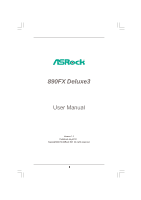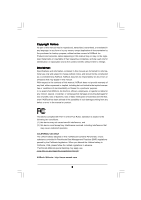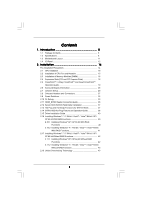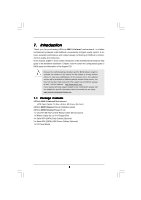ASRock 890FX Deluxe3 User Manual
ASRock 890FX Deluxe3 Manual
 |
View all ASRock 890FX Deluxe3 manuals
Add to My Manuals
Save this manual to your list of manuals |
ASRock 890FX Deluxe3 manual content summary:
- ASRock 890FX Deluxe3 | User Manual - Page 1
890FX Deluxe3 User Manual Version 1.1 Published July 2010 Copyright©2010 ASRock INC. All rights reserved. 1 - ASRock 890FX Deluxe3 | User Manual - Page 2
commitment by ASRock. ASRock assumes no responsibility for any errors or omissions that may appear in this manual. With respect to the contents of this manual, ASRock does not , USA ONLY The Lithium battery adopted on this motherboard contains Perchlorate, a toxic substance controlled in Perchlorate - ASRock 890FX Deluxe3 | User Manual - Page 3
Motherboard Layout 11 1.4 I/O Panel 12 2 . Installation 14 Pre-installation Precautions 14 2.1 CPU Installation 15 2.2 Installation of CPU Fan and Heatsink 15 2.3 Installation of Memory Hot Plug Feature and Operation Guide 38 2.15 Driver Installation Guide 40 2.16 Installing Windows® 7 / 7 64 - ASRock 890FX Deluxe3 | User Manual - Page 4
Screen 63 3.6 Boot Screen 64 3.6.1 Boot Settings Configuration 64 3.7 Security Screen 65 3.8 Exit Screen 66 4 . Software Support 67 4.1 Install Operating System 67 4.2 Support CD Information 67 4.2.1 Running Support CD 67 4.2.2 Drivers Menu 67 4.2.3 Utilities Menu 67 4.2.4 Contact - ASRock 890FX Deluxe3 | User Manual - Page 5
information about the model you are using. www.asrock.com/support/index.asp 1.1 Package Contents ASRock 890FX Deluxe3 Motherboard (ATX Form Factor: 12.0-in x 9.6-in, 30.5 cm x 24.4 cm) ASRock 890FX Deluxe3 Quick Installation Guide ASRock 890FX Deluxe3 Support CD 1 x Ultra ATA 66/100/133 IDE Ribbon - ASRock 890FX Deluxe3 | User Manual - Page 6
1.2 Specifications Platform CPU Chipset Memory Expansion Slot Audio LAN Rear Panel I/O - ATX Form Factor: 12.0-in x 9.6-in, 30.5 cm x 24.4 cm - All Solid Capacitor design (100% Japan-made high-quality Conductive Polymer Capacitors) - Support for Socket AM3 processors: AMD PhenomTM II X4 / X3 / X2 - ASRock 890FX Deluxe3 | User Manual - Page 7
/Microphone (see CAUTION 6) - 6 x SATA3 6.0 Gb/s connectors by AMD SB850, support RAID (RAID 0, RAID 1, RAID 0+1 and RAID 5), NCQ, AHCI and - 8Mb AMI BIOS - AMI Legal BIOS - Supports "Plug and Play" - ACPI 1.1 Compliance Wake Up Events - Supports jumperfree - SMBIOS 2.3.1 Support - CPU, VCCM, NB, - ASRock 890FX Deluxe3 | User Manual - Page 8
visit our website: http://www.asrock.com WARNING Please realize that there is a certain risk involved with overclocking, including adjusting the setting in the BIOS, applying Untied Overclocking Technology, or using the thirdparty overclocking tools. Overclocking may affect your system stability - ASRock 890FX Deluxe3 | User Manual - Page 9
the upgrade CPU performance with a better price. Please be noted that UCC feature is supported with AM3 CPU only, and in addition, not every AM3 CPU can support this function because some CPU's hidden core may be malfunctioned. 2. This motherboard supports Untied Overclocking Technology. Please - ASRock 890FX Deluxe3 | User Manual - Page 10
embedded in Flash ROM. This convenient BIOS update tool allows you to update system BIOS without entering operating systems first like MS-DOS or Windows®. With this utility, you can press key during the POST or press key to BIOS setup menu to access ASRock Instant Flash. Just launch this - ASRock 890FX Deluxe3 | User Manual - Page 11
Super I/O NEC USB 3.0 PCI1 890FX Deluxe3 1394a PCIE4 PCI Express 2.0 ErP/EuP Ready PCI2 SATA3 6Gb/s CMOS BATTERY SATA3_8 COM1 1 SATA3_7 PCIE5 FLOPPY1 IR1 1 CHA_FAN3 USB8_9 1 SATA3_5_6 AMD SB850 Chipset SATA3_3_4 SATA3_1_2 RoHS 8Mb BIOS CHA_FAN1 CLRCMOS1 1 PWRBTN RSTBTN Dr - ASRock 890FX Deluxe3 | User Manual - Page 12
1 . 4 I/O Panel 1 2 3 4 58 69 7 10 18 17 16 15 1 PS/2 Mouse Port (Green) 2 Coaxial SPDIF Out Port * 3 LAN RJ-45 Port 4 USB 2.0 Ports (USB45) 5 Side Speaker (Gray) 6 Rear Speaker (Black) 7 Central / Bass (Orange) 8 Line In (Light Blue) ** 9 Front Speaker (Lime) 14 13 12 11 10 Microphone ( - ASRock 890FX Deluxe3 | User Manual - Page 13
audio header. After restarting your computer, you will find "VIA HD Audio Deck" tool on your system. Please follow below instructions according to the OS you install. For Windows® XP / XP 64-bit OS: Please click "VIA HD Audio Deck" icon. Click "Jack" and then click "Configuration". In "Configuration - ASRock 890FX Deluxe3 | User Manual - Page 14
ATX form factor (12.0-in x 9.6-in, 30.5 cm x 24.4 cm) motherboard. Before you install the motherboard, study the configuration of your chassis to ensure that the motherboard following precautions before you install motherboard components or change any motherboard settings. Before you install or - ASRock 890FX Deluxe3 | User Manual - Page 15
. Make sure that the CPU and the heatsink are securely fastened and in good contact with each other. Then connect the CPU fan to the CPU FAN connector (CPU_FAN1, see Page 11, No. 7). For proper installation, please kindly refer to the instruction manuals of the CPU fan and the heatsink. 15 - ASRock 890FX Deluxe3 | User Manual - Page 16
same color. In other words, install them either in the set of blue slots (DDR3_A1 and DDR3_B1), or in the set of white slots (DDR3_A2 and DDR3_B2). 2. If only one memory module or three memory modules are installed in the DDR3 DIMM slots on this motherboard, it is unable to activate the Dual Channel - ASRock 890FX Deluxe3 | User Manual - Page 17
matches the break on the slot. notch break notch break The DIMM only fits in one correct orientation. It will cause permanent damage to the motherboard and the DIMM if you force the DIMM into the slot at incorrect orientation. Step 3. Firmly insert the DIMM into the slot until the retaining - ASRock 890FX Deluxe3 | User Manual - Page 18
x16 lane width graphics cards, or used to install PCI Express graphics cards to support CrossFireXTM function. PCIE5 (PCIE x16 slot; White) is used for PCI Express x1 hardware settings for the card before you start the installation. Step 2. Remove the system unit cover (if your motherboard is - ASRock 890FX Deluxe3 | User Manual - Page 19
Guide This motherboard supports supported with Windows® XP with Service Pack 2 / VistaTM / 7 OS. 3-way CrossFireXTM and Quad CrossFireXTM feature are supported with Windows® VistaTM / 7 OS only. Please check AMD website for ATITM CrossFireXTM driver updates manuals for detailed installation guide. - ASRock 890FX Deluxe3 | User Manual - Page 20
Bridge Interconnects on the top of Radeon graphics cards. (CrossFire Bridge is provided with the graphics card you purchase, not bundled with this motherboard. Please refer to your graphics card vendor for details.) CrossFire Bridge or Step 3. Connect the DVI monitor cable to the DVI connector - ASRock 890FX Deluxe3 | User Manual - Page 21
Bridge to connect Radeon graphics cards on PCIE4 and PCIE5 slots. (CrossFireTM Bridge is provided with the graphics card you purchase, not bundled with this motherboard. Please refer to your graphics card vendor for details.) 21 - ASRock 890FX Deluxe3 | User Manual - Page 22
CrossFireTM Bridge Step 5. Connect the DVI monitor cable to the DVI connector on the Radeon graphics card on PCIE2 slot. (You may use the DVI to D-Sub adapter to convert the DVI connector to D-Sub interface, and then connect the D-Sub monitor cable to the DVI to D-Sub adapter.) 22 - ASRock 890FX Deluxe3 | User Manual - Page 23
prior to installation. Please check AMD website for ATITM driver updates. Step 3. Step 4. Step 5. Install the required drivers to your system. For Windows® XP OS: A. ATITM recommends Windows® XP Service Pack 2 or higher to be installed (If you have Windows® XP Service Pack 2 or higher installed in - ASRock 890FX Deluxe3 | User Manual - Page 24
is used only for identification or explanation and to the owners' benefit, without intent to infringe. * For further information of ATITM CrossFireXTM technology, please check AMD website for updates and details. 24 - ASRock 890FX Deluxe3 | User Manual - Page 25
Display Feature This motherboard supports Surround Display upgrade. With the external add-on PCI Express VGA cards, you can easily enjoy the benefits of Surround Display feature. For the detailed instruction, please refer to the document at the following path in the Support CD: ..\ Surround Display - ASRock 890FX Deluxe3 | User Manual - Page 26
USB devices can wake up the system under S3 (Suspend to RAM) state. To support ErP/EuP requirement, please set this jumper to +5V. USB_PW3 (see p.11, No. clear the CMOS right after you update the BIOS. If you need to clear the CMOS when you just finish updating the BIOS, you must boot up the - ASRock 890FX Deluxe3 | User Manual - Page 27
motherboard connect the black end to the IDE devices 80-conductor ATA 66/100/133 cable Note: Please refer to the instruction These eight Serial ATA3 (SATA3) connectors support SATA data cables for internal storage devices If you install the HDD on the eSATA port on the rear I/O, the internal - ASRock 890FX Deluxe3 | User Manual - Page 28
2.0 headers on this motherboard. Each USB 2.0 header can support two USB 2.0 ports. This header supports an optional wireless transmitting supports Jack Sensing, but the panel wire on the chassis must support HDA to function correctly. Please follow the instruction in our manual and chassis manual - ASRock 890FX Deluxe3 | User Manual - Page 29
. 3) Please connect the fan cables to the fan connectors and match the black wire to the ground pin. CHA_FAN1/2/3 fan speed can be controlled through BIOS or OC Tuner utility. (3-pin CHA_FAN3) (see p.11 No. 30) (3-pin PWR_FAN1) (see p.11 No. 42) GND +12V CHA_FAN_SPEED - ASRock 890FX Deluxe3 | User Manual - Page 30
fan (Quiet Fan) support, the 3-Pin CPU fan still can work successfully even without the fan speed control function. If you plan to connect the 3-Pin CPU fan to the CPU fan connector on this motherboard, please connect it to Pin 1-3. Pin 1-3 Connected 3-Pin Fan Installation ATX Power Connector (24 - ASRock 890FX Deluxe3 | User Manual - Page 31
HDMI_SPDIF Header (2-pin HDMI_SPDIF1) (see p.11 No. 2) 1 GND SPDIFOUT HDMI_SPDIF header, providing SPDIF audio output to HDMI VGA card, allows the system to connect HDMI Digital TV/ projector/LCD devices. Please connect the HDMI_SPDIF connector of HDMI VGA card to this header. 31 - ASRock 890FX Deluxe3 | User Manual - Page 32
2.9 Smart Switches This motherboard has three smart switches: power switch, reset switch and clear users to quickly clear the CMOS values You are not allowed to use Clear CMOS switch function if you set up the system password. If you want to clear the CMOS values, please clean your system password - ASRock 890FX Deluxe3 | User Manual - Page 33
in Bootblock code. Do additional chipset initialization. Re-enable CACHE. Verify that flat mode is enabled. Test base 512KB memory. Adjust policies and cache first 8MB. Set stack. Bootblock code is copied from ROM to lower system memory and control is given to it. BIOS now executes out of RAM. Both - ASRock 890FX Deluxe3 | User Manual - Page 34
in KBC port. Testing and initialization of different Input Devices. Also, update the Kernel Variables. Traps the INT09h vector, so that the POST INT09h handler gets control for IRQ1. Uncompress all available language, BIOS logo, and Silent logo modules. Early POST initialization of chipset registers - ASRock 890FX Deluxe3 | User Manual - Page 35
CPU, etc.) successfully installed in the system and update the BDA, EBDA, etc. 50 Programming the memory hole or any kind of implementation that needs an adjustment in system RAM size if needed. 52 Updates CMOS memory size from memory found in memory test. Allocates memory for Extended BIOS - ASRock 890FX Deluxe3 | User Manual - Page 36
Guide HDMI (High-Definition Multi-media Interface) is an all-digital audio/video specification, which provides an interface between any compatible digital audio/video source, such as a set user manual of HDMI VGA card vendor. Incorrect connection may cause permanent damage to this motherboard and - ASRock 890FX Deluxe3 | User Manual - Page 37
12 Serial ATA3 (SATA3) Hard Disks Installation This motherboard adopts AMD SB850 / Marvell SE9123/9120 chipset that supports Serial ATA3 (SATA3) hard disks. You may install SATA3 hard disks on this motherboard for internal storage devices. This section will guide you to install the SATA3 hard disks - ASRock 890FX Deluxe3 | User Manual - Page 38
is installed into system properly. The latest SATA3 driver is available on our support website: www.asrock.com 4. Make sure to use the SATA power cable & data cable, which are from our motherboard package. 5. Please follow below instructions step by step to reduce the risk of HDD crash or data - ASRock 890FX Deluxe3 | User Manual - Page 39
cable to (White) to the power supply 1x4-pin cable. the motherboard's SATA3 connector. SATA power cable 1x4-pin power connector (White) Step attention, before you process the Hot Unplug: Please do follow below instruction sequence to process the Hot Unplug, improper procedure will cause the SATA3 - ASRock 890FX Deluxe3 | User Manual - Page 40
RAID functions, please follow below steps. STEP 1: Set up BIOS. A. Enter BIOS SETUP UTILITY Advanced screen Storage Configuration. B. Set the "SATA Operation Mode" option to [RAID]. STEP 2: Make a SATA3 Driver Diskette. A. Insert the ASRock Support CD into your optical drive to boot your - ASRock 890FX Deluxe3 | User Manual - Page 41
refer to the BIOS RAID installation guide part of the document in the following path in the Support CD: .. \ RAID Installation Guide STEP 3: Make a SATA3 Driver Diskette. Make a SATA3 driver diskette by following section 2.16.1 step 2 on page 40. STEP 4: Install Windows® 7 / 7 64-bit / VistaTM - ASRock 890FX Deluxe3 | User Manual - Page 42
mode) STEP 1: Set Up BIOS. A. Enter BIOS SETUP UTILITY Advanced screen Storage Configuration. B. Set the "SATA Operation Mode" option to [AHCI]. STEP 2: Make a SATA3 Driver Diskette. Make a SATA3 driver diskette by following section 2.16.1 step 2 on page 40. STEP 3: Install Windows® XP / XP - ASRock 890FX Deluxe3 | User Manual - Page 43
STEP 1: Set up BIOS. A. Enter BIOS SETUP UTILITY Advanced screen Storage Configuration. B. Set the "SATA Operation Mode" option to [IDE]. STEP 2: Install Windows® 7 / 7 64-bit / VistaTM / VistaTM 64-bit OS on your system. 2.18 Untied Overclocking Technology This motherboard supports Untied - ASRock 890FX Deluxe3 | User Manual - Page 44
UTILITY to configure your system. The SPI Memory on the motherboard stores the BIOS SETUP UTILITY. You may run the BIOS SETUP UTILITY when you start up the computer. Please press or during the Power-On-Self-Test (POST) to enter the BIOS SETUP UTILITY, otherwise, POST will continue with - ASRock 890FX Deluxe3 | User Manual - Page 45
all the settings To save changes and exit the BIOS SETUP UTILITY BIOS Version : 890FX Deluxe3 P1.00 Processor Type : AMD Phenom(tm) II X2 555 Processor (64bit) Processor Speed : 3200MHz Microcode Update : 100F43/10000B6 L1 Cache Size : 256KB L2 Cache Size : 2048KB L3 Cache Size : 6144KB Total Memory - ASRock 890FX Deluxe3 | User Manual - Page 46
your CPU supports this function. Load Optimized CPU OC Setting You can use this option to load the optiomized CPU overclocking setting. Configuration options: [Press Enter], [Default], [5% (3255MHz)] to [50% (4650MHz)]. Please note that overclocking may cause damage to your CPU and motherboard. It - ASRock 890FX Deluxe3 | User Manual - Page 47
set to [Manual], you may adjust the value of Processor Frequency and Processor Voltage. However, it is recommended to keep the default value for system stability. BIOS SETUP UTILITY Main OC Tweaker Advanced H/W Monitor Boot Security Exit EZ Overclocking Turbo 60 [Press Enter] Load Optimized CPU - ASRock 890FX Deluxe3 | User Manual - Page 48
allows you to adjust the value of CPU voltage. However, for safety and system stability, it is not options: [Auto], [8 Bit] and [16 Bit]. Memory Configuration Memory Clock This item can be set by the code using [Auto]. You can set one of the standard values as listed: [400MHz DDR3_800], - ASRock 890FX Deluxe3 | User Manual - Page 49
Memory Timing BIOS SETUP UTILITY OC Tweaker Memory Timing Memory Controller Mode Power Down Enable Bank Interleaving Channel Interleaving item to enable or disable DDR power down mode. Bank Interleaving Interleaving allows memory accesses to be spread out over banks on the same node, or accross - ASRock 890FX Deluxe3 | User Manual - Page 50
TRRD Use this to adjust TRRD values. Configuration options: [Auto], [4CLK] to [7CLK]. The default value is [Auto]. TWTR Use this to adjust TWTR values. Configuration options: [Auto], [4CLK] to [7CLK]. The default value is [Auto]. TWR Use this to adjust TWR values. Configuration options: [Auto], [ - ASRock 890FX Deluxe3 | User Manual - Page 51
CHA ADDR/CMD Setup Use this to adjust values for CHA ADDR/CMD Setup feature. Configuration options: [Auto], [1/2CLK] and [1CLK]. The default value is [Auto]. CHA CS/ODT Delay Use this to adjust values for CHA CS/ODT Delay feature. Configuration options: [Auto], [No Delay], [1/64CLK] to [31/64CLK]. - ASRock 890FX Deluxe3 | User Manual - Page 52
], [120 ohms] and [60 ohms]. The default value is [Auto]. Chipset Settings mGPU Voltage Use this to select mGPU voltage. Configuration options: [Auto], [1. 106V] to [1.506V]. The default value is [Auto]. CPU VDDA Voltage Use this to select CPU VDDA voltage. Configuration options: [Auto], [2.56V] and - ASRock 890FX Deluxe3 | User Manual - Page 53
Settings Options for CPU WARNING : Setting wrong values in below sections may cause system to malfunction. CPU Configuration Chipset Configuration ACPI Configuration Storage Configuration PCIPnP Configuration Floppy Configuration SuperIO Configuration USB Configuration BIOS Update Utility ASRock - ASRock 890FX Deluxe3 | User Manual - Page 54
AMD's Cool 'n' QuietTM technology. The default value is [Enabled]. Configuration options: [Auto], [Enabled] and [Disabled]. If you install Windows® VistaTM and want to enable this function, please set this item to [Enabled]. Please note that enabling this function may reduce CPU voltage and memory - ASRock 890FX Deluxe3 | User Manual - Page 55
3.4.2 Chipset Configuration BIOS SETUP UTILITY Advanced Chipset Settings Onboard 80 Port LED Onboard HD Audio Front Panel OnBoard Lan Dr. LAN Link speed : 10Mbps Primary Graphics Adapter [Enabled] [Auto] [Auto] [Enabled] [PCI] Auto/ - ASRock 890FX Deluxe3 | User Manual - Page 56
3.4.3 ACPI Configuration BIOS SETUP UTILITY Advanced ACPI Settings Suspend To RAM Check Ready Bit Away Mode Support Restore on AC / Power Loss Ring-In default value is [Enabled]. Please set this option to [Enabled] if you plan to use this motherboard to submit Windows® VistaTM certification. 56 - ASRock 890FX Deluxe3 | User Manual - Page 57
BIOS AHCI], [RAID] and [IDE]. If you set this item to RAID mode, it is suggested to install SATA ODD driver on SATA3_5 or SATA3_6 port. SATA IDE Marvell SATA3 Operation Mode This item is for Marvell SATA3_7 and SATA3_8/eSATA ports. Use this item to adjust Marvell SATA3 Operation Mode. The default - ASRock 890FX Deluxe3 | User Manual - Page 58
BIOS SETUP UTILITY Advanced SATA3_1 Master Device Vendor Size LBA Mode Block Mode PIO Mode Async DMA Ultra DMA S.M.A.R.T. :Hard Disk :MAXTOR 6L080J4 :80.0 GB :Supported :16Sectors :4 :MultiWord DMA-2 :Ultra DMA-6 :Supported 512 MB under DOS and Windows; for Netware and UNIX item to set the PIO - ASRock 890FX Deluxe3 | User Manual - Page 59
Data Transfer Use this item to enable 32-bit access to maximize the IDE hard disk data transfer rate. 3.4.5 PCIPnP Configuration BIOS SETUP UTILITY Advanced Advanced PCI / PnP Settings PCI Latency Timer PCI IDE BusMaster [32] [Enabled] Value in units of PCI clocks for PCI device latency timer - ASRock 890FX Deluxe3 | User Manual - Page 60
3.4.6 Floppy Configuration In this section, you may configure the type of your floppy drive. BIOS SETUP UTILITY Advanced Floppy Configuration Floppy A [1.44 MB 312"] Select the type of floppy drive connected to the system. +F1 F9 F10 ESC Select Screen - ASRock 890FX Deluxe3 | User Manual - Page 61
IO Chipset OnBoard Floppy Controller Serial Port Address Infrared Port Address [Enabled] [3F8 / IRQ4] [Disabled] Allow BIOS to enable or disable floppy drive controller. Serial Port Address Use this item to set the address for the onboard serial port or disable it. Configuration options: [ - ASRock 890FX Deluxe3 | User Manual - Page 62
compatibility issue, it is recommended to select [Disabled] to enter OS. [BIOS Setup Only] - USB devices are allowed to use only under BIOS setup and Windows / Linux OS. USB 3.0 Support Use this item to enable or disable the USB 3.0 support. USB Keyboard/Remote Power On Use this item to enable or - ASRock 890FX Deluxe3 | User Manual - Page 63
CPU temperature, motherboard temperature, CPU fan speed, chassis fan speed, and the critical voltage. BIOS SETUP Setting This allows you to set the chassis fan 2 speed. Configuration options: [Full On] and [Manual Mode]. The default is value [Full On]. Chassis Fan 3 Setting This allows you to set - ASRock 890FX Deluxe3 | User Manual - Page 64
Help F9 Load Defaults F10 Save and Exit ESC Exit v02.54 (C) Copyright 1985-2005, American Megatrends, Inc. 3.6.1 Boot Settings Configuration BIOS SETUP UTILITY Boot Boot Settings Configuration Full Screen Logo AddOn ROM Display Boot Logo Boot From Onboard LAN Bootup Num-Lock [Enabled] [Enabled - ASRock 890FX Deluxe3 | User Manual - Page 65
options: [Auto], [EuP], [Scenery] and [ASRock]. The default value is [Auto]. Currently, the option [Auto] is set to Aircraft. Boot From Onboard LAN Use this may also clear it. BIOS SETUP UTILITY Main OC Tweaker Advanced H/W Monitor Boot Security Exit Security Settings Supervisor Password : Not - ASRock 890FX Deluxe3 | User Manual - Page 66
BIOS default values for all the setup questions. F9 key can be used for this operation. Load Performance Setup Default (IDE/SATA) This performance setup default may not be compatible with all system configurations. If system boot failure occurs after loading, please resume optimal default settings - ASRock 890FX Deluxe3 | User Manual - Page 67
XP 64-bit. Because motherboard settings and hardware options vary, use the setup procedures in this chapter for general reference only. Refer to your OS documentation for more information. 4.2 Support CD Information The Support CD that came with the motherboard contains necessary drivers and useful
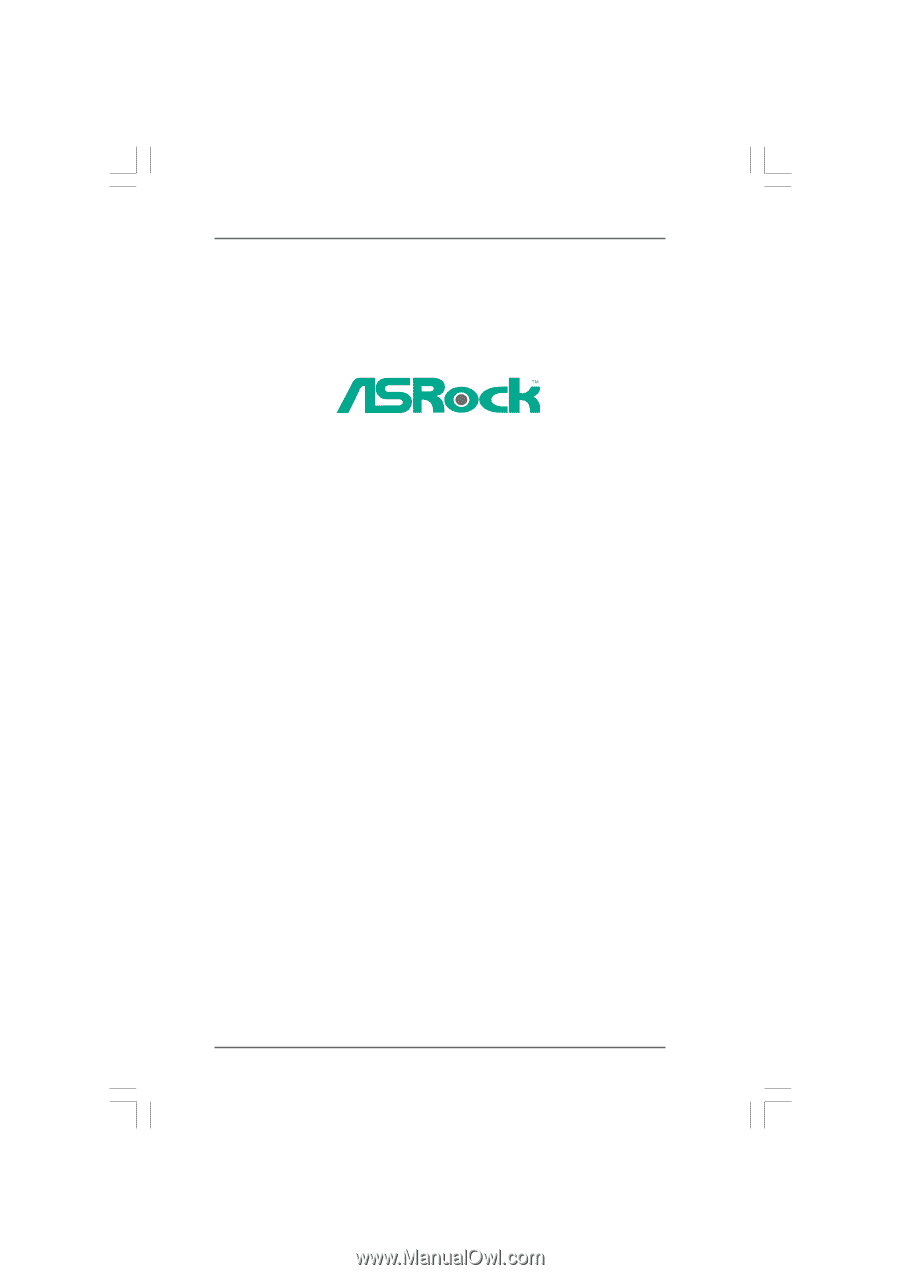
1
890FX Deluxe3
User Manual
Version 1.
1
Published
July
2010
Copyright©2010 ASRock INC. All rights reserved.