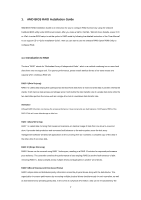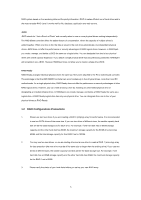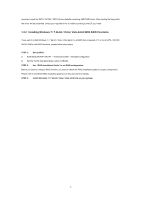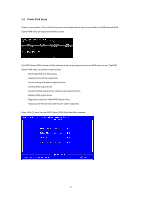ASRock 890FX Deluxe3 RAID Installation Guide
ASRock 890FX Deluxe3 Manual
 |
View all ASRock 890FX Deluxe3 manuals
Add to My Manuals
Save this manual to your list of manuals |
ASRock 890FX Deluxe3 manual content summary:
- ASRock 890FX Deluxe3 | RAID Installation Guide - Page 1
/ 7 64-bit / Vista / Vista 64-bit With RAID Funtions 4 1.4 Create Disk Array 5 2. AMD Windows RAID Installation Guide 10 2.1 Components of RAIDXpert Installation Software 10 2.2 Browser Support 10 2.3 Installing RAIDXpert 10 2.4 Logging into RAIDXpert 13 2.5 Regular Connection 13 2.6 Secure - ASRock 890FX Deluxe3 | RAID Installation Guide - Page 2
environment. After you make a SATA / SATAII / SATA3 driver diskette, press or to enter BIOS setup to set the option to RAID mode by following the detailed instruction of the "User Manual" in our support CD or "Quick Installation Guide", then you can start to use the onboard RAID Option - ASRock 890FX Deluxe3 | RAID Installation Guide - Page 3
motherboard controller. The advantage is that the AMD SB850 Controller can accommodate up to four physical drives, more than most PC motherboards. for the 80GB-drive becomes 60GB, and the total storage capacity for this RAID 0 set is 120GB. 2. You may use two new drives, or use an existing drive - ASRock 890FX Deluxe3 | RAID Installation Guide - Page 4
functions, please follow below steps. STEP 1: Set up BIOS. A. Enter BIOS SETUP UTILITY → Advanced screen →Storage Configuration. B. Set the "SATA Operation Mode" option to [RAID]. STEP 2: Make a SATA / SATAII / SATA3 driver diskette. A. Insert the ASRock Support CD into your optical drive to boot - ASRock 890FX Deluxe3 | RAID Installation Guide - Page 5
2: Use "RAID Installation Guide" to set RAID configuration. Before you start to configure RAID function, you need to check this RAID installation guide for proper configuration. Please refer to the BIOS RAID installation guide part in this document for details. STEP 3: Install Windows 7 / 7 64-bit - ASRock 890FX Deluxe3 | RAID Installation Guide - Page 6
. If this is the first time you have booted with the disk drives installed, the AMD onboard RAID Option ROM Utility will display the following screen. The RAID Option ROM includes a Utility with tools to set up your physical drives as RAID logical drives. The RAID Option ROM Utility can perform - ASRock 890FX Deluxe3 | RAID Installation Guide - Page 7
Press 2 on the Main Menu screen to display the Define LD Menu. Press the arrow keys to highlight a logical drive number you want to define and press to select it. The Define LD Menu for the logical drive number you selected will next appear. Choose the RAID level you want. In the Define LD - ASRock 890FX Deluxe3 | RAID Installation Guide - Page 8
a new RAID logical drive. Please install the operating system to your computer by following the detailed instruction of the "User Manual" in our support CD or "Quick Installation Guide". Two Logical Drives After selecting the logical drive in Disk Assignments as the above-mentioned procedures, press - ASRock 890FX Deluxe3 | RAID Installation Guide - Page 9
. 6. Press to restart the computer. You have successfully created a new RAID logical drive. Please install the operating system to your computer by following the detailed instruction of the "User Manual" in our support CD or "Quick Installation Guide". 9 - ASRock 890FX Deluxe3 | RAID Installation Guide - Page 10
drives, physical drives, and enclosure). RAIDXpert is designed to work with AMD SB850 SATA RAID controllers. Other brands of RAID controllers are not supported. Please read this guide carefully and follow the instructions below to configure and manage RAID functions. 2.1 Components of RAIDXpert - ASRock 890FX Deluxe3 | RAID Installation Guide - Page 11
7. When the Welcome screen appears, click the Next button. 8. When the License Agreement screen appears, click the "I accept the terms of the license agreement" option to proceed with installation. Then click the Next button to continue. Note: If you leave the "I do not accept the terms of the - ASRock 890FX Deluxe3 | RAID Installation Guide - Page 12
RAIDXpert applications you are installing. For example, the Windows default folder is: C:\Program Files\AMD\RAIDXpert If you want a different folder, type its your company firewall. Security options are invisible to authorized users. AMD provides a default certificate for the server as well as for - ASRock 890FX Deluxe3 | RAID Installation Guide - Page 13
Finish button. 2.4 Logging into RAIDXpert Choose RAIDXpert in the Windows Programs menu. Or, log on manually with your browser: 1. Launch the Browser. 2. In the localhost • Enter the Port number 25902 • Add to launch RAIDXpert amd Together, your entry looks like this: http://127.0.0.1:25902/ati or - ASRock 890FX Deluxe3 | RAID Installation Guide - Page 14
Enter the Host PC's IP address 127.0.0.1 or localhost • Enter the Port number 8443 • Add to launch RAIDXpert amd Together, your entry looks like this: https://127.0.0.1:8443/amd or https://localhost:8443/amd Note that the IP address shown above applies to a log-in at the Host PC. When you log in - ASRock 890FX Deluxe3 | RAID Installation Guide - Page 15
4. In the Select Drive Type screen, click the following option: • Free Drives - Select all Free (unassigned) physical drives The Select Drives screen appears. 5. Click the Next button. 6. If you want to split the capacity of your physical drives between two logical drives, enter the capacity for the - ASRock 890FX Deluxe3 | RAID Installation Guide - Page 16
a Stripe Block Size from the dropdown menu. The choices are 64 and 128 KB. The Write Cache policy is None. You cannot change this setting. 12. RAID 0, 1, and 5. Select a Gigabyte Boundary policy from the dropdown menu. • GigaByte Boundary - Rounds the size of the logical drive down to the nearest - ASRock 890FX Deluxe3 | RAID Installation Guide - Page 17
system. 2.8 Connecting to RAIDXpert from the Internet The above instructions cover connections between the Host PC and other PCs using RAIDXpert the Host PC. Follow this procedure: 1. Choose RAIDXpert in the Windows Programs menu.Or choose RAIDXpert in the Linux Applications menu.Your browser
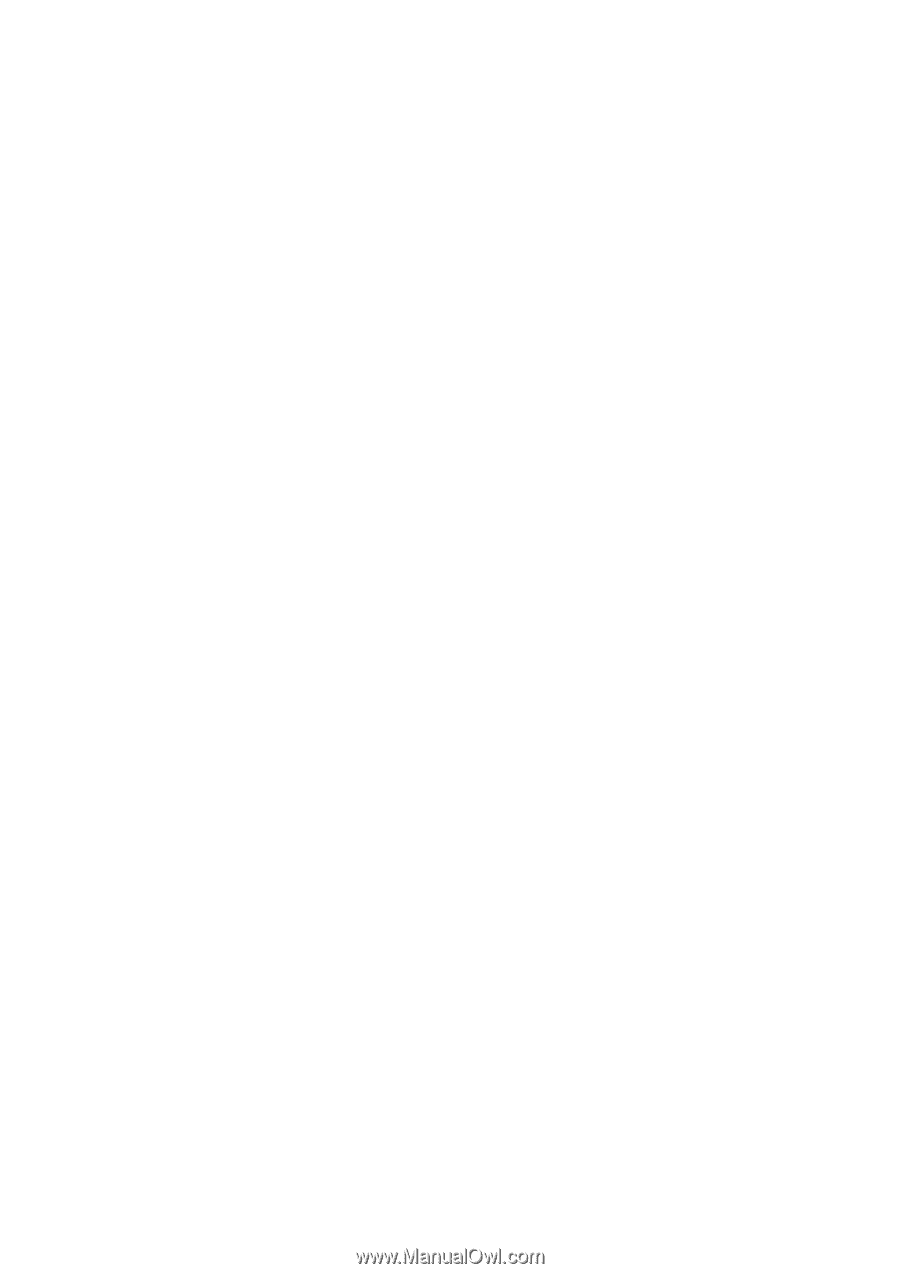
1
AMD RAID Installation Guide
1.
AMD BIOS RAID Installation Guide …………………………………………………………………….. 2
1.1
Introduction to RAID ……………………………………………………………………………….. 2
1.2
RAID Configurations Precautions ………………………………………………………………… 3
1.3
Installing Windows 7 / 7 64-bit / Vista / Vista 64-bit / XP / XP 64-bit With RAID Funtions …. 3
1.3.1
Installing Windows XP / XP 64-bit With RAID Funtions …………………………………. 3
1.3.2
Installing Windows 7 / 7 64-bit / Vista / Vista 64-bit With RAID Funtions ……….…….. 4
1.4
Create Disk Array ………………………………………………………………………………….. 5
2.
AMD Windows RAID Installation Guide ……………………………………………………………… 10
2.1
Components of RAIDXpert Installation Software ……………………………………………. 10
2.2
Browser Support ………………………………………………………………………………… 10
2.3
Installing RAIDXpert ……………………………………………………………………………. 10
2.4
Logging into RAIDXpert ………………………………………………………………………… 13
2.5
Regular Connection……………………………………………………………………………... 13
2.6
Secure Connection………………………………………………………………………………. 13
2.7
Creating a New Logical Drive
………………………………………………………………….. 14
2.8
Connecting to RAIDXpert from the Internet ………………………………………………….. 17
2.9
Running RAIDXpert without Network Connection …………………………………………… 17