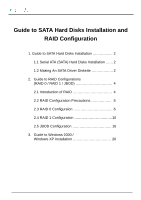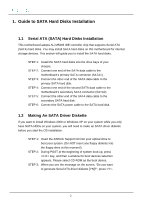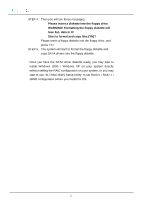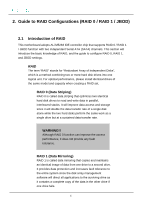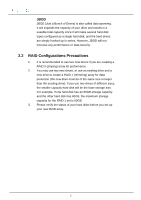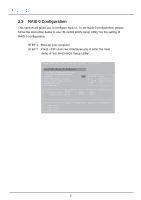ASRock 939Dual-SATA2 RAID Installation Guide
ASRock 939Dual-SATA2 Manual
 |
View all ASRock 939Dual-SATA2 manuals
Add to My Manuals
Save this manual to your list of manuals |
ASRock 939Dual-SATA2 manual content summary:
- ASRock 939Dual-SATA2 | RAID Installation Guide - Page 1
1.2 Making An SATA Driver Diskette 2 2. Guide to RAID Configurations (RAID 0 / RAID 1 / JBOD 4 2.1 Introduction of RAID 4 2.2 RAID Configuration Precautions 5 2.3 RAID 0 Configuraion 6 2.4 RAID 1 Configuration 10 2.5 JBOD Configuration 16 3. Guide to Windows 2000 / Windows XP Installation 20 - ASRock 939Dual-SATA2 | RAID Installation Guide - Page 2
disk. 1.2 Making An SATA Driver Diskette If you want to install Windows 2000 or Windows XP on your system while you only have SATA HDDs on your system, you will need to make an SATA driver diskette before you start the OS installation. STEP 1: Insert the ASRock Support CD into your optical drive to - ASRock 939Dual-SATA2 | RAID Installation Guide - Page 3
into the floppy diskette. Once you have the SATA driver diskette ready, you may start to install Windows 2000 / Windows XP on your system directly without setting the RAID configuration on your system, or you may start to use "ALi RAID BIOS Setup Utility" to set RAID 0 / RAID 1 / JBOD configuration - ASRock 939Dual-SATA2 | RAID Installation Guide - Page 4
/ RAID 1 / JBOD) 2.1 Introduction of RAID This motherboard adopts ALi M5283 IDE controller chip that supports RAID 0 / RAID 1 / JBOD function with two independent Serial ATA (SATA) channels. This section will introduce the basic knowledge of RAID, and the guide to configure RAID 0, RAID 1, and JBOD - ASRock 939Dual-SATA2 | RAID Installation Guide - Page 5
JBOD JBOD (Just a Bunch of Drives) is also called data spanning. It will expands the capacity of your drive and results in a useable total capacity since it will make several hard disk types configured as a single hard disk, and the hard drives are simply hooked up in series. However, JBOD will not - ASRock 939Dual-SATA2 | RAID Installation Guide - Page 6
2.3 RAID 0 Configuration This section will guide you to configure RAID 0. To set RAID 0 configuration, please follow the instruction below to use "ALi RAID BIOS Setup Utility" for the setting of RAID 0 configuration. STEP 1: Boot-up your computer. STEP 2: Press and simultaneously to enter - ASRock 939Dual-SATA2 | RAID Installation Guide - Page 7
key to activate it. A flashing "S" cursor appears at the Drive Select Menu for you to choose the first drive for RAID 0. RAID BIOS Setup Utility (c) 2003 ALi Corporation www.ali.com.tw Create RAID 0 Striping for Performance Create RAID 1 Mirroring for Reliability Create JBOD for integrated - ASRock 939Dual-SATA2 | RAID Installation Guide - Page 8
STEP 5: After two drives are properly assigned, it will appear the following message, "Data on RAID Drives will be deleted (Y/N) ?" RAID BIOS Setup Utility (c) 2003 ALi Corporation www.ali.com.tw Create RAID 0 Striping for Performance Create RAID 1 Mirroring for Reliability Create JBOD for - ASRock 939Dual-SATA2 | RAID Installation Guide - Page 9
Size RAID Name STEP 7: After the RAID array has been successfully created, it will display the RAID array information at RAID Array List. RAID BIOS Setup Utility (c) 2003 ALi Corporation www.ali.com.tw Create RAID 0 Striping for Performance Create RAID 1 Mirroring for Reliability Create JBOD for - ASRock 939Dual-SATA2 | RAID Installation Guide - Page 10
2.4 RAID 1 Configuration This section will guide you to configure RAID 1. To set RAID 1 configuration, please follow the instruction below to use "ALi RAID BIOS Setup Utility" for the setting of RAID 1 configuration. STEP 1: Boot-up your computer. STEP 2: Press and simultaneously to enter - ASRock 939Dual-SATA2 | RAID Installation Guide - Page 11
to activate it. A flashing "M" cursor appears at the Drive Select Menu for you to choose the first (source) drive for RAID 1. RAID BIOS Setup Utility (c) 2003 ALi Corporation www.ali.com.tw Create RAID 0 Striping for Performance Create RAID 1 Mirroring for Reliability Create JBOD for integrated - ASRock 939Dual-SATA2 | RAID Installation Guide - Page 12
STEP 5: After two drives are properly assigned, it will appear the following message, "Create RAID 1 (Y/N) ?" RAID BIOS Setup Utility (c) 2003 ALi Corporation www.ali.com.tw Create RAID 0 Striping for Performance Create RAID 1 Mirroring for Reliability Create JBOD for integrated Capacity Stripe - ASRock 939Dual-SATA2 | RAID Installation Guide - Page 13
in a name for the newly created array. The effective characters for an array name are -, -, -, key, and underscore. RAID BIOS Setup Utility (c) 2003 ALi Corporation www.ali.com.tw Create RAID 0 Striping for Performance Create RAID 1 Mirroring for Reliability Create JBOD - ASRock 939Dual-SATA2 | RAID Installation Guide - Page 14
the source drive is the correct one. If you press , it will create mirror only, and the data is inconsistent in two drives. RAID BIOS Setup Utility (c) 2003 ALi Corporation www.ali.com.tw Create RAID 0 Striping for Performance Create RAID 1 Mirroring for Reliability Create JBOD for integrated - ASRock 939Dual-SATA2 | RAID Installation Guide - Page 15
STEP 8: After the RAID array has been successfully created, it will display the RAID array information at RAID Array List. RAID BIOS Setup Utility (c) 2003 ALi Corporation www.ali.com.tw Create RAID 0 Striping for Performance Create RAID 1 Mirroring for Reliability Create JBOD for integrated - ASRock 939Dual-SATA2 | RAID Installation Guide - Page 16
2.5 JBOD Configuration This section will guide you to configure JBOD. To set JBOD configuration, please follow the instruction below to use "ALi RAID BIOS Setup Utility" for the setting of JBOD configuration. STEP 1: Boot-up your computer. STEP 2: Press and simultaneously to enter the - ASRock 939Dual-SATA2 | RAID Installation Guide - Page 17
key to activate it. A flashing "J" cursor appears at the Drive Select Menu for you to choose the first drive for JBOD. RAID BIOS Setup Utility (c) 2003 ALi Corporation www.ali.com.tw Create RAID 0 Striping for Performance Create RAID 1 Mirroring for Reliability Create JBOD for integrated - ASRock 939Dual-SATA2 | RAID Installation Guide - Page 18
STEP 5: After two drives are properly assigned, it will appear the following message, "Data on RAID Drives will be deleted (Y/N) ?" RAID BIOS Setup Utility (c) 2003 ALi Corporation www.ali.com.tw Create RAID 0 Striping for Performance Create RAID 1 Mirroring for Reliability Create JBOD for - ASRock 939Dual-SATA2 | RAID Installation Guide - Page 19
RAID Name STEP 7: After the RAID array has been successfully created, it will display the RAID array information at RAID Array List. RAID BIOS Setup Utility (c) 2003 ALi Corporation www.ali.com.tw Create RAID 0 Striping for Performance Create RAID 1 Mirroring for Reliability Create JBOD for - ASRock 939Dual-SATA2 | RAID Installation Guide - Page 20
RAID configuration (see page 4 to page 19) before you install Windows 2000 / Windows XP. For the installation of the SATA drivers while installing Windows 2000 or Windows XP, please follow the instruction below. STEP 1: Insert Windows 2000 or Windows XP CD into the optical drive. STEP 2: Remove the - ASRock 939Dual-SATA2 | RAID Installation Guide - Page 21
PS=reSspsecFi6fy iAf dydoituionnaeledDetvoiceinstalEl NaTEthRi=rdCopnatirntyue SCSFI 3=orExRitAID driver . . . STEP 4: Insert the SATA driver into drive A: and press . Windows Setup Please insert the disk labeled Manufacturer-supplied hardware support disk into Drive A: Press ENTER when ready - ASRock 939Dual-SATA2 | RAID Installation Guide - Page 22
recognizes the driver for M5283 and shows the following prompt, you may press to continue with the OS installation. You may press if you need to specify any additional devices to be installed, or pressing to exit the OS installation. Windows Setup Setup will load support for the

Guide to SATA Hard Disks Installation and
RAID Configuration
1. Guide to SATA Hard Disks Installation …………….. 2
1.1 Serial ATA (SATA) Hard Disks Installation …… 2
1.2 Making An SATA Driver Diskette ……………… 2
2. Guide to RAID Configurations
(RAID 0 / RAID 1 / JBOD) …………………………. 4
2.1 Introduction of RAID …………………………… 4
2.2 RAID Configuration Precautions……………… 5
2.3 RAID 0 Configuraion …………………………… 6
2.4 RAID 1 Configuration …………………….……. 10
2.5 JBOD Configuration …………………………… 16
3. Guide to Windows 2000 /
Windows XP Installation ………………………….. 20