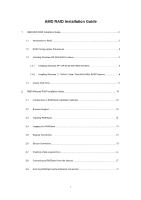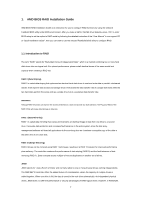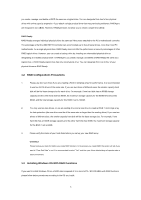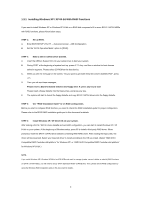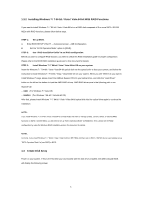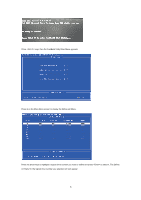ASRock 960GM/U3S3 FX RAID Installation Guide
ASRock 960GM/U3S3 FX Manual
 |
View all ASRock 960GM/U3S3 FX manuals
Add to My Manuals
Save this manual to your list of manuals |
ASRock 960GM/U3S3 FX manual content summary:
- ASRock 960GM/U3S3 FX | RAID Installation Guide - Page 1
/ Vista 64-bit With RAID Funtions 4 1.4 Create Disk Array 5 2. AMD Windows RAID Installation Guide 10 2.1 Components of RAIDXpert Installation Software 10 2.2 Browser Support 10 2.3 Installing RAIDXpert 10 2.4 Logging into RAIDXpert 13 2.5 Regular Connection 13 2.6 Secure Connection 13 - ASRock 960GM/U3S3 FX | RAID Installation Guide - Page 2
BIOS utility under BIOS environment. After you make a SATA / SATAII driver diskette, press to enter BIOS setup to set the option to RAID mode by following the detailed instruction of the "User Manual" in our support CD or "Quick Installation Guide . The AMD SB710 controller offers the - ASRock 960GM/U3S3 FX | RAID Installation Guide - Page 3
motherboard controller. The advantage is that the AMD SB710 Controller can accommodate up to four physical drives, more than most PC motherboards. will operate under a clean environment. 1.3 Installing Windows OS With RAID Functions If you want to install Windows OS on a RAID disk composed of 2 or - ASRock 960GM/U3S3 FX | RAID Installation Guide - Page 4
be presented. Select your required driver to install according to the OS you install. (Select "AMD AHCI Compatible RAID Controller-x86 platform" for Windows XP, or "AMD AHCI Compatible RAID Controller-x64 platform" for Windows XP 64-bit.) NOTE. If you install Windows XP / Windows XP 64-bit on IDE - ASRock 960GM/U3S3 FX | RAID Installation Guide - Page 5
instruction to install Windows 7 / 7 64-bit / Vista / Vista 64-bit OS on your system. When you see "Where do you want to install Windows?" page, please insert the ASRock Support CD into your optical drive, and click the "Load Driver" button on the left on the bottom to load the AMD RAID drivers - ASRock 960GM/U3S3 FX | RAID Installation Guide - Page 6
Press keys, then the FastBuild Utility Main Menu appears. Press 2 on the Main Menu screen to display the Define LD Menu. Press the arrow keys to highlight a logical drive number you - ASRock 960GM/U3S3 FX | RAID Installation Guide - Page 7
logical drive types, including RAID 0, RAID 1, RAID Ready, JBOD and RAID 10. WARNING!! While you are allowed to use any available RAID level for your > to exit to the Main Menu. 2. Press again to exit the Utility. 3. Press to restart your computer. You have successfully created a new RAID - ASRock 960GM/U3S3 FX | RAID Installation Guide - Page 8
following the detailed instruction of the "User Manual" in our support CD or "Quick Installation Guide". Two Logical Drives After selecting the logical drive in Disk Assignments as the above-mentioned procedures, press to allocate a portion of the disk drives - ASRock 960GM/U3S3 FX | RAID Installation Guide - Page 9
. Press again to exit the Utility. 6. Press to restart the computer. You have successfully created a new RAID logical drive. Please install the operating system to your computer by following the detailed instruction of the "User Manual" in our support CD or "Quick Installation Guide". 9 - ASRock 960GM/U3S3 FX | RAID Installation Guide - Page 10
AMD SB710 SATA RAID controllers. Other brands of RAID controllers are not supported. Please read this guide carefully and follow the instructions You must use one of the browsers listed above on your networked PC in on your Windows-based PC or Server. 1. Boot the PC or server, launch Windows, and 10 - ASRock 960GM/U3S3 FX | RAID Installation Guide - Page 11
you click Next. 9. When the Choose Install Folder screen appears, make your selection of a folder for the RAIDXpert applications you are installing. For example, the Windows default folder is: C:\Program Files\AMD\RAIDXpert 11 - ASRock 960GM/U3S3 FX | RAID Installation Guide - Page 12
select a new location. Click the Next button when you are finished. 10. When the Check HTTP SSL screen appears, you can choose External Security. your company firewall. Security options are invisible to authorized users. AMD provides a default certificate for the server as well as for internal - ASRock 960GM/U3S3 FX | RAID Installation Guide - Page 13
Finish button. 2.4 Logging into RAIDXpert Choose RAIDXpert in the Windows Programs menu. Or, log on manually with your browser: 1. Launch the Browser. 2. In the localhost • Enter the Port number 25902 • Add to launch RAIDXpert amd Together, your entry looks like this: http://127.0.0.1:25902/ati or - ASRock 960GM/U3S3 FX | RAID Installation Guide - Page 14
Enter the Host PC's IP address 127.0.0.1 or localhost • Enter the Port number 8443 • Add to launch RAIDXpert amd Together, your entry looks like this: https://127.0.0.1:8443/amd or https://localhost:8443/amd Note that the IP address shown above applies to a log-in at the Host PC. When you log in - ASRock 960GM/U3S3 FX | RAID Installation Guide - Page 15
4. In the Select Drive Type screen, click the following option: • Free Drives - Select all Free (unassigned) physical drives The Select Drives screen appears. 5. Click the Next button. 6. If you want to split the capacity of your physical drives between two logical drives, enter the capacity for the - ASRock 960GM/U3S3 FX | RAID Installation Guide - Page 16
the Next button. The Assign a Name screen appears. 9. Enter a name for the logical drive in the field provided. 10. Click the Next button. The Final Settings screen appears. 11. RAID 0 and 10. Choose a Stripe Block Size from the dropdown menu. The choices are 64 and 128 KB. The Write Cache policy is - ASRock 960GM/U3S3 FX | RAID Installation Guide - Page 17
system. 2.8 Connecting to RAIDXpert from the Internet The above instructions cover connections between the Host PC and other PCs using RAIDXpert the Host PC. Follow this procedure: 1. Choose RAIDXpert in the Windows Programs menu.Or choose RAIDXpert in the Linux Applications menu.Your browser
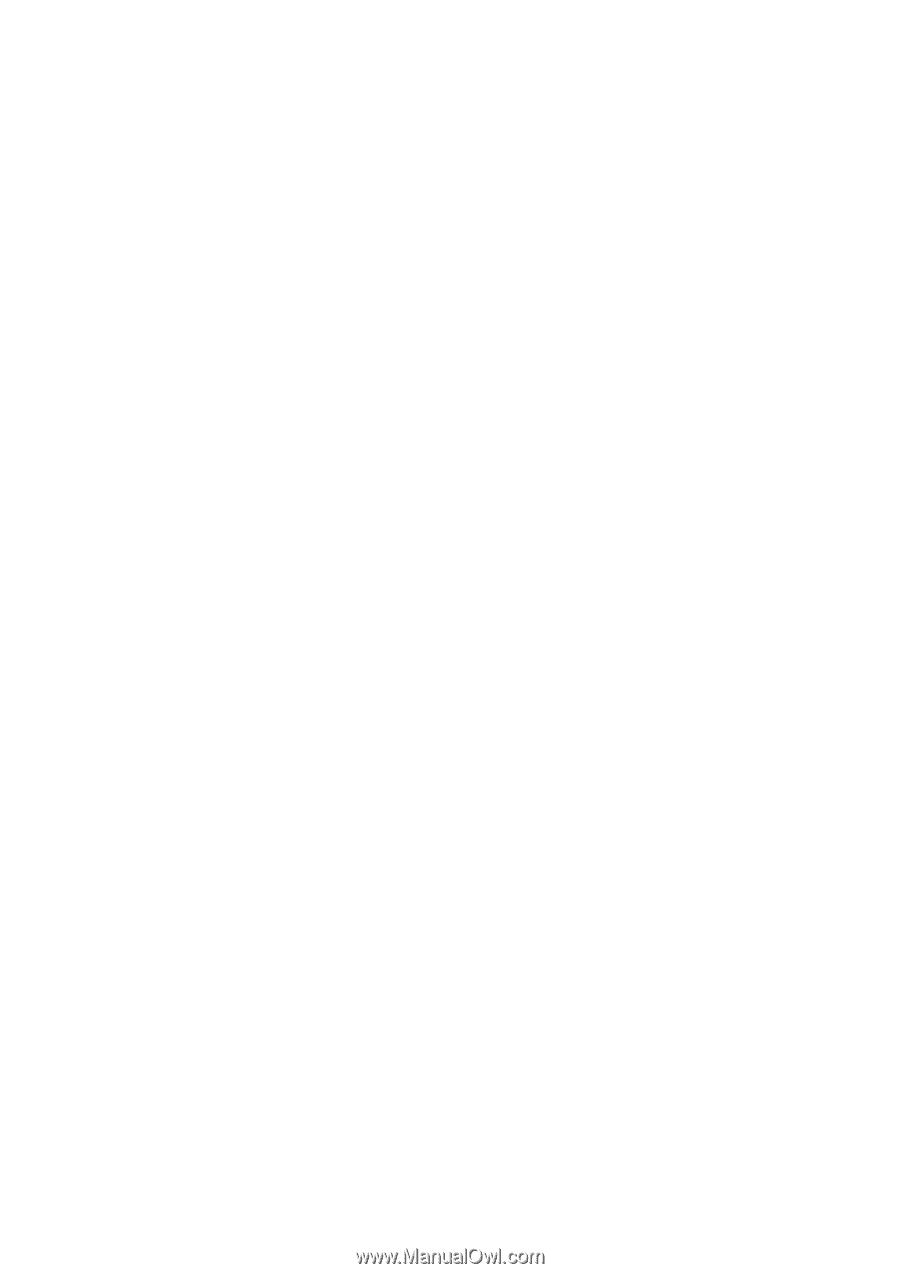
1
AMD RAID Installation Guide
1.
AMD BIOS RAID Installation Guide …………………………………………………………………….. 2
1.1
Introduction to RAID ……………………………………………………………………………….. 2
1.2
RAID Configurations Precautions ………………………………………………………………… 3
1.3
Installing Windows
OS
With RAID Funtions
.................................................
………………… 3
1.3.1
Installing Windows XP / XP 64-bit With RAID Funtions …………………………………. 3
1.3.2
Installing Windows
7 / 7 64-bit /
Vista / Vista 64-bit With RAID Funtions ………
..
…….. 4
1.4
Create Disk Array ………………………………………………………………………………….. 5
2.
AMD Windows RAID Installation Guide ……………………………………………………………… 10
2.1
Components of RAIDXpert Installation Software ……………………………………………. 10
2.2
Browser Support ………………………………………………………………………………… 10
2.3
Installing RAIDXpert ……………………………………………………………………………. 10
2.4
Logging into RAIDXpert ………………………………………………………………………… 13
2.5
Regular Connection……………………………………………………………………………... 13
2.6
Secure Connection………………………………………………………………………………. 13
2.7
Creating a New Logical Drive
………………………………………………………………….. 14
2.8
Connecting to RAIDXpert from the Internet ………………………………………………….. 17
2.9
Running RAIDXpert without Network Connection …………………………………………… 17