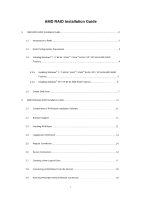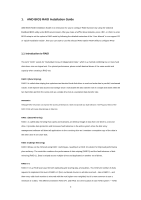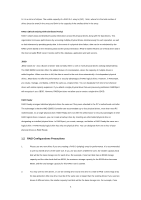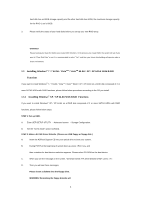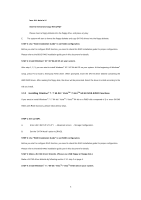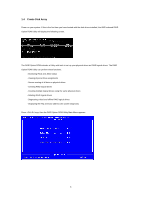ASRock 970 Extreme4 RAID Installation Guide
ASRock 970 Extreme4 Manual
 |
View all ASRock 970 Extreme4 manuals
Add to My Manuals
Save this manual to your list of manuals |
ASRock 970 Extreme4 manual content summary:
- ASRock 970 Extreme4 | RAID Installation Guide - Page 1
64-bit / XP / XP 64-bit With RAID Funtions 4 Installing Windows® XP / XP 64-bit With RAID Funtions 5 1.4 Create Disk Array 7 2. AMD Windows RAID Installation Guide 11 2.1 Components of RAIDXpert Installation Software 11 2.2 Browser Support 11 2.3 Installing RAIDXpert 11 2.4 Logging into - ASRock 970 Extreme4 | RAID Installation Guide - Page 2
by using the onboard FastBuild BIOS utility under BIOS environment. After you make a SATA3 driver diskette, press or to enter BIOS setup to set the option to RAID mode by following the detailed instruction of the "User Manual" in our support CD or "Quick Installation Guide", then you can - ASRock 970 Extreme4 | RAID Installation Guide - Page 3
RAID Ready RAID Ready arranges individual physical drives the same as if they were attached to the PC's motherboard controller. The advantage is that the AMD SB950 Controller 60GB, and the total storage capacity for this RAID 0 set is 120GB. 2. You may use two new drives, or use an existing drive - ASRock 970 Extreme4 | RAID Installation Guide - Page 4
. B. Set the "SATA Mode" option to [RAID]. STEP 2: Make a SATA3 Driver Diskette. (Please use USB floppy or floppy disk.) A. Insert the ASRock Support CD into your optical drive to boot your system. B. During POST at the beginning of system boot-up, press key, and then a window for boot - ASRock 970 Extreme4 | RAID Installation Guide - Page 5
STEP 3: Use "RAID Installation Guide" to set RAID configuration. Before you start to configure RAID function, you need to check this RAID installation guide for proper configuration. Please refer to the BIOS RAID installation guide part in this document for details. STEP 4: Install Windows® XP / XP - ASRock 970 Extreme4 | RAID Installation Guide - Page 6
Array Power on your system. If this is the first time you have booted with the disk drives installed, the AMD onboard RAID Option ROM Utility will display the following screen. The RAID Option ROM includes a Utility with tools to set up your physical drives as RAID logical drives. The RAID Option - ASRock 970 Extreme4 | RAID Installation Guide - Page 7
press the spacebar to cycle through logical drive types, including RAID 0, RAID 1, RAID 5, RAID Ready, JBOD and RAID 10. WARNING!! While you are allowed to use any available RAID level for your bootable logical drive, it is recommended to use RAID 1 for most applications. Press the arrow key to move - ASRock 970 Extreme4 | RAID Installation Guide - Page 8
, press any key (except for ) to use the full portion of the logical drive for one logical drive. Then please RAID logical drive. Please install the operating system to your computer by following the detailed instruction of the "User Manual" in our support CD or "Quick Installation Guide - ASRock 970 Extreme4 | RAID Installation Guide - Page 9
. Press again to exit the Utility. 6. Press to restart the computer. You have successfully created a new RAID logical drive. Please install the operating system to your computer by following the detailed instruction of the "User Manual" in our support CD or "Quick Installation Guide". 9 - ASRock 970 Extreme4 | RAID Installation Guide - Page 10
enclosure). RAIDXpert is designed to work with AMD SB950 SATA RAID controllers. Other brands of RAID controllers are not supported. Please read this guide carefully and follow the instructions below to configure and manage RAID functions. 2.1 Components of RAIDXpert Installation Software RAIDXpert - ASRock 970 Extreme4 | RAID Installation Guide - Page 11
7. When the Welcome screen appears, click the Next button. 8. When the License Agreement screen appears, click the "I accept the terms of the license agreement" option to proceed with installation. Then click the Next button to continue. Note: If you leave the "I do not accept the terms of the - ASRock 970 Extreme4 | RAID Installation Guide - Page 12
you are installing. For example, the Windows default folder is: C:\Program Files\AMD\RAIDXpert If you want a different folder, type its location or click the Choose... button and select a new location. Click the Next button when you are finished. 10 - ASRock 970 Extreme4 | RAID Installation Guide - Page 13
Finish button. 2.4 Logging into RAIDXpert Choose RAIDXpert in the Windows Programs menu. Or, log on manually with your browser: 1. Launch the Browser. 2. In the localhost • Enter the Port number 25902 • Add to launch RAIDXpert amd Together, your entry looks like this: http://127.0.0.1:25902/ati or - ASRock 970 Extreme4 | RAID Installation Guide - Page 14
8443 • Add to launch RAIDXpert amd Together, your entry looks like this: https://127.0.0.1:8443/amd or https://localhost:8443/amd Note that the IP address shown Logical Drive A logical drive is a collection of physical drives in a RAID. To create a new logical drive: 1. Click Logical Drive View in - ASRock 970 Extreme4 | RAID Installation Guide - Page 15
drive in the Logical Drive Size field. Or, to use the maximum capacity of the physical drives, check the Use Maximum Capacity box. For RAID Ready and JBOD, the system will check the Use Maximum Capacity Box automatically. 7. Click the physical drives to select them. Available drives have a black - ASRock 970 Extreme4 | RAID Installation Guide - Page 16
the field provided. 10. Click the Next button. The Final Settings screen appears. 11. RAID 0, 5, and 10. Choose a Stripe boot sectors of the physical drives being added to the logical drive. • Full Initialization - Erases all sectors of the physical drives being added to the logical drive. RAID - ASRock 970 Extreme4 | RAID Installation Guide - Page 17
system. 2.8 Connecting to RAIDXpert from the Internet The above instructions cover connections between the Host PC and other PCs using RAIDXpert the Host PC. Follow this procedure: 1. Choose RAIDXpert in the Windows Programs menu.Or choose RAIDXpert in the Linux Applications menu.Your browser
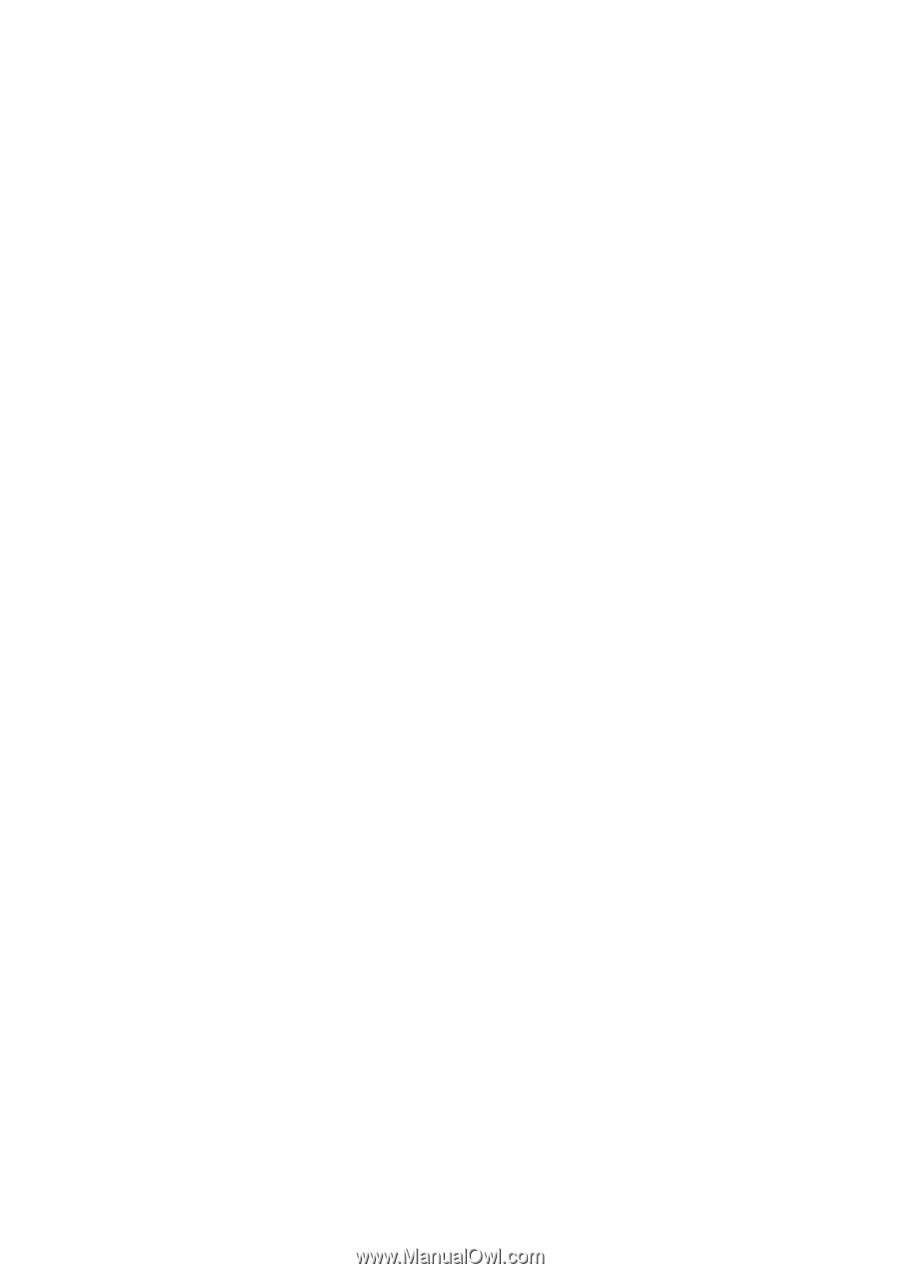
1
AMD RAID Installation Guide
1.
AMD BIOS RAID Installation Guide …………………………………………………………………….. 2
1.1
Introduction to RAID ……………………………………………………………………………….. 2
1.2
RAID Configurations Precautions ………………………………………………………………… 3
1.3
Installing Windows
®
7 / 7 64-bit / Vista
TM
/ Vista
TM
64-bit / XP / XP 64-bit With RAID
Funtions …. …………………………………………………………………………………………..4
1.3.1
Installing Windows
®
7 / 7 64-bit / Vista
TM
/ Vista
TM
64-bit / XP / XP 64-bit With RAID
Funtions …………………………………. ………………………………………………… 4
1.3.2
Installing Windows
®
XP / XP 64-bit With RAID Funtions ……….……..
………………
5
1.4
Create Disk Array ………………………………………………………………………………….. 7
2.
AMD Windows RAID Installation Guide ……………………………………………………………… 11
2.1
Components of RAIDXpert Installation Software ……………………………………………. 11
2.2
Browser Support ………………………………………………………………………………… 11
2.3
Installing RAIDXpert ……………………………………………………………………………. 11
2.4
Logging into RAIDXpert ………………………………………………………………………… 14
2.5
Regular Connection……………………………………………………………………………... 14
2.6
Secure Connection………………………………………………………………………………. 14
2.7
Creating a New Logical Drive
………………………………………………………………….. 15
2.8
Connecting to RAIDXpert from the Internet ………………………………………………….. 18
2.9
Running RAIDXpert without Network Connection …………………………………………… 18