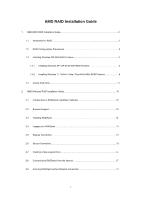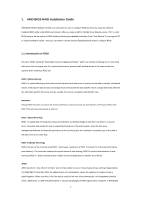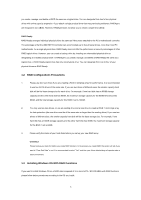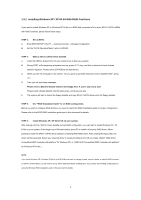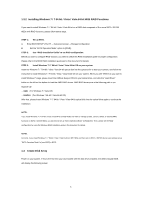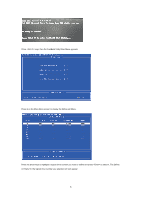ASRock 970 Pro RAID Installation Guide
ASRock 970 Pro Manual
 |
View all ASRock 970 Pro manuals
Add to My Manuals
Save this manual to your list of manuals |
ASRock 970 Pro manual content summary:
- ASRock 970 Pro | RAID Installation Guide - Page 1
/ Vista 64-bit With RAID Funtions 4 1.4 Create Disk Array 5 2. AMD Windows RAID Installation Guide 10 2.1 Components of RAIDXpert Installation Software 10 2.2 Browser Support 10 2.3 Installing RAIDXpert 10 2.4 Logging into RAIDXpert 13 2.5 Regular Connection 13 2.6 Secure Connection 13 - ASRock 970 Pro | RAID Installation Guide - Page 2
RAID mode by following the detailed instruction of the "User Manual" in our support CD or "Quick Installation Guide", then you can start to WARNING!! Although RAID 0 function can improve the access performance, it does not provide any fault tolerance. Hot-Plug any HDDs of the RAID 0 Disk will cause - ASRock 970 Pro | RAID Installation Guide - Page 3
controller. The advantage is that the AMD SB710 Controller can accommodate up to four physical drives, more than most PC motherboards. As a single physical drive, RAID Ready does not offer the performance or security advantages of other RAID logical drives. However, you can create a backup - ASRock 970 Pro | RAID Installation Guide - Page 4
RAID]. STEP 2: Make a SATA / SATAII driver diskette. A. Insert the ASRock Support CD into your optical drive to boot your system. B. During POST at need to check this RAID installation guide for proper configuration. Please refer to the BIOS RAID installation guide part in this document for details - ASRock 970 Pro | RAID Installation Guide - Page 5
instruction to install Windows 7 / 7 64-bit / Vista / Vista 64-bit OS on your system. When you see "Where do you want to install Windows?" page, please insert the ASRock Support the RAID configuration by using the Windows RAID installation guide in this document for details. NOTE2. Currently, if - ASRock 970 Pro | RAID Installation Guide - Page 6
Press keys, then the FastBuild Utility Main Menu appears. Press 2 on the Main Menu screen to display the Define LD Menu. Press the arrow keys to highlight a logical drive number you want to define and press to - ASRock 970 Pro | RAID Installation Guide - Page 7
to use the full portion of the logical drive for one logical drive. Then please follow the steps below: 1. Press to exit to the Main Menu. 2. Press again to exit the Utility. 3. Press to restart your computer. You have successfully created a new RAID logical drive. Please install the - ASRock 970 Pro | RAID Installation Guide - Page 8
following the detailed instruction of the "User Manual" in our support CD or "Quick Installation Guide". Two Logical Drives After selecting the logical drive in Disk Assignments as the above-mentioned procedures, press to allocate a portion of the disk drives - ASRock 970 Pro | RAID Installation Guide - Page 9
> to exit to the Main Menu. Press again to exit the Utility. 6. Press to restart the computer. You have successfully created a new RAID logical drive. Please install the operating system to your computer by following the detailed instruction of the "User Manual" in our support CD or "Quick - ASRock 970 Pro | RAID Installation Guide - Page 10
designed to work with AMD SB710 SATA RAID controllers. Other brands of RAID controllers are not supported. Please read this guide carefully and follow the instructions below to configure and manage RAID functions. 2.1 Components of RAIDXpert Installation Software RAIDXpert installation software will - ASRock 970 Pro | RAID Installation Guide - Page 11
7. When the Welcome screen appears, click the Next button. 8. When the License Agreement screen appears, click the "I accept the terms of the license agreement" option to proceed with installation. Then click the Next button to continue. Note: If you leave the "I do not accept the terms of the - ASRock 970 Pro | RAID Installation Guide - Page 12
Security - Applies security to all connections involving the Internet or outside your company firewall. Security options are invisible to authorized users. AMD provides a default certificate for the server as well as for internal data communication. However, in some cases it is better to install and - ASRock 970 Pro | RAID Installation Guide - Page 13
12. When the Install Complete screen appears, click the Finish button. 2.4 Logging into RAIDXpert Choose RAIDXpert in the Windows Programs menu. Or, log on manually with your browser: 1. Launch the Browser. 2. In the Browser address field, type the entry explained below. If you did not choose the - ASRock 970 Pro | RAID Installation Guide - Page 14
• Enter the Host PC's IP address 127.0.0.1 or localhost • Enter the Port number 8443 • Add to launch RAIDXpert amd Together, your entry looks like this: https://127.0.0.1:8443/amd or https://localhost:8443/amd Note that the IP address shown above applies to a log-in at the Host PC. When you log - ASRock 970 Pro | RAID Installation Guide - Page 15
4. In the Select Drive Type screen, click the following option: • Free Drives - Select all Free (unassigned) physical drives The Select Drives screen appears. 5. Click the Next button. 6. If you want to split the capacity of your physical drives between two logical drives, enter the capacity for the - ASRock 970 Pro | RAID Installation Guide - Page 16
8. Click the Next button. The Assign a Name screen appears. 9. Enter a name for the logical drive in the field provided. 10. Click the Next button. The Final Settings screen appears. 11. RAID 0 and 10. Choose a Stripe Block Size from the dropdown menu. The choices are - ASRock 970 Pro | RAID Installation Guide - Page 17
drive, you must partition and format the logical drive using your PC's operating system. 2.8 Connecting to RAIDXpert from the Internet The above instructions cover connections between the Host PC and other PCs using RAIDXpert over your company network. It is also possible to connect to a Host
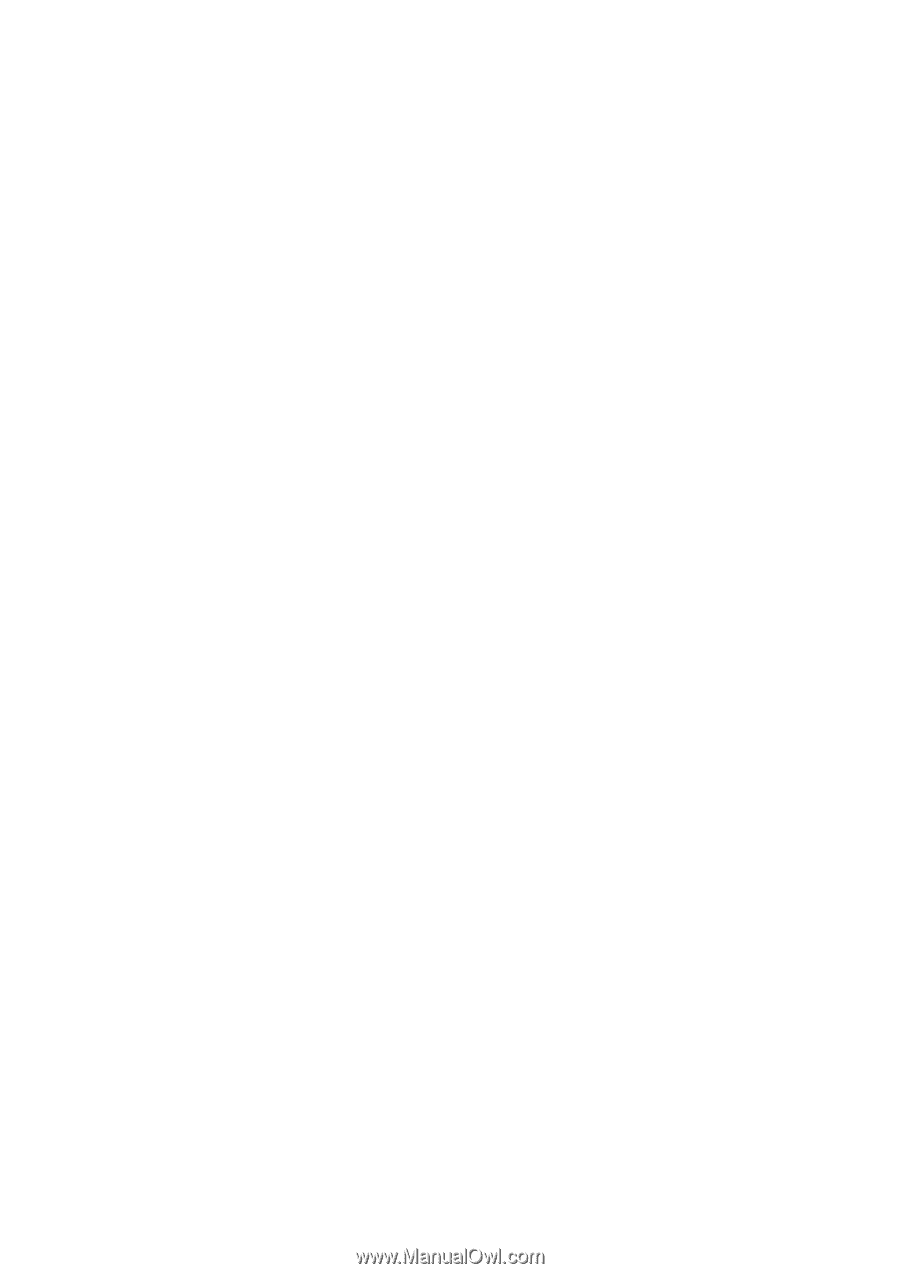
1
AMD RAID Installation Guide
1.
AMD BIOS RAID Installation Guide …………………………………………………………………….. 2
1.1
Introduction to RAID ……………………………………………………………………………….. 2
1.2
RAID Configurations Precautions ………………………………………………………………… 3
1.3
Installing Windows
OS
With RAID Funtions
.................................................
………………… 3
1.3.1
Installing Windows XP / XP 64-bit With RAID Funtions …………………………………. 3
1.3.2
Installing Windows
7 / 7 64-bit /
Vista / Vista 64-bit With RAID Funtions ………
..
…….. 4
1.4
Create Disk Array ………………………………………………………………………………….. 5
2.
AMD Windows RAID Installation Guide ……………………………………………………………… 10
2.1
Components of RAIDXpert Installation Software ……………………………………………. 10
2.2
Browser Support ………………………………………………………………………………… 10
2.3
Installing RAIDXpert ……………………………………………………………………………. 10
2.4
Logging into RAIDXpert ………………………………………………………………………… 13
2.5
Regular Connection……………………………………………………………………………... 13
2.6
Secure Connection………………………………………………………………………………. 13
2.7
Creating a New Logical Drive
………………………………………………………………….. 14
2.8
Connecting to RAIDXpert from the Internet ………………………………………………….. 17
2.9
Running RAIDXpert without Network Connection …………………………………………… 17