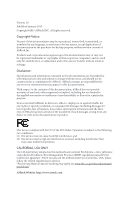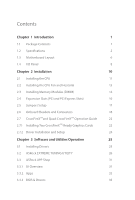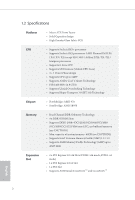ASRock 970M Pro3 User Manual
ASRock 970M Pro3 Manual
 |
View all ASRock 970M Pro3 manuals
Add to My Manuals
Save this manual to your list of manuals |
ASRock 970M Pro3 manual content summary:
- ASRock 970M Pro3 | User Manual - Page 1
970M Pro3 - ASRock 970M Pro3 | User Manual - Page 2
change without notice, and should not be constructed as a commitment by ASRock. ASRock assumes no responsibility for any errors or omissions that may appear in CALIFORNIA, USA ONLY he Lithium battery adopted on this motherboard contains Perchlorate, a toxic substance controlled in Perchlorate Best - ASRock 970M Pro3 | User Manual - Page 3
2.7 CrossFireXTMand Quad CrossFireXTM Operation Guide 22 2.7.1 Installing Two CrossFireXTM-Ready Graphics Cards 22 2.7.2 Driver Installation and Setup 24 Chapter 3 Software and Utilities Operation 25 3.1 Installing Drivers 25 3.2 ASRock EXTREME TUNING UTILITY 26 3.3 ASRock APP Shop 31 - ASRock 970M Pro3 | User Manual - Page 4
UEFI SETUP UTILITY 40 4.1 Introduction 40 4.1.1 UEFI Menu Bar 40 4.1.2 Navigation Keys 41 4.2 Main Screen 42 4.3 OC Tweaker Screen 43 4.4 Advanced Screen 47 4.4.1 CPU Coniguration 48 4.4.2 North Bridge Coniguration 50 4.4.3 South Bridge Coniguration 51 4.4.4 Storage Coniguration - ASRock 970M Pro3 | User Manual - Page 5
ind the latest VGA cards and CPU support list on ASRock's website as well. ASRock website http://www.asrock.com. 1.1 Package Contents • ASRock 970M Pro3 Motherboard (Micro ATX Form Factor) • ASRock 970M Pro3 Quick Installation Guide • ASRock 970M Pro3 Support CD • 2 x Serial ATA (SATA) Data Cables - ASRock 970M Pro3 | User Manual - Page 6
Platform • Micro ATX Form Factor • Solid Capacitor design • High Density Glass Fabric PCB CPU • Supports Socket AM3+ processors • Supports Socket AM3 processors: AMD PhenomTM II X6 / X4 / X3 / X2 (except 920 / 940) / Athlon II X4 / X3 / X2 / Sempron processors • Supports 8-Core CPU • Supports UCC - ASRock 970M Pro3 | User Manual - Page 7
Ports (Etron EJ188H) (Supports ESD Protection (ASRock Full Spike Protection)) • 1 x RJ-45 LAN Port with LED (ACT/LINK LED and SPEED LED) • HD Audio Jacks: Line in / Front Speaker / Microphone Storage • 6 x SATA3 6.0 Gb/s Connectors, support RAID (RAID 0, RAID 1, RAID 5 and RAID 10), NCQ, AHCI and - ASRock 970M Pro3 | User Manual - Page 8
3.0 Header by Etron EJ188H (Supports 2 USB 3.0 ports) (Supports ESD Protection (ASRock Full Spike Protection)) • 32Mb AMI UEFI Legal BIOS with with GUI support • Supports "Plug and Play" • ACPI 1.1 Compliant wake up events • Supports jumperfree • SMBIOS 2.3.1 support • CPU, VCCM, NB Voltage multi - ASRock 970M Pro3 | User Manual - Page 9
caused by overclocking. 1. Whether 2400/2100MHz memory speed is supported depends on the AM3/AM3+ CPU you adopt. If you want to adopt DDR3 2400/2100 memory module on this motherboard, please refer to the memory support list on our website for the compatible memory modules. ASRock website: http - ASRock 970M Pro3 | User Manual - Page 10
Top: LINE IN Center: FRONT Bottom: MIC IN CMOS 22 BATTERY PCIE1 AMD 970 Chipset Front USB 3.0 USB3_2_3 Super I/O RoHS PCIE2 PCI1 Audio CODEC HD_AUDIO1 1 1 TPMS1 PCIE3 970M Pro3 IR1 1 CLRCMOS1 1 32Mb BIOS USB_10_11 1 USB_8_9 1 DDR3_A1 (64 bit, 240-FpinSBmo8d0ul0e) DDR3_A2 - ASRock 970M Pro3 | User Manual - Page 11
2 CPU Fan Connector (CPU_FAN1) 3 2 x 240-pin DDR3 DIMM Slots (DDR3_A1, DDR3_B1) 4 2 x 240-pin DDR3 DIMM Slots (DDR3_A2, DDR3_B2) 5 ATX Power (PLED1) 16 USB 2.0 Header (USB_8_9) 17 USB 2.0 Header (USB_10_11) 18 Clear CMOS Jumper (CLRCMOS1) 19 Infrared Module Header (IR1) 20 TPM Header (TPMS1) 21 - ASRock 970M Pro3 | User Manual - Page 12
1.4 I/O Panel 3 1 2 4 10 9 8 No. Description 1 PS/2 Mouse Port 2 LAN RJ-45 Port* 3 Line In (Light Blue) 4 Front Speaker (Lime)** 5 Microphone (Pink) 7 6 5 No. Description 8 USB 3.0 Ports (USB3_0_1) 9 USB 2.0 Ports (USB01) 10 USB 2.0 Ports (USB_0_1) 11 USB 2.0 Ports (USB_2_3) 12 PS/2 - ASRock 970M Pro3 | User Manual - Page 13
970M Pro3 * here are two LEDs on each LAN port. Please refer to the table below for the LAN port LED indications. ACT/LINK LED SPEED LED - ASRock 970M Pro3 | User Manual - Page 14
Installation his is a Micro ATX form factor motherboard. Before you install the motherboard, study the coniguration of your chassis to ensure that the motherboard its into it. Pre-installation Precautions Take note of the following precautions before you install motherboard components or change any - ASRock 970M Pro3 | User Manual - Page 15
2.1 Installing the CPU Unplug all power cables before installing the CPU. 1 970M Pro3 2 English 11 - ASRock 970M Pro3 | User Manual - Page 16
3 12 English - ASRock 970M Pro3 | User Manual - Page 17
970M Pro3 2.2 Installing the CPU Fan and Heatsink Ater you install the CPU into this motherboard, it is necessary to install a larger heatsink and cooling fan to dissipate heat. You also need to spray thermal grease between the CPU and the heatsink to improve heat dissipation. Make sure that the CPU - ASRock 970M Pro3 | User Manual - Page 18
2.3 Installing Memory Modules (DIMM) his motherboard provides four 240-pin DDR3 (Double Data Rate 3) DIMM slots, and supports Dual Channel Memory Technology. 1. For dual channel coniguration, you always need to install identical (the same brand, speed, size and chip-type) DDR3 DIMM pairs. 2. - ASRock 970M Pro3 | User Manual - Page 19
970M Pro3 1 2 3 15 English - ASRock 970M Pro3 | User Manual - Page 20
2.4 Expansion Slots (PCI and PCI Express Slots) here is 1 PCI slot and 3 PCI Express slots on the motherboard. Before installing an expansion card, please make sure that the power supply is switched of or the power cord is unplugged. Please read the documentation - ASRock 970M Pro3 | User Manual - Page 21
To clear and reset the system parameters to default setup, please turn of the computer and unplug the power cord from the power supply. Ater waiting for 15 seconds, use a jumper cap to short pin2 and pin3 on CLRCMOS1 for 5 seconds. However, please do not clear the CMOS right ater you update the BIOS - ASRock 970M Pro3 | User Manual - Page 22
caps over the headers and connectors will cause permanent damage to the motherboard. System Panel Header (9-pin PANEL1) (see p.6, No. 13) PLED+ PLEDPWRBTN# GND 1 GND RESET# GND HDLEDHDLED+ Connect the power switch, reset switch and system status indicator on the chassis to this header according - ASRock 970M Pro3 | User Manual - Page 23
970M Pro3 Power LED Header (3-pin PLED1) (see p.6, No. 15) 1 PLEDPLED+ PLED+ Please connect the PUSB_PWR Besides six USB 2.0 ports on the I/O panel, there are two headers on this motherboard. Each USB 2.0 header can support two ports. USB 3.0 Header (19-pin USB3_2_3) (see p.6, No. 22) Vbus - ASRock 970M Pro3 | User Manual - Page 24
for connecting audio devices to the front audio panel. 1. High Deinition Audio supports Jack Sensing, but the panel wire on the chassis must support HDA to function correctly. Please follow the instructions in our manual and chassis manual to install your system. 2. If you use an AC'97 audio panel - ASRock 970M Pro3 | User Manual - Page 25
970M Pro3 ATX Power Connector (24-pin ATXPWR1) (see p.6, No. 5) ATX 12V Power Connector (8-pin ATX12V2) (see p.6, No. 1) 12 24 1 13 5 1 8 4 Infrared Module Header (5-pin IR1) (see p.6, No. 19) IRTX +5VSB DUMMY 1 GND IRRX his motherboard provides a 24-pin ATX power connector. To use a 20- - ASRock 970M Pro3 | User Manual - Page 26
Guide his motherboard supports CrossFireXTM and Quad CrossFireXTM that allows you to install up to three identical PCI Express x16 graphics cards. Currently CrossFireXTM, 3-way CrossFireXTM and Quad CrossFireXTM are supported refer to AMD graphics card manuals for detailed installation guide. 2.7.1 - ASRock 970M Pro3 | User Manual - Page 27
970M Pro3 Step 3 Connect a VGA cable or a DVI cable to the monitor connector or the DVI connector of the graphics card that is inserted to PCIE2 slot. 23 English - ASRock 970M Pro3 | User Manual - Page 28
is an optional download. We recommend using this utility to uninstall any previously installed Catalyst drivers prior to installation. Please check AMD's website for AMD driver updates. Step 3 Install the required drivers and CATALYST Control Center then restart your computer. Please check - ASRock 970M Pro3 | User Manual - Page 29
970M Pro3 Chapter 3 Software and Utilities Operation 3.1 Installing Drivers he Support CD that comes with the motherboard contains necessary drivers and useful utilities that enhance the motherboard's features. Running The Support CD To begin using the support CD, insert the CD into your CD-ROM - ASRock 970M Pro3 | User Manual - Page 30
Overclocking, OC DNA, IES, XFast RAM and Restart to UEFI. In Hardware Monitor, it shows the major readings of your system. In Fan Control, it shows the fan speed and temperature for you to adjust. In Overclocking, you are allowed to overclock CPU driver to your system from ASRock support CD, ASRock - ASRock 970M Pro3 | User Manual - Page 31
Hardware Monitor 970M Pro3 In the Hardware Monitor section, it shows the major readings of your system. he main readings include Clock, Fan & Temperature, and Voltage. In Clock, there are CPU speed and CPU ratio. In Fan & Temperature, there are CPU temperature and CPU fan speed. You may ind out if - ASRock 970M Pro3 | User Manual - Page 32
to ine-tune the CPU ratio, CPU frequency, and respective voltages by clicking the "+/-" at the display panel. Ater conirmation of the settings, please click on the "APPLY" button. Overclocking and over-voltage may that the OC proile can only be shared and worked on the same motherboard. 28 English - ASRock 970M Pro3 | User Manual - Page 33
970M Pro3 IES Featuring an advanced proprietary hardware and sotware design, Intelligent Energy Saving is a revolutionary technology that delivers unparalleled power savings. he voltage regulator can reduce the number of output phases to improve eiciency when the CPU cores are idle. In other words, - ASRock 970M Pro3 | User Manual - Page 34
Restart to UEFI Windows® 8 brings the ultimate boot up experience. he lightning boot up speed makes it hard to access the UEFI setup. Restart to UEFI technology is designed for those requiring frequent UEFI access. It allows users to easily enter the UEFI automatically when turning on the PC next - ASRock 970M Pro3 | User Manual - Page 35
970M Pro3 3.3 ASRock APP Shop he ASRock APP Shop is an online store for purchasing and downloading sotware applications for your ASRock computer. You can install various apps and support utilities quickly and easily, and optimize your system and keep your motherboard up to date simply with a few - ASRock 970M Pro3 | User Manual - Page 36
right. Please scroll up and down to see more apps listed. You can check the price of the app and whether you have already intalled it or not. - he red icon displays the price or "Free" if the app is free of charge. - he green "Installed - ASRock 970M Pro3 | User Manual - Page 37
970M Pro3 Step 3 If you want to install the app, click on the red icon to start downloading. Step 4 When installation completes, you can ind the green " - ASRock 970M Pro3 | User Manual - Page 38
Upgrading an App You can only upgrade the apps you have already installed. When there is an available new version for your app, you will ind the mark of "New Version" appears below the installed app icon. Step 1 Click on the app icon to see more details. Step 2 Click on the yellow icon to start - ASRock 970M Pro3 | User Manual - Page 39
970M Pro3 3.3.3 BIOS & Drivers Installing BIOS or Drivers When the "BIOS & Drivers" tab is selected, you will see a list of recommended or critical updates for the BIOS or drivers. Please update them all soon. Step 1 Please check the item information before update. Click on Step 2 to see more - ASRock 970M Pro3 | User Manual - Page 40
3.3.4 Setting In the "Setting" page, you can change the language, select the server location, and determine if you want to automatically run the ASRock APP Shop on Windows startup. 36 English - ASRock 970M Pro3 | User Manual - Page 41
970M Pro3 3.4 Start8 For those Windows 8 users who miss the Start Menu, Start8 is Installing Start8 Install Start8, which is located in the folder at the following path of the Support CD: \ ASRock Utility > Start8. 3.4.2 Coniguring Start8 Style Select between the Windows 7 style and Windows 8 style - ASRock 970M Pro3 | User Manual - Page 42
Conigure Conigure provides coniguration options, including icon sizes, which shortcuts you want Start Menu to display, quick access to recently used apps, the functionality of the power button, and more. Control 38 English - ASRock 970M Pro3 | User Manual - Page 43
970M Pro3 Control lets you conigure what a click on the start button or a press on the Windows key does. Desktop Desktop allows you to disable the hot corners when you are working on the desktop. It also lets you choose whether or not - ASRock 970M Pro3 | User Manual - Page 44
ater POST, restart the system by pressing + + , or by pressing the reset button on the system chassis. You may also restart by turning the system of and then back on. Because the UEFI sotware is constantly being updated Tweaker For overclocking conigurations - ASRock 970M Pro3 | User Manual - Page 45
970M Pro3 4.1.2 Navigation Keys Use < > key or < > key to choose among the selections on the menu bar, and use < > key or < > key item. Please check the following table for the descriptions of each navigation key. Navigation Key(s) Description + / - To change option for the selected items - ASRock 970M Pro3 | User Manual - Page 46
4.2 Main Screen When you enter the UEFI SETUP UTILITY, the Main screen will appear and display the system overview. Active Page on Entry Select the default page when entering the UEFI setup utility. 42 English - ASRock 970M Pro3 | User Manual - Page 47
and expense. Load Optimized CPU OC Setting Please note that overclocking may cause damage to your CPU and motherboard. It should be done at your own risk and expense. CPU Coniguration Overclock Mode Use this to select Overclock Mode. Coniguration options: [Auto] and [Manual]. he default value is - ASRock 970M Pro3 | User Manual - Page 48
time period remains at or below the TDP for the CPU mode being used. If [Enabled] is selected, the power consumption is reduced when overclocking. Multiplier/Voltage Change his item is set to [Auto] by default. If it is set to [Manual], you may adjust the value of Processor Frequency and Processor - ASRock 970M Pro3 | User Manual - Page 49
DRAM Timing Control 970M Pro3 DRAM Slot Use this item to view SPD data. DRAM Timing Control Use this item to control DRAM timing. Power Down Enable Use this item - ASRock 970M Pro3 | User Manual - Page 50
CPU Voltage Ofset Conigure the dynamic CPU voltage added to the CPU. NB Voltage Use this to select NB Voltage. he default value is [Auto]. HT Voltage Use this to select HT Voltage. he default value is [Auto]. 46 English - ASRock 970M Pro3 | User Manual - Page 51
970M Pro3 4.4 Advanced Screen In this section, you may set the conigurations for the following items: CPU Coniguration, North Bridge Coniguration, South Bridge Coniguration, Storage Coniguration, Super IO Coniguration, ACPI Coniguration, USB Coniguration and Trusted Computing. Setting wrong values - ASRock 970M Pro3 | User Manual - Page 52
to system stability or compatibility issue with some memory modules or power supplies. Please set this item to [Disable] if above issue occurs. Enhance Halt State (C1E) All processors support the Halt State (C1). he C1 state is supported through the native processor instructions HLT and MWAIT and - ASRock 970M Pro3 | User Manual - Page 53
970M Pro3 CPU Thermal Throttle Use this item to enable CPU internal thermal control mechanism to keep the CPU from overheated. he default value is [Auto]. 49 English - ASRock 970M Pro3 | User Manual - Page 54
4.4.2 North Bridge Coniguration Primary Graphics Adapter Select a primary VGA. IOMMU Use this to enable or disable IOMMU. he default value of this feature is [Disabled]. 50 English - ASRock 970M Pro3 | User Manual - Page 55
4.4.3 South Bridge Coniguration 970M Pro3 Onboard HD Audio Enable/disable onboard HD audio. Set to Auto to enable onboard HD audio and automatically disable it when a sound card is installed. Front Panel Enable/disable front panel HD audio. On/Of Play With ASRock On/Of Play users can connect their - ASRock 970M Pro3 | User Manual - Page 56
. SATA Mode IDE: For better compatibility. AHCI: Supports new features that improve performance. RAID: Combine multiple disk drives into a logical unit. If you set this item to RAID mode, it is suggested to install SATA ODD driver on SATA3_5 or SATA3_6 port. AMD AHCI BIOS ROM Use this item to enable - ASRock 970M Pro3 | User Manual - Page 57
970M Pro3 If you want to build RAID on SATA3_5 and SATA3_6 ports, please disable this item. Aggressive Link Power Management Aggressive Link Power Management allows SATA devices to enter a low power state during periods of inactivity to save power. It is only supported by AHCI mode. Hard Disk - ASRock 970M Pro3 | User Manual - Page 58
4.4.5 Super IO Coniguration Serial Port Enable or disable the Serial port. Serial Port Address Select the address of the Serial port. Infrared Port Enable or disable the Infrared port. 54 English - ASRock 970M Pro3 | User Manual - Page 59
4.4.6 ACPI Coniguration 970M Pro3 Suspend to RAM Select disable for ACPI suspend type S1. It is recommended to select auto for ACPI S3 power saving. Check Ready Bit Enable to enter the - ASRock 970M Pro3 | User Manual - Page 60
Ring-In Power On Allow the system to be waked up by onboard COM port modem Ring-In signals. RTC Alarm Power On Allow the system to be waked up by the real time clock alarm. Set it to By OS to let it be handled by your operating system. USB Keyboard/Remote Power On Allow the system to be waked up by - ASRock 970M Pro3 | User Manual - Page 61
970M Pro3 USB Controller Enable or disable all the USB 2.0 ports. USB 3.0 Controller Enable or disable all the USB 3.0 ports. Legacy USB Support Enable or disable Legacy OS Support for USB 2.0 devices. If you encounter USB compatibility issues it is recommended to disable legacy USB support - ASRock 970M Pro3 | User Manual - Page 62
4.4.8 Trusted Computing Security Device Support Enable to activate Trusted Platform Module (TPM) security for your hard disk drives. 58 English - ASRock 970M Pro3 | User Manual - Page 63
4.5 Tools 970M Pro3 System Browser ASRock System Browser shows the Service Contact ASRock Tech Service if you are having trouble with your PC. Please setup network coniguration before using UEFI Tech Service. Easy RAID Installer Easy RAID Installer helps you to copy the RAID driver from the support - ASRock 970M Pro3 | User Manual - Page 64
USB storage device and run Instant Flash to update your UEFI. Internet Flash ASRock Internet Flash downloads and updates the latest UEFI irmware version from our servers for you. Please setup network coniguration before using Internet Flash. *For BIOS backup and recovery purpose, it is recommended - ASRock 970M Pro3 | User Manual - Page 65
970M Pro3 Dehumidiier Function If Dehumidiier Function is enabled, the computer will the duration of the dehumidifying process before it returns to S4/S5 state. Dehumidiier CPU Fan Setting Conigure the speed of the CPU fan while Dehumidiier is enabled. he higher the value, the faster the fan speed - ASRock 970M Pro3 | User Manual - Page 66
you to monitor the status of the hardware on your system, including the parameters of the CPU temperature, motherboard temperature, fan speed and voltage. CPU Fan 1 Setting his allows you to set the CPU fan 1 speed. Coniguration options: [Full On] and [Automatic Mode]. he default is value [Full On - ASRock 970M Pro3 | User Manual - Page 67
device. Ultra Fast mode is only supported by Windows 8.1 / 8 and the VBIOS must support UEFI GOP if you are using an external graphics card. Please notice that Ultra Fast mode will boot so fast that the only way to enter this UEFI Setup Utility is to Clear CMOS or run the Restart to UEFI - ASRock 970M Pro3 | User Manual - Page 68
AddOn ROM Display Enable AddOn ROM Display to see the AddOn ROM messages or conigure the AddOn ROM if you've enabled Full Screen Logo. Disable for faster boot speed. Boot Failure Guard If the computer fails to boot for a number of times the system automatically restores the default settings. Boot - ASRock 970M Pro3 | User Manual - Page 69
CSM (Compatibility Support Module) 970M Pro3 CSM Enable to launch the Compatibility Support Module. Please do not disable unless you're running a WHCK test. If you are using Windows 8.1 / 8 64-bit and all of your devices support UEFI, you may also disable CSM for faster boot speed. Launch PXE - ASRock 970M Pro3 | User Manual - Page 70
you may set or change the supervisor/user password for the system. You may also clear the user password. Supervisor Password Set or change the password for the administrator account. Only press enter to remove the password. Secure Boot Enable to support Windows 8.1 / 8 Secure Boot. 66 English - ASRock 970M Pro3 | User Manual - Page 71
4.9 Exit Screen 970M Pro3 Save Changes and Exit When you select this option the following message, "Save coniguration changes and exit setup?" . Select [OK] to discard all changes. Load UEFI Defaults Load UEFI default values for all options. he F9 key can be used for this operation. 67 English - ASRock 970M Pro3 | User Manual - Page 72
or want to know more about ASRock, you're welcome to visit ASRock's website at http://www.asrock.com; or you may contact your dealer for further information. For technical questions, please submit a support request form at http://www.asrock.com/support/tsd.asp ASRock Incorporation 2F., No.37, Sec
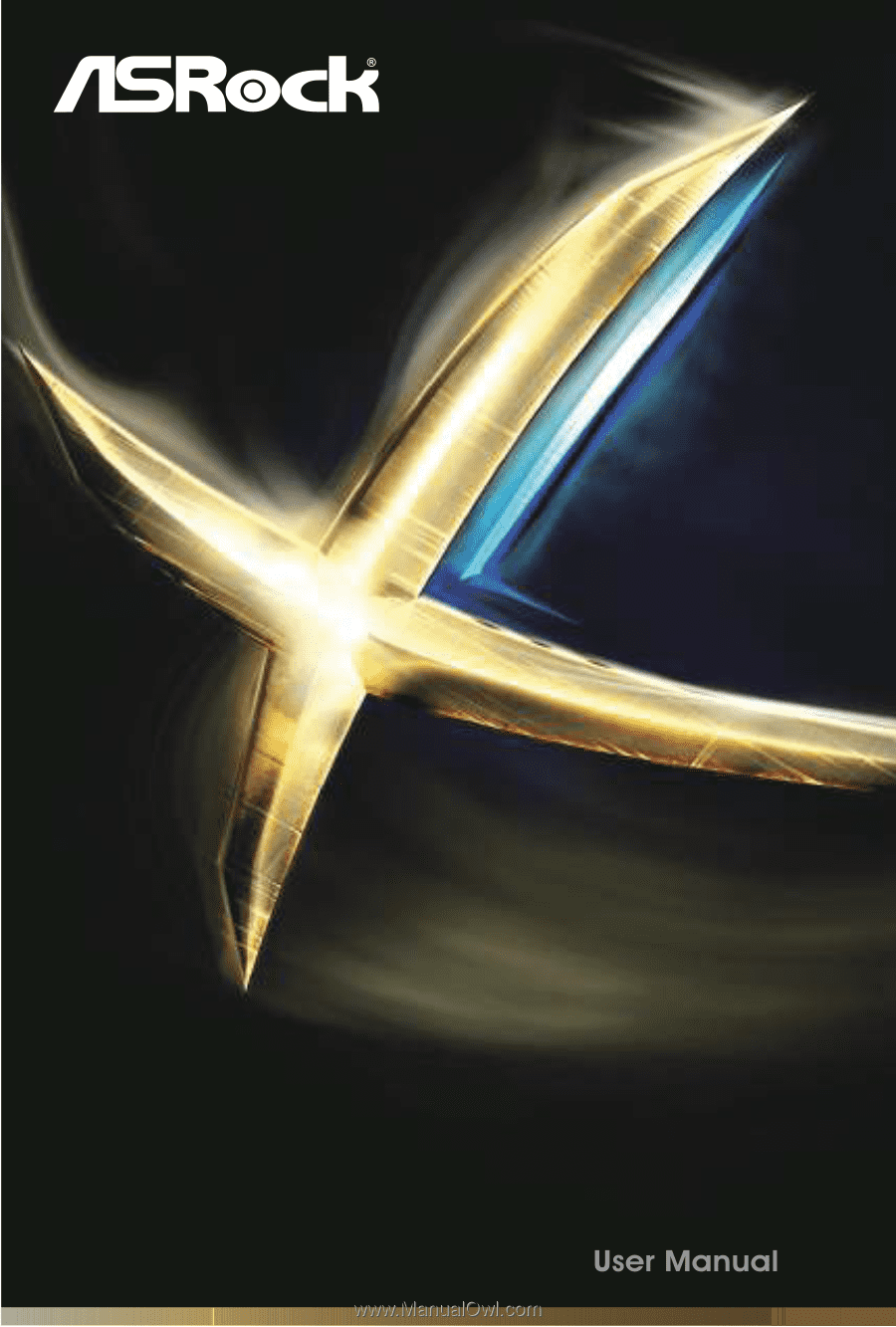
970M Pro3
970M Pro3