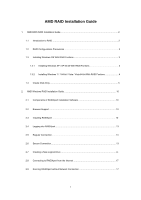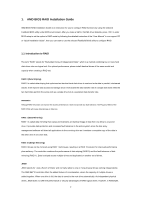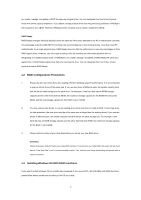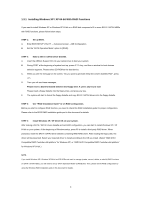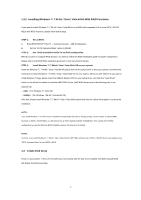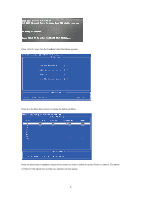ASRock 985GM-GS3 FX RAID Installation Guide
ASRock 985GM-GS3 FX Manual
 |
View all ASRock 985GM-GS3 FX manuals
Add to My Manuals
Save this manual to your list of manuals |
ASRock 985GM-GS3 FX manual content summary:
- ASRock 985GM-GS3 FX | RAID Installation Guide - Page 1
RAID Installation Guide 1. AMD BIOS RAID Installation Guide 2 1.1 Introduction to RAID 2 1.2 RAID Configurations Precautions 3 1.3 Disk Array 5 2. AMD Windows RAID Installation Guide 10 2.1 Components of RAIDXpert Installation Software 10 2.2 Browser Support 10 2.3 Installing RAIDXpert - ASRock 985GM-GS3 FX | RAID Installation Guide - Page 2
BIOS utility under BIOS environment. After you make a SATA / SATAII driver diskette, press to enter BIOS setup to set the option to RAID mode by following the detailed instruction of the "User Manual" in our support CD or "Quick Installation Guide independently. The AMD SB710 controller offers - ASRock 985GM-GS3 FX | RAID Installation Guide - Page 3
individual physical drives the same as if they were attached to the PC's motherboard controller. The advantage is that the AMD SB710 Controller can accommodate up to four physical drives, more than most PC motherboards. As a single physical drive, RAID Ready does not offer the performance or - ASRock 985GM-GS3 FX | RAID Installation Guide - Page 4
BIOS. A. Enter BIOS SETUP UTILITY → Advanced screen →IDE Configuration. B. Set the "SATA Operation Mode" option to [RAID]. STEP 2: Make a SATA / SATAII driver diskette. A. Insert the ASRock Support installation guide for proper configuration. Please refer to the BIOS RAID installation guide part - ASRock 985GM-GS3 FX | RAID Installation Guide - Page 5
instruction to install Windows 7 / 7 64-bit / Vista / Vista 64-bit OS on your system. When you see "Where do you want to install Windows?" page, please insert the ASRock Support CD into your optical drive, and click the "Load Driver" button on the left on the bottom to load the AMD RAID drivers - ASRock 985GM-GS3 FX | RAID Installation Guide - Page 6
Press keys, then the FastBuild Utility Main Menu appears. Press 2 on the Main Menu screen to display the Define LD Menu. Press the arrow keys to highlight a logical drive number you want to define and press to select it. The Define LD Menu for the logical drive number you selected - ASRock 985GM-GS3 FX | RAID Installation Guide - Page 7
Choose the RAID level you want. In the Define LD Menu section, press the spacebar to cycle through logical drive types, including RAID 0, RAID 1, RAID Ready, JBOD and RAID 10. WARNING!! While you are allowed to use any available RAID level for your bootable logical drive, it is recommended to use - ASRock 985GM-GS3 FX | RAID Installation Guide - Page 8
following the detailed instruction of the "User Manual" in our support CD or "Quick Installation Guide". Two Logical Drives After selecting the logical drive in Disk Assignments as the above-mentioned procedures, press to allocate a portion of the disk drives - ASRock 985GM-GS3 FX | RAID Installation Guide - Page 9
. 6. Press to restart the computer. You have successfully created a new RAID logical drive. Please install the operating system to your computer by following the detailed instruction of the "User Manual" in our support CD or "Quick Installation Guide". 9 - ASRock 985GM-GS3 FX | RAID Installation Guide - Page 10
AMD SB710 SATA RAID controllers. Other brands of RAID controllers are not supported. Please read this guide carefully and follow the instructions default browser. Then install RAIDXpert. You must use one of the browsers listed above on your networked PC in order to access RAIDXpert over the network. - ASRock 985GM-GS3 FX | RAID Installation Guide - Page 11
Install Folder screen appears, make your selection of a folder for the RAIDXpert applications you are installing. For example, the Windows default folder is: C:\Program Files\AMD\RAIDXpert 11 - ASRock 985GM-GS3 FX | RAID Installation Guide - Page 12
SSL Security - Applies security to all connections involving the Internet or outside your company firewall. Security options are invisible to authorized users. AMD provides a default certificate for the server as well as for internal data communication. However, in some cases it is better to install - ASRock 985GM-GS3 FX | RAID Installation Guide - Page 13
into RAIDXpert Choose RAIDXpert in the Windows Programs menu. Or, log on manually with your browser: 1. Launch the Browser. 2. In the Browser address field localhost • Enter the Port number 25902 • Add to launch RAIDXpert amd Together, your entry looks like this: http://127.0.0.1:25902/ati or - ASRock 985GM-GS3 FX | RAID Installation Guide - Page 14
Enter the Host PC's IP address 127.0.0.1 or localhost • Enter the Port number 8443 • Add to launch RAIDXpert amd Together, your entry looks like this: https://127.0.0.1:8443/amd or https://localhost:8443/amd Note that the IP address shown above applies to a log-in at the Host PC. When you log in - ASRock 985GM-GS3 FX | RAID Installation Guide - Page 15
4. In the Select Drive Type screen, click the following option: • Free Drives - Select all Free (unassigned) physical drives The Select Drives screen appears. 5. Click the Next button. 6. If you want to split the capacity of your physical drives between two logical drives, enter the capacity for the - ASRock 985GM-GS3 FX | RAID Installation Guide - Page 16
8. Click the Next button. The Assign a Name screen appears. 9. Enter a name for the logical drive in the field provided. 10. Click the Next button. The Final Settings screen appears. 11. RAID 0 and 10. Choose a Stripe Block Size from the dropdown menu. The choices are 64 and 128 KB. The Write Cache - ASRock 985GM-GS3 FX | RAID Installation Guide - Page 17
drive, you must partition and format the logical drive using your PC's operating system. 2.8 Connecting to RAIDXpert from the Internet The above instructions cover connections between the Host PC and other PCs using RAIDXpert over your company network. It is also possible to connect to a Host
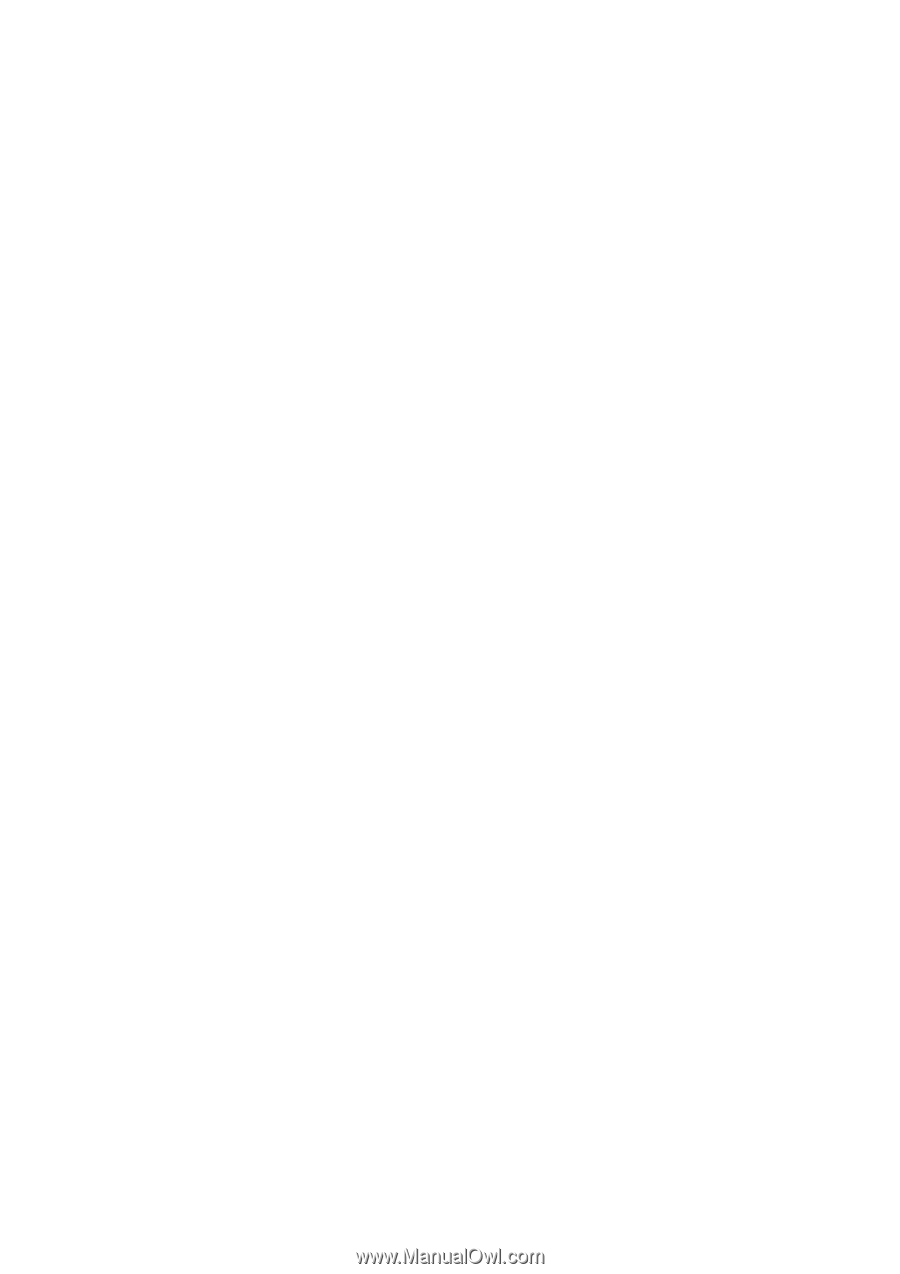
1
AMD RAID Installation Guide
1.
AMD BIOS RAID Installation Guide …………………………………………………………………….. 2
1.1
Introduction to RAID ……………………………………………………………………………….. 2
1.2
RAID Configurations Precautions ………………………………………………………………… 3
1.3
Installing Windows
OS
With RAID Funtions
.................................................
………………… 3
1.3.1
Installing Windows XP / XP 64-bit With RAID Funtions …………………………………. 3
1.3.2
Installing Windows
7 / 7 64-bit /
Vista / Vista 64-bit With RAID Funtions ………
..
…….. 4
1.4
Create Disk Array ………………………………………………………………………………….. 5
2.
AMD Windows RAID Installation Guide ……………………………………………………………… 10
2.1
Components of RAIDXpert Installation Software ……………………………………………. 10
2.2
Browser Support ………………………………………………………………………………… 10
2.3
Installing RAIDXpert ……………………………………………………………………………. 10
2.4
Logging into RAIDXpert ………………………………………………………………………… 13
2.5
Regular Connection……………………………………………………………………………... 13
2.6
Secure Connection………………………………………………………………………………. 13
2.7
Creating a New Logical Drive
………………………………………………………………….. 14
2.8
Connecting to RAIDXpert from the Internet ………………………………………………….. 17
2.9
Running RAIDXpert without Network Connection …………………………………………… 17