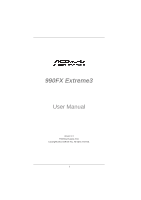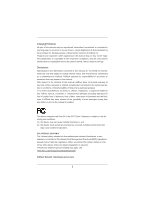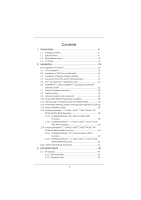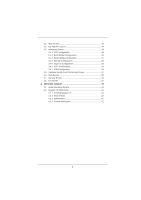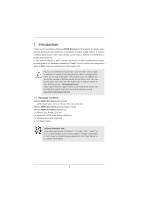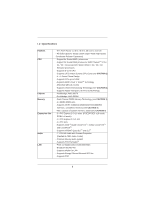ASRock 990FX Extreme3 User Manual
ASRock 990FX Extreme3 Manual
 |
View all ASRock 990FX Extreme3 manuals
Add to My Manuals
Save this manual to your list of manuals |
ASRock 990FX Extreme3 manual content summary:
- ASRock 990FX Extreme3 | User Manual - Page 1
990FX Extreme3 User Manual Version 1.0 Published August 2011 Copyright©2011 ASRock INC. All rights reserved. 1 - ASRock 990FX Extreme3 | User Manual - Page 2
that may appear in this manual. With respect to the contents of this manual, ASRock does not provide warranty of any kind, either expressed or implied, including but CALIFORNIA, USA ONLY The Lithium battery adopted on this motherboard contains Perchlorate, a toxic substance controlled in Perchlorate - ASRock 990FX Extreme3 | User Manual - Page 3
Motherboard Layout 12 1.4 I/O Panel 13 2. Installation 15 Pre-installation Precautions 15 2.1 CPU Installation 16 2.2 Installation of CPU Fan and Heatsink 16 2.3 Installation of Memory Modules (DIMM 17 2.4 Expansion Slots (PCI and PCI Express Slots 19 2.5 SLITM and Quad SLITM Operation Guide - ASRock 990FX Extreme3 | User Manual - Page 4
43 3.3 OC Tweaker Screen 44 3.4 Advanced Screen 48 3.4.1 CPU Configuration 49 3.4.2 North Bridge Configuration 50 3.4.3 South Screen 60 4. Software Support 61 4.1 Install Operating System 61 4.2 Support CD Information 61 4.2.1 Running Support CD 61 4.2.2 Drivers Menu 61 4.2.3 Utilities - ASRock 990FX Extreme3 | User Manual - Page 5
/support/index.asp 1.1 Package Contents ASRock 990FX Extreme3 Motherboard (ATX Form Factor: 12.0-in x 8.6-in, 30.5 cm x 21.8 cm) ASRock 990FX Extreme3 Quick Installation Guide ASRock 990FX Extreme3 Support CD 1 x ASRock SLI_Bridge_2S Card 2 x Serial ATA (SATA) Data Cables (Optional) 1 x 3.5mm Audio - ASRock 990FX Extreme3 | User Manual - Page 6
Platform CPU Chipset Memory Expansion Slot Audio LAN - ATX Form Factor: 12.0-in x 8.6-in, 30.5 cm x 21.8 cm - All Solid Capacitor design (100% Japan-made high-quality Conductive Polymer Capacitors) - Support for Socket AM3+ processors - Support for Socket AM3 processors: AMD PhenomTM - ASRock 990FX Extreme3 | User Manual - Page 7
5, and RAID 10), NCQ, AHCI and "Hot Plug" functions - 2 x Rear USB 3.0 ports by Etron EJ168A, support USB 1.0 /2.0/3.0 up to 5Gb/s - 5 x SATA3 6.0Gb/s connectors - 1 x IR header - 1 x COM port header - 1 x HDMI_SPDIF header - 1 x Power LED header - CPU/Chassis/Power FAN connector - 24 pin ATX power - ASRock 990FX Extreme3 | User Manual - Page 8
(see CAUTION 14) - ASRock U-COP (see CAUTION 15) - Boot Failure Guard (B.F.G.) - Turbo 50 / Turbo 60 CPU Overclocking - Turbo UCC Hardware - CPU Temperature Sensing Monitor - Chassis Temperature Sensing - CPU/Chassis/Power Fan Tachometer - CPU Quiet Fan - CPU/Chassis Fan Multi-Speed - ASRock 990FX Extreme3 | User Manual - Page 9
is supported depends on the AM3/ AM3+ CPU you adopt. If you want to adopt DDR3 2100 memory module on this motherboard, please refer to the memory support list on our website for the compatible memory modules. Non OC mode's DDR3 1866 is supported by AM3+ CPU. ASRock website http://www.asrock.com - ASRock 990FX Extreme3 | User Manual - Page 10
simultaneously and even supports continuous charging when your PC enters into Standby mode (S1), Suspend to RAM (S3), hibernation mode (S4) or power off (S5). With APP Charger driver installed, you can easily enjoy the marvelous charging experience. ASRock website: http://www.asrock.com/Feature - ASRock 990FX Extreme3 | User Manual - Page 11
may cause instability of the system or damage the CPU. 15. While CPU overheat is detected, the system will automatically shutdown. Before you resume the system, please check if the CPU fan on the motherboard functions properly and unplug the power cord, then plug it back again. To improve heat - ASRock 990FX Extreme3 | User Manual - Page 12
PCIE2 RoHS SATA3_1_2 CMOS BATTERY XFast LAN XFast USB USB 3.0 AUDIO CODEC PCI1 PCIE3 990FX Extreme3 AMD SB950 Chipset Super I/O PCI2 Support 8-Core CPU SATA3 6Gb/s ErP/EuP Ready HD_AUDIO1 1 IR1 1 PCIE4 COM1 USB10_11 USB8_9 1 1 USB4_5 1 32Mb BIOS PLED1 1 CHA_FAN1 CLRCMOS1 - ASRock 990FX Extreme3 | User Manual - Page 13
Orange 100Mbps connection On Link Green 1Gbps connection LAN Port ** If you use a 2-channel speaker connection details in accordance with the type of speaker you use. TABLE for Audio Output Connection Audio Output Channels Front Speaker Rear Speaker Central / Bass Side Speaker (No. 9) - ASRock 990FX Extreme3 | User Manual - Page 14
Multi-Streaming function, you need to connect a front panel audio cable to the front panel audio header. After restarting your computer, you will find "Mixer Front Speaker, or select "Realtek HDA Audio 2nd output" to use front panel audio. *** eSATA3 connector supports SATA Gen3 in cable 1M. 14 - ASRock 990FX Extreme3 | User Manual - Page 15
Take note of the following precautions before you install motherboard components or change any motherboard settings. Before you install or remove any component, ensure that the power is switched off or the power cord is detached from the power supply. Failure to do so may cause severe damage - ASRock 990FX Extreme3 | User Manual - Page 16
Corner Small Triangle STEP 2 / STEP 3: STEP 4: Match The CPU Golden Triangle Push Down And Lock To The Socket Corner Small The Socket Lever Triangle 2.2 Installation of CPU Fan and Heatsink After you install the CPU into this motherboard, it is necessary to install a suitable heatsink and - ASRock 990FX Extreme3 | User Manual - Page 17
modules, for optimal compatibility and reliability, it is recommended to install them either in the set of slots DDR3_A1 and DDR3_B1, or in the set of slots DDR3_A2 and DDR3_B2. 3. If only one memory module or three memory modules are installed in the DDR3 DIMM slots on this motherboard, it is - ASRock 990FX Extreme3 | User Manual - Page 18
Installing a DIMM Please make sure to disconnect power supply before adding or removing DIMMs or the system components . The DIMM only fits in one correct orientation. It will cause permanent damage to the motherboard and the DIMM if you force the DIMM into the slot at incorrect orientation. Step 3. - ASRock 990FX Extreme3 | User Manual - Page 19
x1 slot; Black) is used for PCI Express cards with x1 lane width cards, such as Gigabit LAN card and SATA2 card. PCIE2 / PCIE3 (PCIE x16 slot; Black) is used for PCI Express x16 lane width graphics cards, or used to install PCI Express graphics cards to support SLITM and CrossFireXTM function. PCIE4 - ASRock 990FX Extreme3 | User Manual - Page 20
2.5 SLITM and Quad SLITM Operation Guide This motherboard supports NVIDIA® SLITM and Quad SLITM (Scalable Link Interface) technology that allows you to install up to three identical PCI Express x16 graphics cards. Currently, NVIDIA® SLITM technology supports Windows® XP / XP 64-bit / VistaTM / - ASRock 990FX Extreme3 | User Manual - Page 21
Card is firmly in place. ASRock SLI_Bridge_2S Card Step4. Connect a VGA cable or a DVI cable to the monitor connector or the DVI connector of the graphics card that is inserted to PCIE2 slot. 2.5.2 Driver Installation and Setup Install the graphics card drivers to your system. After that - ASRock 990FX Extreme3 | User Manual - Page 22
Panel tab. D. Select Control Panel tab. E. From the pop-up menu, select Set SLI and PhysX configuration. In Set PhysX GPU acceleration item, please select Enabled. In Select an SLI configuration item, please select Enable SLI. And click Apply. F. Reboot your system. G.You can freely enjoy the benefits - ASRock 990FX Extreme3 | User Manual - Page 23
. Currently CrossFireXTM features are supported with Windows® XP with Service Pack 2 / VistaTM / 7 OS. 3-way CrossFireXTM and Quad CrossFireXTM features are supported with Windows® VistaTM / 7 OS only. Please check the AMD website for AMDTM CrossFireXTM driver updates. 1. If a customer incorrectly - ASRock 990FX Extreme3 | User Manual - Page 24
Step 2. Connect two Radeon graphics cards by installing CrossFire Bridge on CrossFire Bridge Interconnects on the top of Radeon graphics cards. (CrossFire Bridge is provided with the graphics card you purchase, not bundled with this motherboard. Please refer to your graphics card vendor for details - ASRock 990FX Extreme3 | User Manual - Page 25
CrossFireTM Bridge to connect Radeon graphics cards on PCIE2 and PCIE3 slots, and use the other CrossFireTM Bridge to connect Radeon graphics cards on PCIE3 and PCIE4 slots. (CrossFireTM Bridge is provided with the graphics card you purchase, not bundled with this motherboard. Please refer to your - ASRock 990FX Extreme3 | User Manual - Page 26
CrossFireTM Bridge Step 5. Connect the DVI monitor cable to the DVI connector on the Radeon graphics card in the PCIE2 slot. (You may use the DVI to D-Sub adapter to convert the DVI connector to D-Sub interface, and then connect the D-Sub monitor cable to the DVI to D-Sub adapter.) 26 - ASRock 990FX Extreme3 | User Manual - Page 27
drivers prior to installation. Please check AMD website for ATITM driver updates. Step 3. Step 4. Step 5. Install the required drivers to your system. For Windows® XP OS: A. AMDTM recommends Windows® XP Service you installed two Radeon graphics cards). Select "3 GPUs" and click "OK" (if - ASRock 990FX Extreme3 | User Manual - Page 28
technology, please check AMD website for updates and details. 2.7 Surround Display Feature This motherboard supports Surround Display upgrade. With the external add-on PCI Express VGA cards, you can easily enjoy the benefits of Surround Display feature. For the detailed instruction, please refer to - ASRock 990FX Extreme3 | User Manual - Page 29
and reset the system parameters to default setup, please turn off the computer and unplug the power cord from the power supply. After waiting for 15 seconds, use a jumper cap to short pin2 and pin3 on CLRCMOS1 for 5 seconds. However, please do not clear the CMOS right after you update the BIOS. If - ASRock 990FX Extreme3 | User Manual - Page 30
end of the 3.5mm audio cable can be connected to the portable audio devices, such as MP3 player and mobile phone or the Line-in port of your PC. Besides six default USB 2.0 ports on the I/O panel, there are three USB 2.0 headers on this motherboard. Each USB 2.0 header can support two USB 2.0 ports - ASRock 990FX Extreme3 | User Manual - Page 31
cable that allows convenient connection and control of audio devices. 1. High Definition Audio supports Jack Sensing, but the panel wire on the chassis must support HDA to function correctly. Please follow the instructions in our manual and chassis manual to install your system. 2. If you use an - ASRock 990FX Extreme3 | User Manual - Page 32
the chassis front panel. You may configure the way to turn off your system using the power switch. RESET (Reset Switch): Connect to the reset switch on the chassis front panel. Press the reset switch to restart the computer if the computer freezes and fails to perform a normal restart. PLED (System - ASRock 990FX Extreme3 | User Manual - Page 33
fan speed control function. If you plan to connect the 3-Pin CPU fan to the CPU fan connector on this motherboard, please connect it to Pin 1-3. Pin 1-3 Connected 3-Pin Fan Installation (3-pin CPU_FAN2) (see p.12 No. 5) ATX Power Connector (24-pin ATXPWR1) (see p.12 No. 9) 12 24 Please connect - ASRock 990FX Extreme3 | User Manual - Page 34
) HDMI_SPDIF Header (2-pin HDMI_SPDIF1) (see p.12 No. 1) 4-Pin ATX 12V Power Supply Installation 8 4 RRXD1 DDTR#1 DDSR#1 CCTS#1 1 RRI#1 RRTS#1 GND TTXD1 DDCD#1 This COM1 header supports a serial port module. HDMI_SPDIF header, providing SPDIF audio output to HDMI VGA card, allows the system to - ASRock 990FX Extreme3 | User Manual - Page 35
to the SATA3 hard disk. 2.11 Hot Plug and Hot Swap Functions for SATA3 HDDs This motherboard supports Hot Plug and Hot Swap functions for SATA3 in RAID / AHCI mode. The AMD SB950 chipset provides hardware support for Advanced Host controller Interface (AHCI), a new programming interface for SATA - ASRock 990FX Extreme3 | User Manual - Page 36
This motherboard supports Hot Plug feature for SATA3 HDD in RAID / AHCI mode. Please read below operation guide of Hot Plug feature carefully. Before you process the SATA3 HDD Hot Plug, please check below cable accessories from the motherboard gift box pack. A. 7-pin SATA data cable B. SATA power - ASRock 990FX Extreme3 | User Manual - Page 37
the Hot Plug: Please follow the instructions below to process the Hot Plug, improper procedures will cause the SATA3 HDD damage and data loss. Step 1 Please connect the SATA power cable's 1x4-pin end (White) to the power supply's 1x4-pin cable. Step 2 Connect the SATA data cable to the motherboard - ASRock 990FX Extreme3 | User Manual - Page 38
2.13 Driver Installation Guide To install the drivers to your system, please insert the support CD to your optical drive first. Then, the drivers compatible to your system can be auto-detected and listed on the support CD driver page. Please follow the order from top to bottom to install those - ASRock 990FX Extreme3 | User Manual - Page 39
"SATA Mode" option to [RAID]. STEP 2: Use "RAID Installation Guide" to set RAID configuration. Before you start to configure RAID function, you need to check the RAID installation guide in the Support CD for proper configuration. Please refer to the BIOS RAID installation guide part of the document in - ASRock 990FX Extreme3 | User Manual - Page 40
-party AHCI driver. When prompted, insert the SATA3 driver diskette containing the AMD AHCI driver. After reading the floppy disk, the driver will be presented. Select the driver to install according to the OS you install. Using SATA3 HDDs without NCQ and Hot Plug functions (IDE mode) STEP 1: Set up - ASRock 990FX Extreme3 | User Manual - Page 41
motherboard supports Untied Overclocking Technology, which means during overclocking, FSB enjoys better margin due to fixed PCI / PCIE buses. Before you enable Untied Overclocking function, please enter "Overclock Mode" option of UEFI setup to set the selection from [Auto] to [Manual]. Therefore, CPU - ASRock 990FX Extreme3 | User Manual - Page 42
use the UEFI SETUP UTILITY to configure your system. The SPI Memory on the motherboard stores the UEFI SETUP UTILITY. You may run the UEFI SETUP UTILITY when you start up the computer. Please press or during the Power-On-Self-Test (POST) to enter the UEFI SETUP UTILITY, otherwise - ASRock 990FX Extreme3 | User Manual - Page 43
option for the selected items To bring up the selected screen To display the General Help Screen To load optimal default values for all the settings To save changes and exit the UEFI SETUP UTILITY To jump to the Exit Screen or exit the current screen 3.2 Main Screen When you enter - ASRock 990FX Extreme3 | User Manual - Page 44
this to select Overclock Mode. Configuration options: [Auto] and [Manual]. The default value is [Auto]. Spread Spectrum This item should always be [Auto] for better system stability. ASRock UCC ASRock UCC (Unlock CPU Core) feature simplifies AMD CPU activation. As long as a simple switch of the UEFI - ASRock 990FX Extreme3 | User Manual - Page 45
you to adjust the AMD Turbo Core Technology feature. Multiplier/Voltage Change This item is set to [Auto] by default. If it is set to [Manual], you may adjust the value of [Auto] is selected, the motherboard will detect the memory module(s) inserted and assigns appropriate frequency automatically. DRAM - ASRock 990FX Extreme3 | User Manual - Page 46
access contention. Channel Interleaving It allows you to enable Channel Memory Interleaving. Configuration options: [Disabled], [Auto]. The default value is [Auto]. CAS# Latency (tCL) Use this item to change CAS# Latency (tCL) Auto/Manual setting. The default is [Auto]. RAS# to CAS# Delay (tRCD) Use - ASRock 990FX Extreme3 | User Manual - Page 47
Use this item to change Four Activate Window (tFAW) Auto/Manual setting. The default is [Auto]. Voltage Control DRAM Voltage Use HT Voltage. The default value is [Auto]. CPU Load-Line Calibration CPU Load-Line Calibration helps prevent CPU voltage droop when the system is under heavy load. The default - ASRock 990FX Extreme3 | User Manual - Page 48
, ACPI Configuration, and USB Configuration. Setting wrong values in this section may cause the system to malfunction. Instant Flash Instant Flash is a UEFI flash utility embedded in Flash ROM. This convenient UEFI update tool allows you to update the system's UEFI without entering operating systems - ASRock 990FX Extreme3 | User Manual - Page 49
item to [Enabled]. Please note that enabling this function may reduce CPU voltage and memory frequency, and lead to system stability or compatibility issue with some memory modules or power supplies. Please set this item to [Disable] if above issue occurs. Secure Virtual Machine When this option is - ASRock 990FX Extreme3 | User Manual - Page 50
Primary Graphics Adapter This item will switch the PCI Bus scanning order while searching for video card. It allows you to select the type of Primary VGA in case of multiple video controllers. The default value of this feature is [PCI Express]. Configuration options: [PCI] and [PCI Express]. IOMMU - ASRock 990FX Extreme3 | User Manual - Page 51
Select [Auto], [Enabled] or [Disabled] for the onboard HD Audio feature. If you select [Auto], the onboard HD Audio will be disabled when PCI Sound Card is plugged. Front Panel Select [Auto] or [Disabled] for the onboard HD Audio Front Panel. On/Off Play Use this item to enable or disable On/Off - ASRock 990FX Extreme3 | User Manual - Page 52
to adjust SATA Mode. The default value of this option is [IDE Mode]. Configuration options: [AHCI Mode], [RAID Mode] and [IDE Mode]. If you set this item to RAID mode, it is suggested to install SATA ODD driver on SATA3_5 or eSATA3 port. SATA IDE Combined Mode This item is for SATA3_5 and eSATA3 - ASRock 990FX Extreme3 | User Manual - Page 53
3.4.5 Super IO Configuration Serial Port Use this item to enable or disable the onboard serial port. Serial Port Address Use this item to set the address for the onboard serial port. Configuration options: [3F8h / IRQ4] and [3E8h / IRQ4]. Infrared Port Use this item to enable or disable the - ASRock 990FX Extreme3 | User Manual - Page 54
to RAM Use this item to select whether to auto-detect or disable the Suspend-toRAM feature. Select [Auto] will enable this feature if the OS supports it. Check Ready Bit Use this item to enable or disable the feature Check Ready Bit. Restore on AC/Power Loss This allows you to set the power - ASRock 990FX Extreme3 | User Manual - Page 55
ACPI HPET table Use this item to enable or disable ACPI HPET Table. The default value is [Enabled]. Please set this option to [Enabled] if you plan to use this motherboard to submit Windows® VistaTM certification. 55 - ASRock 990FX Extreme3 | User Manual - Page 56
not allowed to use under legacy OS and UEFI setup when [Disabled] is selected. If you have USB compatibility issues, it is recommended to select [Disabled] to enter OS. [Auto] - Enables legacy support if USB devices are connected. [UEFI Setup Only] - USB devices are allowed to use only under UEFI - ASRock 990FX Extreme3 | User Manual - Page 57
status of the hardware on your system, including the parameters of the CPU temperature, motherboard temperature, CPU fan speed, chassis fan speed, and the critical voltage. CPU Fan 1 & 2 Setting This allows you to set the CPU fan 1 & 2 speed. Configuration options: [Full On] and [Automatic Mode]. The - ASRock 990FX Extreme3 | User Manual - Page 58
setup activation key. 65535(0xFFFF) means indefinite waiting. Bootup Num-Lock If this item is set to [On], it will automatically activate the Numeric Lock function after boot-up. Full Screen Logo Boot Failure Guard Count. Boot From Onboard LAN Use this item to enable or disable the Boot From Onboard - ASRock 990FX Extreme3 | User Manual - Page 59
3.7 Security Screen In this section, you may set or change the supervisor/user password for the system. For the user password, you may also clear it. 59 - ASRock 990FX Extreme3 | User Manual - Page 60
3.8 Exit Screen Save Changes and Exit When you select this option, it will pop-out the following message, "Save configuration changes and exit setup?" Select [Yes] to save the changes and exit the UEFI SETUP UTILITY. Discard Changes and Exit When you select this option, it will pop-out the following - ASRock 990FX Extreme3 | User Manual - Page 61
XP 64-bit. Because motherboard settings and hardware options vary, use the setup procedures in this chapter for general reference only. Refer to your OS documentation for more information. 4.2 Support CD Information The Support CD that comes with the motherboard contains necessary drivers and useful - ASRock 990FX Extreme3 | User Manual - Page 62
Installing OS on a HDD Larger Than 2TB in AHCI Mode This motherboard adopts UEFI BIOS that allows Windows® OS to be installed on a large size HDD (>2TB). Please follow the procedures below to install the operating system. 1. Please make sure - ASRock 990FX Extreme3 | User Manual - Page 63
RAID Mode This motherboard adopts UEFI BIOS POST. Set RAID Mode in UEFI Setup Utility > Advanced > Storage Configuration > SATA Mode. 3. Choose onboard RAID 3TB+ unlocker > UEFI Mode For GPT partition. Press to save the change and exit. 4. Press to enter Boot Manual - ASRock 990FX Extreme3 | User Manual - Page 64
7. And then key in drvcfg -s [Drv number] [Ctrl number] to enter Raid Utility. For example: key in drvcfg -s 4E B5. 8. Choose Logical Drive Main Menu to set up Raid Drive. 9. Choose Logical Drive Create Menu to create a Raid Drive. 10. Choose Usable Physical Drive List to select Raid HDD. 64 - ASRock 990FX Extreme3 | User Manual - Page 65
Space on keyboard to toggle checkbox. 12. Choose Ld Size setting, and key in the Raid size. 13. After set up Raid size, please click Start to Create. 14. Press to exit Utility. 15. During reboot, please press to enter Boot Manual. Choose UEFI: SCSI CD/DVD Drive. * This option only shows - ASRock 990FX Extreme3 | User Manual - Page 66
more time to boot into Windows® or install driver/ utilities. If you encounter this problem, you will need to following instructions to fix this problem. Windows® VistaTM 64-bit: Microsoft® does not provide hotfix for this problem. The steps listed below are Microsoft®'s suggested solution: A. Disable - ASRock 990FX Extreme3 | User Manual - Page 67
B. Disable "Volume Shadow Copy" service. a. Type "computer management" in the Start Menu, then press "Enter". b. Go to "Services and Applications>Services"; Then double click "Volume Shadow Copy". c. Set "Startup type" to "Disable" then Click "OK". 67 - ASRock 990FX Extreme3 | User Manual - Page 68
system. D. After reboot, please start to install motherboard drivers and utilities. Windows® 7 64-bit: A. Please request the hotfix KB2505454 through this link: http://support.microsoft.com/kb/2505454/ B. After installing Windows® 7 64-bit, install the hotfix kb2505454. (This may take a long time; >30
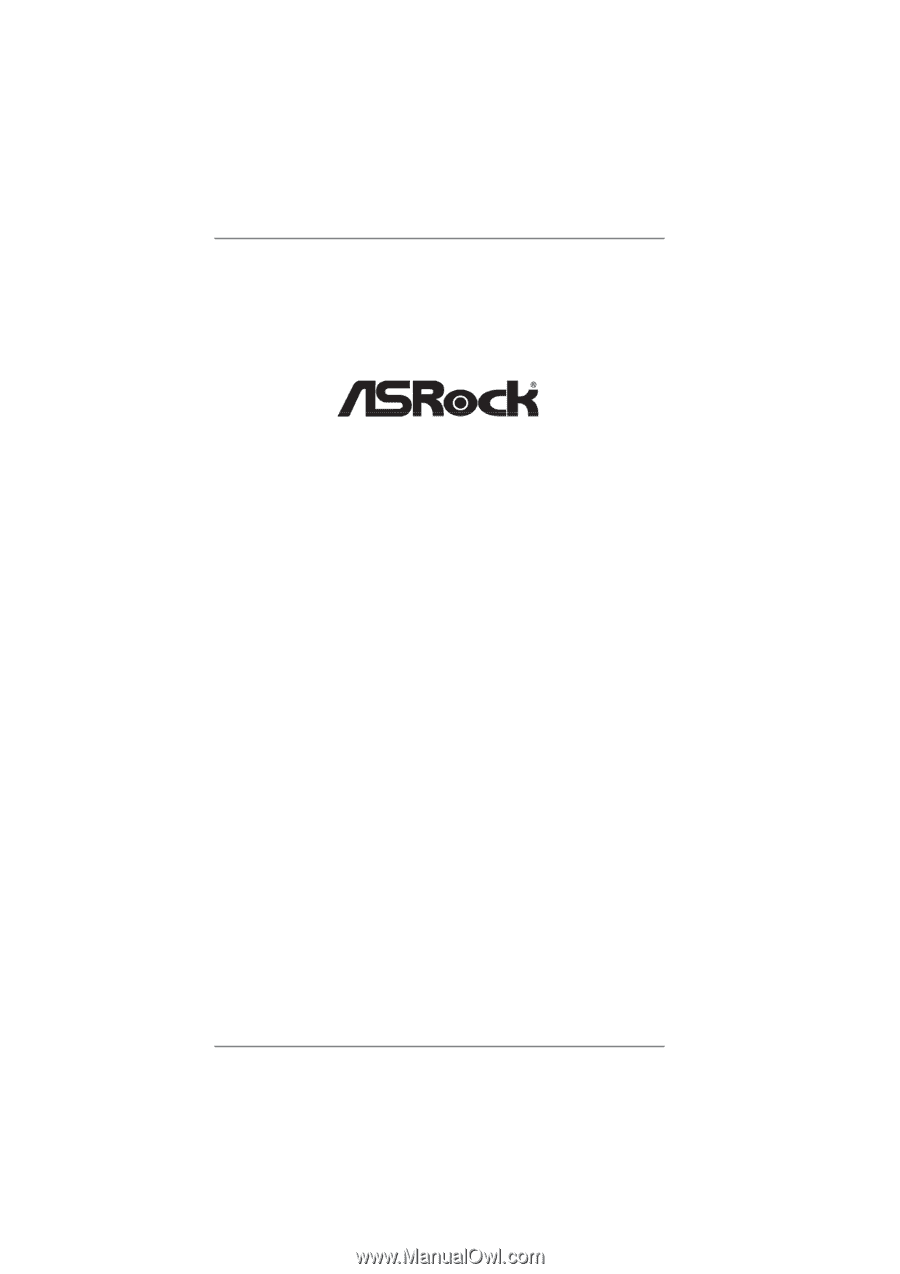
1
990FX Extreme3
User Manual
Version 1.0
Published August 2011
Copyright©2011 ASRock INC. All rights reserved.