ASRock 990FX Extreme3 RAID Installation Guide
ASRock 990FX Extreme3 Manual
 |
View all ASRock 990FX Extreme3 manuals
Add to My Manuals
Save this manual to your list of manuals |
ASRock 990FX Extreme3 manual content summary:
- ASRock 990FX Extreme3 | RAID Installation Guide - Page 1
Funtions 4 Installing Windows® XP / XP 64-bit With RAID Funtions 5 1.4 Create Disk Array 7 2. AMD Windows RAID Installation Guide 11 2.1 Components of RAIDXpert Installation Software 11 2.2 Browser Support 11 2.3 Installing RAIDXpert 11 2.4 Logging into RAIDXpert 14 2.5 Regular Connection - ASRock 990FX Extreme3 | RAID Installation Guide - Page 2
by using the onboard FastBuild BIOS utility under BIOS environment. After you make a SATA3 driver diskette, press or to enter BIOS setup to set the option to RAID mode by following the detailed instruction of the "User Manual" in our support CD or "Quick Installation Guide", then you can - ASRock 990FX Extreme3 | RAID Installation Guide - Page 3
capacity and the other hard disk has 60GB, the maximum storage capacity for the 80GB-drive becomes 60GB, and the total storage capacity for this RAID 0 set is 120GB. 2. You may use two new drives, or use an existing drive and a new drive to create - ASRock 990FX Extreme3 | RAID Installation Guide - Page 4
and copy SATA3 drivers into the floppy diskette. STEP 3: Use "RAID Installation Guide" to set RAID configuration. Before you start to configure RAID function, you need to check this RAID installation guide for proper configuration. Please refer to the BIOS RAID installation guide part in this - ASRock 990FX Extreme3 | RAID Installation Guide - Page 5
2: Use "RAID Installation Guide" to set RAID configuration. Before you start to configure RAID function, you need to check this RAID installation guide for proper configuration. Please refer to the BIOS RAID installation guide part in this document for details. STEP 3: Make a SATA3 Driver Diskette - ASRock 990FX Extreme3 | RAID Installation Guide - Page 6
Array Power on your system. If this is the first time you have booted with the disk drives installed, the AMD onboard RAID Option ROM Utility will display the following screen. The RAID Option ROM includes a Utility with tools to set up your physical drives as RAID logical drives. The RAID Option - ASRock 990FX Extreme3 | RAID Installation Guide - Page 7
section, press the spacebar to cycle through logical drive types, including RAID 0, RAID 1, RAID 5 and RAID 10. WARNING!! While you are allowed to use any available RAID level for your bootable logical drive, it is recommended to use RAID 1 for most applications. Press the arrow key to move to Disk - ASRock 990FX Extreme3 | RAID Installation Guide - Page 8
to restart your computer. You have successfully created a new RAID logical drive. Please install the operating system to your computer by following the detailed instruction of the "User Manual" in our support CD or "Quick Installation Guide". Two Logical Drives After selecting the logical drive in - ASRock 990FX Extreme3 | RAID Installation Guide - Page 9
. Press again to exit the Utility. 6. Press to restart the computer. You have successfully created a new RAID logical drive. Please install the operating system to your computer by following the detailed instruction of the "User Manual" in our support CD or "Quick Installation Guide". 9 - ASRock 990FX Extreme3 | RAID Installation Guide - Page 10
AMD SB950 SATA RAID controllers. Other brands of RAID controllers are not supported. Please read this guide carefully and follow the instructions below to configure and manage RAID Then install RAIDXpert. You must use one of the browsers listed above on your networked PC in order to access RAIDXpert - ASRock 990FX Extreme3 | RAID Installation Guide - Page 11
7. When the Welcome screen appears, click the Next button. 8. When the License Agreement screen appears, click the "I accept the terms of the license agreement" option to proceed with installation. Then click the Next button to continue. Note: If you leave the "I do not accept the terms of the - ASRock 990FX Extreme3 | RAID Installation Guide - Page 12
SSL Security - Applies security to all connections involving the Internet or outside your company firewall. Security options are invisible to authorized users. AMD provides a default certificate for the server as well as for internal data communication. However, in some cases it is better to install - ASRock 990FX Extreme3 | RAID Installation Guide - Page 13
into RAIDXpert Choose RAIDXpert in the Windows Programs menu. Or, log on manually with your browser: 1. Launch the Browser. 2. In the Browser address field localhost • Enter the Port number 25902 • Add to launch RAIDXpert amd Together, your entry looks like this: http://127.0.0.1:25902/ati or - ASRock 990FX Extreme3 | RAID Installation Guide - Page 14
Enter the Host PC's IP address 127.0.0.1 or localhost • Enter the Port number 8443 • Add to launch RAIDXpert amd Together, your entry looks like this: https://127.0.0.1:8443/amd or https://localhost:8443/amd Note that the IP address shown above applies to a log-in at the Host PC. When you log in - ASRock 990FX Extreme3 | RAID Installation Guide - Page 15
4. In the Select Drive Type screen, click the following option: • Free Drives - Select all Free (unassigned) physical drives The Select Drives screen appears. 5. Click the Next button. 6. If you want to split the capacity of your physical drives between two logical drives, enter the capacity for the - ASRock 990FX Extreme3 | RAID Installation Guide - Page 16
128 KB. The Write Cache policy is None. You cannot change this setting. 12. RAID 0, 1, and 5. Select a Gigabyte Boundary policy from the dropdown the Finish button. If there are physical drives available, the Select RAID Level screen appears again, where you can create an additional logical drive - ASRock 990FX Extreme3 | RAID Installation Guide - Page 17
drive, you must partition and format the logical drive using your PC's operating system. 2.8 Connecting to RAIDXpert from the Internet The above instructions cover connections between the Host PC and other PCs using RAIDXpert over your company network. It is also possible to connect to a Host
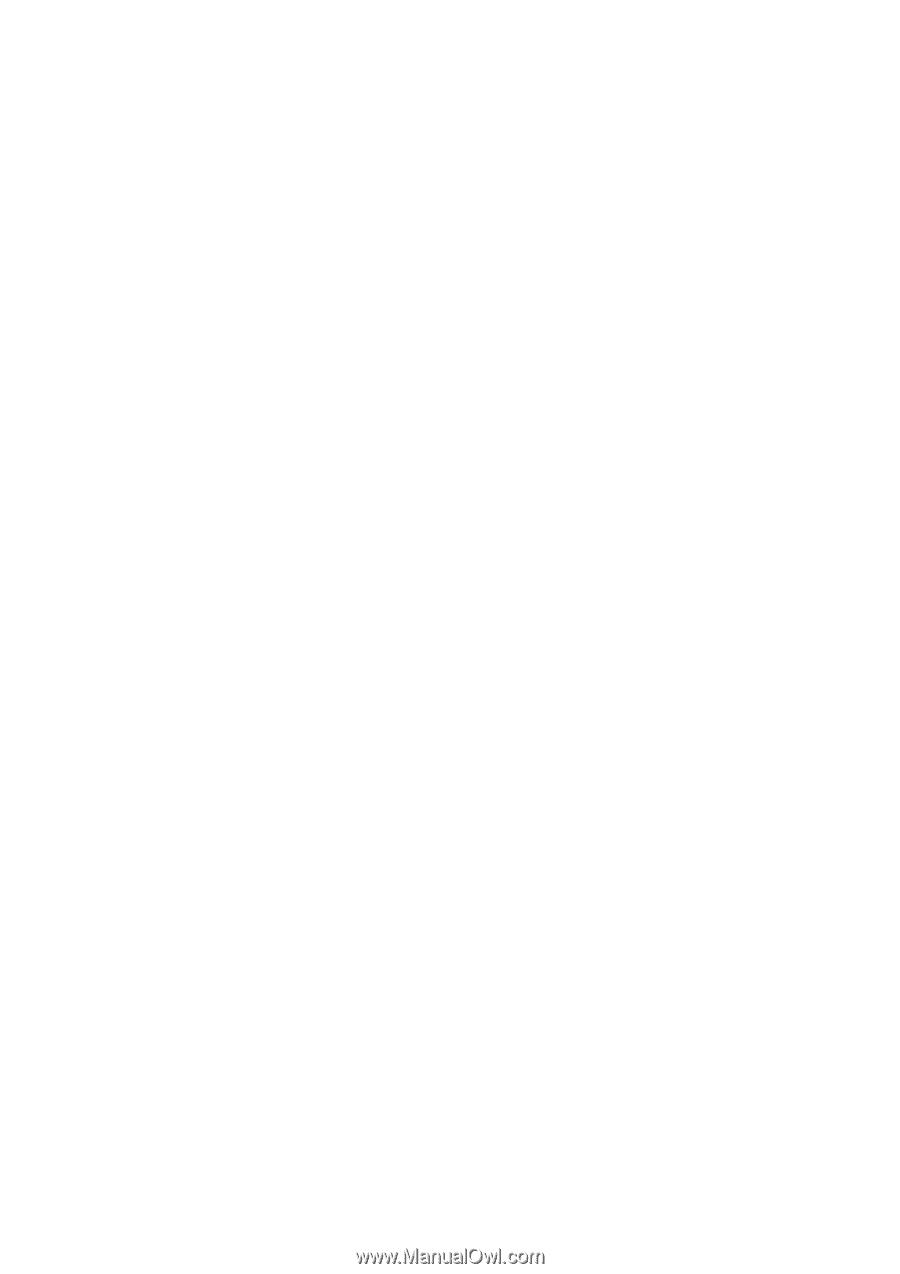
1
AMD RAID Installation Guide
1.
AMD BIOS RAID Installation Guide …………………………………………………………………….. 2
1.1
Introduction to RAID ……………………………………………………………………………….. 2
1.2
RAID Configurations Precautions ………………………………………………………………… 3
1.3
Installing Windows
®
7 / 7 64-bit / Vista
TM
/ Vista
TM
64-bit / XP / XP 64-bit With RAID
Funtions …. …………………………………………………………………………………………..4
1.3.1
Installing Windows
®
7 / 7 64-bit / Vista
TM
/ Vista
TM
64-bit With RAID
Funtions …………………………………. ………………………………………………… 4
1.3.2
Installing Windows
®
XP / XP 64-bit With RAID Funtions ……….……..
………………
5
1.4
Create Disk Array ………………………………………………………………………………….. 7
2.
AMD Windows RAID Installation Guide ……………………………………………………………… 11
2.1
Components of RAIDXpert Installation Software ……………………………………………. 11
2.2
Browser Support ………………………………………………………………………………… 11
2.3
Installing RAIDXpert ……………………………………………………………………………. 11
2.4
Logging into RAIDXpert ………………………………………………………………………… 14
2.5
Regular Connection……………………………………………………………………………... 14
2.6
Secure Connection………………………………………………………………………………. 14
2.7
Creating a New Logical Drive
………………………………………………………………….. 15
2.8
Connecting to RAIDXpert from the Internet ………………………………………………….. 18
2.9
Running RAIDXpert without Network Connection …………………………………………… 18









