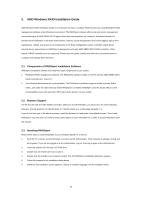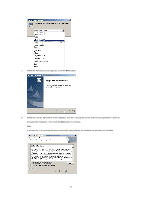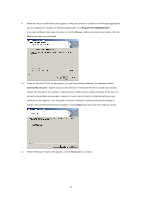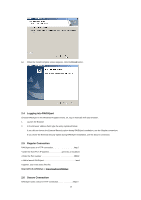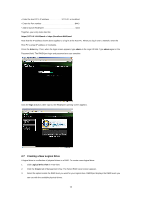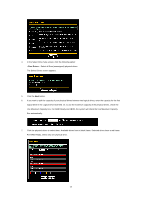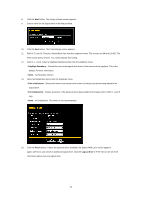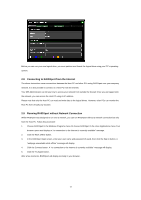ASRock 990FX Extreme4 RAID Installation Guide - Page 15
Use Maximum Capacity box. For RAID Ready and JBOD, the system will check the Use Maximum Capacity - what in the box
 |
View all ASRock 990FX Extreme4 manuals
Add to My Manuals
Save this manual to your list of manuals |
Page 15 highlights
4. In the Select Drive Type screen, click the following option: • Free Drives - Select all Free (unassigned) physical drives The Select Drives screen appears. 5. Click the Next button. 6. If you want to split the capacity of your physical drives between two logical drives, enter the capacity for the first logical drive in the Logical Drive Size field. Or, to use the maximum capacity of the physical drives, check the Use Maximum Capacity box. For RAID Ready and JBOD, the system will check the Use Maximum Capacity Box automatically. 7. Click the physical drives to select them. Available drives have a black frame. Selected drives have a red frame. For RAID Ready, select only one physical drive. 15

15
4.
In the Select Drive Type screen, click the following option:
•
Free Drives
– Select all Free (unassigned) physical drives
The Select Drives screen appears.
5.
Click the
Next
button.
6.
If you want to split the capacity of your physical drives between two logical drives, enter the capacity for the first
logical drive in the Logical Drive Size field. Or, to use the maximum capacity of the physical drives, check the
Use Maximum Capacity box. For RAID Ready and JBOD, the system will check the Use Maximum Capacity
Box automatically.
7.
Click the physical drives to select them. Available drives have a black frame. Selected drives have a red frame.
For RAID Ready, select only one physical drive.