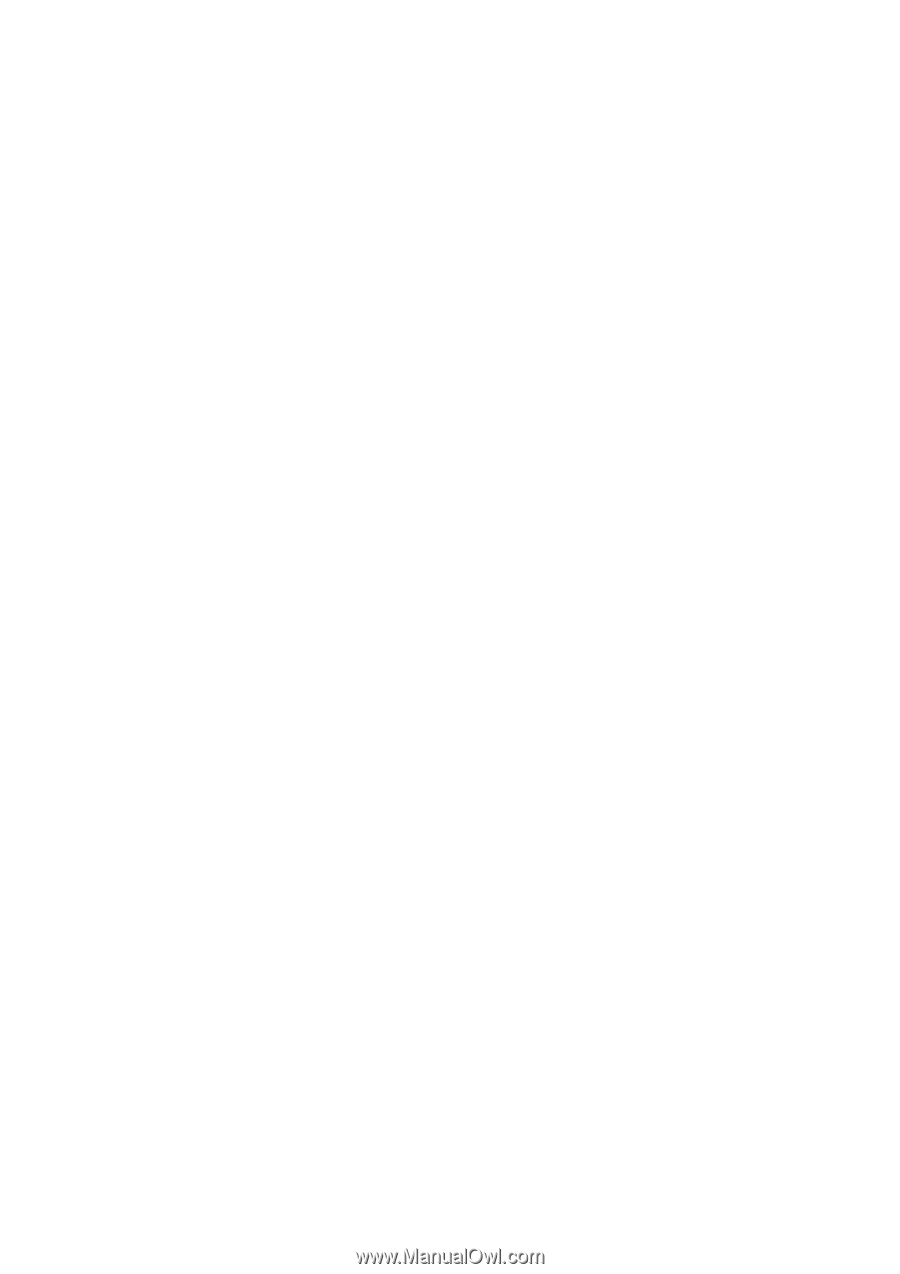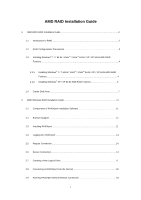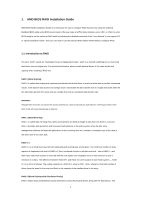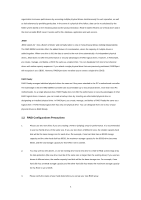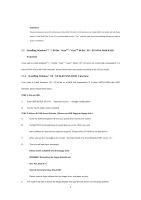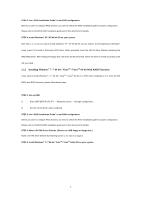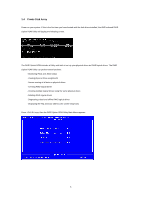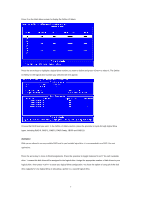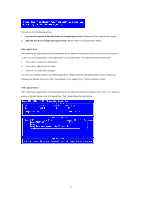ASRock 990FX Extreme4 RAID Installation Guide - Page 3
RAID Configurations Precautions
 |
View all ASRock 990FX Extreme4 manuals
Add to My Manuals
Save this manual to your list of manuals |
Page 3 highlights
organization increases performance by accessing multiple physical drives simultaneously for each operation, as well as fault tolerance by providing parity data. In the event of a physical drive failure, data can be re-calculated by the RAID system based on the remaining data and the parity information. RAID 5 makes efficient use of hard drives and is the most versatile RAID Level. It works well for file, database, application and web servers. JBOD JBOD stands for "Just a Bunch of Disks" and normally refers to one or more physical drives working independently. The AMD SB950 controller offers the added feature of concatenation, where the capacity of multiple drives is added together. When one drive is full, the data is saved to the next drive automatically. As independent physical drives, JBOD does not offer the performance or security advantages of RAID logical drives. However, in RAIDXpert, you create, manage, and delete a JBOD the same as a logical drive. You can designate from two to four physical drives with online capacity expansion. If you attach a single physical drive that was previously partitioned, RAIDXpert will recognize it as a JBOD. However, RAIDXpert does not allow you to create a single-drive JBOD. RAID Ready RAID Ready arranges individual physical drives the same as if they were attached to the PC's motherboard controller. The advantage is that the AMD SB950 Controller can accommodate up to four physical drives, more than most PC motherboards. As a single physical drive, RAID Ready does not offer the performance or security advantages of other RAID logical drives. However, you can create a backup drive by: Inserting an unformatted physical drive or designating an installed physical drive. In RAIDXpert, you create, manage, and delete a RAID Ready the same as a logical drive. A RAID Ready logical drive has only one physical drive. You can designate from one to four of your physical drives as RAID Ready. 1.2 RAID Configurations Precautions 1. Please use two new drives if you are creating a RAID 0 (striping) array for performance. It is recommended to use two SATA drives of the same size. If you use two drives of different sizes, the smaller capacity hard disk will be the base storage size for each drive. For example, if one hard disk has an 80GB storage capacity and the other hard disk has 60GB, the maximum storage capacity for the 80GB-drive becomes 60GB, and the total storage capacity for this RAID 0 set is 120GB. 2. You may use two new drives, or use an existing drive and a new drive to create a RAID 1 (mirroring) array for data protection (the new drive must be of the same size or larger than the existing drive). If you use two drives of different sizes, the smaller capacity hard disk will be the base storage size. For example, if one hard disk has an 80GB storage capacity and the other hard disk has 60GB, the maximum storage capacity for the RAID 1 set is 60GB. 3. Please verify the status of your hard disks before you set up your new RAID array. 3