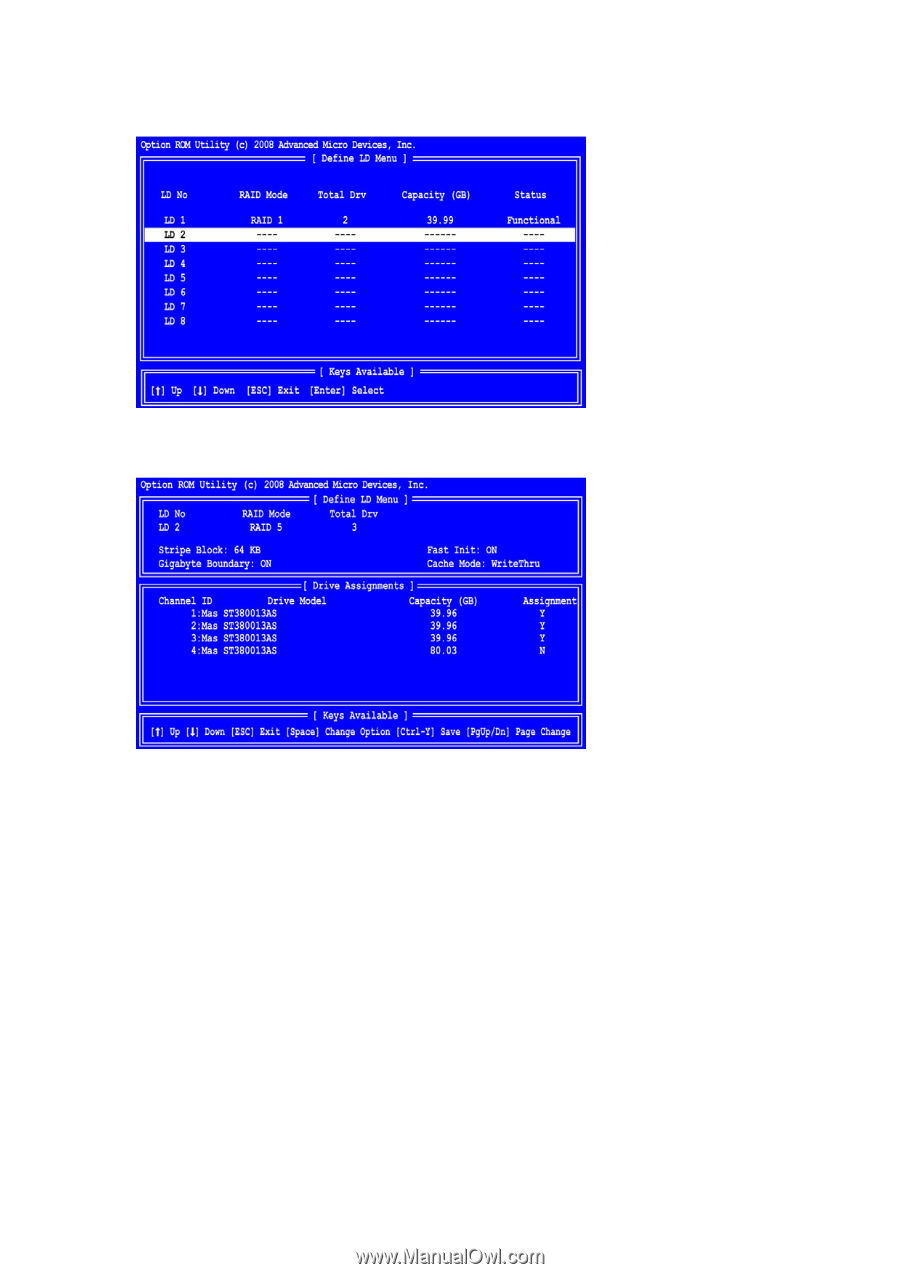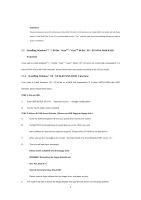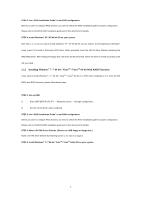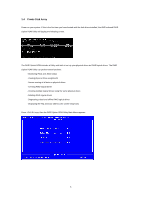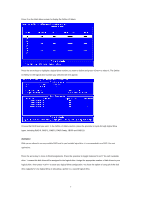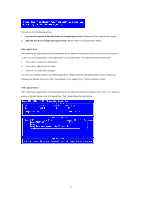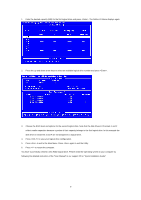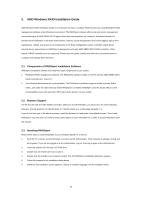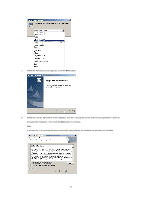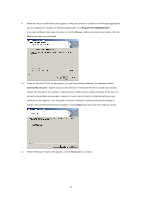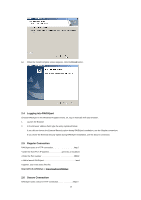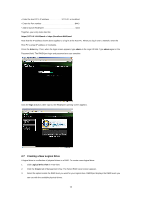ASRock 990FX Extreme4 RAID Installation Guide - Page 9
Press <Esc> to exit to the Main Menu. Press <Esc> again to exit the Utility.
 |
View all ASRock 990FX Extreme4 manuals
Add to My Manuals
Save this manual to your list of manuals |
Page 9 highlights
1. Enter the desired capacity (MB) for the first logical drive and press . The Define LD Menu displays again. 2. Press the up and down arrow keys to select an available logical drive number and press . 3. Choose the RAID level and options for the second logical drive. Note that the disk drives in Channels 1 and 2 reflect smaller capacities because a portion of their capacity belongs to the first logical drive. In this example the disk drives in Channels 3 and 4 are not assigned to a logical drive. 4. Press to save your logical drive configuration. 5. Press to exit to the Main Menu. Press again to exit the Utility. 6. Press to restart the computer. You have successfully created a new RAID logical drive. Please install the operating system to your computer by following the detailed instruction of the "User Manual" in our support CD or "Quick Installation Guide". 9