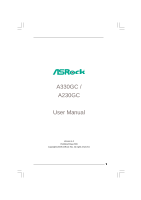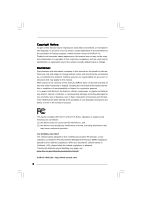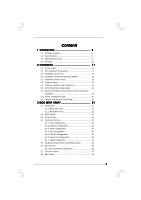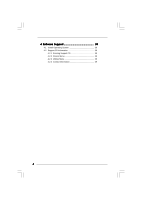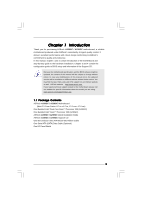ASRock A330GC User Manual
ASRock A330GC Manual
 |
View all ASRock A330GC manuals
Add to My Manuals
Save this manual to your list of manuals |
ASRock A330GC manual content summary:
- ASRock A330GC | User Manual - Page 1
A330GC / A230GC User Manual Version 1.0 Published May 2009 Copyright©2009 ASRock INC. All rights reserved. 1 - ASRock A330GC | User Manual - Page 2
without written consent of ASRock Inc. Products and corporate names appearing in this manual may or may not be intent to infringe. Disclaimer: Specifications and information contained in this manual are furnished for informational use battery adopted on this motherboard contains Perchlorate, a toxic - ASRock A330GC | User Manual - Page 3
Specifications 6 1.3 Motherboard Layout 9 1.4 I/O Panel 10 2 Installation 11 2.1 Screw Holes 11 2.2 Pre-installation Precautions 11 2.3 Installation of CPU fan 10 Driver Installation Guide 20 2.11 Untied Overclocking Technology 20 3 BIOS SETUP UTILITY 21 3.1 Introduction 21 3.1.1 BIOS Menu - ASRock A330GC | User Manual - Page 4
4 Software Support 39 4.1 Install Operating System 39 4.2 Support CD Information 39 4.2.1 Running Support CD 39 4.2.2 Drivers Menu 39 4.2.3 Utilities Menu 39 4.2.4 Contact Information 39 4 - ASRock A330GC | User Manual - Page 5
our website for specific information about the model you are using. www.asrock.com/support/index.asp 1.1 Package Contents ASRock A330GC / A230GC Motherboard (Mini-ITX Form Factor: 6.7-in x 6.7-in, 17.0 cm x 17.0 cm) One Bundled Intel® Dual-Core AtomTM Processor 330 (A330GC) One Bundled Intel® AtomTM - ASRock A330GC | User Manual - Page 6
1.2 Specifications Platform CPU Chipset Memory Expansion Slot Graphics Audio LAN Rear Panel I/O Connector - Mini-ITX Form Factor: 6.7-in x 6.7-in, 17.0 cm x 17.0 cm - Solid Capacitor for CPU power - Intel® Dual-Core AtomTM Processor 330 (A330GC) - Intel® AtomTM Processor 230 (1.6 GHz) (A230GC) - - ASRock A330GC | User Manual - Page 7
BIOS - AMI Legal BIOS - Supports "Plug and Play" - ACPI 1.1 Compliance Wake Up Events - Supports jumperfree - AMBIOS 2.3.1 Support - CPU, VCCM, NB, VTT Voltage Multi-adjustment - Supports Smart BIOS Support CD - Drivers, Utilities, AntiVirus Software (Trial Version) Unique Feature - ASRock - ASRock A330GC | User Manual - Page 8
Technology. Please read "Un- tied Overclocking Technology" on page 20 for details. 3. This motherboard supports Dual Channel Memory Technology. Before you implement Dual Channel Memory Technology, make sure to read the installation guide of memory modules on page 13 for proper installation - ASRock A330GC | User Manual - Page 9
(64 bit, 240-piFnSmBod8ul0e)0 COM1 21 IDE1 VGA1 RoHS 8 20 19 USB 2.0 LAN T: USB0 B: USB1 Top: RJ-45 PHY 1 PS2_USB_PWR1 1 USB6_7 1 USB4_5 Intel ICH7 CMOS Battery 18 PANEL 1 9 CD1 4Mb BIOS SATAII_1 SATAII_2 PLED PWRBTN 1 HDLED RESET 1 HD_AUDIO1 Top: Line In Center: Line Out - ASRock A330GC | User Manual - Page 10
1.4 I/O Panel 1 2 11 10 9 1 USB 2.0 Ports (USB23) 2 Parallel Port 3 VGA Port 4 RJ-45 Port 5 Line In (Light Blue) 6 Line Out (Lime) 3 4 5 6 7 8 7 Microphone (Pink) 8 USB 2.0 Ports (USB01) 9 COM Port 10 PS/2 Mouse Port (Green) 11 PS/2 Keyboard Port (Purple) * To enable Multi-Streaming - ASRock A330GC | User Manual - Page 11
Installation A330GC / A230GC is a Mini-IXT form factor (6.7" x 6.7", 17.0 x 17.0 cm) motherboard. Before you install the motherboard, study the configuration of your chassis to ensure that the motherboard fits into it. Make sure to unplug the power cord before installing or removing the motherboard - ASRock A330GC | User Manual - Page 12
, please kindly refer to the instruction manual of your CPU fan. Step 1. Place the CPU fan onto the CPU heatsink. Ensure fan cables are oriented on side closest to the CPU fan connector on the motherboard (CPU_FAN1, see page 9, No. 2). Step 2. Rotate the CPU fan screws to fasten it on the - ASRock A330GC | User Manual - Page 13
2.4 Installation of Memory Modules (DIMM) A330GC / A230GC motherboard provides two 240-pin DDR2 (Double Data Rate 2) DIMM slots, and supports Dual Channel Memory Technology. For dual channel configuration, you always need to install two identical (the same brand, speed, size and chip-type) memory - ASRock A330GC | User Manual - Page 14
2.5 Expansion Slot (PCI Slot) There is 1 PCI slot on this motherboard. PCI slot: PCI slot is used to install expansion cards that have the 32-bit PCI interface. Installing an expansion card Step 1. Before installing the - ASRock A330GC | User Manual - Page 15
Jumper Setting Description PS2_USB_PWR1 1_2 (see p.9 No. 19) 2_3 Short pin2, pin3 to enable +5VSB (standby) for PS/2 +5V +5VSB or USB wake up events. Note: To select +5VSB, it requires 2 Amp and higher standby current provided by power supply. Clear CMOS (CLRCMOS1, 2-pin jumper) (see - ASRock A330GC | User Manual - Page 16
39-pin IDE1, see p.9 No. 8) PIN1 IDE1 connect the blue end connect the black end to the motherboard to the IDE devices 80-conductor ATA 66/100 cable Note: Please refer to the instruction of your IDE device vendor for the details. Serial ATAII Connectors (SATAII_1: see p.9, No. 14) (SATAII_2 - ASRock A330GC | User Manual - Page 17
supports Jack Sensing, but the panel wire on the chassis must support HDA to function correctly. Please follow the instruction in our manual and chassis manual need to connect them for AC'97 audio panel. E. Enter BIOS Setup Utility. Enter Advanced Settings, and then select Chipset Configuration. - ASRock A330GC | User Manual - Page 18
to the ground pin. Though this motherboard provides 4-Pin CPU fan (Quiet Fan) support, the 3-Pin CPU fan still can work successfully even without the fan speed control function. If you plan to connect the 3-Pin CPU fan to the CPU fan connector on this motherboard, please connect it to Pin 1-3. Pin - ASRock A330GC | User Manual - Page 19
guide. Some default setting of SATAII hard disks may not be at SATAII mode, which operate with the best performance. In order to enable SATAII function, please follow the below instruction website for details: http://www.hitachigst.com/hdd/support/download.htm The above examples are just for your - ASRock A330GC | User Manual - Page 20
Technology This motherboard supports Untied Overclocking Technology, which means during overclocking, FSB enjoys better margin due to fixed PCI bus. Before you enable Untied Overclocking function, please enter "Overclock Mode" option of BIOS setup to set the selection from [Auto] to [CPU, PCIE - ASRock A330GC | User Manual - Page 21
BIOS FWH chip on the motherboard stores the BIOS SETUP UTILITY. You may run the BIOS SETUP UTILITY when you start up the computer. Please press during the Power-On-Self-Test (POST) to enter the BIOS on. Because the BIOS software is constantly being updated, the following BIOS setup screens and - ASRock A330GC | User Manual - Page 22
System Overview System Time System Date [14:00:09] [Wed 05/13/2009] BIOS Version : A330GC P1.00 Processor Type : Intel (R) Atom (TM) CPU 330 @ 1.60GHz (64bit) Processor Speed : 1600MHz Microcode Update : 106C2/213 Cache Size : 1024KB Total Memory DDRII1 DDRII2 : 512MB with 8MB shared - ASRock A330GC | User Manual - Page 23
Monitor Boot Security Exit Smart Settings Save Changes and Exit Load BIOS Defaults Load Performance Setup Default Load Power Saving Setup Default EZ Overclocking Load Optimized CPU OC Setting [Press Enter] BIOS Update Utility ASRock Instant Flash Exit system setup after saving the changes. F10 key - ASRock A330GC | User Manual - Page 24
may cause damage to your CPU and motherboard. It should be done at your own risk and expense. ASRock Instant Flash ASRock Instant Flash is a BIOS flash utility embedded in Flash ROM. This convenient BIOS update tool allows you to update system BIOS without entering operating systems first - ASRock A330GC | User Manual - Page 25
values in this section may cause the system to malfunction. 3.4.1 CPU Configuration BIOS SETUP UTILITY Advanced CPU Configuration WARNING : Setting wrong values in below sections may cause system to malfunction. Overclock Mode CPU Frequency (MHz) PCIE Frequency (MHz) Boot Failure Guard Spread - ASRock A330GC | User Manual - Page 26
® 4 processor that supports Hyper-Threading technology and an operating system that includes optimization for this technology, such as Microsoft® Windows® XP. Set to [Enabled] if using Microsoft® Windows® XP, or Linux kernel version 2.4.18 or higher. 3.4.2 Chipset Configuration BIOS SETUP UTILITY - ASRock A330GC | User Manual - Page 27
Configuration options: [Auto] and [Manual]. Primary Graphics Adapter This item shows architecture that offers breakthrough performance for the motherboard through efficient memory utilization. In Fixed mode core. In DVMT mode, the graphics driver allocates memory as needed for running graphics - ASRock A330GC | User Manual - Page 28
this item to adjust onboard GPU clock. Configuration options: [Normal] and [Overclock]. The default value is [Normal]. Onboard HD Audio Select [Auto], [ for the onboard HD Audio Front Panel. OnBoard Lan This allows you to enable or disable the "OnBoard Lan" feature. VCORE Voltage Use this to select - ASRock A330GC | User Manual - Page 29
BIOS SETUP UTILITY Advanced ACPI Configuration Suspend To RAM Restore RAM This field allows you to select whether to auto-detect or disable the Suspend-to-RAM feature. Select [Auto] will enable this feature if the system supports motherboard to submit Windows® VistaTM certification. 29 - ASRock A330GC | User Manual - Page 30
the "Primary IDE Master" as the example in the following instruction. BIOS SETUP UTILITY Advanced Primary IDE Master Device Vendor Size LBA Mode Block Data Transfer :Hard Disk :ST340014A :40.0 GB :Supported :16Sectors :4 :MultiWord DMA-2 :Ultra DMA-5 :Supported [Auto] [Auto] [Auto] [Auto] [Auto] - ASRock A330GC | User Manual - Page 31
After selecting the hard disk information into BIOS, use a disk utility, such as FDISK, to partition and format the new IDE hard disk drives. This is necessary so that you can write or - ASRock A330GC | User Manual - Page 32
3.4.5 PCIPnP Configuration BIOS SETUP UTILITY Advanced Advanced PCI / PnP Settings PCI Latency Timer PCI It is recommended to keep the default value unless the installed PCI expansion cards' specifications require other settings. PCI IDE BusMaster Use this item to enable or disable the PCI IDE - ASRock A330GC | User Manual - Page 33
Parallel Port Address Parallel Port Mode EPP Version ECP Mode DMA Channel Parallel Port IRQ [3F8 / IRQ4] [378] [ECP + EPP] [1.9] [DMA3] [IRQ7] Allow BIOS to Select Serial Port Base Addresses. +F1 F9 F10 ESC Select Screen Select Item Change Option General Help Load Defaults Save and Exit Exit - ASRock A330GC | User Manual - Page 34
Use this item to enable or disable the USB 2.0 support. Legacy USB Support Use this option to select legacy support for USB devices. There are four configuration options: [Enabled], [Auto], [Disabled] and [BIOS Setup Only]. The default value is [Enabled]. Please refer to below descriptions for - ASRock A330GC | User Manual - Page 35
you to monitor the status of the hardware on your system, including the parameters of the CPU temperature, motherboard temperature, CPU fan speed, chassis fan speed, and the critical voltage. BIOS SETUP UTILITY Main Smart Advanced H/W Monitor Boot Security Exit Hardware Health Event Monitoring - ASRock A330GC | User Manual - Page 36
ESC Exit v02.54 (C) Copyright 1985-2005, American Megatrends, Inc. 3.6.1 Boot Settings Configuration BIOS SETUP UTILITY Boot Boot Settings Configuration Full Screen Logo AddOn ROM Display Boot From Onboard LAN Bootup Num-Lock [Enabled] [Enabled] [Disabled] [On] Disabled: Displays normal POST - ASRock A330GC | User Manual - Page 37
section, you may set or change the supervisor/user password for the system. For the user password, you may also clear it. BIOS SETUP UTILITY Main Smart Advanced H/W Monitor Boot Security Exit Security Settings Supervisor Password : Not Installed User Password : Not Installed Change Supervisor - ASRock A330GC | User Manual - Page 38
and exit setup?" Select [OK] to save the changes and exit the BIOS SETUP UTILITY. Discard Changes and Exit When you select this option, it message, "Discard changes and exit setup?" Select [OK] to exit the BIOS SETUP UTILITY without saving any changes. Discard Changes When you select this option - ASRock A330GC | User Manual - Page 39
install the necessary drivers to activate the devices. 4.2.3 Utilities Menu The Utilities Menu shows the applications software that the motherboard supports. Click on a specific item then follow the installation wizard to install it. 4.2.4 Contact Information If you need to contact ASRock or want to
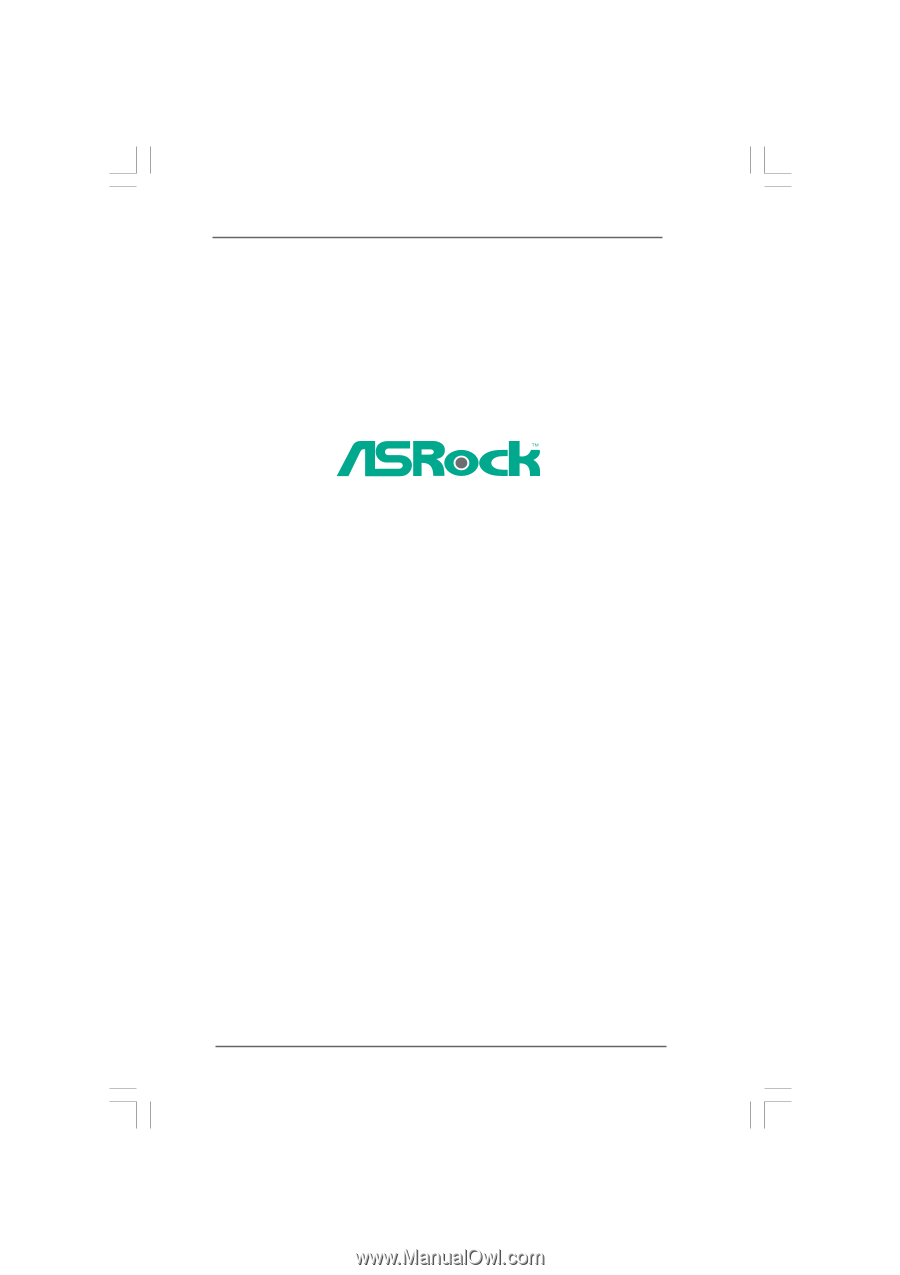
1
A330GC /
A230GC
User Manual
Version 1.0
Published May 2009
Copyright©2009 ASRock INC. All rights reserved.