ASRock A330ION User Manual
ASRock A330ION Manual
 |
View all ASRock A330ION manuals
Add to My Manuals
Save this manual to your list of manuals |
ASRock A330ION manual content summary:
- ASRock A330ION | User Manual - Page 1
A330ION User Manual Version 1.0 Published November 2009 Copyright©2009 ASRock INC. All rights reserved. 1 - ASRock A330ION | User Manual - Page 2
purchaser for backup purpose, without written consent of ASRock Inc. Products and corporate names appearing in this manual may or may not be registered trademarks or copyrights USA ONLY The Lithium battery adopted on this motherboard contains Perchlorate, a toxic substance controlled in Perchlorate - ASRock A330ION | User Manual - Page 3
Functions 25 2.15 Installing Windows® 7 / 7 64-bit / VistaTM / VistaTM 64-bit With RAID Functions 26 2.16 Untied Overclocking Technology 27 3 BIOS SETUP UTILITY 28 3.1 Introduction 28 3.1.1 BIOS Menu Bar 28 3.1.2 Navigation Keys 29 3.2 Main Screen 29 3.3 OC Tweaker Screen 30 3.4 Advanced - ASRock A330ION | User Manual - Page 4
40 3.6 Boot Screen 41 3.6.1 Boot Settings Configuration 41 3.7 Security Screen 42 3.8 Exit Screen 43 4 Software Support 44 4.1 Install Operating System 44 4.2 Support CD Information 44 4.2.1 Running Support CD 44 4.2.2 Drivers Menu 44 4.2.3 Utilities Menu 44 4.2.4 Contact Information 44 4 - ASRock A330ION | User Manual - Page 5
model you are using. www.asrock.com/support/index.asp 1.1 Package Contents ASRock A330ION Motherboard (Mini-ITX Form Factor: 6.7-in x 6.7-in, 17.0 cm x 17.0 cm) One Bundled Intel® Dual-Core AtomTM Processor 330 ASRock A330ION Quick Installation Guide ASRock A330ION Support CD Two Serial ATA (SATA - ASRock A330ION | User Manual - Page 6
high-quality Conductive Polymer Capacitors) CPU - Intel® Dual-Core AtomTM Processor 330 (1.6 GHz) - Supports Hyper-Threading Technology (see CAUTION 1) - Supports Untied Overclocking Technology (see CAUTION 2) - Supports EM64T Chipset - NVIDIA® MCP7A-ION Memory - Dual Channel DDR3 memory - ASRock A330ION | User Manual - Page 7
BIOS Support CD - Drivers, Utilities, AntiVirus Software (Trial Version), ASRock Software Suite (CyberLink DVD Suite and Creative Sound Blaster X-Fi MB) (OEM and Trial Version) Unique Feature - ASRock OC Tuner (see CAUTION 9) - Instant Boot - ASRock Instant Flash (see CAUTION 10) - ASRock OC - ASRock A330ION | User Manual - Page 8
operation procedures of ASRock OC Tuner. ASRock website: http://www.asrock.com 10. ASRock Instant Flash is a BIOS flash utility embedded in Flash ROM. This convenient BIOS update tool allows you to update system BIOS without entering operating systems first like MS-DOS or Windows®. With this utility - ASRock A330ION | User Manual - Page 9
Union to define the power consumption for the completed system. According to EuP, the total AC power of the completed system shall be under 1.00W in off mode condition. To meet EuP standard, an EuP ready motherboard and an EuP ready power supply are required. According to Intel's suggestion, the EuP - ASRock A330ION | User Manual - Page 10
)0 DDR3_1 (64 bit, 240-piFnSmoBd8ul0e)0 8Mb BIOS 1 USB6_7 1 USB8_9 Gigabit LAN LAN PHY Super IO 1 HDMI_SPDIF1 1 HD_AUDIO1 RoHS DX10 SATAII_2 SATAII_4 1 COM1 AUDIO CODEC EuP Ready SATAII_1 PCI Express 2.0 PCIE1 SATAII_3 SPEAKER1 1 A330ION CHA_FAN2 PANEL 1 IR1 1 PLED PWRBTN 1 HDLED - ASRock A330ION | User Manual - Page 11
SPDIF Out Port 7 Line In (Light Blue) 12 11 10 ** 8 9 *** 10 11 12 13 14 Front Speaker (Lime) Microphone (Pink) Powered eSATAII/USB Connectors USB 2.0 Ports HDMI Port VGA/DVI-D Port PS/2 Keyboard Port (Purple) * There are two LED next to the LAN port. Please refer to the table below for the - ASRock A330ION | User Manual - Page 12
system. Please follow below instructions according to the OS you install. For Windows® XP / XP 64-bit OS: Please click "VIA HD Audio Deck" icon , and click "Speaker". Then you are allowed to select "2 Channel", "4 Channel", "6 Channel" or "8 Channel". Click "Power" to save your change. For - ASRock A330ION | User Manual - Page 13
Installation A330ION is a Mini-IXT form factor (6.7" x 6.7", 17.0 x 17.0 cm) motherboard. Before you install the motherboard, study the configuration of your chassis to ensure that the motherboard fits into it. Make sure to unplug the power cord before installing or removing the motherboard. Failure - ASRock A330ION | User Manual - Page 14
2.3 Installation of Memory Modules (DIMM) A330ION motherboard provides two 240-pin DDR3 (Double Data Rate 3) DIMM slots, and supports Dual Channel Memory Technology. For dual channel configuration, you always need to install two identical (the same brand, speed, size and chip-type) memory modules - ASRock A330ION | User Manual - Page 15
, please adjust the BIOS option "Share Memory" to power cord is unplugged. Please read the documentation of the expansion card and make necessary hardware settings for the card before you start the installation. Step 2. Remove the system unit cover (if your motherboard Replace the system cover. 15 - ASRock A330ION | User Manual - Page 16
feature. For the detailed instruction, please refer to the document at the following path in the Support CD: ..\ Surround Display or USB wake up events. Note: To select +5VSB, it requires 2 Amp and higher standby current provided by power supply. Clear CMOS (CLRCMOS1, 2-pin jumper) (see p.10 No. - ASRock A330ION | User Manual - Page 17
USB 2.0 Headers (9-pin USB6_7) (see p.10 No. 24) (9-pin USB8_9) (see p.10 No. 22) USB_PWR P-7 P+7 GND DUMMY motherboard. Each USB 2.0 header can support two USB 2.0 ports. This header supports an optional wireless transmitting and receiving infrared module. This is an interface for front panel audio - ASRock A330ION | User Manual - Page 18
Sensing, but the panel wire on the chassis must support HDA to function correctly. Please follow the instruction in our manual and chassis manual to install your system. 2. If you use AC'97 audio panel, please install it to the front panel audio header as below: A. Connect Mic_IN (MIC) to MIC2_L - ASRock A330ION | User Manual - Page 19
Header (3-pin HDMI_SPDIF1) (see p.10 No. 20) HDMI_SPDIF Cable (Optional) RRXD1 DDTR#1 DDSR#1 CCTS#1 1 RRI#1 RRTS#1 GND TTXD1 DDCD#1 1 GND SPDIFOUT +5V C B A This COM1 header supports a serial port module. HDMI_SPDIF header, providing SPDIF audio output to HDMI VGA card, allows the system to - ASRock A330ION | User Manual - Page 20
please refer to the installation guide on page 15. Step 2. Connect the black end (A) of HDMI_SPDIF cable to the HDMI_SPDIF header (HDMI_SPDIF1, yellow, see page 10, No. 20) on the motherboard. Make sure to correctly connect the HDMI_SPDIF cable to the motherboard and the HDMI VGA card according to - ASRock A330ION | User Manual - Page 21
guide. Some default setting of SATAII hard disks may not be at SATAII mode, which operate with the best performance. In order to enable SATAII function, please follow the below instruction website for details: http://www.hitachigst.com/hdd/support/download.htm The above examples are just for your - ASRock A330ION | User Manual - Page 22
) Hard Disks Installation This motherboard adopts NVIDIA® MCP7A-ION chipset that supports Serial ATA (SATA) / Serial ATAII (SATAII) hard disks and RAID functions. You may install SATA / SATAII hard disks on this motherboard for internal storage devices. This section will guide you to install the - ASRock A330ION | User Manual - Page 23
SATA / SATAII Hot Plug support information of our motherboard is indicated in the product spec on our website: www.asrock.com 2. Make sure your SATA / SATAII HDD can support Hot Plug function from your dealer or HDD user manual. The SATA / SATAII HDD, which cannot support Hot Plug function, will be - ASRock A330ION | User Manual - Page 24
cable 1x4-pin end Step 2 Connect SATA data cable to (White) to the power supply 1x4-pin cable. the motherboard's SATAII connector. SATA power cable 1x4-pin power connector (White) Step 3 Connect SATA 15-pin power cable connector (Black) end to SATA / SATAII HDD. Step 4 Connect SATA data cable - ASRock A330ION | User Manual - Page 25
If you want to install Windows® XP / XP 64-bit OS on your SATA / SATAII HDDs without RAID functions, please follow below steps. AHCI mode is not supported under Windows® XP / XP 64-bit OS. Using SATA / SATAII HDDs in IDE Mode STEP 1: Set up BIOS. A. Enter BIOS SETUP UTILITY Advanced screen Storage - ASRock A330ION | User Manual - Page 26
the instruction to install Windows® 7 / 7 64-bit / VistaTM / VistaTM 64-bit OS on your system. When you see "Where do you want to install Windows?" page, please insert the ASRock Support CD into your optical drive, and click the "Load Driver" button on the left on the bottom to load the NVIDIA® RAID - ASRock A330ION | User Manual - Page 27
Mode" to [RAID] in BIOS first. Then, please set the RAID configuration by using the Windows RAID installation guide in the following path in the Support CD: .. \ RAID Installation Guide 2.16 Untied Overclocking Technology This motherboard supports Untied Overclocking Technology, which means - ASRock A330ION | User Manual - Page 28
BIOS SETUP UTILITY to configure your system. The BIOS FWH chip on the motherboard stores the BIOS SETUP UTILITY. You may run the BIOS SETUP UTILITY when you start up the computer. Please press during the Power OC Tweaker To set up overclocking features Advanced To set up the advanced BIOS - ASRock A330ION | User Manual - Page 29
you enter the BIOS SETUP UTILITY, the Main screen will appear and display the system overview. BIOS SETUP UTILITY Main OC Tweaker Advanced a field. BIOS Version : A330ION P1.00 Processor Type : Intel (R) Atom (TM) CPU 330 @ 1.60GHz (64bit) Processor Speed : 1600MHz Microcode Update : 106C2/ - ASRock A330ION | User Manual - Page 30
, American Megatrends, Inc. Load Optimized CPU OC Setting You can use this option to load the optiomized CPU overclocking setting. Configuration options: [Press Enter], [1700 MHz] to [2100 MHz]. Please note that overclocking may cause damage to your CPU and motherboard. It should be done at your own - ASRock A330ION | User Manual - Page 31
Onboard GPU Clock This allows you to adjust Onboard GPU Clock feature. Configuration options: [Auto] and [Manual]. The default value is [Auo]. VCORE Voltage Use this to select VCORE Voltage. Configuration options: [Auto], [1.113V] to [1.232V]. The default value of this feature - ASRock A330ION | User Manual - Page 32
section may cause the system to malfunction. ASRock Instant Flash ASRock Instant Flash is a BIOS flash utility embedded in Flash ROM. This convenient BIOS update tool allows you to update system BIOS without entering operating systems first like MS-DOS or Windows®. Just launch this tool and save - ASRock A330ION | User Manual - Page 33
BIOS the ratio actual value of this motherboard. CPU Thermal Throttling You may Intel® processor that supports Hyper-Threading technology and an operating system that includes optimization for this technology, such as Microsoft® Windows® XP. Set to [Enabled] if using Microsoft® Windows® XP, or Linux - ASRock A330ION | User Manual - Page 34
3.4.2 Chipset Configuration BIOS SETUP UTILITY Advanced Chipset Settings Onboard LAN Onboard HDMI HD Audio Onboard HD Audio Front Panel [Enabled] [Auto] [Enabled] [Enabled] Share Memory Primary Graphics Adapter [Auto] [PCI Express] Auto/Enable/Disable Onboard HD Audio. +F1 F9 F10 ESC Select - ASRock A330ION | User Manual - Page 35
3.4.3 ACPI Configuration BIOS SETUP UTILITY Advanced ACPI Configuration Suspend To RAM Restore on AC/Power Loss Onboard LAN Power On PS / 2 Keyboard Power On RTC Alarm Power On ACPI HPET Table [Disabled] [Power Off] [Disabled] [Disabled] [Disabled] [Disabled] Select auto-detect or disable the - ASRock A330ION | User Manual - Page 36
not be accessed until you finish configuring RAID functions in NVIDIA BIOS / Windows RAID Utility. * If you install OS on SATA / SATAII HDDs, please do not change the setting of this item after OS installation. AHCI (Advanced Host Controller Interface) supports NCQ and other new features that will - ASRock A330ION | User Manual - Page 37
BIOS SETUP UTILITY Advanced Primary IDE Master Device Vendor Size LBA Mode Block Mode PIO Mode Async DMA Ultra DMA S.M.A.R.T. Type LBA/Large Mode Block (Multi-Sector Transfer) PIO Mode DMA Mode S.M.A.R.T. 32Bit Data Transfer :Hard Disk :ST340014A :40.0 GB :Supported DOS and Windows; for Netware - ASRock A330ION | User Manual - Page 38
the IDE hard disk data transfer rate. 3.4.5 Super IO Configuration BIOS SETUP UTILITY Advanced Configure Super IO Chipset Serial Port Address Infrared Port Address [ 3F8 / IRQ4] [Disabled] Allow BIOS to Enable or Disable Floppy Controller. +F1 F9 F10 ESC - ASRock A330ION | User Manual - Page 39
. [Disabled] - USB devices are not allowed to use under legacy OS and BIOS setup when [Disabled] is selected. If you have USB compatibility issue, it is recommended to select [Disabled] to enter OS. [BIOS Setup Only] - USB devices are allowed to use only under BIOS setup and Windows / Linux OS. 39 - ASRock A330ION | User Manual - Page 40
status of the hardware on your system, including the parameters of the CPU temperature, motherboard temperature, CPU fan speed, chassis fan speed, and the critical voltage. BIOS SETUP UTILITY Main OC Tweaker Advanced H/W Monitor Boot Security Exit Hardware Health Event Monitoring CPU Temperature - ASRock A330ION | User Manual - Page 41
the boot settings and the boot priority. BIOS SETUP UTILITY Main OC Tweaker Advanced H/W Monitor Boot Security Exit Boot Full Screen Logo AddOn ROM Display Boot Logo Boot From Onboard LAN Bootup Num-Lock [Enabled] [Enabled] [Auto] [Disabled] Scenery] and [ASRock]. The default value is [Auto]. 41 - ASRock A330ION | User Manual - Page 42
this item to enable or disable the Boot From Onboard LAN feature. Boot Up Num-Lock If this item is set to for the system. For the user password, you may also clear it. BIOS SETUP UTILITY Main OC Tweaker Advanced H/W Monitor Boot Security Exit Security Settings Supervisor Password : Not Installed - ASRock A330ION | User Manual - Page 43
Exit Screen BIOS SETUP UTILITY Main OC Tweaker Advanced H/W Monitor Boot Security Exit Exit Options Save Changes and Exit Discard Changes and Exit Discard Changes Load BIOS Defaults Load Performance Setup Default (IDE/SATA) Load Performance Setup AHCI Mode Load Performance Setup RAID Mode Exit - ASRock A330ION | User Manual - Page 44
only. Refer to your OS documentation for more information. 4.2 Support CD Information The Support CD that came with the motherboard contains necessary drivers and useful utilities that enhance the motherboard features. 4.2.1 Running The Support CD To begin using the support CD, insert the CD
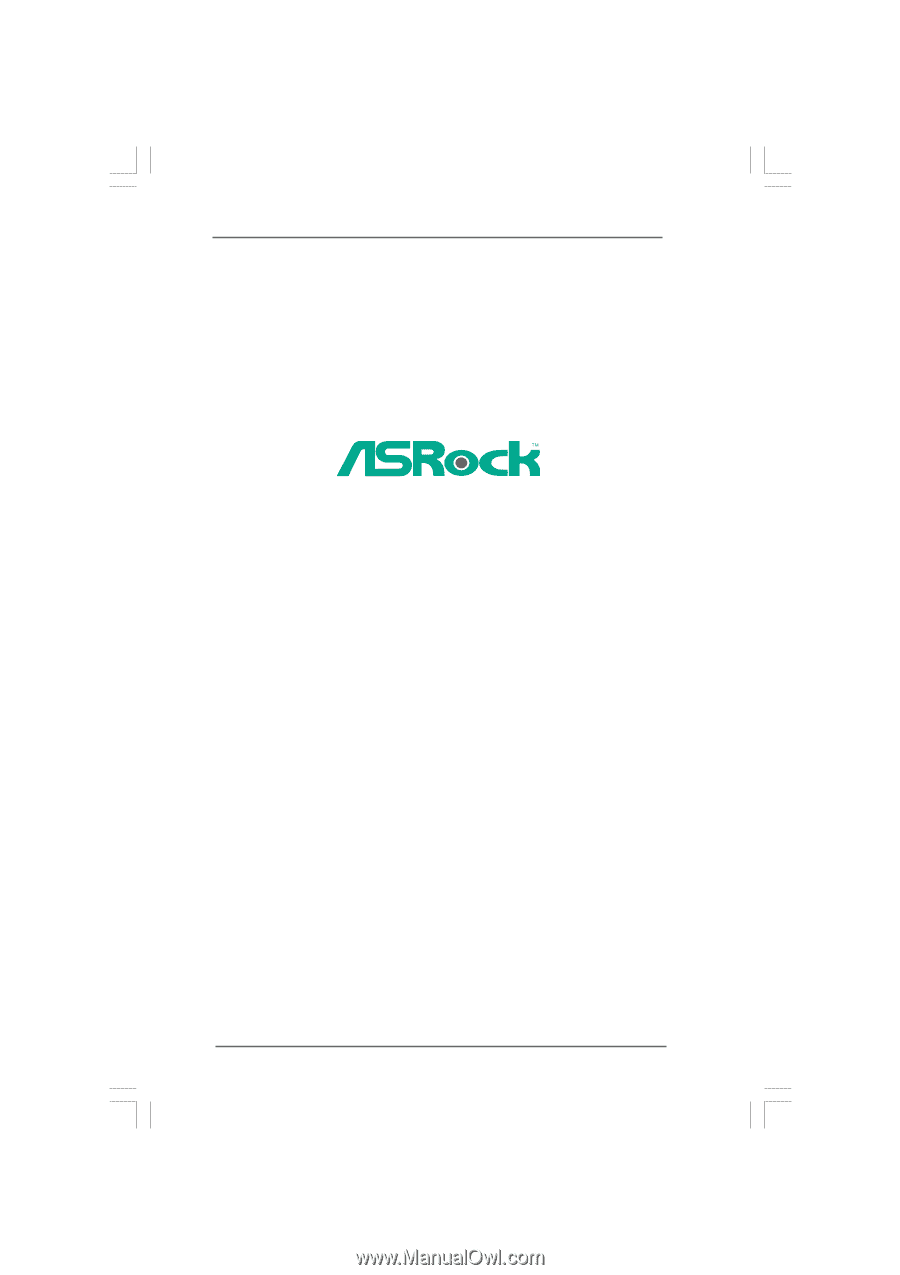
1
A330ION
User Manual
Version 1.0
Published November 2009
Copyright©2009 ASRock INC. All rights reserved.









