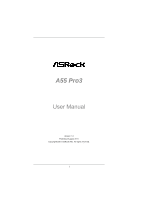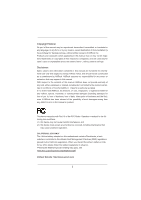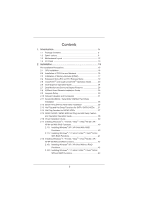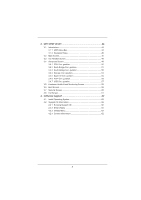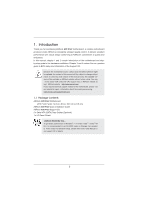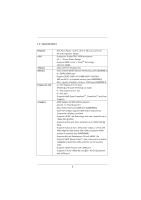ASRock A55 Pro3 User Manual
ASRock A55 Pro3 Manual
 |
View all ASRock A55 Pro3 manuals
Add to My Manuals
Save this manual to your list of manuals |
ASRock A55 Pro3 manual content summary:
- ASRock A55 Pro3 | User Manual - Page 1
A55 Pro3 User Manual Version 1.0 Published August 2011 Copyright©2011 ASRock INC. All rights reserved. 1 - ASRock A55 Pro3 | User Manual - Page 2
of business and the like), even if ASRock has been advised of the possibility of such damages arising from any defect or error in the manual or product. This device complies with Part 15 of the FCC Rules. Operation is subject to the following two conditions: (1) this device may not cause harmful - ASRock A55 Pro3 | User Manual - Page 3
of CPU Fan and Heatsink 16 2.3 Installation of Memory Modules (DIMM 17 2.4 Expansion Slots (PCI and PCI Express Slots 19 2.5 CrossFireXTM and Quad CrossFireXTM Operation Guide 20 2.6 Dual Graphics Operation Guide 24 2.7 Dual Monitor and Surround Display Features 26 2.8 ASRock Smart - ASRock A55 Pro3 | User Manual - Page 4
44 3.1.1 UEFI Menu Bar 44 3.1.2 Navigation Keys 45 3.2 Main Screen 45 3.3 OC Tweaker Screen 46 3.4 Advanced Screen 49 3.4.1 CPU Con guration 61 4. Software Support 62 4.1 Install Operating System 62 4.2 Support CD Information 62 4.2.1 Running Support CD 62 4.2.2 Drivers Menu 62 4.2.3 - ASRock A55 Pro3 | User Manual - Page 5
speci c information about the model you are using. www.asrock.com/support/index.asp 1.1 Package Contents ASRock A55 Pro3 Motherboard (ATX Form Factor: 12.0-in x 8.6-in, 30.5 cm x 21.8 cm) ASRock A55 Pro3 Quick Installation Guide ASRock A55 Pro3 Support CD 2 x Serial ATA (SATA) Data Cables (Optional - ASRock A55 Pro3 | User Manual - Page 6
Platform CPU Chipset Memory Expansion Slot Graphics - ATX Form Factor: 12.0-in x 8.6-in, 30.5 cm x 21.8 cm - All Solid Capacitor design - Support for Socket FM1 100W processors - V4 + 1 Power Phase Design - Supports AMD's Cool 'n' QuietTM Technology - UMI-Link GEN2 - AMD A55 FCH (Hudson-D2) - Dual - ASRock A55 Pro3 | User Manual - Page 7
support - Supports THX TruStudioTM - PCIE x1 Gigabit LAN 10/100/1000 Mb/s - Realtek RTL8111E - Supports Wake-On-LAN - Supports LAN Cable Detection - Supports Energy Ef cient Ethernet 802.3az - Supports Power LED header - CPU/Chassis/Power FAN connector - 24 pin ATX power connector - 8 pin 12V power - ASRock A55 Pro3 | User Manual - Page 8
- 32Mb AMI UEFI Legal BIOS with GUI support - Supports "Plug and Play" - ACPI 1.1 Compliance Wake Up Events - Supports jumperfree - SMBIOS 2.3.1 Support - DRAM, VDDP, VDDR, SB Voltage Multi-adjustment Support CD - Drivers, Utilities, AntiVirus Software (Trial Version), AMD Live! Explorer - ASRock A55 Pro3 | User Manual - Page 9
2400/1866/1600MHz memory speed is supported depends on the CPU you adopt. If you want to adopt DDR3 2400/1866/1600 memory module on this motherboard, please refer to the memory support list on our website for the compatible memory modules. ASRock website http://www.asrock.com 3. Due to the operating - ASRock A55 Pro3 | User Manual - Page 10
embedded in Flash ROM. This convenient BIOS update tool allows you to update system BIOS without entering operating systems rst like MS-DOS or Windows®. With this utility, you can press key during the POST or press key to BIOS setup menu to access ASRock Instant Flash. Just launch this - ASRock A55 Pro3 | User Manual - Page 11
shutdown. Before you resume the system, please check if the CPU fan on the motherboard functions properly and unplug the power cord, then plug it back again. To improve heat dissipation, remember to spray thermal grease between the CPU and the heatsink when you install the PC system. 15 - ASRock A55 Pro3 | User Manual - Page 12
1 32 31 CHA_FAN2 CHA_FAN3 PCIE1 A55 Pro3 Dual Graphics PCIE2 USB 3.0 CMOS BATTERY PCI1 ErP/EuP Ready XFast USB PCIE3 RoHS PCI2 CLRCMOS1 1 1 PCI3 COM1 IR1 1 USB6_7 1 1 CIR1 USB8_9 1 AMD A55 FCH (Hudson-D2) Chipset 32Mb BIOS USB10_11 1 CHA_FAN1 SATA3_1 SATA3_2 SATA3 - ASRock A55 Pro3 | User Manual - Page 13
Mouse cable to USB 2.0 ports (USB01 or USB45) instead of USB 3.0 ports. ** There are two LED next to the LAN port. Please refer to the table below for the LAN port LED indications. LAN Port LED Indications Activity/Link LED SPEED LED Status Description Status Description ACT/LINK SPEED LED - ASRock A55 Pro3 | User Manual - Page 14
To enable Multi-Streaming function, you need to connect a front panel audio cable to the front panel audio header. After restarting your computer, you will nd "Mixer" tool on your system. Please select "Mixer ToolBox" , click "Enable playback multi-streaming", and click "ok". Choose "2CH", "4CH - ASRock A55 Pro3 | User Manual - Page 15
or remove any component, ensure that the power is switched off or the power cord is detached from the power supply. Failure to do so may cause severe damage to the motherboard, peripherals, and/or components. 1. Unplug the power cord from the wall socket before touching any component. 2. To avoid - ASRock A55 Pro3 | User Manual - Page 16
Up The Socket Lever CPU Golden Triangle Socket Corner Small Triangle STEP 2 / STEP 3: STEP 4: Match The CPU Golden Triangle Push Down And Lock To The Socket Corner Small The Socket Lever Triangle 2.2 Installation of CPU Fan and Heatsink After you install the CPU into this motherboard, it is - ASRock A55 Pro3 | User Manual - Page 17
of Memory Modules (DIMM) This motherboard provides four 240-pin DDR3 (Double Data Rate 3) DIMM slots, and supports Dual Channel Memory Technology. For DDR3 DIMMs in all four slots. 1. If you want to install two memory modules, for optimal compatibility and reliability, it is recommended to install - ASRock A55 Pro3 | User Manual - Page 18
Installing a DIMM Please make sure to disconnect power supply before adding or removing DIMMs or the system components break The DIMM only ts in one correct orientation. It will cause permanent damage to the motherboard and the DIMM if you force the DIMM into the slot at incorrect orientation. Step - ASRock A55 Pro3 | User Manual - Page 19
with x1 lane width cards, such as Gigabit LAN card and SATA2 card. PCIE2 (PCIE x16 slot power cord is unplugged. Please read the documentation of the expansion card and make necessary hardware settings for the card before you start the installation. Remove the system unit cover (if your motherboard - ASRock A55 Pro3 | User Manual - Page 20
3D application. Currently CrossFireXTM feature is supported with Windows® XP with Service Pack 2 / VistaTM / 7 OS. Quad CrossFireXTM feature are supported with Windows® VistaTM / 7 OS only. Please check AMD website for AMD CrossFireXTM driver updates. 1. If a customer incorrectly configures their - ASRock A55 Pro3 | User Manual - Page 21
Step 2. Connect two Radeon graphics cards by installing CrossFire Bridge on CrossFire Bridge Interconnects on the top of Radeon graphics cards. (CrossFire Bridge is provided with the graphics card you purchase, not bundled with this motherboard. Please refer to your graphics card vendor for details - ASRock A55 Pro3 | User Manual - Page 22
download. We recommend using this utility to uninstall any previously installed Catalyst drivers prior to installation. Please check AMD website for AMD driver updates. Step 3. Step 4. Step 5. Install the required drivers to your system. For Windows® XP OS: A. AMD recommends Windows® XP Service - ASRock A55 Pro3 | User Manual - Page 23
feature. Step 7. You can freely enjoy the bene t of CrossFireXTM or Quad CrossFireXTM feature. * CrossFireXTM appearing here is a registered trademark of AMD Technologies Inc., and is used only for identi cation or explanation and to the owners' bene t, without intent to infringe. * For further - ASRock A55 Pro3 | User Manual - Page 24
HD 65XX/64XX graphics processor and a motherboard based on an AMD A55 FCH (Hudson-D2) integrated chipset, all operating in a Windows® 7 environment. Please refer to below PCI Express graphics card support list for AMD Dual Graphics. For the future update of more compatible PCI Express graphics cards - ASRock A55 Pro3 | User Manual - Page 25
10. Reboot your system. Then you can freely enjoy the bene t of Dual Graphics feature. * Dual Graphics appearing here is a registered trademark of AMD Technologies Inc., and is used only for identi cation or explanation and to the owners' bene t, without intent to infringe. * For further information - ASRock A55 Pro3 | User Manual - Page 26
motherboard. This motherboard also provides independent display controllers for D-Sub and HDMI to support port 2. If you have installed onboard VGA driver from our support CD to your system already, you can installed onboard VGA driver yet, please install onboard VGA driver from our support CD to your - ASRock A55 Pro3 | User Manual - Page 27
system memory. If you do not adjust the UEFI setup, the default value of "Share Memory", [Auto], will disable D-Sub function when the add-on VGA card is inserted to this motherboard. 4. Install the onboard VGA driver and the add-on PCI Express VGA card driver to your system. If you have installed - ASRock A55 Pro3 | User Manual - Page 28
function is supported on this motherboard. To use HDCP function with this motherboard, you need to adopt the monitor that supports HDCP function as well. Therefore, you can enjoy the superior display quality with high-de nition HDCP encryption contents. Please refer to below instruction for more - ASRock A55 Pro3 | User Manual - Page 29
Guide ASRock Smart Remote is only used for ASRock motherboard with CIR header. Please refer to below procedures for the quick installation and usage of ASRock Smart Remote. Step1. Step2. Find the CIR header located next to the USB 2.0 header on ASRock USB 2.0 header (9-pin, blue) motherboard - ASRock A55 Pro3 | User Manual - Page 30
need to clear the CMOS when you just nish updating the BIOS, you must boot up the system rst, and then shut it down before you do the clear-CMOS action. Please be noted that the password, date, time, user default pro le, 1394 GUID and MAC address will be cleared only if the - ASRock A55 Pro3 | User Manual - Page 31
Either end of the SATA data cable can be connected to the SATA / SATAII / SATA3 hard disk or the SATAII / SATA3 connector on this motherboard. Besides four default USB 2.0 ports on the I/O panel, there are three USB 2.0 headers on this motherboard. Each USB 2.0 header can support two USB 2.0 ports. - ASRock A55 Pro3 | User Manual - Page 32
Infrared Module Header (4-pin CIR1) (see p.12 No. 27) 1 GND IRTX IRRX ATX+5VSB This header supports an optional wireless transmitting supports Jack Sensing, but the panel wire on the chassis must support HDA to function correctly. Please follow the instruction in our manual and chassis manual - ASRock A55 Pro3 | User Manual - Page 33
are matched correctly. Chassis Speaker Header (4-pin SPEAKER 1) (see p.12 No. 15) Power LED Header (3-pin PLED1) (see p.12 No. 14) 1 PLEDPLED+ PLED+ Chassis and Power Fan Connectors (4-pin CHA_FAN1) (see p.12 No. 22) FAN_SPEED_CONTROL GND +12V CHA_FAN_SPEED (3-pin CHA_FAN2) (see p.12 No. 39 - ASRock A55 Pro3 | User Manual - Page 34
function. If you plan to connect the 3-Pin CPU fan to the CPU fan connector on this motherboard, please connect it to Pin 1-3. Pin 1-3 Connected 3-Pin Fan Installation (3-pin CPU_FAN2) (see p.12 No. 6) GND +12V CPU_FAN_SPEED ATX Power Connector (24-pin ATXPWR1) (see p.12 No. 9) 12 24 Please - ASRock A55 Pro3 | User Manual - Page 35
HDMI_SPDIF Header (2-pin HDMI_SPDIF1) (see p.12 No. 31) 1 GND SPDIFOUT HDMI_SPDIF header, providing SPDIF audio output to HDMI VGA card, allows the system to connect HDMI Digital TV/ projector/LCD devices. Please connect the HDMI_SPDIF connector of HDMI VGA card to this header. 35 - ASRock A55 Pro3 | User Manual - Page 36
Installation This motherboard adopts AMD A55 FCH (Hudson-D2) chipset that supports Serial ATA (SATA) / Serial ATA2 (SATA2) hard disks and RAID (RAID 0, RAID 1 and RAID 10) functions. You may install SATA / SATA2 hard disks on this motherboard for internal storage devices. This section will guide you - ASRock A55 Pro3 | User Manual - Page 37
13 Hot Plug and Hot Swap Functions for SATA / SATA2 HDDs This motherboard supports Hot Plug and Hot Swap functions for SATA / SATA2 in RAID / AHCI mode. AMD A55 FCH (Hudson-D2) chipset provides hardware support for Advanced Host controller Interface (AHCI), a new programming interface for SATA host - ASRock A55 Pro3 | User Manual - Page 38
installed into system properly. The latest SATA / SATAII / SATA3 driver is available on our support website: www.asrock.com 4. Make sure to use the SATA power cable & data cable, which are from our motherboard package. 5. Please follow below instructions step by step to reduce the risk of HDD crash - ASRock A55 Pro3 | User Manual - Page 39
do follow below instruction sequence to process the Hot Plug, improper procedure will cause the SATA / SATAII / SATA3 HDD damage and data loss. Step 1 Please connect SATA power cable 1x4-pin end Step 2 Connect SATA data cable to (White) to the power supply 1x4-pin cable. the motherboard's SATAII - ASRock A55 Pro3 | User Manual - Page 40
STEP 1: Set up UEFI. A. Enter UEFI SETUP UTILITY Advanced screen Storage Con guration. B. Set the "SATA Mode" option to [RAID] for SATA2_1 to SATA2_5 ports. STEP 2: Make a SATA / SATA2 Driver Diskette. (Please use USB floppy or floppy disk.) A. Insert the ASRock Support CD into your optical - ASRock A55 Pro3 | User Manual - Page 41
below steps. STEP 1: Set up UEFI. A. Enter UEFI SETUP UTILITY Advanced screen Storage Con guration BIOS RAID installation guide part of the document in the following path in the Support CD: .. \ RAID Installation Guide STEP 3: Make a SATA / SATA2 Driver Diskette. Make a SATA / SATA2 driver - ASRock A55 Pro3 | User Manual - Page 42
SATA3 driver diskette containing the AMD AHCI driver. After reading the oppy disk, the driver will be presented. Select the driver to install according to the OS you install. Using SATA / SATA2 / SATA3 HDDs without NCQ and Hot Plug functions (IDE mode) STEP 1: Set up UEFI. A. Enter UEFI SETUP - ASRock A55 Pro3 | User Manual - Page 43
/ VistaTM 64-bit OS on your system. Using SATA / SATA2 / SATA3 HDDs without NCQ and Hot Plug functions (IDE mode) STEP 1: Set up UEFI. A. Enter UEFI SETUP UTILITY Advanced screen Storage Con guration. B. Set the "SATA Mode" option to [IDE] for SATA2_1 to SATA2_5 ports. Set the "SATA3 Con - ASRock A55 Pro3 | User Manual - Page 44
motherboard stores the UEFI SETUP UTILITY. You may run the UEFI SETUP UTILITY when you start up the computer. Please press or during the Power-On-Self-Test (POST) to enter the UEFI on. Because the UEFI software is constantly being updated, the following UEFI setup screens and descriptions - ASRock A55 Pro3 | User Manual - Page 45
for all the settings To save changes and exit the UEFI SETUP UTILITY To jump to the Exit Screen or exit the current screen 3.2 Main Screen When you enter the UEFI SETUP UTILITY, the Main screen will appear and display the system overview. System - ASRock A55 Pro3 | User Manual - Page 46
motherboard. It should be done at your own risk and expense. CPU Configuration Overclock Mode Use this to select Overclock Mode. Configuration options: [Auto] and [Manual supports this feature. Use this to select enable or disable AMD Turbo Core Technology. Con guration options: [Auto] and [Disabled - ASRock A55 Pro3 | User Manual - Page 47
DRAM Frequency If [Auto] is selected, the motherboard will detect the memory module(s) inserted and assigns appropriate frequency automatically. DRAM Timing Control Power Down Enable Use this item to enable or disable DDR power down mode. Bank Interleaving Interleaving allows memory accesses - ASRock A55 Pro3 | User Manual - Page 48
) Use this item to change Four Activate Window (tFAW) Auto/Manual setting. The default is [Auto]. Voltage Control DRAM Voltage Use PHY Voltage VDDR. The default value is [Auto]. CPU Load-Line Calibration CPU Load-Line Calibration helps prevent CPU voltage droop when the system is under heavy load. - ASRock A55 Pro3 | User Manual - Page 49
this section, you may set the con gurations for the following items: CPU Con guration, Nouth Bridge Con guration, South Bridge Con guration, Storage Instant Flash is a UEFI ash utility embedded in Flash ROM. This convenient UEFI update tool allows you to update system UEFI without entering operating - ASRock A55 Pro3 | User Manual - Page 50
item to [Enabled]. Please note that enabling this function may reduce CPU voltage and memory frequency, and lead to system stability or compatibility issue with some memory modules or power supplies. Please set this item to [Disable] if above issue occurs. SVM When this option is set to [Enabled - ASRock A55 Pro3 | User Manual - Page 51
the "Onboard HDMI HD Audio" feature. Dual Graphics This item appears only when you install AMD RADEON HD6670 / 6570 / 6450 graphics card on this motherboard. Use this to enable or disable Dual Graphics feature. If you enable this option, you can choose onboard VGA or PCIE card VGA at will. If - ASRock A55 Pro3 | User Manual - Page 52
[Enabled]. When On/Off Play is enabled, Deep Sx will be disabled. If you want to enable Deep Sx, please disable On/Off Play rst. Onboard LAN This allows you to enable or disable the onboard LAN feature. Good Night LED Enable this option to turn off Power LED and Port80 LED when the system is - ASRock A55 Pro3 | User Manual - Page 53
you set this item to RAID mode, it is suggested to install SATA ODD driver on SATA2_5 and eSATA2 ports. SATA IDE Combined Mode This item is for SATA2_5 and eSATA2 If you want to build RAID on SATA2_5 and eSATA2 ports, please disable this item. SATA3 Configuration This item is for SATA3_1 and SATA3_2 ports - ASRock A55 Pro3 | User Manual - Page 54
set the address for the onboard serial port. Con guration options: [3F8 / IRQ4] and [3E8 / IRQ4]. Infrared Port Use this item to enable or disable the onboard infrared port. Infrared Port Address Use this item to set the address for the onboard infrared port. Con guration options: [2F8 / IRQ3] and - ASRock A55 Pro3 | User Manual - Page 55
this item to enable or disable the feature Check Ready Bit. Restore on AC/Power Loss This allows you to set the power state after an unexpected AC/power loss. If [Power Off] is selected, the AC/power remains off when the power recovers. If [Power On] is selected, the AC/power resumes and the system - ASRock A55 Pro3 | User Manual - Page 56
ACPI HPET table Use this item to enable or disable ACPI HPET Table. The default value is [Enabled]. Please set this option to [Enabled] if you plan to use this motherboard to submit Windows® VistaTM certi cation. 56 - ASRock A55 Pro3 | User Manual - Page 57
USB compatibility issue, it is recommended to select [Disabled] to enter OS. [UEFI Setup Only] - USB devices are allowed to use only under UEFI setup and Windows / Linux OS. Legacy USB 3.0 Support Use this option to enable or disable legacy support for USB 3.0 devices. The default value is [Enabled - ASRock A55 Pro3 | User Manual - Page 58
CPU temperature, motherboard temperature, CPU fan speed, chassis fan speed, and the critical voltage. CPU Fan 1 & 2 Setting This allows you to set the CPU set the chassis fan 2 speed. Con guration options: [Full On] and [Manual Mode]. The default is value [Full On]. Chassis Fan 3 Setting This allows - ASRock A55 Pro3 | User Manual - Page 59
boots, please select [Enabled]. Con guration options: [Enabled] and [Disabled]. The default value is [Enabled]. Boot From Onboard LAN Use this item to enable or disable the Boot From Onboard LAN feature. Boot Failure Guard Enable or disable the feature of Boot Failure Guard. Boot Failure Guard Count - ASRock A55 Pro3 | User Manual - Page 60
3.7 Security Screen In this section, you may set or change the supervisor/user password for the system. For the user password, you may also clear it. 60 - ASRock A55 Pro3 | User Manual - Page 61
this option, it will pop-out the following message, "Save con guration changes and exit setup?" Select [OK] to save the changes and exit the UEFI SETUP UTILITY. Discard Changes and Exit When you select this option, it will pop-out the following message, "Discard changes and exit setup?" Select [OK - ASRock A55 Pro3 | User Manual - Page 62
install the necessary drivers to activate the devices. 4.2.3 Utilities Menu The Utilities Menu shows the applications software that the motherboard supports. Click on a speci c item then follow the installation wizard to install it. 4.2.4 Contact Information If you need to contact ASRock or want to - ASRock A55 Pro3 | User Manual - Page 63
Installing OS on a HDD Larger Than 2TB in AHCI Mode This motherboard is adopting UEFI BIOS that allows Windows® OS to be installed on a large size HDD (>2TB). Please follow below procedure to install the operating system. 1. Please make sure to - ASRock A55 Pro3 | User Manual - Page 64
a HDD Larger Than 2TB in RAID Mode This motherboard is adopting UEFI BIOS that allows Windows® OS to be installed on 3. Choose onboard RAID 3TB+ unlocker > UEFI Mode For GPT partition. Press to save the change and exit. 4. Press to enter Boot Manual. Choose UEFI : Built - in EFI Shell. 5. - ASRock A55 Pro3 | User Manual - Page 65
7. And then key in drvcfg -s [Drv number] [Ctrl number] to enter Raid Utility. For example: key in drvcfg -s 4E B5. 8. Choose Logical Drive Main Menu to set up Raid Drive. 9. Choose Logical Drive Create Menu to create a Raid Drive. 10. Choose Usable Physical Drive List to select Raid HDD. 65 - ASRock A55 Pro3 | User Manual - Page 66
. After set up Raid size, please click Start to Create. 14. Press to exit Utility. 15. During reboot, please press to enter Boot Manual. Choose UEFI: SCSI CD/DVD Drive. * This option only shows on Windows® 7 64-bit and VistaTM 64-bit OS. 66 - ASRock A55 Pro3 | User Manual - Page 67
boot into Windows® or install driver/ utilities. If you encounter this problem, you will need to following instructions to x this problem. Windows® VistaTM 64-bit: Microsoft® does not provide hotfix for this problem. Below steps are Microsoft® suggested solution: A. Disable System Restore. a. Type - ASRock A55 Pro3 | User Manual - Page 68
B. Disable "Volume Shadow Copy" service. a. Type "computer management" in the Start Menu, then press "Enter". b. Go to "Services and Applications>Services"; Then double click "Volume Shadow Copy". c. Set "Startup type" to "Disable" then Click "OK". 68 - ASRock A55 Pro3 | User Manual - Page 69
C. Reboot your system. D. After reboot, please start to install motherboard drivers and utilities. Windows® 7 64-bit: A. Please request the hot x KB2505454 thru this link: http://support.microsoft.com/kb/2505454/ B. After installing Windows® 7 64-bit, install the hot x kb2505454. (This may take long
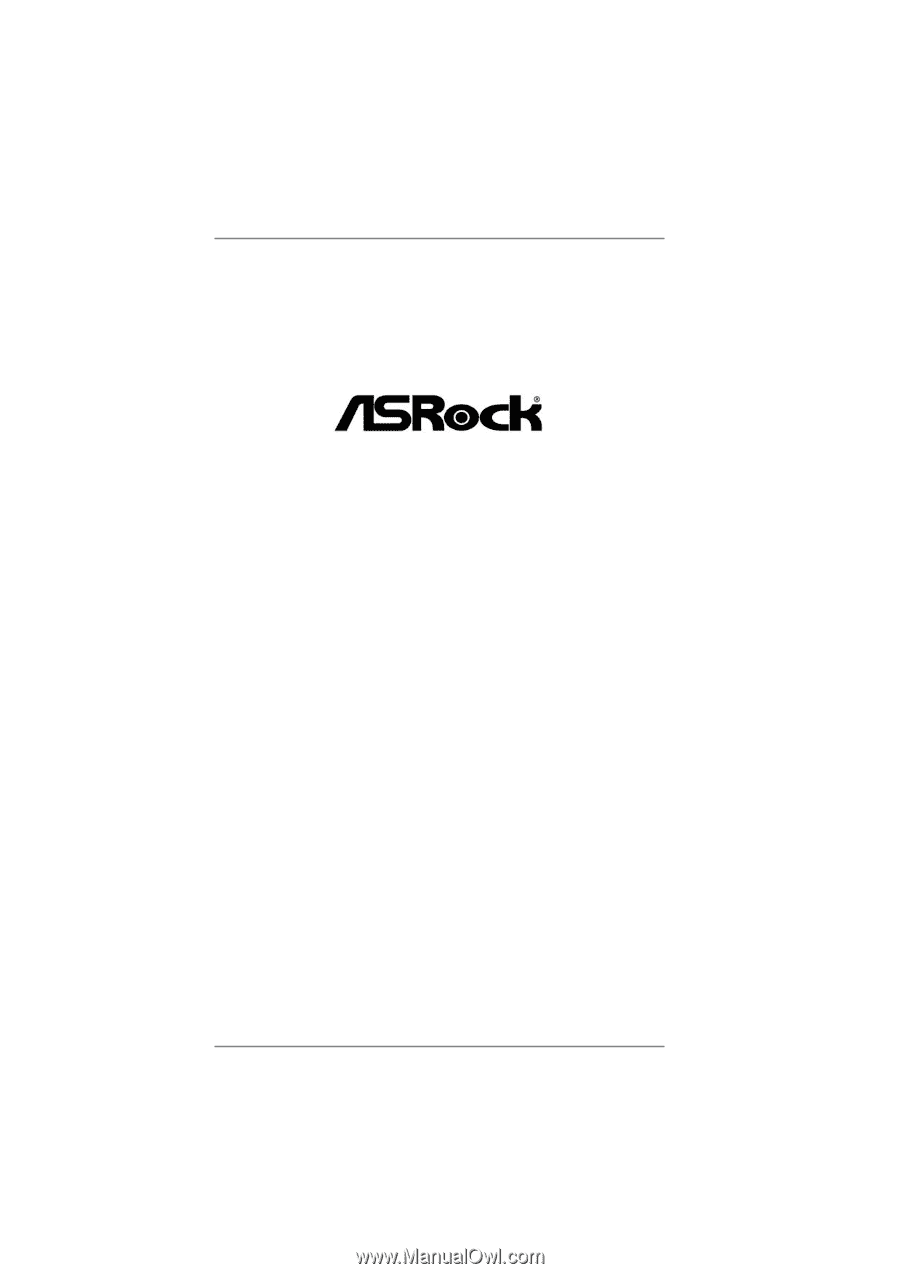
1
A55 Pro3
User Manual
Version 1.0
Published August 2011
Copyright©2011 ASRock INC. All rights reserved.