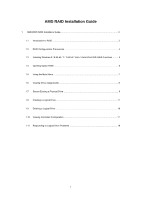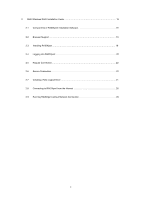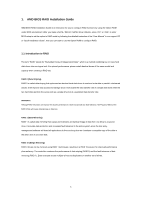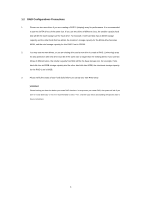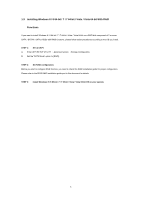ASRock A75M-DGS RAID Installation Guide
ASRock A75M-DGS Manual
 |
View all ASRock A75M-DGS manuals
Add to My Manuals
Save this manual to your list of manuals |
ASRock A75M-DGS manual content summary:
- ASRock A75M-DGS | RAID Installation Guide - Page 1
AMD RAID Installation Guide 1. AMD BIOS RAID Installation Guide 3 1.1 Introduction to RAID 3 1.2 RAID Configurations Precautions 4 1.3 Installing Windows 8 / 8 64-bit / 7 / 7 64-bit a Logical Drive 16 1.10 Viewing Controller Configuration 17 1.11 Responding to Logical Drive Problems 18 1 - ASRock A75M-DGS | RAID Installation Guide - Page 2
2. AMD Windows RAID Installation Guide 19 2.1 Components of RAIDXpert Installation Software 19 2.2 Browser Support 19 2.3 Installing RAIDXpert 19 2.4 Logging into RAIDXpert 22 2.5 Regular Connection 22 2.6 Secure Connection 22 2.7 Creating a New Logical Drive 23 2.8 Connecting to RAIDXpert - ASRock A75M-DGS | RAID Installation Guide - Page 3
diskette, press or to enter BIOS setup to set the option to RAID mode by following the detailed instruction of the "User Manual" in our support CD or "Quick Installation Guide", then you can start to use the Option ROM to configure RAID. 1.1 Introduction to RAID The term "RAID" stands for - ASRock A75M-DGS | RAID Installation Guide - Page 4
1.2 RAID Configurations Precautions 1. Please use two new drives if you are creating a RAID 0 (striping) array for performance. It is recommended to use two SATA drives of the same size. If you use two drives of different sizes, the smaller capacity hard disk will be the base storage size for - ASRock A75M-DGS | RAID Installation Guide - Page 5
Set RAID configuration. Before you start to configure RAID function, you need to check this RAID installation guide for proper configuration. Please refer to the BIOS RAID installation guide part in this document for details. STEP 3: Install Windows 8 / 8 64-bit / 7 / 7 64-bit / Vista / Vista 64-bit - ASRock A75M-DGS | RAID Installation Guide - Page 6
drive conditions: Functional - The logical drive is fully operational, and no problems are present. Critical - The logical drive is still operational, meaning user interface when its physical drive fails. Port - The AMD motherboard port ID number to which the Single Disk (unassigned physical drive) - ASRock A75M-DGS | RAID Installation Guide - Page 7
1.5 Using the Main Menu When the Option ROM displays on your computer screen, press Ctrl-F to enter the Utility and display the Main Menu. The Main Menu (above) has five options: Press 1 to view physical drive assignments Press 2 to create a logical drive or view information about an existing - ASRock A75M-DGS | RAID Installation Guide - Page 8
port ID number to which a particular physical drive is attached. The total number of ports depends on the motherboard and whether a port multiplier is connected. Drive Model - Identifies the manufacturer, model, and model number (if applicable) of each physical drive. S.M.A.R.T. refers to - ASRock A75M-DGS | RAID Installation Guide - Page 9
1.7 Secure Erasing a Physical Drive Warning When you secure erase a physical drive, you permanently delete all data on the physical drive. There is no way to restore your data after a secure erase. Do not secure erase a physical drive that belongs to a logical drive. This action will cause the - ASRock A75M-DGS | RAID Installation Guide - Page 10
ٛ Erase Count. The default is 1. ٛ Erase Pattern The default is 55AA (hexadecimal) 5 Press Ctrl-E to continue. The confirmation screen displays. 6 Press Ctrl-P to secure erase your physical drive. Watch the screen to monitor the progress. Secure Erase runs until all sectors of the selected physical - ASRock A75M-DGS | RAID Installation Guide - Page 11
1.8 Creating a Logical Drive 1 From the Main Menu screen, press 2 to display the Define LD Menu. 2. Press the arrow keys to highlight a logical drive number you want to define and press Enter to select it. The Define LD Menu appears for the number you selected. 3. Choose the RAID Level you want. In - ASRock A75M-DGS | RAID Installation Guide - Page 12
5. Press the arrow keys to move to Disk Assignments. Press the spacebar to toggle between N and Y for each available drive. Y means this physical drive will be assigned to the logical drive. Assign the appropriate number of physical drives to your logical drive. For optimal performance, assign - ASRock A75M-DGS | RAID Installation Guide - Page 13
1 Press any key (except for Ctrl-Y) to use the full portion of the logical drive for one logical drive. 2 Press Esc to exit to the Main Menu. Press Esc again to exit the Utility. 3 Press Y to restart the computer. You have successfully created a new RAID logical drive. Note You must be partition and - ASRock A75M-DGS | RAID Installation Guide - Page 14
4. Choose the RAID level and options for the second logical drive. Note that the physical drives on Ports 1 and 2 reflect smaller capacities because a portion of their original capacity belongs to the first logical drive. The physical drives on Ports 3 and 4 have not yet been assigned to a logical - ASRock A75M-DGS | RAID Installation Guide - Page 15
Note that the combined size of the extents is slightly smaller than the total capacity of the physical drive. Unassigned physical drives are labeled Single Disk. You can use an unassigned physical drive to create a new logical drive. 15 - ASRock A75M-DGS | RAID Installation Guide - Page 16
1.9 Deleting a Logical Drive Warning When you delete a logical drive, you delete all data on the logical drive. Be sure to back up any important data before you delete a logical drive! Note If you create a logical drive and install the OS on it, you cannot delete that logical drive. To delete a - ASRock A75M-DGS | RAID Installation Guide - Page 17
the Main Menu screen, press 4 to display the Controller Configuration Options screen. The Controller Configuration Options screen provides diagnostic information that might be helpful for troubleshooting purposes: The system IRQ used by the RAID controller Base Address 17 - ASRock A75M-DGS | RAID Installation Guide - Page 18
1.11 Responding to Logical Problems While physical drives are highly reliable, on occasion a physical drive can fail. Fault-tolerant (RAID 1, 5, and 10) logical drives use RAIDXpert to identify the failed drive and to rebuild your logical drive. See the RAIDXpert User Manual for more information. 18 - ASRock A75M-DGS | RAID Installation Guide - Page 19
is designed to work with AMD SATA RAID controllers. Other brands of RAID controllers are not supported. Please read this guide carefully and follow the instructions below to configure and manage RAID functions. 2.1 Components of RAIDXpert Installation Software RAIDXpert installation software will - ASRock A75M-DGS | RAID Installation Guide - Page 20
7. When the Welcome screen appears, click the Next button. 8. When the License Agreement screen appears, click the "I accept the terms of the license agreement" option to proceed with installation. Then click the Next button to continue. Note: If you leave the "I do not accept the terms of the - ASRock A75M-DGS | RAID Installation Guide - Page 21
If you want a different folder, type its location or click the Choose... button and select a new location. Click the Next button when you are finished. 10. When the Check HTTP SSL screen appears, you can choose External Security. An explanation follows. External SSL Security - Applies security to - ASRock A75M-DGS | RAID Installation Guide - Page 22
12. When the Install Complete screen appears, click the Finish button. 2.4 Logging into RAIDXpert Choose RAIDXpert in the Windows Programs menu. Or, log on manually with your browser: 1. Launch the Browser. 2. In the Browser address field, type the entry explained below. If you did not choose the - ASRock A75M-DGS | RAID Installation Guide - Page 23
• Enter the Host PC's IP address 127.0.0.1 or localhost • Enter the Port number 8443 • Add to launch RAIDXpert amd Together, your entry looks like this: https://127.0.0.1:8443/amd or https://localhost:8443/amd Note that the IP address shown above applies to a log-in at the Host PC. When you log - ASRock A75M-DGS | RAID Installation Guide - Page 24
4. In the Select Drive Type screen, click the following option: • Free Drives - Select all Free (unassigned) physical drives The Select Drives screen appears. 5. Click the Next button. 6. If you want to split the capacity of your physical drives between two logical drives, enter the capacity for the - ASRock A75M-DGS | RAID Installation Guide - Page 25
8. Click the Next button. The Assign a Name screen appears. 9. Enter a name for the logical drive in the field provided. 10. Click the Next button. The Final Settings screen appears. 11. RAID 0, 5, and 10. Choose a Stripe Block Size from the dropdown menu. The choices are 64 and 128 KB. The Write - ASRock A75M-DGS | RAID Installation Guide - Page 26
drive, you must partition and format the logical drive using your PC's operating system. 2.8 Connecting to RAIDXpert from the Internet The above instructions cover connections between the Host PC and other PCs using RAIDXpert over your company network. It is also possible to connect to a Host
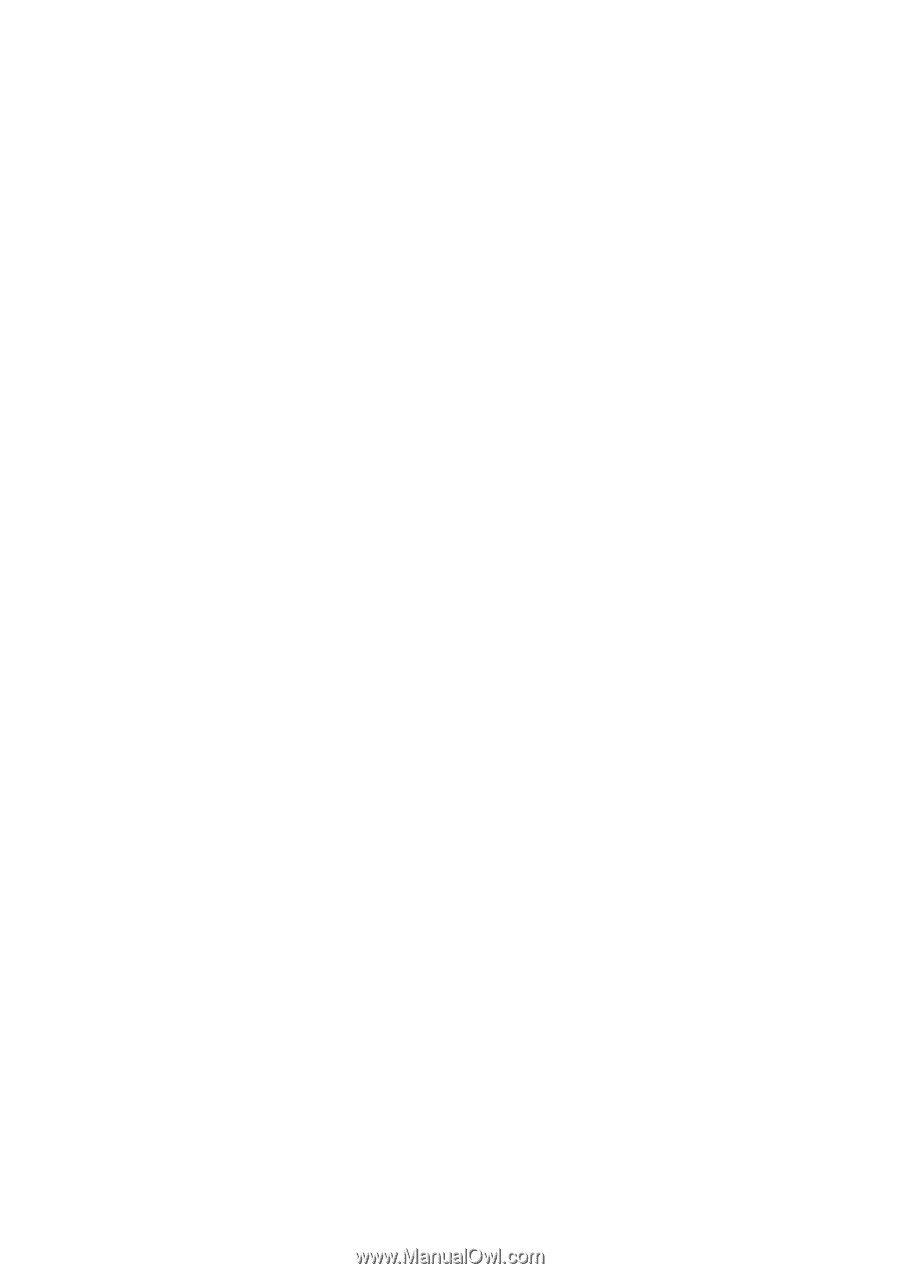
1
AMD RAID Installation Guide
1.
AMD BIOS RAID Installation Guide …………………………………………………………………….. 3
1.1
Introduction to RAID ……………………………………………………………………………….. 3
1.2
RAID Configurations Precautions ………………………………………………………………… 4
1.3
Installing Windows 8 / 8 64-bit / 7 / 7 64-bit / Vista / Vista 64-bit With RAID Functions …..… 5
1.4
Opening Option ROM ………..…………………………………………………………………….. 6
1.5
Using the Main Menu ………..…………………………………………………………………….. 7
1.6
Viewing Drive Assignments ………..…………………………….……………………………
......
8
1.7
Secure Erasing a Physical Drive ………..……………………….……………………………
......
9
1.8
Creating a Logical Drive ………..…………………………………………………………….….. 11
1.9
Deleting a Logical Drive ………..……………………………………………………………..….. 16
1.10
Viewing Controller Configuration ………..…………………………………………………..….. 17
1.11
Responding to Logical Drive Problems ………..……………………………..……………..….. 18