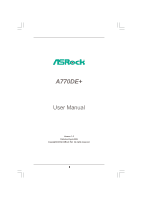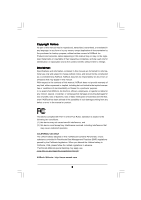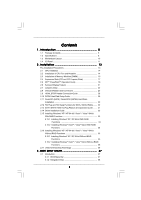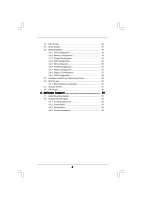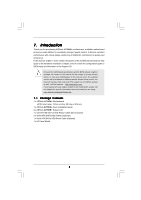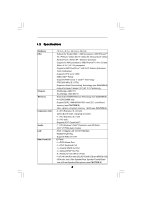ASRock A770DE User Manual
ASRock A770DE Manual
 |
View all ASRock A770DE manuals
Add to My Manuals
Save this manual to your list of manuals |
ASRock A770DE manual content summary:
- ASRock A770DE | User Manual - Page 1
A770DE+ User Manual Version 1.0 Published April 2009 Copyright©2009 ASRock INC. All rights reserved. 1 - ASRock A770DE | User Manual - Page 2
without written consent of ASRock Inc. Products and corporate names appearing in this manual may or may not be intent to infringe. Disclaimer: Specifications and information contained in this manual are furnished for informational use battery adopted on this motherboard contains Perchlorate, a toxic - ASRock A770DE | User Manual - Page 3
Introduction 5 1.1 Package Contents 5 1.2 Specifications 6 1.3 Motherboard Layout 10 1.4 I/O Panel 11 2 . Installation 13 Pre-installation Precautions 13 2.1 CPU Installation 14 2.2 Installation of CPU Fan and Heatsink 14 2.3 Installation of Memory Modules (DIMM 15 2.4 Expansion Slots (PCI - ASRock A770DE | User Manual - Page 4
Screen 40 3.4.1 CPU Configuration 40 3.4.2 Memory Configuration 43 Boot Screen 56 3.6.1 Boot Settings Configuration 56 3.7 Security Screen 57 3.8 Exit Screen 58 4 . Software Support 59 4.1 Install Operating System 59 4.2 Support CD Information 59 4.2.1 Running Support CD 59 4.2.2 Drivers - ASRock A770DE | User Manual - Page 5
of this manual occur, the updated version will be available on ASRock website without further notice. You may find the latest VGA cards and CPU support lists on ASRock website as well. ASRock website http://www.asrock.com If you require technical support related to this motherboard, please visit - ASRock A770DE | User Manual - Page 6
CPU Chipset Memory Expansion Slot Audio LAN Rear Panel I/O - 12.0-in x 8.2-in, 30.5 cm x 20.8 cm - Support for Socket AM2+ / AM2 processors: AMD PhenomTM FX / Phenom / Athlon 64 FX / Athlon 64 X2 Dual-Core / Athlon X2 Dual-Core / Athlon 64 / Sempron processor - Support for AM3 processors: AMD - ASRock A770DE | User Manual - Page 7
Multi-adjustment - Supports Smart BIOS - Drivers, Utilities, AntiVirus Software (Trial Version), AMD OverDriveTM Utility - ASRock OC Tuner (see CAUTION 8) - Intelligent Energy Saver (see CAUTION 9) - Instant Boot - Hybrid Booster: - CPU Frequency Stepless Control (see CAUTION 10) - ASRock U-COP (see - ASRock A770DE | User Manual - Page 8
installation. 3. Whether 1066MHz memory speed is supported depends on the AM2+ CPU you adopt. If you want to adopt DDR2 1066 memory module on this motherboard, please refer to the memory support list on our website for the compatible memory modules. ASRock website http://www.asrock.com 4. Due to - ASRock A770DE | User Manual - Page 9
system. 12. This motherboard supports ASRock AM2 Boost overclocking technology. If you enable this function in the BIOS setup, the memory performance will improve up to 12.5%, but the effect still depends on the AM2 CPU you adopt. Enabling this function will overclock the chipset/CPU reference clock - ASRock A770DE | User Manual - Page 10
1 RAID SATAII_3 SATAII_4 SPEAKER1 28 27 26 25 24 23 22 21 2019 18 17 SATAII_5 SATAII_6 30.5cm (12.0-in) 8 9 10 11 12 13 14 15 16 1 PS2_USB_PW1 Jumper 19 Chassis Fan Connector (CHA_FAN1) 2 ATX 12V Power Connector (ATX12V1) 20 USB 2.0 Header (USB8_9, Blue) 3 AM2 940-Pin CPU Socket - ASRock A770DE | User Manual - Page 11
Front Speaker (Lime) 8 Microphone (Pink) 9 USB 2.0 Ports (USB45) 10 USB 2.0 Ports (USB23) 11 USB 2.0 Ports (USB01) 12 Optical SPDIF Out in accordance with the type of speaker you use. TABLE for Audio Output Connection Audio Output Channels Front Speaker Rear Speaker Central / Bass Side Speaker ( - ASRock A770DE | User Manual - Page 12
Streaming function, you need to connect a front panel audio cable to the front panel audio header. After restarting your computer, you will find "VIA HD Audio Deck" tool on your system. Please follow below instructions according to the OS you install. For Windows® XP / XP 64-bit OS: Please click - ASRock A770DE | User Manual - Page 13
Take note of the following precautions before you install motherboard components or change any motherboard settings. Before you install or remove any component, ensure that the power is switched off or the power cord is detached from the power supply. Failure to do so may cause severe damage - ASRock A770DE | User Manual - Page 14
. Make sure that the CPU and the heatsink are securely fastened and in good contact with each other. Then connect the CPU fan to the CPU FAN connector (CPU_FAN1, see Page 10, No. 5). For proper installation, please kindly refer to the instruction manuals of the CPU fan and the heatsink. 14 - ASRock A770DE | User Manual - Page 15
2.3 Installation of Memory Modules (DIMM) This motherboard provides four 240-pin DDR2 (Double Data Rate 2) DIMM slots, and supports Dual Channel Memory Technology. For dual channel configuration, you always need to install identical (the same brand, speed, size and chip-type) DDR2 DIMM pair in the - ASRock A770DE | User Manual - Page 16
Installing a DIMM Please make sure to disconnect power supply before adding or removing DIMMs or the system notch break notch break The DIMM only fits in one correct orientation. It will cause permanent damage to the motherboard and the DIMM if you force the DIMM into the slot at incorrect - ASRock A770DE | User Manual - Page 17
as Gigabit LAN card, SATA2 card, etc., or used to install PCI Express graphics cards to support CrossFireTM function. 1. If you plan to install only one PCI Express VGA card on this motherboard, please install it on PCIE2 slot (Green). 2. For the information of the compatible CrossFireTM Mode PCI - ASRock A770DE | User Manual - Page 18
is supported with Windows® XP with Service Pack 2 and VistaTM OS. Please check AMD website for ATITM CrossFireTM driver updates. What graphics cards work with CrossFireTM? A complete CrossFireTM system requires a CrossFireTM Ready motherboard, a CrossFireTM Edition graphics card and a compatible - ASRock A770DE | User Manual - Page 19
, we use Radeon 2600XT as the example graphics card. For other CrossFireTM cards that ATITM has released or will release in the future, please refer to ATITM graphics card manuals for detailed installation guide. Step 1. Install one Radeon graphics card to PCIE2 slot. For the proper installation - ASRock A770DE | User Manual - Page 20
on the Radeon graphics card on PCIE2 slot. (You may use the DVI to D-Sub adapter to convert the DVI connector to D-Sub interface, and then connect the D-Sub monitor cable to the DVI to D-Sub adapter.) Step 5. Power on your computer and boot into OS. Step 6. Remove the ATITM driver if you have - ASRock A770DE | User Manual - Page 21
technology, please check AMD website for updates and details. 2.6 Surround Display Feature This motherboard supports Surround Display upgrade. With the external add-on PCI Express VGA cards, you can easily enjoy the benefits of Surround Display feature. For the detailed instruction, please refer to - ASRock A770DE | User Manual - Page 22
cord from the power supply. After waiting for 15 seconds, use a jumper cap to short pin2 and pin3 on CLRCMOS1 for 5 seconds. However, please do not clear the CMOS right after you update the BIOS. If you need to clear the CMOS when you just finish updating the BIOS, you must boot up the system first - ASRock A770DE | User Manual - Page 23
NOT place jumper caps over these headers and connectors. Placing jumper caps over the headers and connectors will cause permanent damage of the motherboard! • Floppy Connector (33-pin FLOPPY1) (see p.10 No. 26) Pin1 FLOPPY1 the red-striped side to Pin1 Note: Make sure the red-striped side - ASRock A770DE | User Manual - Page 24
supports an optional wireless transmitting and receiving infrared module. Internal Audio Connectors (4-pin CD1) (CD1: see p.10 No. 29) CD-L GND GND CD-R This connector allows you CD1 to receive stereo audio input from sound sources such as a CD-ROM, DVD-ROM, TV tuner card, or MPEG card - ASRock A770DE | User Manual - Page 25
4-Pin CPU fan (Quiet Fan) support, the 3-Pin CPU fan still can work successfully even without the fan speed control function. If you plan to connect the 3-Pin CPU fan to the CPU fan connector on this motherboard, please connect it to Pin 1-3. Pin 1-3 Connected 3-Pin Fan Installation ATX Power - ASRock A770DE | User Manual - Page 26
supply along with Pin 1 and Pin 13. 20-Pin ATX Power Supply Installation 1 13 ATX 12V Power Connector (8-pin ATX12V1) (see p.10 No. 2) 4 8 1 6 Please connect an ATX 12V power supply to this connector. Though this motherboard provides 8-pin ATX 12V power connector, it can still work if you - ASRock A770DE | User Manual - Page 27
cable to the HDMI_SPDIF header on the motherboard. Then connect the white end (B or C) of HDMI_SPDIF cable to the HDMI_SPDIF connector of HDMI VGA card. A. black end +5V SPDIFOUT GND blue black B. white end (2-pin) SPDIFOUT GND blue black C. white end (3-pin) SPDIFOUT GND blue black 27 - ASRock A770DE | User Manual - Page 28
an interface between any compatible digital audio/video source, such as a set-top box, DVD player, A/V receiver and a compatible digital audio or video monitor, such as a digital television (DTV). A complete HDMI system requires a HDMI VGA card and a HDMI ready motherboard with a HDMI_SPDIF header - ASRock A770DE | User Manual - Page 29
. Please visit HITACHI's website for details: http://www.hitachigst.com/hdd/support/download.htm The above examples are just for your reference. For different SATAII hard disk products of different vendors, the jumper pin setting methods may not be the same. Please visit the vendors' website for - ASRock A770DE | User Manual - Page 30
This motherboard adopts AMD SB710 south bridge chipset that supports Serial ATA (SATA) / Serial ATAII (SATAII) hard disks and RAID (RAID 0, RAID 1, RAID 10 and JBOD) functions. You may install SATA / SATAII hard disks on this motherboard for internal storage devices. This section will guide you - ASRock A770DE | User Manual - Page 31
is installed into system properly. The latest SATA / SATAII driver is available on our support website: www.asrock.com 4. Make sure to use the SATA power cable & data cable, which are from our motherboard package. 5. Please follow below instructions step by step to reduce the risk of HDD crash or - ASRock A770DE | User Manual - Page 32
instruction sequence to process the Hot Plug, improper procedure will cause the SATA / SATAII HDD damage and data loss. Step 1 Please connect SATA power cable 1x4-pin end Step 2 Connect SATA data cable to (White) to the power supply 1x4-pin cable. the motherboard's SATAII connector. SATA power - ASRock A770DE | User Manual - Page 33
Configuration. B. Set the "SATA Operation Mode" option to [RAID]. STEP 2: Make a SATA / SATAII Driver Diskette. A. Insert the ASRock Support CD into your optical drive to boot your system. (There are two ASRock Support CD in the motherboard gift box pack, please choose the one for Windows® XP - ASRock A770DE | User Manual - Page 34
install Windows? " page, please insert the ASRock Support CD into your optical drive, and click the "Load Driver" button on the left on the bottom to load the AMD RAID drivers. AMD RAID drivers are in the following path in our Support CD: (There are two ASRock Support CD in the motherboard gift - ASRock A770DE | User Manual - Page 35
still need to set up "SATA Operation Mode" to [RAID] in BIOS first. Then, please set the RAID configuration by using the Windows RAID installation guide in the following path in the Support CD: .. \ RAID Installation Guide NOTE2. Currently, if you install Windows® VistaTM / Windows® VistaTM 64-bit - ASRock A770DE | User Manual - Page 36
install Windows? " page, please insert the ASRock Support CD into your optical drive, and click the "Load Driver" button on the left on the bottom to load the AMD AHCI drivers. AMD AHCI drivers are in the following path in our Support CD: (There are two ASRock Support CD in the motherboard gift - ASRock A770DE | User Manual - Page 37
configure your system. The SPI Memory on the motherboard stores the BIOS SETUP UTILITY. You may run the BIOS SETUP UTILITY when you start up the computer. Please press during the Power-On-Self-Test (POST) to enter the BIOS SETUP UTILITY, otherwise, POST will continue with its test routines. If - ASRock A770DE | User Manual - Page 38
Monitor Boot System Time System Date [17:00:09] [Wed 04/08/2009] BIOS Version : A770DE+ P1.0 Processor Type : AMD Phenom(tm) II X3 720 Processor (64bit) Processor Speed : 2800MHz Microcode Update : 100F42/1000086 L1 Cache Size : 384KB L2 Cache Size : 1536KB L3 Cache Size : 6144KB Total Memory - ASRock A770DE | User Manual - Page 39
Load Performance Setup RAID Mode This performance setup RAID mode may not be compatible with all system configurations. If system boot failure occurs after loading, please resume optimal default settings. F4 key can be used for this operation. Load Power Saving Setup Default Load power saving setup - ASRock A770DE | User Manual - Page 40
Exit Exit v02.54 (C) Copyright 1985-2003, American Megatrends, Inc. AM2 Boost This option appears only when you adopt AM2 CPU. If you set this option to [Enabled], you will enable ASRock AM2 Boost function, which will improve the memory performance. The default value is [Disabled]. Please refer to - ASRock A770DE | User Manual - Page 41
you install Windows® VistaTM and want to enable this function, please set this item to [Enabled]. Please note that enabling this function may reduce CPU voltage and memory frequency, and lead to system stability or compatibility issue with some memory modules or power supplies. Please set this item - ASRock A770DE | User Manual - Page 42
is set to [Manual], you may adjust the value of Processor Frequency and Processor Voltage. However, it is recommended to keep the default value for system stability. BIOS SETUP UTILITY Advanced CPU Configuration Overclock Mode CPU Frequency (MHz) PCIE Frequency (MHz) Spread Spectrum Boot Failure - ASRock A770DE | User Manual - Page 43
value of this option is [Disabled]. It will allow better tolerance for memory compatibility when it is set to [Enabled]. Memory Controller Mode This option appears only when you adopt Phenom CPU. It allows you to adjust the memory controller mode. Configuration options: [Unganged] and [Ganged - ASRock A770DE | User Manual - Page 44
item to enable or disable DDR power down mode. Bank Interleaving Interleaving allows memory accesses to be spread out over banks on the same node, or accross nodes, decreasing access contention. Channel Interleaving This option appears only when you adopt Phenom CPU. It allows you to enable Channel - ASRock A770DE | User Manual - Page 45
TRWTTO Use this to adjust TRWTTD values. Configuration options: [Auto], [3CLK] to [17CLK]. The default value is [Auto]. TWRRD Use this to adjust TWRRD values. Configuration options: [Auto], [1CLK] to [4CLK]. The default value is [Auto]. TWRWR Use this to adjust TWRWR values. Configuration options: [ - ASRock A770DE | User Manual - Page 46
for CHA DQS Drive Strength. Configuration options: [Auto], [0.75x], [1.00x], [1.25x] and [1.50x]. The default value is [Auto]. CHA Processor ODT Use this to adjust values for CHA Processor ODT. Configuration options: [Auto], [240 ohms], [120 ohms] and [60 ohms]. The default value is [Auto]. CHB CKE - ASRock A770DE | User Manual - Page 47
for CHB DQS Drive Strength. Configuration options: [Auto], [0.75x], [1.00x], [1.25x] and [1.50x]. The default value is [Auto]. CHB Processor ODT Use this to adjust values for CHB Processor ODT. Configuration options: [Auto], [240 ohms], [120 ohms] and [60 ohms]. The default value is [Auto]. 47 - ASRock A770DE | User Manual - Page 48
PCI Sound Card is plugged. Front Panel Select [Auto], [Enabled] or [Disabled] for the onboard HD Audio Front Panel. OnBoard Lan This allows you to enable or disable the onboard Lan feature. Primary Graphics Adapter This item will switch the PCI Bus scanning order while searching for video card. It - ASRock A770DE | User Manual - Page 49
it. If you set this item to [Disabled], the function "Repost Video on STR Resume" will be hidden. Repost Video on STR Resume This feature allows you to repost video on STR resume. (STR refers to suspend to RAM.) Away Mode Support Use this item to enable or disable Away Mode support under Windows® XP - ASRock A770DE | User Manual - Page 50
or disable ACPI HPET Table. The default value is [Disabled]. Please set this option to [Enabled] if you plan to use this motherboard to submit Windows® VistaTM certification. 3.4.5 IDE Configuration BIOS SETUP UTILITY Advanced IDE Configuration Onboard SATA Controller SATA Operation Mode IDE1 - ASRock A770DE | User Manual - Page 51
Transfer) The default value of this item is [Auto]. If this feature is enabled, it will enhance hard disk performance by reading or writing more data during each transfer. PIO Mode Use this item to set the PIO mode to enhance hard disk performance by optimizing the hard disk timing. DMA Mode - ASRock A770DE | User Manual - Page 52
the system to malfunction. PCI Latency Timer The default value is 32. It is recommended to keep the default value unless the installed PCI expansion cards' specifications require other settings. PCI IDE BusMaster Use this item to enable or disable the PCI IDE BusMaster feature. 52 - ASRock A770DE | User Manual - Page 53
Port Address [Enabled] [3F8 / IRQ4] [Disabled] Allow BIOS to Enable or Disable Floppy Controller. +F1 F9 F10 ESC item to enable or disable floppy drive controller. Serial Port Address Use this item to set the address for the onboard serial port or disable it. Configuration options: [Disabled], - ASRock A770DE | User Manual - Page 54
these four options: [Enabled] - Enables support for legacy USB. [Auto] - Enables legacy support if USB devices are connected. [Disabled] - USB devices are not allowed to use under legacy OS and BIOS setup when [Disabled] is selected. If you have USB compatibility issue, it is recommended to select - ASRock A770DE | User Manual - Page 55
of the CPU temperature, motherboard temperature, CPU fan speed, chassis fan speed, and the critical voltage. BIOS SETUP UTILITY Main Smart Advanced H/W Monitor Boot Security Exit Hardware Health Event Monitoring CPU Temperature M / B Temperature CPU Fan Speed Chassis Fan Speed Power Fan Speed - ASRock A770DE | User Manual - Page 56
section, it will display the available devices on your system for you to configure the boot settings and the boot priority. BIOS SETUP UTILITY Main Smart Advanced H/W Monitor Boot Security Exit Boot Settings Boot Settings Configuration Configure Settings during System Boot. 1st Boot Device 2nd - ASRock A770DE | User Manual - Page 57
and [ASRock]. The default value is [Auto]. Currently, the option [Auto] is set to Aircraft. Boot From Onboard LAN Use this item to enable or disable the Boot From Onboard LAN feature. Boot Up Num-Lock If this item is set to [On], it will automatically activate the Numeric Lock function after boot-up - ASRock A770DE | User Manual - Page 58
exit setup?" Select [OK] to exit the BIOS SETUP UTILITY without saving any changes. Discard Changes When you select this option, it will pop-out the following message, "Discard changes?" Select [OK] to discard all changes. Would you like to save current setting user defaults? In this option, you are - ASRock A770DE | User Manual - Page 59
install the necessary drivers to activate the devices. 4.2.3 Utilities Menu The Utilities Menu shows the applications software that the motherboard supports. Click on a specific item then follow the installation wizard to install it. 4.2.4 Contact Information If you need to contact ASRock or want to
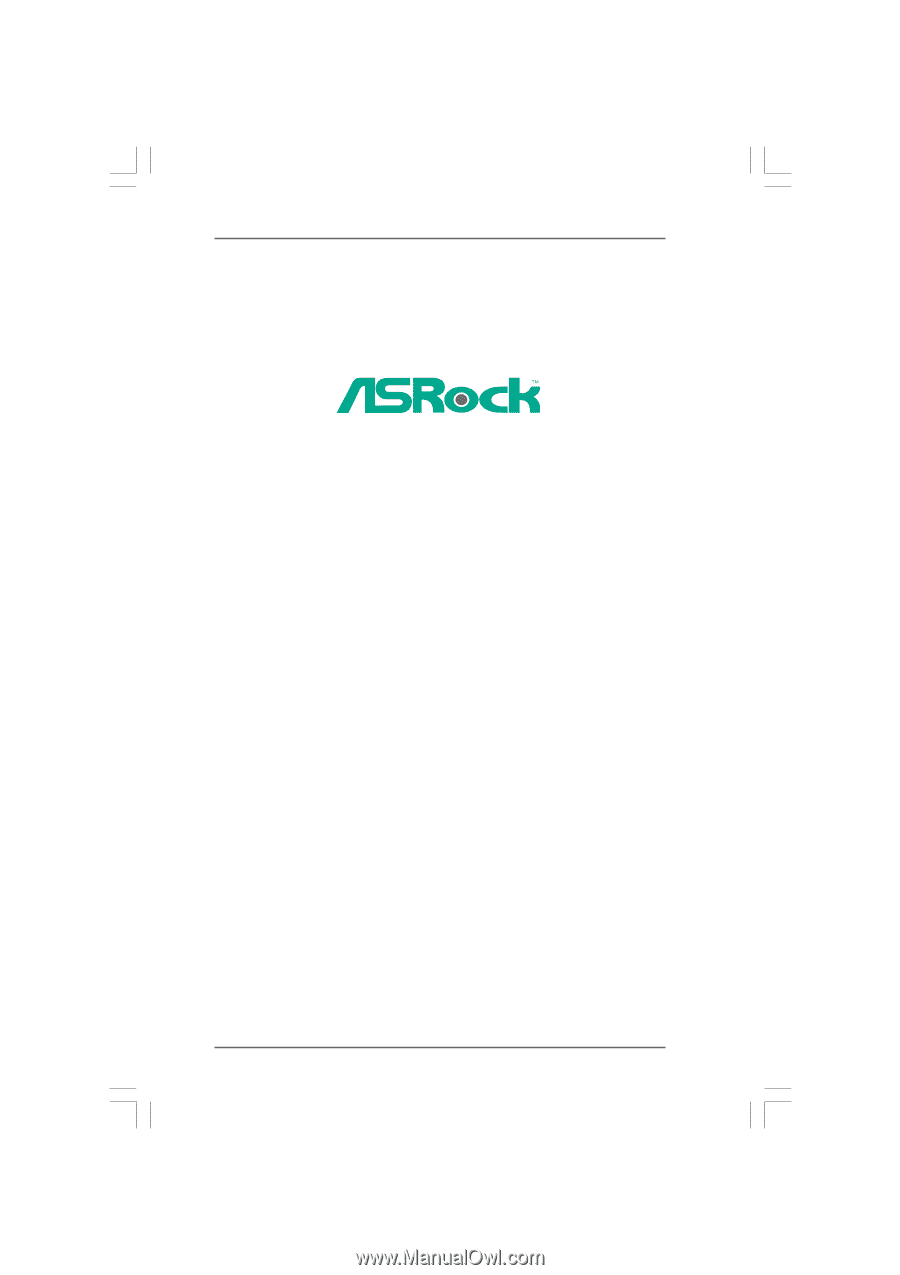
1
A770DE+
User Manual
Version 1.0
Published April 2009
Copyright©2009 ASRock INC. All rights reserved.