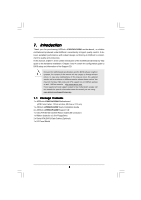ASRock A785GXH/128M User Manual
ASRock A785GXH/128M Manual
 |
View all ASRock A785GXH/128M manuals
Add to My Manuals
Save this manual to your list of manuals |
ASRock A785GXH/128M manual content summary:
- ASRock A785GXH/128M | User Manual - Page 1
A785GXH/128M User Manual Version 1.0 Published August 2009 Copyright©2009 ASRock INC. All rights reserved. 1 - ASRock A785GXH/128M | User Manual - Page 2
purchaser for backup purpose, without written consent of ASRock Inc. Products and corporate names appearing in this manual may or may not be registered trademarks or copyrights USA ONLY The Lithium battery adopted on this motherboard contains Perchlorate, a toxic substance controlled in Perchlorate - ASRock A785GXH/128M | User Manual - Page 3
/ HD-DVD Playback Support 11 1.4 1080p Blu-ray (BD) / HD-DVD Films Which Pass Our Lab Test 12 1.5 Motherboard Layout 13 1.6 I/O Feature and Operation Guide ..... 39 2.15 Driver Installation Guide 41 2.16 Installing Windows® XP / XP 64-bit / VistaTM / VistaTM 64-bit With RAID Functions 41 2.16 - ASRock A785GXH/128M | User Manual - Page 4
UTILITY 46 3.1 Introduction 46 3.1.1 BIOS Menu Bar 46 3.1.2 Navigation Keys 47 3.2 Main Screen 47 3.3 OC Tweaker Exit Screen 68 4 . Software Support 69 4.1 Install Operating System 69 4.2 Support CD Information 69 4.2.1 Running Support CD 69 4.2.2 Drivers Menu 69 4.2.3 Utilities Menu 69 - ASRock A785GXH/128M | User Manual - Page 5
information about the model you are using. www.asrock.com/support/index.asp 1.1 Package Contents 1 x ASRock A785GXH/128M Motherboard (ATX Form Factor: 12.0-in x 8.4-in, 30.5 cm x 21.3 cm) 1 x ASRock A785GXH/128M Quick Installation Guide 2 x ASRock A785GXH/128M Support CD 1 x Ultra ATA 66/100/133 IDE - ASRock A785GXH/128M | User Manual - Page 6
1.2 Specifications Platform CPU Chipset Memory Expansion Slot Graphics Audio LAN - ATX Form Factor: 12.0-in x 8.4-in, 30.5 cm x 21.3 cm - Solid Capacitor for CPU power - Support for Socket AM2+ / AM2 processors: AMD PhenomTM FX / Phenom / Athlon 64 FX / Athlon 64 X2 Dual-Core / Athlon X2 Dual-Core - ASRock A785GXH/128M | User Manual - Page 7
Play" - ACPI 1.1 Compliance Wake Up Events - Supports jumperfree - SMBIOS 2.3.1 Support - CPU, VCCM, NB Voltage Multi-adjustment - Supports Smart BIOS - Drivers, Utilities, AntiVirus Software (Trial Version), AMD OverDriveTM Utility, AMD Live! Explorer, AMD Fusion - ASRock OC Tuner (see CAUTION 10 - ASRock A785GXH/128M | User Manual - Page 8
setting in the BIOS, applying Untied Overclocking memory speed is supported depends on the AM2+ CPU you adopt. If you want to adopt DDR2 1066 memory module on this motherboard, please refer to the memory support list on our website for the compatible memory modules. ASRock website http://www.asrock - ASRock A785GXH/128M | User Manual - Page 9
requirement and the passed 1080p Blu-ray (BD) / HD-DVD films in our lab test. 7. For microphone input, this motherboard supports both stereo and mono modes. For audio output, this motherboard supports 2-channel, 4-channel, 6-channel, and 8-channel modes. Please check the table on page 14 for - ASRock A785GXH/128M | User Manual - Page 10
to spray thermal grease between the CPU and the heatsink when you install the PC system. 16. This motherboard supports ASRock AM2 Boost overclocking technology. If you enable this function in the BIOS setup, the memory performance will improve up to 12.5%, but the effect still depends on the - ASRock A785GXH/128M | User Manual - Page 11
DVD playback is only supported under Windows® VistaTM / VistaTM 64-bit OS. If you install Windows® XP / XP 64-bit OS, the function of 1080p Blu-ray (BD) / HD-DVD playback is not available, please visit our website for AMD 785G VGA driver update in the future. ASRock website http://www.asrock.com 11 - ASRock A785GXH/128M | User Manual - Page 12
ray (BD) / HD-DVD Films in Our Lab Test DVD Film Name Format Type Blu-ray SWORDFISH VC-1 DVD UNDERWORLD EVOLUTION * Above passed films are tested under below configuration. Items Configurations CPU AMD Sempron Dual Core 2100 VGA Onboard VGA with DVI-D port Memory Dual Channel DDR2 533, - ASRock A785GXH/128M | User Manual - Page 13
AMD 785G NB_FAN1 Chipset HT3.0 Sideport memory 128MB PCIE1 Super I/O AUDIO CODEC CMOS BATTERY CLRCMOS1 1 EuP Ready PCIE2 A785GXH/128M PCI1 CrossFireX PCIE3 Hybrid CrossFire AMD SB710 Chipset RAID SATAII_5 SATAII_6 HDMI_SPDIF1 1 CD1 HD_AUDIO1 COM1 1 1 PCI2 FLOPPY1 8Mb BIOS - ASRock A785GXH/128M | User Manual - Page 14
USB 2.0 Ports (USB01) USB 2.0 Ports (USB23) Optical SPDIF Out Port HDMI Port VGA/DVI-D Port PS/2 Keyboard Port (Purple) * There are two in accordance with the type of speaker you use. TABLE for Audio Output Connection Audio Output Channels Front Speaker Rear Speaker Central / Bass Side Speaker ( - ASRock A785GXH/128M | User Manual - Page 15
to enable either Multi-Streaming function or Side Speaker function. *** To support AC3 audio format with HDMI Audio under VistaTM, please install the HDMI audio driver in XP support CD AAX785H-10. The driver is located under the path: ..\Drivers\NB Audio\REALTEK\XP64_XP(R1.68) And note for LPCM - ASRock A785GXH/128M | User Manual - Page 16
2. Installation This is an ATX form factor (12.0-in x 8.4-in, 30.5 cm x 21.3 cm) motherboard. Before you install the motherboard, study the configuration of your chassis to ensure that the motherboard fits into it. Pre-installation Precautions Take note of the following precautions before you - ASRock A785GXH/128M | User Manual - Page 17
Socket Lever 2.2 Installation of CPU Fan and Heatsink After you install the CPU into this motherboard, it is necessary to install a larger heatsink and cooling fan to dissipate heat. You 5). For proper installation, please kindly refer to the instruction manuals of the CPU fan and the heatsink. 17 - ASRock A785GXH/128M | User Manual - Page 18
2.3 Installation of Memory Modules (DIMM) This motherboard provides four 240-pin DDR2 (Double Data Rate 2) DIMM slots, and supports Dual Channel Memory Technology. For dual channel configuration, you always need to install identical (the same brand, speed, size and chip-type) DDR2 DIMM pair in the - ASRock A785GXH/128M | User Manual - Page 19
matches the break on the slot. notch break notch break The DIMM only fits in one correct orientation. It will cause permanent damage to the motherboard and the DIMM if you force the DIMM into the slot at incorrect orientation. Step 3. Firmly insert the DIMM into the slot until the retaining - ASRock A785GXH/128M | User Manual - Page 20
cards, or used to install PCI Express graphics cards to support CrossFireXTM function. PCIE2 (PCIE x16 slot; Orange) is used install only one PCI Express VGA card on this motherboard, please install it on PCIE1 slot (Green). , please refer to "CrossFireXTM Operation Guide" on page 24. Installing an - ASRock A785GXH/128M | User Manual - Page 21
motherboard. This motherboard also provides independent display controllers for DVI-D, D-Sub or HDMI to support dual VGA output so that DVI-D, D-sub or HDMI for dual monitor output support: DVI-D + D-Sub or HDMI + D-Sub. 2. If you have installed onboard VGA driver from our support CD to your system - ASRock A785GXH/128M | User Manual - Page 22
is less than the total capability of the system memory. If you do not adjust the BIOS setup, the default value of "Share Memory", [Auto], will disable VGA/D-Sub function when the add-on VGA card is inserted to this motherboard. 4. Install the onboard VGA driver and the add-on PCI Express VGA card - ASRock A785GXH/128M | User Manual - Page 23
function is supported on this motherboard. To use HDCP function with this motherboard, you need to adopt the monitor that supports HDCP function as well. Therefore, you can enjoy the superior display quality with high-definition HDCP encryption contents. Please refer to below instruction for more - ASRock A785GXH/128M | User Manual - Page 24
Operation Guide This motherboard supports CrossFireXTM supported with Windows® XP with Service Pack 2 and VistaTM OS. Please check AMD website for ATITM CrossFireXTM driver updates. What graphics cards work with CrossFireXTM? A complete CrossFireXTM system requires a CrossFireXTM Ready motherboard - ASRock A785GXH/128M | User Manual - Page 25
components, a CrossFireXTM Ready graphics card, a CrossFireXTM Ready motherboard and a CrossFireXTM Edition co-processor graphics card, must be release in the future, please refer to ATIXTM graphics card manuals for detailed installation guide. Step 1. Install one Radeon graphics card to PCIE1 slot. - ASRock A785GXH/128M | User Manual - Page 26
. The Catalyst Uninstaller is an optional download. We recommend using this utility to uninstall any previously installed Catalyst drivers prior to installation. Please check AMD website for ATITM driver updates. Step 7. Step 8. Step 9. Install the required drivers to your system. For Windows® XP - ASRock A785GXH/128M | User Manual - Page 27
is used only for identification or explanation and to the owners' benefit, without intent to infringe. * For further information of ATITM CrossFireXTM technology, please check AMD website for updates and details. 27 - ASRock A785GXH/128M | User Manual - Page 28
3450 series graphics processor and a motherboard based on an AMD 785G integrated chipset, all operating in a Windows® VistaTM environment. Please refer to below PCI Express graphics card support list for ATITM Hybrid CrossFireXTM. For the future update of more compatible PCI Express graphics - ASRock A785GXH/128M | User Manual - Page 29
used only for identification or explanation and to the owners' benefit, without intent to infringe. * For further information of ATITM Hybrid CrossFireXTM technology, please check AMD website for up dates and details. 29 - ASRock A785GXH/128M | User Manual - Page 30
short pin2 and pin3 on CLRCMOS1 for 5 seconds. However, please do not clear the CMOS right after you update the BIOS. If you need to clear the CMOS when you just finish updating the BIOS, you must boot up the system first, and then shut it down before you do the clear-CMOS action - ASRock A785GXH/128M | User Manual - Page 31
to the motherboard connect the black end to the IDE devices 80-conductor ATA 66/100/133 cable Note: Please refer to the instruction of your SATAII_5 SATAII_6 SATAII_1 SATAII_3 These six Serial ATAII (SATAII) connectors support SATAII or SATA hard disk for internal storage devices. The current - ASRock A785GXH/128M | User Manual - Page 32
cable that allows convenient connection and control of audio devices. 1. High Definition Audio supports Jack Sensing, but the panel wire on the chassis must support HDA to function correctly. Please follow the instruction in our manual and chassis manual to install your system. 2. If you use AC - ASRock A785GXH/128M | User Manual - Page 33
You don't need to connect them for AC'97 audio panel. E. Enter BIOS Setup Utility. Enter Advanced Settings, and then select and match the black wire to the ground pin. Though this motherboard provides 4-Pin CPU fan (Quiet Fan) support, the 3-Pin CPU fan still can work successfully even without the - ASRock A785GXH/128M | User Manual - Page 34
RRTS#1 GND TTXD1 DDCD#1 This COM1 header supports a serial port module. HDMI_SPDIF Header (3-pin HDMI_SPDIF1) (see p.13 No. 32) 1 GND +5V SPDIFOUT HDMI_SPDIF header, providing SPDIF audio output to HDMI VGA card, allows the system to connect HDMI Digital TV/ projector/LCD devices. Please connect - ASRock A785GXH/128M | User Manual - Page 35
) C B A Please connect the black end (A) of HDMI_SPDIF cable to the HDMI_SPDIF header on the motherboard. Then connect the white end (B or C) of HDMI_SPDIF cable to the HDMI_SPDIF connector of HDMI VGA card. A. black end +5V SPDIFOUT GND blue black B. white end (2-pin) SPDIFOUT GND blue - ASRock A785GXH/128M | User Manual - Page 36
refer to page 34. For the pin definition of HDMI_SPDIF connectors on HDMI VGA card, please refer to the user manual of HDMI VGA card vendor. Incorrect connection may cause permanent damage to this motherboard and the HDMI VGA card. Step 3. Connect the white end (B or C) of HDMI_SPDIF cable to - ASRock A785GXH/128M | User Manual - Page 37
guide. Some default setting of SATAII hard disks may not be at SATAII mode, which operate with the best performance. In order to enable SATAII function, please follow the below instruction website for details: http://www.hitachigst.com/hdd/support/download.htm The above examples are just for your - ASRock A785GXH/128M | User Manual - Page 38
This motherboard adopts AMD SB710 south bridge chipset that supports Serial ATA (SATA) / Serial ATAII (SATAII) hard disks and RAID (RAID 0, RAID 1, RAID 10 and JBOD) functions. You may install SATA / SATAII hard disks on this motherboard for internal storage devices. This section will guide you - ASRock A785GXH/128M | User Manual - Page 39
is installed into system properly. The latest SATA / SATAII driver is available on our support website: www.asrock.com 4. Make sure to use the SATA power cable & data cable, which are from our motherboard package. 5. Please follow below instructions step by step to reduce the risk of HDD crash or - ASRock A785GXH/128M | User Manual - Page 40
cable to (White) to the power supply 1x4-pin cable. the motherboard's SATAII connector. SATA power cable 1x4-pin power connector (White) Step attention, before you process the Hot Unplug: Please do follow below instruction sequence to process the Hot Unplug, improper procedure will cause the SATA - ASRock A785GXH/128M | User Manual - Page 41
BIOS. A. Enter BIOS SETUP UTILITY Advanced screen Storage Configuration. B. Set the "SATA Operation Mode" option to [RAID]. STEP 2: Make a SATA / SATAII Driver Diskette. A. Insert the ASRock Support CD into your optical drive to boot your system. (There are two ASRock Support CD in the motherboard - ASRock A785GXH/128M | User Manual - Page 42
CD into your optical drive, and click the "Load Driver" button on the left on the bottom to load the AMD RAID drivers. AMD RAID drivers are in the following path in our Support CD: (There are two ASRock Support CD in the motherboard gift box pack, please choose the one for Windows® VistaTM / VistaTM - ASRock A785GXH/128M | User Manual - Page 43
, you still need to set up "SATA Operation Mode" to [RAID] in BIOS first. Then, please set the RAID configuration by using the Windows RAID installation guide in the following path in the Support CD: .. \ RAID Installation Guide NOTE2. Currently, if you install Windows® VistaTM / Windows® VistaTM 64 - ASRock A785GXH/128M | User Manual - Page 44
CD into your optical drive, and click the "Load Driver" button on the left on the bottom to load the AMD AHCI drivers. AMD AHCI drivers are in the following path in our Support CD: (There are two ASRock Support CD in the motherboard gift box pack, please choose the one for Windows® VistaTM / VistaTM - ASRock A785GXH/128M | User Manual - Page 45
18 Untied Overclocking Technology This motherboard supports Untied Overclocking Technology, which means during overclocking, FSB enjoys better margin due to fixed PCI / PCIE buses. Before you enable Untied Overclocking function, please enter "Overclock Mode" option of BIOS setup to set the selection - ASRock A785GXH/128M | User Manual - Page 46
Memory on the motherboard stores the BIOS SETUP UTILITY. You may run the BIOS SETUP UTILITY when you start up the computer. Please press or during the Power-On-Self-Test (POST) to enter the BIOS on. Because the BIOS software is constantly being updated, the following BIOS setup screens and - ASRock A785GXH/128M | User Manual - Page 47
/2009] BIOS Version : A785GXH/128M P1.00 Processor Type : AMD Phenom(tm) 9350e Quad-Core Processor (64bit) Processor Speed : 2500MHz Microcode Update : 100F52/1000086 L1 Cache Size : 512KB L2 Cache Size : 2048KB Total Memory DDRII_1 DDRII_2 DDRII_3 DDRII_4 : 1024MB with 128MB shared memory Single - ASRock A785GXH/128M | User Manual - Page 48
OC Tweaker screen, you can set up overclocking features. BIOS SETUP UTILITY Main OC Tweaker Advanced H/W Monitor Boot Security Speed [Auto] HT Bus Width [Auto] Overclocking may cause damage to your CPU and motherboard. It should be done at your own risk and expense. Select Screen Select Item - ASRock A785GXH/128M | User Manual - Page 49
to keep the default value for system stability. BIOS SETUP UTILITY Main OC Tweaker Advanced H/W Monitor Boot AM2 CPU. This item will show when "Multiplier/Voltage Change" is set to [Manual]; otherwise, it will be hidden. The range of the value depends on the CPU you adopt on this motherboard - ASRock A785GXH/128M | User Manual - Page 50
this to select DRAM voltage. Configuration options: [Auto], [1.80V] to [2.72V]. The default value is [Auto]. Memory Timing BIOS SETUP UTILITY OC Tweaker Memory Timing Memory Controller Mode Power Down Enable Bank Interleaving Channel Interleaving [Unganged] [Disabled] [Auto] [XOR of Address bit - ASRock A785GXH/128M | User Manual - Page 51
[Address bits 12]. The default value is [XOR of Address bit [20:16, 9]]. CAS Latency (CL) Use this item to adjust the means of memory accessing. Configuration options: [Auto], [3CLK] to [7CLK]. The default value is [Auto]. TRCD Use this to adjust TRCD values. Configuration options: [Auto], [3CLK] to - ASRock A785GXH/128M | User Manual - Page 52
TRWTWB Use this to adjust TRWTWB values. Configuration options: [Auto], [3CLK] to [10CLK]. The default value is [Auto]. TRWTTO Use this to adjust TRWTTO values. Configuration options: [Auto], [3CLK] to [17CLK]. The default value is [Auto]. TWRRD Use this to adjust TWRRD values. Configuration options - ASRock A785GXH/128M | User Manual - Page 53
CHB Addr/Cmd Setup Time Use this to adjust values for CHB Addr/Cmd Setup Time feature. Configuration options: [Auto], [1/2CLK] and [1CLK]. The default value is [Auto]. CHB CS/ODT Fine Delay Use this to adjust values for CHB CS/ODT Fine Delay feature. Configuration options: [Auto], [No Delay], [1/ - ASRock A785GXH/128M | User Manual - Page 54
CHB ODDR/CMD Drive Strength Use this to adjust values for CHB ODDR/CMD Drive Strength. Configuration options: [Auto], [1.00x], [1.25x], [1.50x] and [2.00x]. The default value is [Auto]. CHB CLK Drive Strength Use this to adjust values for CHB CLK Drive Strength. Configuration options: [Auto], [0.75x - ASRock A785GXH/128M | User Manual - Page 55
Setting wrong values in this section may cause the system to malfunction. ASRock Instant Flash ASRock Instant Flash is a BIOS flash utility embedded in Flash ROM. This convenient BIOS update tool allows you to update system BIOS without entering operating systems first like MS-DOS or Windows®. Just - ASRock A785GXH/128M | User Manual - Page 56
will enable ASRock AM2 Boost function, which will improve the memory performance. The default value is [Disabled]. Please refer to caution 16 on page 10 for details. Boot Failure Guard Enable or disable the feature of Boot Failure Guard. Cool 'n' Quiet Use this item to enable or disable AMD's Cool - ASRock A785GXH/128M | User Manual - Page 57
3.4.2 Chipset Configuration BIOS SETUP UTILITY Advanced Chipset Settings Onboard HD Audio Front Panel OnBoard Lan Onboard IEEE 1394 Primary Graphics Adapter Internal Graphics Mode Share Memory Onboard HDMI HD Audio Surround View [Auto] [Enabled] [Enabled] [Enabled] [PCI] [UMA+SIDEPORT] [Auto] [ - ASRock A785GXH/128M | User Manual - Page 58
to enable or disable the onboard HDMI HD Audio in AMD 785G. Surround View This allows you to enable or disable the Surround View feature or Hybrid CrossFireXTM feature. 3.4.3 ACPI Configuration BIOS SETUP UTILITY Advanced ACPI Settings Suspend To RAM Away Mode Support Restore on AC / Power Loss - ASRock A785GXH/128M | User Manual - Page 59
item to enable or disable ACPI HPET Table. The default value is [Disabled]. Please set this option to [Enabled] if you plan to use this motherboard to submit Windows® VistaTM certification. 59 - ASRock A785GXH/128M | User Manual - Page 60
in the following instruction, which can be applied to the configurations of "IDE1 Slave" as well. BIOS SETUP UTILITY Advanced IDE Master Device Vendor Size LBA Mode Block Mode PIO Mode Async DMA Ultra DMA S.M.A.R.T. :Hard Disk :MAXTOR 6L080J4 :80.0 GB :Supported :16Sectors :4 :MultiWord DMA - ASRock A785GXH/128M | User Manual - Page 61
Installed] to disable the use of IDE device. [Auto]: Select [Auto] to automatically detect the hard disk drive. After selecting the hard disk information into BIOS, use a disk utility, such as FDISK, to partition and format the new IDE hard disk drives. This is necessary so that you can write or - ASRock A785GXH/128M | User Manual - Page 62
3.4.5 PCIPnP Configuration BIOS SETUP UTILITY Advanced Advanced PCI / PnP Settings PCI Latency Timer PCI IDE BusMaster [32] [Enabled] Value in units of PCI clocks for PCI device latency - ASRock A785GXH/128M | User Manual - Page 63
SETUP UTILITY Advanced Configure Super IO Chipset OnBoard Floppy Controller Serial Port Address Infrared Port Address [Enabled] [3F8 / IRQ4] [Disabled] Allow BIOS to Enable or Disable Floppy Controller. +F1 F9 F10 ESC Select Screen Select Item Change Option General Help Load Defaults Save and - ASRock A785GXH/128M | User Manual - Page 64
Use this item to enable or disable the USB 2.0 support. Legacy USB Support Use this option to select legacy support for USB devices. There are four configuration options: [Enabled], [Auto], [Disabled] and [BIOS Setup Only]. The default value is [Enabled]. Please refer to below descriptions for - ASRock A785GXH/128M | User Manual - Page 65
monitor the status of the hardware on your system, including the parameters of the CPU temperature, motherboard temperature, CPU fan speed, chassis fan speed, and the critical voltage. BIOS SETUP UTILITY Main OC Tweaker Advanced H/W Monitor Boot Security Exit Hardware Health Event Monitoring CPU - ASRock A785GXH/128M | User Manual - Page 66
F1 General Help F9 Load Defaults F10 Save and Exit ESC Exit v02.54 (C) Copyright 1985-2005, American Megatrends, Inc. 3.6.1 Boot Settings Configuration BIOS SETUP UTILITY Boot Boot Settings Configuration Full Screen Logo AddOn ROM Display Boot Logo Boot From Onboard LAN Bootup Num-Lock [Enabled - ASRock A785GXH/128M | User Manual - Page 67
the option "Full Screen Logo". Configuration options: [Auto], [EUP], [Scenery] and [ASRock]. The default value is [Auto]. Currently, the option [Auto] is set to system. For the user password, you may also clear it. BIOS SETUP UTILITY Main OC Tweaker Advanced H/W Monitor Boot Security Exit Security - ASRock A785GXH/128M | User Manual - Page 68
Security Exit Exit Options Save Changes and Exit Discard Changes and Exit Discard Changes Load BIOS Defaults Load Performance Setup Default (IDE/SATA) Load Performance Setup AHCI Mode Load Performance Setup RAID Mode Load Power Saving Setup Default Exit system setup after saving the changes. F10 - ASRock A785GXH/128M | User Manual - Page 69
install the necessary drivers to activate the devices. 4.2.3 Utilities Menu The Utilities Menu shows the applications software that the motherboard supports. Click on a specific item then follow the installation wizard to install it. 4.2.4 Contact Information If you need to contact ASRock or want to

1
A785GXH/128M
User Manual
Version 1.0
Published August 2009
Copyright©2009 ASRock INC. All rights reserved.