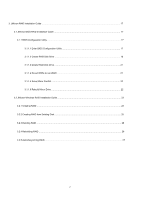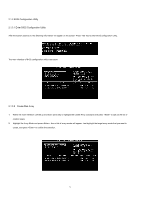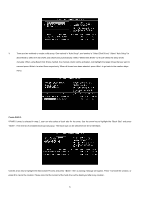ASRock ALiveSATA2-GLAN RAID Installation Guide
ASRock ALiveSATA2-GLAN Manual
 |
View all ASRock ALiveSATA2-GLAN manuals
Add to My Manuals
Save this manual to your list of manuals |
ASRock ALiveSATA2-GLAN manual content summary:
- ASRock ALiveSATA2-GLAN | RAID Installation Guide - Page 1
2.1.2 RAID Configuration Precautions 4 2.1.3 BIOS Configuration Utility ...5 2.1.3.1 Enter BIOS Configuration Utility 5 2.1.3.2 Create Disk Array ...5 2.1.3.3 Delete Disk Array ...7 2.1.3.4 Select Boot Array ...8 2.2 VIA Windows RAID Installation Guide 8 2.2.1 Create RAID Array ...9 2.2.2 Delete - ASRock ALiveSATA2-GLAN | RAID Installation Guide - Page 2
Utility ...17 3.1.1.1 Enter BIOS Configuration Utility 17 3.1.1.2 Create RAID Disk Drive 18 3.1.1.3 Delete RAID Disk Drive 21 3.1.1.4 Revert HDDs to non-RAID 21 3.1.1.5 Solve Mirror Conflict 22 3.1.1.6 Rebuild Mirror Drive 22 3.2 JMicron Windows RAID Installation Guide 23 3.2.1 Creating RAID - ASRock ALiveSATA2-GLAN | RAID Installation Guide - Page 3
to configure RAID functions, please refer to JMicron RAID installation guide part, including JMicron BIOS/Windows RAID installation guide. To configure RAID functions on this motherboard correctly, please read this installation guide and follow the installation procedures carefully. You may refer to - ASRock ALiveSATA2-GLAN | RAID Installation Guide - Page 4
drive in the array. When any member disk fails, it will affect the entire array. JBOD is not really a RAID, and it does not support fault tolerance. 2.1. 2 RAID Configurations Precautions Please use two new drives if you are creating a RAID 0 (striping) array for performance. It is recommended to - ASRock ALiveSATA2-GLAN | RAID Installation Guide - Page 5
Utility After the system powers on, the following information will appear on the screen. Press 'Tab' key to enter BIOS configuration utility. The main interface of BIOS configuration utility is as below: 2.1.3.2 Create Disk Array 1. Within the main interface, use the up and down arrow key - ASRock ALiveSATA2-GLAN | RAID Installation Guide - Page 6
"Auto Setup", and another is "Select Disk Drives". Select "Auto Setup" to allow BIOS to select the disk drives and create array automatically. Select "Select Disk Drives" to let user select the array drives manually. When using Select Disk Drives method, the channel column will be activated. Just - ASRock ALiveSATA2-GLAN | RAID Installation Guide - Page 7
JBOD will be expanded behind the first disk drive and become free space. Expand Span (JBOD) Array function is not available if VT8237A only supports 2 SATA ports. 2.1.3.3 Delete Disk Array User can delete a specific RAID that has been created. Following are the steps to delete a created disk array - ASRock ALiveSATA2-GLAN | RAID Installation Guide - Page 8
mark and press , then its boot setting will be canceled. 2.2 VIA Windows RAID Installation Guide You are allowed to configure RAID functions under Windows environment. The "RAID Software" is a Windows-based software utility with graphical user interface and provides user an easy-operation - ASRock ALiveSATA2-GLAN | RAID Installation Guide - Page 9
After GUI software is installed, it will automatically start every time when your Windows OS is started. An icon tray of the tool bar to indicate that GUI software is currently running. will appear in the system Just double - ASRock ALiveSATA2-GLAN | RAID Installation Guide - Page 10
disk drive, user can also remove the selected disk drive from array. Click the disk drive in "Array Disks" windows, then click left arrow button to remove the selected disk drive. Press "Create" button to create or "Cancel source drive after clicking "Create" button when you create a RAID 1 array. 10 - ASRock ALiveSATA2-GLAN | RAID Installation Guide - Page 11
behind the first disk drive and become free space. 2.2.2 Delete Disk Array 1. Select the disk array that you want to delete from the left window. Click "Remove Array" button , then a warning message will pop up. 2. Click "Yes" to delete the specific disk array or click "No" to cancel. 11 - ASRock ALiveSATA2-GLAN | RAID Installation Guide - Page 12
work normally by clicking button. After you complete the checking, a dialog window will pop up to show each disk's current status as following picture hard disk drive must be compatible with ATA/ATAPI-5 specifications and support SMART commands; otherwise the checking will fail. 2.2.4 Verify Mirror - ASRock ALiveSATA2-GLAN | RAID Installation Guide - Page 13
2. After executing "verify mirror" command, a dialog will show the verifying process. You can pause or cancel this process at any time. The process may take a long time if the capacity of RAID is large. 3. When the mirror disk is not identical with the corresponding source disk, the mirror disk - ASRock ALiveSATA2-GLAN | RAID Installation Guide - Page 14
2. When synchronization starts, a dialog will show the process. You can pause or cancel this process at any time. 3. A message will pop up when synchronization is finished. 2.2.6 Disk Error Detection RAID will pop up an error message when the failure or absence of a disk drive is detected. 2.2.7 - ASRock ALiveSATA2-GLAN | RAID Installation Guide - Page 15
array will be marked as broken status. If broken RAID 1 array is detected by the RAID software, it will indicate a serial steps to repair this problem. 1. A dialog box will pop up to indicate the RAID is broken. Click Yes. 2. Then another dialog box will pop up. If the source or the - ASRock ALiveSATA2-GLAN | RAID Installation Guide - Page 16
then reboot the system. Click "Next" to the next step. 3. Select a disk drive from "Available Disks" and click button to replace the broken-down one, and then click "Next". 4. A warning message will pop up. If you want to rebuild the RAID by using the disk drive that you selected in the previous - ASRock ALiveSATA2-GLAN | RAID Installation Guide - Page 17
JMicron SATAII connectors and plan to configure RAID functions, please refer to JMicron RAID installation guide part, including JMicron BIOS RAID installation guide and JMicron Windows RAID installation guide. 3.1 JMicron BIOS RAID Installation Guide You are allowed to configure RAID functions under - ASRock ALiveSATA2-GLAN | RAID Installation Guide - Page 18
will appear on the screen. Press 'Ctrl-J' key to enter BIOS configuration utility. The main interface of BIOS configuration utility is as below: 3.1.1.2 Create RAID Disk Drive Entering "Create RAID Disk Drive" item, you can see the below window. Before you create RAID, you need to select RAID mode - ASRock ALiveSATA2-GLAN | RAID Installation Guide - Page 19
When you push "Create RAID Disk Drive" item to enter RAID selection menu, you can use to select RAID mode. There are three RAID modes that are RAID 0, RAID 1, and JBOD. 19 - ASRock ALiveSATA2-GLAN | RAID Installation Guide - Page 20
Then you can select HDDs to create RAID. Entering "Select Disk Drives" item, use to choose the HDDs you want to select. After selecting HDD to create RAID. You can choose Block Size from 4K to 128K Bytes in RAID Mode. 20 - ASRock ALiveSATA2-GLAN | RAID Installation Guide - Page 21
After finishing all selections, press to confirm RAID construction. The Dialog Box will show up "Create RAID on the select HDD (Y/N)?" If you enter key, RAID will be created. If you enter key, RAID setting will be ignored and RAID is not created. All original data in HDD List of RAID - ASRock ALiveSATA2-GLAN | RAID Installation Guide - Page 22
condition, JMB36X RAID BIOS provides you to convert drive has lost each other, the Option ROM gives users an method to solve this problem. You can choose one of the members of Mirror drive as source disk. And then . The bottom of the window will show the achieved percentage of scheduled progress. 22 - ASRock ALiveSATA2-GLAN | RAID Installation Guide - Page 23
3.2 JMicron Windows RAID Installation Guide JMRaidTool application is an utility to set up the RAID configuration of JMB36X. There are two kinds of information displayed in the main utility window: the information of all hard disks and the disk array. 3.2.1 Creating RAID JMRaidTool supports the - ASRock ALiveSATA2-GLAN | RAID Installation Guide - Page 24
Select the RAID type. Select the block size. 24 - ASRock ALiveSATA2-GLAN | RAID Installation Guide - Page 25
information of the created raid array will be displayed in the window. 3.2.2 Creating RAID from Existing Disk JMRaidTool supports the RAID creation from the existing disk. The data of . Then follow the instruction shown on the windows. The procedures are similar to the steps of creating RAID. 25 - ASRock ALiveSATA2-GLAN | RAID Installation Guide - Page 26
3.2.3 Deleting RAID This options provides a popup menu for users to delete the existing disk arrays. Right-click the name of the disk array that you want to delete and then a popup menu will appear. Users could select "Remove Raid" item to remove the selected disk array. 3.2.4 Rebuilding RAID RAID 1 - ASRock ALiveSATA2-GLAN | RAID Installation Guide - Page 27
Right-click the name of the raid array you want to rebuild and then a popup menu will appear. Users could select the "Rebuild Raid" menu item to rebuild RAID. 3.2.5 Auto-Resynching RAID While one disk member of RAID 1 is unplugged, JMRaidTool application will auto-resynchronize the raid when the

1
VIA / JMicron RAID Installation Guide
1. Introduction to VIA / JMicron RAID Installation Guide ………………………………………………………………………. 3
2. VIA RAID Installation Guide ……………………………………………………………………………………………………. 3
2.1 VIA BIOS RAID Installation Guide …………………………………………………………………………………….. 3
2.1.1 Introduction of RAID ………………………………………………………………………………………………. 3
2.1.2 RAID Configuration Precautions ………………………………………………………………………………… 4
2.1.3 BIOS Configuration Utility ………………………………………………………………………………………… 5
2.1.3.1 Enter BIOS Configuration Utility ………………………………………………………………………….. 5
2.1.3.2 Create Disk Array ………………………………………………………………………………………….. 5
2.1.3.3 Delete Disk Array ………………………………………………………………………………………….. 7
2.1.3.4 Select Boot Array ………………………………………………………………………………………….. 8
2.2 VIA Windows RAID Installation Guide ………………………………………………………………………………… 8
2.2.1 Create RAID Array ………………………………………………………………………………………………… 9
2.2.2 Delete Disk Array ……………………………………………………………………………………………..…… 11
2.2.3 Check All Disks ……………………………………………………………………………………………………. 12
2.2.4 Verify Mirror Disk ………………………………………………………………………………………………….. 12
2.2.5 Synchronize Mirror Disk ………………………………………………………………………………………….. 13
2.2.6 Disk Error Detection ………………………………………………………………………………………………. 14
2.2.7 Duplicate Critical RAID 1 Array ………………………………………………………………………………….. 14
2.2.8 Rebuild Broken RAID 1 array ……………………………………………………………………………………. 15