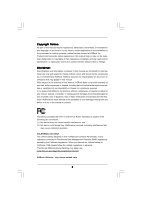ASRock AOD790GX/128M User Manual
ASRock AOD790GX/128M Manual
 |
View all ASRock AOD790GX/128M manuals
Add to My Manuals
Save this manual to your list of manuals |
ASRock AOD790GX/128M manual content summary:
- ASRock AOD790GX/128M | User Manual - Page 1
AOD790GX/128M User Manual Version 1.1 Published October 2008 Copyright©2008 ASRock INC. All rights reserved. 1 - ASRock AOD790GX/128M | User Manual - Page 2
purchaser for backup purpose, without written consent of ASRock Inc. Products and corporate names appearing in this manual may or may not be registered trademarks or copyrights USA ONLY The Lithium battery adopted on this motherboard contains Perchlorate, a toxic substance controlled in Perchlorate - ASRock AOD790GX/128M | User Manual - Page 3
Feature and Operation Guide ..... 47 2.16 Driver Installation Guide 49 2.17 Installing Windows® XP / XP 64-bit / VistaTM / VistaTM 64-bit With RAID Functions 49 2.17.1 Installing Windows® XP / XP 64-bit With RAID Functions 49 2.17.2 Installing Windows® VistaTM / VistaTM 64-bit With RAID Functions - ASRock AOD790GX/128M | User Manual - Page 4
SETUP UTILITY 54 3.1 Introduction 54 3.1.1 BIOS Menu Bar 54 3.1.2 Navigation Keys 55 3.2 Main Screen 55 3.3 Smart Screen 56 3.4 Advanced Screen 57 3.4.1 CPU Configuration 57 3.4.2 Chipset Configuration 62 3.4.3 ACPI Configuration 64 3.4.4 IDE Configuration 65 3.4.5 PCIPnP Configuration - ASRock AOD790GX/128M | User Manual - Page 5
about the model you are using. www.asrock.com/support/index.asp 1.1 Package Contents 1 x ASRock AOD790GX/128M Motherboard (ATX Form Factor: 12.0-in x 9.6-in, 30.5 cm x 24.4 cm) 1 x ASRock AOD790GX/128M Quick Installation Guide 2 x ASRock AOD790GX/128M Support CD 1 x Ultra ATA 66/100/133 IDE - ASRock AOD790GX/128M | User Manual - Page 6
Platform CPU Chipset Memory Expansion Slot Graphics Audio - ATX Form Factor: 12.0-in x 9.6-in, 30.5 cm x 24.4 cm - All Solid Capacitor design (100% Japan-made high-quality Conductive Polymer Capacitors) - Support for Socket AM2+ / AM2 processors: AMD PhenomTM FX / Phenom / Athlon 64 FX / Athlon 64 - ASRock AOD790GX/128M | User Manual - Page 7
1394 header - CPU/Chassis FAN connector - 24 pin ATX power connector - 8 pin 12V power connector - SLI/XFIRE power connector - CD in header - Front panel audio connector - 2 x USB 2.0 headers (support 4 USB 2.0 ports) (see CAUTION 12) - 1 x USB/WiFi header (see CAUTION 13) - 8Mb AMI BIOS - AMI Legal - ASRock AOD790GX/128M | User Manual - Page 8
support list on our website for the compatible memory modules. ASRock website http://www.asrock.com 4. Due to the operating system limitation, the actual memory size may be less than 4GB for the reservation for system usage under Windows® XP and Windows® VistaTM. For Windows® XP 64-bit and Windows - ASRock AOD790GX/128M | User Manual - Page 9
. 12. Power Management for USB 2.0 works fine under Microsoft® Windows® VistaTM 64-bit / VistaTM / XP 64-bit / XP SP1 or SP2. 13. USB/WiFi header can be used to support 2 USB 2.0 ports. It can also be used to support WiFi+AP function with ASRock WiFi-802.11g or WiFi-802. 11n module, an easy-to - ASRock AOD790GX/128M | User Manual - Page 10
. To improve heat dissipation, remember to spray thermal grease between the CPU and the heatsink when you install the PC system. 18. This motherboard supports ASRock AM2 Boost overclocking technology. If you enable this function in the BIOS setup, the memory performance will improve up to 12.5%, but - ASRock AOD790GX/128M | User Manual - Page 11
DVD playback is only supported under Windows® VistaTM / VistaTM 64-bit OS. If you install Windows® XP / XP 64-bit OS, the function of 1080p Blu-ray (BD) / HD-DVD playback is not available, please visit our website for AMD 780G VGA driver update in the future. ASRock website http://www.asrock.com 11 - ASRock AOD790GX/128M | User Manual - Page 12
BD) / HD-DVD Films in Our Lab Test DVD Film Name Format Type Blu-ray SWORDFISH VC-1 DVD tested under below configuration. Items Configurations CPU AMD Athlon X2 3600 VGA Onboard VGA with DVI-D port Memory Dual Channel DDR2 533, 1GB x 2 OS Windows® VistaTM or Windows® VistaTM 64 - ASRock AOD790GX/128M | User Manual - Page 13
: LINE IN Center: FRONT Bottom: MIC IN PCIE1 LAN PHY 1394a AMD 790GX Chipset PCIE2 PCI Express 2.0 Super I/O AUDIO CODEC USB/WIFI HDMI_SPDIF1 1 HD_AUDIO1 1 CD1 PCIE3 AOD790GX/128M PCI1 PCI2 RoHS RAID 8Mb BIOS AMD SB750 Chipset PCI3 1 COM1 FLOPPY1 FRONT_1394 1 IR1 1 USB6_7 1 USB8_9 - ASRock AOD790GX/128M | User Manual - Page 14
1.6 I/O Panel 1 2 34 5 6 9 7 10 8 11 16 15 14 1 PS/2 Mouse Port (Green) 2 VGA/D-Sub Port 3 USB 2.0 Ports (USB45) 4 IEEE 1394 Port * 5 LAN RJ-45 Port 6 Side Speaker (Gray) 7 Rear Speaker (Black) 8 Central / Bass (Orange) 13 12 9 ** 10 11 12 13 14 15 16 Line In (Light Blue) Front - ASRock AOD790GX/128M | User Manual - Page 15
Free Bundle ASRock provides you with one DVI-to-HDMI converter, which is used to transfer HDMI signals to HDMI devices through DVI-D port. After connecting the DVI-to-HDMI converter to the DVI-D port on the I/O panel, your motherboard will be able to support HDMI signal. 15 - ASRock AOD790GX/128M | User Manual - Page 16
2. Installation This is an ATX form factor (12.0-in x 9.6-in, 30.5 cm x 24.4 cm) motherboard. Before you install the motherboard, study the configuration of your chassis to ensure that the motherboard fits into it. Pre-installation Precautions Take note of the following precautions before you - ASRock AOD790GX/128M | User Manual - Page 17
. Make sure that the CPU and the heatsink are securely fastened and in good contact with each other. Then connect the CPU fan to the CPU FAN connector (CPU_FAN1, see Page 13, No. 4). For proper installation, please kindly refer to the instruction manuals of the CPU fan and the heatsink. 17 - ASRock AOD790GX/128M | User Manual - Page 18
2.3 Installation of Memory Modules (DIMM) This motherboard provides four 240-pin DDR2 (Double Data Rate 2) DIMM slots, and supports Dual Channel Memory Technology. For dual channel configuration, you always need to install identical (the same brand, speed, size and chip-type) DDR2 DIMM pair - ASRock AOD790GX/128M | User Manual - Page 19
matches the break on the slot. notch break notch break The DIMM only fits in one correct orientation. It will cause permanent damage to the motherboard and the DIMM if you force the DIMM into the slot at incorrect orientation. Step 3. Firmly insert the DIMM into the slot until the retaining - ASRock AOD790GX/128M | User Manual - Page 20
3 PCI Express slots on this motherboard. PCI Slots: PCI slots are used to install expansion cards that have the 32-bit PCI interface. PCIE Slots: PCIE1 width graphics cards, or used to install PCI Express graphics cards to support CrossFireTM function. PCIE3 (PCIE x16 slot; Blue) is used for PCI - ASRock AOD790GX/128M | User Manual - Page 21
6. Replace the system cover. 2.5 CrossFireTM Operation Guide This motherboard supports CrossFireTM feature. CrossFireTM technology offers the most advantageous feature is supported with Windows® XP with Service Pack 2 and VistaTM OS. Please check AMD website for ATITM CrossFireTM driver updates. 21 - ASRock AOD790GX/128M | User Manual - Page 22
table for CrossFireTM VGA card support list according to the OS you install. For Windows® XP Vendor Chipset ATI X1300 PRO Model Driver POWERCOLOR AX3870X2 1GBD3 graphics card, a CrossFireTM Ready motherboard and a CrossFireTM Edition co-processor manuals for detailed installation guide. 22 - ASRock AOD790GX/128M | User Manual - Page 23
to perform the benefit of CrossFireTM feature. Step 2. There is one ASRock SLI/XFire Switch Card factory-mounted on this motherboard. This card served as a switch between the default mode (x16) and CrossFire mode (x8 / x8). ASRock SLI/XFire Switch Card is factory-mounted with its default mode (x16 - ASRock AOD790GX/128M | User Manual - Page 24
on CrossFireTM Bridge Interconnects on the top of Radeon graphics cards. (CrossFireTM Bridge is provided with the graphics card you purchase, not bundled with this motherboard. Please refer to your graphics card vendor for details.) CrossFireTM Bridge 24 - ASRock AOD790GX/128M | User Manual - Page 25
this utility to uninstall any previously installed Catalyst drivers prior to installation. Please check AMD website for ATITM driver updates. Step 12. Install the required drivers to your system. For Windows® XP OS: A. ATITM recommends Windows® XP Service Pack 2 or higher to be installed (If you - ASRock AOD790GX/128M | User Manual - Page 26
is used only for identification or explanation and to the owners' benefit, without intent to infringe. * For further information of ATITM CrossFireTM technology, please check AMD website for updates and details. 26 - ASRock AOD790GX/128M | User Manual - Page 27
* POWERCOLOR HD2400 XT Catalyst 8.47 256MB DDR3 RADEON HD3450 POWERCOLOR AX3450 Catalyst 8.47 256MD2-S * Currently, RADEON HD2400XT series graphics cards are only supported with AMD Phenom CPU. Please visit our website for the future driver update and the latest information. Enjoy the - ASRock AOD790GX/128M | User Manual - Page 28
used only for identification or explanation and to the owners' benefit, without intent to infringe. * For further information of ATITM Hybrid CrossFireXTM technology, please check AMD website for up dates and details. 28 - ASRock AOD790GX/128M | User Manual - Page 29
through VGA/DVI-D port. As long as you connect the DVI-to-HDMI converter to the VGA/DVI-D port on the I/O panel, your motherboard will be able to support HDMI signal. Therefore, you can also enjoy the dual VGA output function through VGA/D-Sub and VGA/HDMI ports. To enable dual monitor - ASRock AOD790GX/128M | User Manual - Page 30
driver yet, please install onboard VGA driver from our support CD to your system and restart your computer. Then you can start to use dual monitor function on this motherboard the instructions on page 23 and 24 to reverse the direction of ASRock SLI/XFire Switch Card to switch it to CrossFire Mode. - ASRock AOD790GX/128M | User Manual - Page 31
these new values. G. Repeat steps C through E for the diaplay icon identified by the number one, two, three, four, five and six. For Windows® VistaTM / VistaTM 64-bit OS: Right click the desktop, choose "Personalize", and select the "Display Settings" tab so that you can adjust the parameters of the - ASRock AOD790GX/128M | User Manual - Page 32
function is supported on this motherboard. To use HDCP function with this motherboard, you need to adopt the monitor that supports HDCP function as well. Therefore, you can enjoy the superior display quality with high-definition HDCP encryption contents. Please refer to below instruction for more - ASRock AOD790GX/128M | User Manual - Page 33
short pin2 and pin3 on CLRCMOS1 for 5 seconds. However, please do not clear the CMOS right after you update the BIOS. If you need to clear the CMOS when you just finish updating the BIOS, you must boot up the system first, and then shut it down before you do the clear-CMOS action - ASRock AOD790GX/128M | User Manual - Page 34
to the motherboard connect the black end to the IDE devices 80-conductor ATA 66/100/133 cable Note: Please refer to the instruction of your SATAII_4 SATAII_3 SATAII_6 SATAII_5 These six Serial ATAII (SATAII) connectors support SATAII or SATA hard disk for internal storage devices. The current - ASRock AOD790GX/128M | User Manual - Page 35
USB 2.0 ports on the I/O panel, there are two USB 2.0 headers on this motherboard. Each USB 2.0 header can support two USB 2.0 ports. This header can be used to support 2 USB 2.0 ports. It can also be used to support WiFi+AP function with ASRock WiFi-802. 11g or WiFi-802.11n module, an easy-to-use - ASRock AOD790GX/128M | User Manual - Page 36
. E. Enter BIOS Setup Utility. Enter Advanced Settings, and then select Chipset Configuration. Set the Front Panel Control option from [Auto] to [Enabled]. F. Enter Windows system. Click the icon on the lower right hand taskbar to enter Realtek HD Audio Manager. For Windows® XP / XP 64-bit OS - ASRock AOD790GX/128M | User Manual - Page 37
Windows® VistaTM / VistaTM 64-bit support, the 3-Pin CPU fan still can work successfully even without the fan speed control function. If you plan to connect the 3-Pin CPU fan to the CPU fan connector on this motherboard, please connect it to Pin 1-3. Pin 1-3 Connected 3-Pin Fan Installation ATX - ASRock AOD790GX/128M | User Manual - Page 38
motherboard provides 8-pin ATX 12V power 4 8 connector, it can still work if you adopt a traditional 4-pin ATX 12V power supply. To use the 4-pin ATX power connecor when two graphics cards are plugged to this motherboard at the same time. Besides one default IEEE 1394 port on the I/O - ASRock AOD790GX/128M | User Manual - Page 39
the HDMI_SPDIF connector of HDMI VGA card to this header. Please connect the black end (A) of HDMI_SPDIF cable to the HDMI_SPDIF header on the motherboard. Then connect the white end (B or C) of HDMI_SPDIF cable to the HDMI_SPDIF connector of HDMI VGA card. A. black end +5V SPDIFOUT GND blue black - ASRock AOD790GX/128M | User Manual - Page 40
motherboard with a HDMI_SPDIF header. This motherboard motherboard. For the proper installation of HDMI VGA card, please refer to the installation guide manual of HDMI VGA card vendor. Incorrect connection may cause permanent damage to this motherboard , the motherboard and the card user manual for - ASRock AOD790GX/128M | User Manual - Page 41
Interface Introduction What is eSATAII? This motherboard supports eSATAII interface, the external SATAII specification. NOTE: 1. If you set "SATA Operation Mode" option in BIOS setup to AHCI or RAID mode, Hot Plug function is supported with eSATAII devices. Therefore, you can insert or remove your - ASRock AOD790GX/128M | User Manual - Page 42
How to install eSATAII? SATAII_6 eSATAII_TOP 1. In order to enable the eSATAII port of the I/O shield, you need to connect the orange SATAII connector (SATAII_6; see p.13 No.15) and the eSATAII connector (eSATAII_TOP; see p.13 No.1) with a SATA data cable first. Connect the SATA data cable - ASRock AOD790GX/128M | User Manual - Page 43
Comparison between eSATAII and other devices IEEE 1394 USB 2.0 SATA eSATAII/SATAII 400Mb/s 480Mb/s 1.5Gb/s (1500Mb/s) 3.0Gb/s (3000Mb/s) 43 - ASRock AOD790GX/128M | User Manual - Page 44
guide. Some default setting of SATAII hard disks may not be at SATAII mode, which operate with the best performance. In order to enable SATAII function, please follow the below instruction 's website for details: http://www.hitachigst.com/hdd/support/download.htm The above examples are just for your - ASRock AOD790GX/128M | User Manual - Page 45
adopts AMD SB750 south bridge chipset that supports Serial ATA (SATA) / Serial ATAII (SATAII) hard disks and RAID (RAID 0, RAID 1, RAID 5, RAID 10 and JBOD) functions. You may install SATA / SATAII hard disks on this motherboard for internal storage devices. This section will guide you to - ASRock AOD790GX/128M | User Manual - Page 46
Swap Functions for SATA / SATAII HDDs This motherboard supports Hot Plug and Hot Swap functions for SATA / SATAII Devices in RAID / AHCI mode. AMD SB750 south bridge chipset provides hardware support for Advanced Host controller Interface (AHCI), a new programming interface for SATA host controllers - ASRock AOD790GX/128M | User Manual - Page 47
is installed into system properly. The latest SATA / SATAII driver is available on our support website: www.asrock.com 4. Make sure to use the SATA power cable & data cable, which are from our motherboard package. 5. Please follow below instructions step by step to reduce the risk of HDD crash or - ASRock AOD790GX/128M | User Manual - Page 48
cable to (White) to the power supply 1x4-pin cable. the motherboard's SATAII connector. SATA power cable 1x4-pin power connector (White) Step attention, before you process the Hot Unplug: Please do follow below instruction sequence to process the Hot Unplug, improper procedure will cause the SATA - ASRock AOD790GX/128M | User Manual - Page 49
to [RAID]. STEP 2: Make a SATA / SATAII Driver Diskette. A. Insert the ASRock Support CD into your optical drive to boot your system. (There are two ASRock Support CD in the motherboard gift box pack, please choose the one for Windows® XP / XP 64-bit.) B. During POST at the beginning of - ASRock AOD790GX/128M | User Manual - Page 50
the AMD RAID drivers. AMD RAID drivers are in the following path in our Support CD: (There are two ASRock Support CD in the motherboard gift box pack, please choose the one for Windows® VistaTM / VistaTM 64-bit.) .. \ I386 (For Windows® VistaTM OS) .. \ AMD64 (For Windows® VistaTM 64-bit OS - ASRock AOD790GX/128M | User Manual - Page 51
in SATA AHCI ROM, the SATA ID description will start from 0000 to 0005, which is not correspondent to the SATAII port naming rule (SATAII_1 to SATAII_6) on this motherboard. 2.18.1 Installing Windows® XP / XP 64-bit Without RAID Functions If you want to install Windows® XP or Windows® XP 64-bit on - ASRock AOD790GX/128M | User Manual - Page 52
the AMD AHCI drivers. AMD AHCI drivers are in the following path in our Support CD: (There are two ASRock Support CD in the motherboard gift box pack, please choose the one for Windows® VistaTM / VistaTM 64-bit.) .. \ I386 (For Windows® VistaTM OS) .. \ AMD64 (For Windows® VistaTM 64-bit OS - ASRock AOD790GX/128M | User Manual - Page 53
This motherboard supports Untied Overclocking Technology, which means during overclocking, FSB enjoys better margin due to fixed PCI / PCIE buses. Before you enable Untied Overclocking function, please enter "Overclock Mode" option of BIOS setup to set the selection from [Auto] to [CPU, PCIE - ASRock AOD790GX/128M | User Manual - Page 54
motherboard stores the BIOS SETUP UTILITY. You may run the BIOS SETUP UTILITY when you start up the computer. Please press during the Power-On-Self-Test (POST) to enter the BIOS back on. Because the BIOS software is constantly being updated, the following BIOS setup screens and descriptions are - ASRock AOD790GX/128M | User Manual - Page 55
/04/2008] BIOS Version : AOD790GX/128M P1.0 Processor Type : AMD Athlon(tm) 64 X2 Dual Core Processor 4800+ (64bit) Processor Speed : 2400MHz Microcode Update : 40F32/62 L1 Cache Size : 256KB L2 Cache Size : 2048KB Total Memory DDRII1 DDRII2 DDRII3 DDRII4 : 1024MB with 128MB shared memory Single - ASRock AOD790GX/128M | User Manual - Page 56
SETUP UTILITY Main Smart Advanced H/W Monitor Boot Security Exit Smart Settings Save Changes and Exit Load BIOS Defaults Load Performance Setup Default (IDE/SATA) Load Performance Setup AHCI Mode Load Performance Setup RAID Mode Load Power Saving Setup Default Exit system setup after saving the - ASRock AOD790GX/128M | User Manual - Page 57
CPU Configuration BIOS SETUP UTILITY Advanced CPU Configuration AM2 Boost Overclock Mode CPU at the rated frequency/voltage. If Manual, multiplier and voltage will be set based AM2 Boost This option appears only when you adopt AM2 CPU. If you set this option to [Enabled], you will enable ASRock AM2 - ASRock AOD790GX/128M | User Manual - Page 58
AMD's Cool 'n' QuietTM technology. The default value is [Auto]. Configuration options: [Auto], [Enabled] and [Disabled]. If you install Windows This option appears only when you adopt AM2 CPU. When this option is set to by default. If it is set to [Manual], you may adjust the value of Processor - ASRock AOD790GX/128M | User Manual - Page 59
BIOS SETUP UTILITY Advanced CPU Configuration AM2 Boost Overclock Mode CPU Frequency (MHz) PCIE Frequency (MHz) AM2 CPU. This item will show when "Multiplier/Voltage Change" is set to [Manual]; otherwise, it will be hidden. The range of the value depends on the CPU you adopt on this motherboard - ASRock AOD790GX/128M | User Manual - Page 60
this item. NB Frequency Multiplier This option appears only when you adopt Phenom CPU. However, for safety and system stability, it is not recommended to adjust of this item. NB Voltage This option appears only when you adopt Phenom CPU. It allows you to adjust the value of NB voltage. However, for - ASRock AOD790GX/128M | User Manual - Page 61
], [2CLK], [3CLK], [4CLK], [5CLK], [6CLK], [7CLK], [8CLK] and [9CLK]. The default value is [Auto]. TWRRD This option appears only when you adopt AM2 CPU. Use this to adjust TWRRD values. Configuration options: [Auto], [0CLK], [1CLK], [2CLK] and [3CLK]. The default value is [Auto]. TWRWR This option - ASRock AOD790GX/128M | User Manual - Page 62
Chipset Configuration BIOS SETUP [Auto] [Disabled] [Disabled] [Disabled] [Disabled] CPU - NB Link Speed CPU - NB Link Width [Auto] [Auto] Options UMA value is [Auto]. Configuration options: [Auto], [32MB], [64MB], [128MB], [256MB] and [512MB]. This option only appears when you set "Internal - ASRock AOD790GX/128M | User Manual - Page 63
This allows you to enable or disable the onboard HDMI HD Audio in AMD 790GX. GFX Engine Clock Override This allows you to enable or disable the GFX the CPU you adopt. CPU - NB Link Width This feature allows you selecting CPU to NB link width. Configuration options: [Auto], [8 Bit] and [16 Bit]. DRAM - ASRock AOD790GX/128M | User Manual - Page 64
Configuration BIOS SETUP UTILITY Advanced ACPI Settings Suspend To RAM Repost Video on STR Resume Check Ready Bit Away Mode Support Restore on Bit Use this item to enable or disable the feature Check Ready Bit. Away Mode Support Use this item to enable or disable Away Mode support under Windows® 64 - ASRock AOD790GX/128M | User Manual - Page 65
to use this motherboard to submit Windows® VistaTM certification. 3.4.4 IDE Configuration BIOS SETUP UTILITY Advanced IDE operate RAID function on SATA / SATAII HDDs, please select [RAID]. Configuration options: [AHCI], [RAID] and [IDE]. IDE Device Configuration You may set the IDE configuration - ASRock AOD790GX/128M | User Manual - Page 66
BIOS SETUP UTILITY Advanced IDE Master Device Vendor Size LBA Mode Block Mode PIO Mode Async DMA Ultra DMA S.M.A.R.T. :Hard Disk :MAXTOR 6L080J4 :80.0 GB :Supported :16Sectors :4 :MultiWord DMA-2 :Ultra DMA-6 :Supported hard disk > 512 MB under DOS and Windows; for Netware and UNIX user, select [ - ASRock AOD790GX/128M | User Manual - Page 67
. Configuration options: [Disabled], [Auto], [Enabled]. 32Bit Data Transfer Use this item to enable 32-bit access to maximize the IDE hard disk data transfer rate. 3.4.5 PCIPnP Configuration BIOS SETUP UTILITY Advanced Advanced PCI / PnP Settings PCI Latency Timer PCI IDE BusMaster [32] [Enabled - ASRock AOD790GX/128M | User Manual - Page 68
SETUP UTILITY Advanced Configure Super IO Chipset OnBoard Floppy Controller Serial Port Address Infrared Port Address [Enabled] [3F8 / IRQ4] [Disabled] Allow BIOS to Enable or Disable Floppy Controller. +F1 F9 F10 ESC Select Screen Select Item Change Option General Help Load Defaults Save and - ASRock AOD790GX/128M | User Manual - Page 69
this item to enable or disable the USB 2.0 support. Legacy USB Support Use this option to select legacy support for USB devices. There are four configuration options: [Enabled], [Auto], [Disabled] and [BIOS Setup Only]. The default value is [BIOS Setup Only]. Please refer to below descriptions for - ASRock AOD790GX/128M | User Manual - Page 70
you to monitor the status of the hardware on your system, including the parameters of the CPU temperature, motherboard temperature, CPU fan speed, chassis fan speed, and the critical voltage. BIOS SETUP UTILITY Main Smart Advanced H/W Monitor Boot Security Exit Hardware Health Event Monitoring - ASRock AOD790GX/128M | User Manual - Page 71
system for you to configure the boot settings and the boot priority. BIOS SETUP UTILITY Main Smart Advanced H/W Monitor Boot Security Exit Boot Settings Boot : [Auto], [PCIE2.0 Revolution], [Scenery] and [ASRock]. The default value is [Auto]. Currently, the option [Auto] is set to Aircraft. 71 - ASRock AOD790GX/128M | User Manual - Page 72
section, you may set or change the supervisor/user password for the system. For the user password, you may also clear it. BIOS SETUP UTILITY Main Smart Advanced H/W Monitor Boot Security Exit Security Settings Supervisor Password : Not Installed User Password : Not Installed Change Supervisor - ASRock AOD790GX/128M | User Manual - Page 73
and exit setup?" Select [OK] to save the changes and exit the BIOS SETUP UTILITY. Discard Changes and Exit When you select this option, it message, "Discard changes and exit setup?" Select [OK] to exit the BIOS SETUP UTILITY without saving any changes. Discard Changes When you select this option - ASRock AOD790GX/128M | User Manual - Page 74
4.1 Install Operating System This motherboard supports various Microsoft® Windows® operating systems: XP / XP Media Center / XP 64-bit / VistaTM / VistaTM 64-bit. Because motherboard settings and hardware options vary, use the setup procedures in this chapter for general reference only. Refer

1
AOD790GX/128M
User Manual
Version 1.
1
Published
October
2008
Copyright©2008 ASRock INC. All rights reserved.