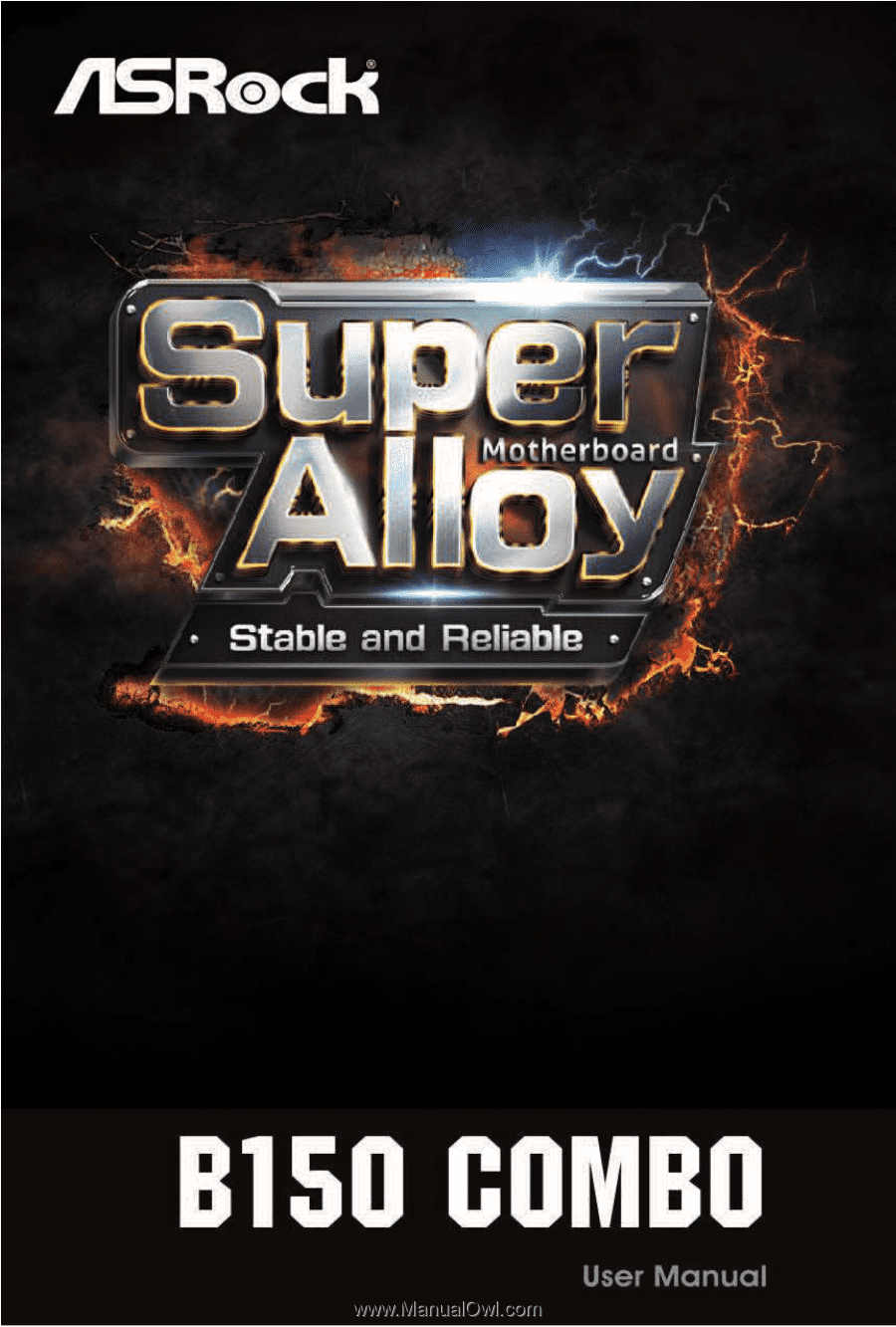ASRock B150 Combo User Manual
ASRock B150 Combo Manual
 |
View all ASRock B150 Combo manuals
Add to My Manuals
Save this manual to your list of manuals |
ASRock B150 Combo manual content summary:
- ASRock B150 Combo | User Manual - Page 1
- ASRock B150 Combo | User Manual - Page 2
documentation are furnished for informational use only and subject to change without notice, and should not be constructed as a commitment by ASRock. ASRock assumes no responsibility for any errors or omissions that may appear in this documentation. With respect to the contents of this documentation - ASRock B150 Combo | User Manual - Page 3
he terms HDMI™ and HDMI High-Deinition Multimedia Interface, and the HDMI logo are trademarks or registered trademarks of HDMI Licensing LLC in the United States and other countries. - ASRock B150 Combo | User Manual - Page 4
and PCI Express Slots) 17 2.5 Jumpers Setup 18 2.6 Onboard Headers and Connectors 19 2.7 CrossFireXTM and Quad CrossFireXTM Operation Guide 23 2.7.1 Installing Two CrossFireXTM-Ready Graphics Cards 23 2.7.2 Driver Installation and Setup 25 Chapter 3 Software and Utilities Operation 26 - ASRock B150 Combo | User Manual - Page 5
3.2.4 Setting 32 3.4 Enabling USB Ports for Windows® 7 Installation 33 Chapter 4 UEFI SETUP UTILITY 36 4.1 Introduction 36 4.1.1 UEFI Menu Bar 36 4.1.2 Navigation Keys 37 4.2 Main Screen 38 4.3 OC Tweaker Screen 39 4.4 Advanced Screen 47 4.4.1 CPU Coniguration 48 4.4.2 Chipset - ASRock B150 Combo | User Manual - Page 6
may ind the latest VGA cards and CPU support list on ASRock's website as well. ASRock website http://www.asrock.com. 1.1 Package Contents • ASRock B150 Combo Motherboard (ATX Form Factor) • ASRock B150 Combo Quick Installation Guide • ASRock B150 Combo Support CD • 2 x Serial ATA (SATA) Data Cables - ASRock B150 Combo | User Manual - Page 7
10 Power Phase design • Supports Intel® Turbo Boost 2.0 Technology Chipset • Intel® B150 • Supports Intel® Small Business Advantage 4.0 modules up to 1333 * Please refer to Memory Support List on ASRock's website for more information. (http://www.asrock.com/) • Max. capacity of system memory: - ASRock B150 Combo | User Manual - Page 8
B150 Combo Graphics Audio LAN • Intel® HD Graphics Built-in Visuals and the VGA outputs can be supported only with processors which are GPU integrated. • Supports ALC892 Audio Codec) • Premium Blu-ray Audio support • Supports Surge Protection (ASRock Full Spike Protection) • ELNA Audio Caps • Gigabit - ASRock B150 Combo | User Manual - Page 9
pin 12V Power Connector • 1 x Front Panel Audio Connector • 2 x USB 2.0 Headers (Support 4 USB 2.0 ports) (Supports ESD Protection (ASRock Full Spike Protection)) • 1 x USB 3.0 Header (Supports 2 USB 3.0 ports) (Supports ESD Protection (ASRock Full Spike Protection)) • 128Mb AMI UEFI Legal BIOS with - ASRock B150 Combo | User Manual - Page 10
B150 Combo OS Certiications • CPU/Chassis Quiet Fan (Auto adjust chassis fan speed by CPU is required. Please refer to page 33 for more detailed instructions. * For the updated Windows® 10 driver, please visit ASRock's website for details: http://www.asrock.com • FCC, CE, WHQL • ErP/EuP Ready ( - ASRock B150 Combo | User Manual - Page 11
Bottom: CTR BASS USB_5_6 Top: LINE IN Center: FRONT Bottom: MIC IN CMOS 6 23 CPU_FAN1 CPU_FAN2 Battery PCI Express 3.0 PCIE1 B150 Combo PCIE2 LAN 1 Front USB 3.0 7 CHA_FAN2 8 9 SATA3_2 SATA3_0 10 11 SATA3_3 SATA3_1 PCIE3 Audio CODEC PCIE4 RoHS PCI1 HD_AUDIO1 1 COM1 1 PCI2 - ASRock B150 Combo | User Manual - Page 12
) 20 TPM Header (TPMS1) 21 COM Port Header (COM1) 22 Front Panel Audio Header (HD_AUDIO1) 23 CPU Fan Connector (CPU_FAN1) 24 CPU Fan Connector (CPU_FAN2) B150 Combo English 7 - ASRock B150 Combo | User Manual - Page 13
1.4 I/O Panel 1 3 5 2 4 6 13 12 11 10 9 8 7 No. Description 1 PS/2 Mouse/Keyboard Port 2 LAN RJ-45 Port* 3 Side Speaker (Gray) 4 Rear Speaker (Black) 5 Line In (Light Blue) 6 Front Speaker (Lime)** 7 Microphone (Pink) No. Description 8 Central / Bass (Orange) 9 USB 2.0 Ports (USB_78) - ASRock B150 Combo | User Manual - Page 14
B150 Combo * here are two LEDs on each LAN port. Please refer to the table below for the LAN port LED indications. ACT/LINK LED SPEED LED - ASRock B150 Combo | User Manual - Page 15
Chapter 2 Installation his is an ATX form factor motherboard. Before you install the motherboard, study the coniguration of your chassis to ensure that the motherboard its into it. Pre-installation Precautions Take note of the following precautions before you install motherboard components or change - ASRock B150 Combo | User Manual - Page 16
B150 Combo 2.1 Installing the CPU 1. Before you insert the 1151-Pin CPU into the socket, please check if the PnP cap is on the socket, if the - ASRock B150 Combo | User Manual - Page 17
4 5 12 3 English - ASRock B150 Combo | User Manual - Page 18
B150 Combo Please save and replace the cover if the processor is removed. he cover must be placed if you wish to return the motherboard for ater service. 13 English - ASRock B150 Combo | User Manual - Page 19
2.2 Installing the CPU Fan and Heatsink 1 2 CPU_FAN English 14 - ASRock B150 Combo | User Manual - Page 20
B150 Combo 2.3 Installing Memory Modules (DIMM) his motherboard provides two 288-pin DDR4 (Double Data Rate 4) and four 240pin DDR3/DDR3L (Double Data Rate 3) DIMM slots, and supports Dual Channel Memory Technology. Warning! It is NOT allowed to install a memory module into a DDR4 slot and a DDR3 - ASRock B150 Combo | User Manual - Page 21
1 2 3 16 English - ASRock B150 Combo | User Manual - Page 22
B150 Combo 2.4 Expansion Slots (PCI and PCI Express Slots) here are 2 PCI slots and 4 PCI Express slots on the motherboard. Before installing an expansion card, please make - ASRock B150 Combo | User Manual - Page 23
2.5 Jumpers Setup he illustration shows how jumpers are setup. When the jumper cap is placed on the pins, the jumper is "Short". If no jumper cap is placed on the pins, the jumper is "Open". he illustration shows a 3-pin jumper whose pin1 and pin2 are "Short" when a jumper cap is placed on these 2 - ASRock B150 Combo | User Manual - Page 24
B150 Combo 2.6 Onboard Headers and Connectors Onboard headers and connectors are NOT jumpers. Do NOT place jumper caps over these headers and connectors. Placing jumper caps over - ASRock B150 Combo | User Manual - Page 25
No. 14) USB 2.0 Headers (9-pin USB_9_10) (see p.6, No. 17) (9-pin USB_11_12) (see p.6, No. 16) SATA3_3 SATA3_2 SATA3_1 SATA3_0 hese six SATA3 connectors support SATA data cables for internal storage devices with up to 6.0 Gb/s data transfer rate. SATA3_5 SATA3_4 USB_PWR PP+ GND DUMMY 1 GND - ASRock B150 Combo | User Manual - Page 26
for connecting audio devices to the front audio panel. 1. High Deinition Audio supports Jack Sensing, but the panel wire on the chassis must support HDA to function correctly. Please follow the instructions in our manual and chassis manual to install your system. 2. If you use an AC'97 audio panel - ASRock B150 Combo | User Manual - Page 27
plug it along Pin 1 and Pin 5. RRXD1 DDTR#1 DDSR#1 CCTS#1 1 RRI#1 RRTS#1 GND TTXD1 DDCD#1 his COM1 header supports a serial port module. his connector supports Trusted Platform Module (TPM) system, 1 which can securely store keys, digital certiicates, passwords, and data. A TPM system also - ASRock B150 Combo | User Manual - Page 28
B150 Combo 2.7 CrossFireXTM and Quad CrossFireXTM Operation Guide his motherboard supports CrossFireXTM and Quad CrossFireXTM that allows to enable CrossFireXTM. Please refer to AMD graphics card manuals for detailed installation guide. 2.7.1 Installing Two CrossFireXTM-Ready Graphics Cards Step 1 - ASRock B150 Combo | User Manual - Page 29
Step 3 Connect a VGA cable or a DVI cable to the monitor connector or the DVI connector of the graphics card that is inserted to PCIE2 slot. 24 English - ASRock B150 Combo | User Manual - Page 30
B150 Combo 2.7.2 Driver Installation and Setup Step 1 Power on your computer and boot into OS. Step 2 Remove the AMD drivers if you have any VGA drivers installed - ASRock B150 Combo | User Manual - Page 31
CD that comes with the motherboard contains necessary drivers and useful utilities that enhance the motherboard's features. Running The Support CD To begin using the support CD, insert the CD into your CD-ROM drive. he CD automatically displays the Main Menu if "AUTORUN" is enabled in your computer - ASRock B150 Combo | User Manual - Page 32
B150 Combo 3.2 ASRock Live Update & APP Shop he ASRock Live Update & APP Shop is an online store for purchasing and downloading sotware applications for your ASRock computer. You can quickly and easily install various apps and support utilities, such as USB Key, XFast LAN, XFast RAM and more. With - ASRock B150 Combo | User Manual - Page 33
on the right. Please scroll up and down to see more apps listed. You can check the price of the app and whether you have already intalled it or not. - he red icon displays the price or "Free" if the app is free of charge. - he green "Installed" icon means the app - ASRock B150 Combo | User Manual - Page 34
B150 Combo Step 3 If you want to install the app, click on the red icon to start downloading. Step 4 When installation completes, you can ind the green " - ASRock B150 Combo | User Manual - Page 35
Upgrading an App You can only upgrade the apps you have already installed. When there is an available new version for your app, you will ind the mark of "New Version" appears below the installed app icon. Step 1 Click on the app icon to see more details. Step 2 Click on the yellow icon to start - ASRock B150 Combo | User Manual - Page 36
B150 Combo 3.2.3 BIOS & Drivers Installing BIOS or Drivers When the "BIOS & Drivers" tab is selected, you will see a list of recommended or critical updates for the BIOS - ASRock B150 Combo | User Manual - Page 37
3.2.4 Setting In the "Setting" page, you can change the language, select the server location, and determine if you want to automatically run the ASRock Live Update & APP Shop on Windows startup. 32 English - ASRock B150 Combo | User Manual - Page 38
) • A Windows® PC • Win7 USB Patcher (included in the ASRock Support CD or website) Scenarios You have an ODD and PS/2 ports: If there is an optical disc drive, PS/2 ports and PS/2 Keyboard or mouse on your computer, you can skip the instructions below and go ahead to install Windows® 7 OS. You only - ASRock B150 Combo | User Manual - Page 39
Instructions Step 1 Insert the Windows® 7 installation disk or USB drive to your system. Step 2 Extract the tool (Win7 USB "USB Driver Folder" by clicking the red circle as shown as the picture below. If you are using ASRock's Support CD for the USB 3.0 driver, please select your CD-ROM. 34 English - ASRock B150 Combo | User Manual - Page 40
B150 Combo Step 5 Select where to save the ISO ile by pressing the red circle as shown as the picture below. Step 6 If you want to burn - ASRock B150 Combo | User Manual - Page 41
Chapter 4 UEFI SETUP UTILITY 4.1 Introduction his section explains how to use the UEFI SETUP UTILITY to conigure your system. You may run the UEFI SETUP UTILITY by pressing or right ater you power on the computer, otherwise, the Power-On-Self-Test (POST) will continue with its test - ASRock B150 Combo | User Manual - Page 42
B150 Combo 4.1.2 Navigation Keys Use < > key or < > key to choose among the selections on the menu bar, and use < > key or < > key to move the cursor up - ASRock B150 Combo | User Manual - Page 43
4.2 Main Screen When you enter the UEFI SETUP UTILITY, the Main screen will appear and display the system overview. Favorite Display your collection of BIOS items. Press F5 to add/remove your favorite items. 38 English - ASRock B150 Combo | User Manual - Page 44
4.3 OC Tweaker Screen In the OC Tweaker screen, you can set up overclocking features. B150 Combo Because the UEFI sotware is constantly being updated, the following UEFI setup screens and descriptions are for reference purpose only, and they may not exactly - ASRock B150 Combo | User Manual - Page 45
Long Duration Maintained Conigure the period of time until the CPU ratio is lowered when the Long Duration Power Limit is exceeded. Short Duration Power Limit Conigure Package Power Limit 2 in watts. When the limit is exceeded, the CPU ratio will be lowered immediately. A lower limit can protect the - ASRock B150 Combo | User Manual - Page 46
B150 Combo RAS# Active Time (tRAS) he number of clock cycles required between a bank active command and issuing the precharge command. Command Rate (CR) he delay between - ASRock B150 Combo | User Manual - Page 47
CAS Write Latency (tCWL) Conigure CAS Write Latency. Third Timing tREFI Conigure refresh cycles at an average periodic interval. tCKE Conigure the period of time the DDR4 initiates a minimum of one refresh command internally once it enters Self-Refresh mode. tRDRD_sg Conigure between module read to - ASRock B150 Combo | User Manual - Page 48
B. IO-L (CH A) Conigure IO latency for channel A. IO-L (CH B) Conigure IO latency for channel B. Fourth Timing twRPRE Conigure twRPRE. Write_Early_ODT Conigure Write_Early_ODT. tAONPD Conigure tAONPD. B150 Combo 43 English - ASRock B150 Combo | User Manual - Page 49
tXP Conigure tXP. tXPDLL Conigure tXPDLL. tPRPDEN Conigure tPRPDEN. tRDPDEN Conigure tRDPDEN. twRPDEN Conigure twRPDEN. OREF_RI Conigure OREF_RI. tREFIx9 Conigure tREFIx9. txSDLL Conigure txSDLL. txs_ofset Conigure txs_ofset. tZQOPER Conigure tZQOPER. tMOD Conigure tMOD. ZQCS_period Conigure - ASRock B150 Combo | User Manual - Page 50
B150 Combo Advanced Setting ODT WR (CH A) Conigure the memory on die termination resistors' NOM (CH A) Use this to change ODT (CH A) Auto/Manual settings. he default is [Auto]. ODT NOM (CH B) Use this to change ODT (CH B) Auto/Manual settings. he default is [Auto]. MRC Fast Boot Enable Memory Fast - ASRock B150 Combo | User Manual - Page 51
PCH +1.0 Voltage Conigure the chipset voltage (1.0V). VCCIO Voltage Conigure the voltage for the VCCIO. VCCSA Voltage Conigure the voltage for the VCCSA. Save User Default Type a proile name and press enter to save your settings as user default. Load User Default Load previously saved user defaults. - ASRock B150 Combo | User Manual - Page 52
B150 Combo 4.4 Advanced Screen In this section, you may set the conigurations for the Auto] is selected, the resolution will be set to 1920 x 1080 if the monitor supports Full HD resolution. If the monitor does not support Full HD resolution, then the resolution will be set to 1024 x 768. When [ - ASRock B150 Combo | User Manual - Page 53
4.4.1 CPU Coniguration Active Processor Cores Select the number of cores to enable in each processor package. CPU C States Support Enable CPU C States Support for power saving. It is recommended to keep C3, C6 and C7 all enabled for better power saving. Enhanced Halt State (C1E) Enable Enhanced Halt - ASRock B150 Combo | User Manual - Page 54
B150 Combo Intel Virtualization Technology Intel Virtualization Technology allows a platform to run multiple operating systems and applications in independent partitions, so that one computer system can function - ASRock B150 Combo | User Manual - Page 55
manageability, security, isolation, and I/O performance. PCIE2 Link Speed Select the link speed for PCIE2. PCIE4 Link Speed Select the link speed for PCIE4. PCIE ASPM Support his option enables/disables the ASPM support for all CPU downstream devices. 50 English - ASRock B150 Combo | User Manual - Page 56
B150 Combo PCH PCIE ASPM Support his option enables/disables the ASPM support for all PCH PCIE devices. DMI ASPM Support his option enables/disables the control of ASPM on CPU side of the DMI Link. PCH DMI ASPM Support his option enables/disables the ASPM support for all PCH DMI devices. Share - ASRock B150 Combo | User Manual - Page 57
Good Night LED By enabling Good Night LED, the Power/HDD LEDs will be switched of when the system is on. It will also automatically switch of the Power and Keyboard LEDs when the system enters into Standby/Hibernation mode. 52 English - ASRock B150 Combo | User Manual - Page 58
4.4.3 Storage Coniguration B150 Combo SATA Controller(s) Enable/disable the SATA controllers. SATA Mode Selection AHCI: Supports new features that improve performance. AHCI (Advanced Host Controller Interface) supports NCQ and other new features that will improve SATA disk performance but IDE mode - ASRock B150 Combo | User Manual - Page 59
4.4.4 Super IO Coniguration Serial Port Enable or disable the Serial port. Serial Port Address Select the address of the Serial port. PS2 Y-Cable Enable the PS2 Y-Cable or set this option to Auto. 54 English - ASRock B150 Combo | User Manual - Page 60
4.4.5 ACPI Coniguration B150 Combo Suspend to RAM Select disable for ACPI suspend type S1. It is recommended to select auto for ACPI S3 power saving. ACPI HEPT Table Enable - ASRock B150 Combo | User Manual - Page 61
issues it is recommended to disable legacy USB support. Select UEFI Setup Only to support USB devices under the UEFI setup and Windows/Linux operating systems only. PS/2 Simulator Enable this item for the complete USB keyboard legacy support for non-USB aware operating system. 56 English - ASRock B150 Combo | User Manual - Page 62
4.4.7 Trusted Computing B150 Combo Security Device Support Enable or disable BIOS support for security device. English 57 - ASRock B150 Combo | User Manual - Page 63
Contact ASRock Tech Service if you are having trouble with your PC. Please setup network coniguration before using UEFI Tech Service. Easy Driver Installer For users that don't have an optical disk drive to install the drivers from our support CD, Easy Driver Installer is a handy tool in the UEFI - ASRock B150 Combo | User Manual - Page 64
B150 Combo Boot Manager Enable/disable the Boot Manager. Boot Manager Timeout Enable/disable the Boot Manager Timeout. Timeout Seconds Conigure the number of seconds to wait - ASRock B150 Combo | User Manual - Page 65
Flash Save UEFI iles in your USB storage device and run Instant Flash to update your UEFI. Internet Flash - DHCP (Auto IP), Auto ASRock Internet Flash downloads and updates the latest UEFI irmware version from our servers for you. Please setup network coniguration before using Internet Flash. *For - ASRock B150 Combo | User Manual - Page 66
UEFI Download Server Select a server to download the UEFI irmware. B150 Combo English 61 - ASRock B150 Combo | User Manual - Page 67
4.6 Hardware Health Event Monitoring Screen his section allows you to monitor the status of the hardware on your system, including the parameters of the CPU temperature, motherboard temperature, fan speed and voltage. Fan-Tastic Tuning Select a fan mode for CPU Fans 1&2, or choose Customize to set 5 - ASRock B150 Combo | User Manual - Page 68
B150 Combo 4.7 Security Screen In this section you may set or change the supervisor/ it blank and press enter to remove the password. Secure Boot Use this item to enable or disable support for Windows 8.1 Secure Boot. Intel(R) Platform Trust Technology Enable/disable Intel PTT in ME. Disable this - ASRock B150 Combo | User Manual - Page 69
minimizes your computer's boot time. In fast mode you may not boot from an USB storage device. Ultra Fast mode is only supported by Windows 8.1 and the VBIOS must support UEFI GOP if you are using an external graphics card. Please notice that Ultra Fast mode will boot so fast that the - ASRock B150 Combo | User Manual - Page 70
B150 Combo Full Screen Logo Enable to display the boot logo or disable to show normal POST messages. AddOn ROM Display Enable AddOn ROM Display to see - ASRock B150 Combo | User Manual - Page 71
to not execute both legacy and UEFI option ROM. Launch Storage OpROM Policy Select UEFI only to run those that support UEFI option ROM only. Select Legacy only to run those that support legacy option ROM only. Select Do not launch to not execute both legacy and UEFI option ROM. Launch Video - ASRock B150 Combo | User Manual - Page 72
4.9 Exit Screen B150 Combo Save Changes and Exit When you select this option the following message, "Save coniguration changes and exit setup?" will pop out. Select [OK] to save - ASRock B150 Combo | User Manual - Page 73
or want to know more about ASRock, you're welcome to visit ASRock's website at http://www.asrock.com; or you may contact your dealer for further information. For technical questions, please submit a support request form at http://www.asrock.com/support/tsd.asp ASRock Incorporation 2F., No.37, Sec