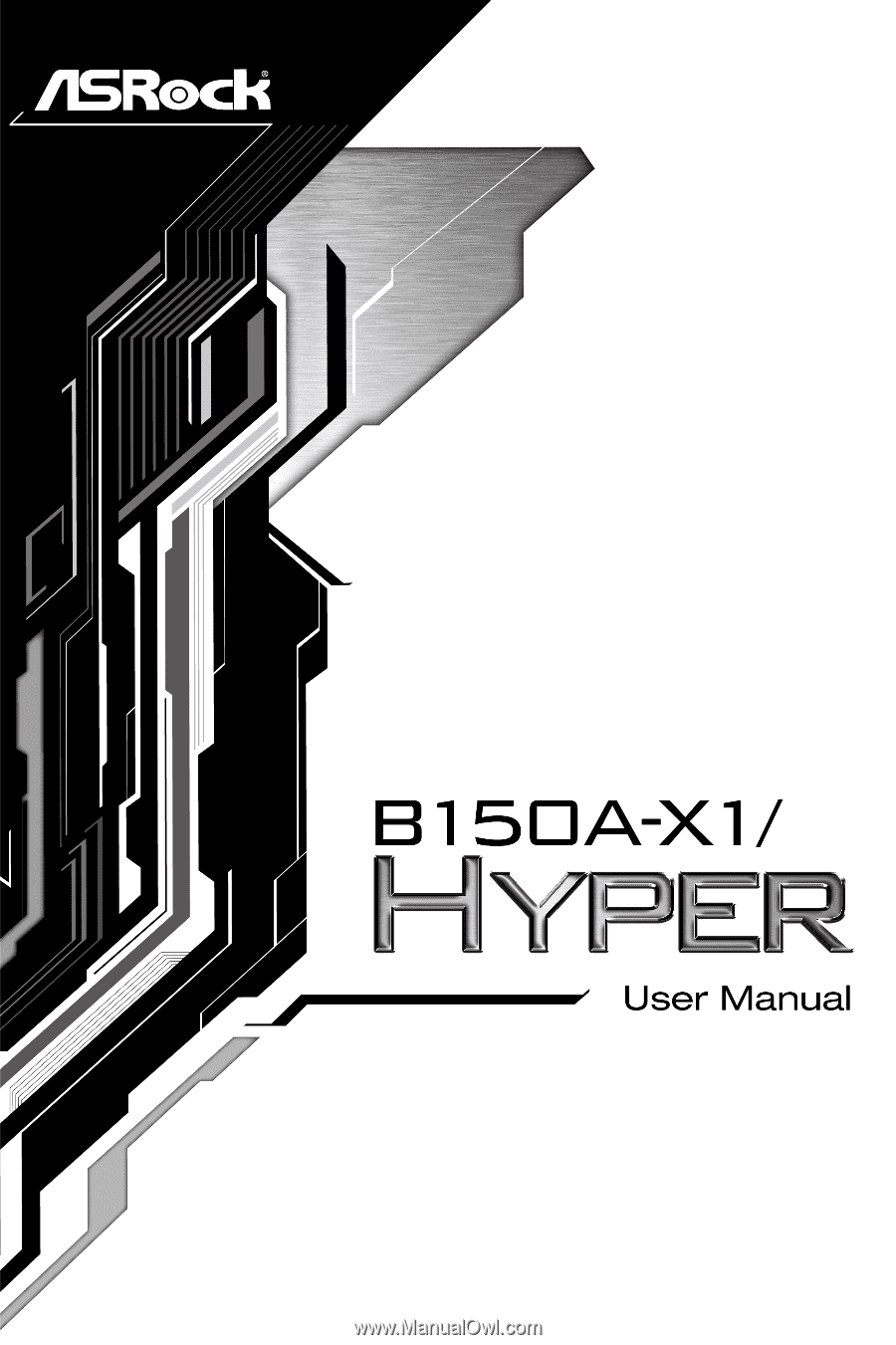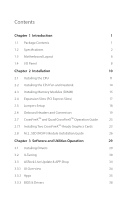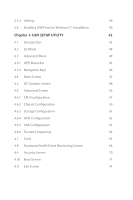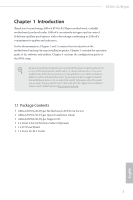ASRock B150A-X1/Hyper User Manual
ASRock B150A-X1/Hyper Manual
 |
View all ASRock B150A-X1/Hyper manuals
Add to My Manuals
Save this manual to your list of manuals |
ASRock B150A-X1/Hyper manual content summary:
- ASRock B150A-X1/Hyper | User Manual - Page 1
- ASRock B150A-X1/Hyper | User Manual - Page 2
documentation are furnished for informational use only and subject to change without notice, and should not be constructed as a commitment by ASRock. ASRock assumes no responsibility for any errors or omissions that may appear in this documentation. With respect to the contents of this documentation - ASRock B150A-X1/Hyper | User Manual - Page 3
replaced if the goods fail to be of acceptable quality and the failure does not amount to a major failure. If you require assistance please call ASRock Tel : +886-2-28965588 ext.123 (Standard International call charges apply) - ASRock B150A-X1/Hyper | User Manual - Page 4
Installing Two CrossFireXTM-Ready Graphics Cards 23 2.8 M.2_SSD (NGFF) Module Installation Guide 26 Chapter 3 Software and Utilities Operation 29 3.1 Installing Drivers 29 3.2 A-Tuning 30 3.3 ASRock Live Update & APP Shop 34 3.3.1 UI Overview 34 3.3.2 Apps 35 3.3.3 BIOS & Drivers 38 - ASRock B150A-X1/Hyper | User Manual - Page 5
3.3.4 Setting 39 3.4 Enabling USB Ports for Windows® 7 Installation 40 Chapter 4 UEFI SETUP UTILITY 43 4.1 Introduction 43 4.2 EZ Mode 44 4.3 Advanced Mode 45 4.3.1 UEFI Menu Bar 45 4.3.2 Navigation Keys 46 4.4 Main Screen 47 4.5 OC Tweaker Screen 48 4.6 Advanced Screen 56 - ASRock B150A-X1/Hyper | User Manual - Page 6
the latest VGA cards and CPU support list on ASRock's website as well. ASRock website http://www.asrock.com. 1.1 Package Contents • ASRock B150A-X1/Hyper Motherboard (ATX Form Factor) • ASRock B150A-X1/Hyper Quick Installation Guide • ASRock B150A-X1/Hyper Support CD • 2 x Serial ATA (SATA) Data - ASRock B150A-X1/Hyper | User Manual - Page 7
Supports CPU up to 95W • Digi Power design • 5 Power Phase design • Supports Intel® Turbo Boost 2.0 Technology • Supports ASRock Hyper BCLK Engine Chipset • Intel® B150 • Supports mode. * Supports NVMe SSD as boot disks • 3 x PCI Express 3.0 x1 Slots (Flexible PCIe) • Supports AMD Quad - ASRock B150A-X1/Hyper | User Manual - Page 8
B150A-X1/Hyper • Supports Intel® HD Graphics Built-in Visuals : Intel® Quick Sync Video with multi-channel audio feature through the audio driver. • Premium Blu-ray Audio support • Supports Surge Protection (ASRock Full Spike Protection) • ELNA Audio Caps LAN • Gigabit LAN 10/100/1000 Mb/s - ASRock B150A-X1/Hyper | User Manual - Page 9
2 x USB 2.0 Headers (Support 4 USB 2.0 ports) (Supports ESD Protection (ASRock Full Spike Protection)) • 1 x USB 3.0 Header (Supports 2 USB 3.0 ports) (Supports ESD Protection (ASRock Full Spike Protection)) BIOS Feature • AMI UEFI Legal BIOS with multilingual GUI support • ACPI 5.0 Compliant wake - ASRock B150A-X1/Hyper | User Manual - Page 10
B150A-X1/Hyper OS Certifications • Microsoft® Windows® 10 64-bit / 8.1 64-bit / 7 32-bit / 7 64bit * To install Windows® 7 OS, a modified installation disk with xHCI drivers packed into the ISO file is required. Please refer to page 40 for more detailed instructions. * For the updated Windows® 10 - ASRock B150A-X1/Hyper | User Manual - Page 11
RJ-45 5 Top: LINE IN Center: FRONT Bottom: MIC IN PCIE1 Front USB 3.0 PCI Express 3.0 PCIE2 1 6 USB3_4_5 B150A-X1/Hyper Intel B150 PCIE3 LAN 7 CHA_FAN1 PCIE4 BIOS ROM AUDIO CODEC HD_AUDIO1 1 M2_1 CT1 CT2 CT3 Ultra M.2 PCIe Gen3 x4 PCIE5 TPMS1 1 USB4_5 1 USB2_3 1 CT4 SATA3_4 - ASRock B150A-X1/Hyper | User Manual - Page 12
SATA3 Connector (SATA3_5) 17 SATA3 Connector (SATA3_4) 18 USB 2.0 Header (USB2_3) 19 USB 2.0 Header (USB4_5) 20 TPM Header (TPMS1) 21 Front Panel Audio Header (HD_AUDIO1) B150A-X1/Hyper English 7 - ASRock B150A-X1/Hyper | User Manual - Page 13
1.4 I/O Panel 1 3 2 4 10 9 8 7 6 5 No. Description 1 PS/2 Mouse Port 2 LAN RJ-45 Port* 3 Line In (Light Blue)** 4 Front Speaker (Lime)** 5 Microphone (Pink)** No. Description 6 USB 2.0 Ports (USB_01) 7 USB 3.0 Ports (USB3_23) 8 USB 3.0 Ports (USB3_01) 9 DVI-D Port 10 PS/2 Keyboard Port * - ASRock B150A-X1/Hyper | User Manual - Page 14
B150A-X1/Hyper ** To configure 7.1 CH HD Audio, it is required to use an HD front panel audio module and enable the multichannel audio feature through the audio - ASRock B150A-X1/Hyper | User Manual - Page 15
Chapter 2 Installation This is an ATX form factor motherboard. Before you install the motherboard, study the configuration of your chassis to ensure that the motherboard fits into it. Pre-installation Precautions Take note of the following precautions before you install motherboard components or - ASRock B150A-X1/Hyper | User Manual - Page 16
B150A-X1/Hyper 2.1 Installing the CPU 1. Before you insert the 1151-Pin CPU into the socket, please check if the PnP cap is on the socket, if the - ASRock B150A-X1/Hyper | User Manual - Page 17
4 5 12 3 English - ASRock B150A-X1/Hyper | User Manual - Page 18
B150A-X1/Hyper Please save and replace the cover if the processor is removed. The cover must be placed if you wish to return the motherboard for after service. 13 English - ASRock B150A-X1/Hyper | User Manual - Page 19
2.2 Installing the CPU Fan and Heatsink 1 2 CPU_FAN English 14 - ASRock B150A-X1/Hyper | User Manual - Page 20
B150A-X1/Hyper 2.3 Installing Memory Modules (DIMM) This motherboard provides four 288-pin DDR4 (Double Data Rate 4) DIMM slots, and supports Dual Channel Memory Technology. 1. For dual channel configuration, you always need to install identical (the same brand, speed, size and chip-type) DDR4 - ASRock B150A-X1/Hyper | User Manual - Page 21
1 2 3 16 English - ASRock B150A-X1/Hyper | User Manual - Page 22
B150A-X1/Hyper 2.4 Expansion Slots (PCI Express Slots) There are 5 PCI Express slots on the hardware settings for the card before you start the installation. PCIe slots: PCIE1 (PCIe 3.0 x1 slot) is used for PCI Express x1 lane width cards. PCIE2 (PCIe 3.0 x16 slot) is used for PCI Express x16 lane - ASRock B150A-X1/Hyper | User Manual - Page 23
and pin3 on CLRMOS1 for 5 seconds. However, please do not clear the CMOS right after you update the BIOS. If you need to clear the CMOS when you just finish updating the BIOS, you must boot up the system first, and then shut it down before you do the clear-CMOS action - ASRock B150A-X1/Hyper | User Manual - Page 24
B150A-X1/Hyper 2.6 Onboard Headers and Connectors Onboard headers and connectors are NOT jumpers. Do NOT place jumper caps over these headers and connectors. Placing jumper caps over - ASRock B150A-X1/Hyper | User Manual - Page 25
SATA3_5 SATA3_3 SATA3_1 see p.6, No. 9) (SATA3_3: see p.6, No. 15) (SATA3_4: see p.6, No. 17) (SATA3_5: see p.6, No. 16) These six SATA3 connectors support SATA data cables for internal storage devices with up to 6.0 Gb/s data transfer rate. USB 2.0 Headers (9-pin USB2_3) (see p.6, No. 18 - ASRock B150A-X1/Hyper | User Manual - Page 26
B150A-X1/Hyper Front Panel Audio Header (9-pin HD_AUDIO1) (see p.6, No. 21) GND PRESENCE# MIC_RET OUT_RET 1 OUT2_L J_SENSE OUT2_R MIC2_R MIC2_L This header is for connecting audio devices to the front audio panel. 1. High Definition Audio supports Jack Sensing, but the panel wire on the chassis - ASRock B150A-X1/Hyper | User Manual - Page 27
an 8-pin ATX 12V 4 1 power connector. To use a 4-pin ATX power supply, please plug it along Pin 1 and Pin 5. This connector supports Trusted Platform Module (TPM) system, 1 which can securely store keys, digital certificates, passwords, and data. A TPM system also helps enhance network - ASRock B150A-X1/Hyper | User Manual - Page 28
B150A-X1/Hyper 2.7 CrossFireXTM and Quad CrossFireXTM Operation Guide This motherboard supports CrossFireXTM and Quad CrossFireXTM that to enable CrossFireXTM. Please refer to AMD graphics card manuals for detailed installation guide. 2.7.1 Installing Two CrossFireXTM-Ready Graphics Cards Step 1 - ASRock B150A-X1/Hyper | User Manual - Page 29
Step 3 Connect a VGA cable or a DVI cable to the monitor connector or the DVI connector of the graphics card that is inserted to PCIE2 slot. 24 English - ASRock B150A-X1/Hyper | User Manual - Page 30
B150A-X1/Hyper 2.7.2 Driver Installation and Setup Step 1 Power on your computer and boot into OS. Step 2 Remove the AMD drivers if you have any VGA drivers installed - ASRock B150A-X1/Hyper | User Manual - Page 31
2.8 M.2_SSD (NGFF) Module Installation Guide The M.2, also known as the Next Generation Form Factor (NGFF), is a small size and versatile card edge connector that aims to replace mPCIe and mSATA. The Ultra M.2 Socket (M2_1) supports M.2 PCI Express module up to Gen3 x4 (32 Gb/s). Please be noted - ASRock B150A-X1/Hyper | User Manual - Page 32
E D C B A E D C B A C B A E D C B A E D NUT2 NUT1 B150A-X1/Hyper Step 3 Move the standoff based on the module type and length. The standoff is placed at the nut location D by default. Skip Step 3 and 4 and - ASRock B150A-X1/Hyper | User Manual - Page 33
TM8PS4128GMC105 TM8PS4256GMC105 TM4PS4256GMC105 TS256GMTS400 TS512GMTS800 TS512GMTS600 For the latest updates of M.2_SSD (NFGG) module support list, please visit our website for details: http://www.asrock.com M.2 Socket/PCIE4 Slot Configurations Install SATA Type M.2 and PCIE4 Install PCIe Type - ASRock B150A-X1/Hyper | User Manual - Page 34
B150A-X1/Hyper Chapter 3 Software and Utilities Operation 3.1 Installing Drivers The Support CD that comes with the motherboard contains necessary drivers and useful utilities that enhance the motherboard's features. Running The Support CD To begin using the support CD, insert the CD into your CD- - ASRock B150A-X1/Hyper | User Manual - Page 35
new features and improved utilities. 3.2.1 Installing A-Tuning A-Tuning can be downloaded from ASRock Live Update & APP Shop. After the installation, you will find the icon Info, FAN-Tastic Tuning, Tech Service and Settings. Operation Mode Choose an operation mode for your computer. 30 English - ASRock B150A-X1/Hyper | User Manual - Page 36
OC Tweaker Configurations for overclocking the system. B150A-X1/Hyper System Info View information about the system. *The System Browser tab may not appear for certain models. 31 English - ASRock B150A-X1/Hyper | User Manual - Page 37
to five different fan speeds using the graph. The fans will automatically shift to the next speed level when the assigned temperature is met. Tech Service Contact Tech Service if you have problems with your computer. Please leave your contact information along with details of the - ASRock B150A-X1/Hyper | User Manual - Page 38
B150A-X1/Hyper Settings Configure ASRock A-Tuning. Click to select "Auto run at Windows Startup" if you want A-Tuning to be launched when you start up the Windows operating system. 33 English - ASRock B150A-X1/Hyper | User Manual - Page 39
is an online store for purchasing and downloading software applications for your ASRock computer. You can quickly and easily install various apps and support utilities, such as USB Key, XFast LAN, XFast RAM and more. With ASRock APP Shop, you can optimize your system and keep your motherboard up - ASRock B150A-X1/Hyper | User Manual - Page 40
B150A-X1/Hyper 3.3.2 Apps When the "Apps" tab is selected, you will see all the available apps on screen for you to download. Installing an App Step 1 Find - ASRock B150A-X1/Hyper | User Manual - Page 41
Step 3 If you want to install the app, click on the red icon to start downloading. Step 4 When installation completes, you can find the green "Installed" icon appears on the upper right corner. English To uninstall it, simply click on the trash can icon . *The trash icon may not appear for - ASRock B150A-X1/Hyper | User Manual - Page 42
B150A-X1/Hyper Upgrading an App You can only upgrade the apps you have already installed. When there is an available new version for your app, you will - ASRock B150A-X1/Hyper | User Manual - Page 43
& Drivers" tab is selected, you will see a list of recommended or critical updates for the BIOS or drivers. Please update them all soon. Step 1 Please check the item information before update. Click on Step 2 to see more details. Click to select - ASRock B150A-X1/Hyper | User Manual - Page 44
B150A-X1/Hyper 3.3.4 Setting In the "Setting" page, you can change the language, select the server location, and determine if you want to automatically run the ASRock Live Update & APP Shop on Windows startup. 39 English - ASRock B150A-X1/Hyper | User Manual - Page 45
) • A Windows® PC • Win7 USB Patcher (included in the ASRock Support CD or website) Scenarios You have an ODD and PS/2 ports: If there is an optical disc drive, PS/2 ports and PS/2 Keyboard or mouse on your computer, you can skip the instructions below and go ahead to install Windows® 7 OS. You only - ASRock B150A-X1/Hyper | User Manual - Page 46
B150A-X1/Hyper Instructions Step 1 Insert the Windows® 7 installation disk or USB drive to your system. Step 2 Extract the tool (Win7 Folder" by clicking the red circle as shown as the picture below. If you are using ASRock's Support CD for the USB 3.0 driver, please select your CD-ROM. 41 English - ASRock B150A-X1/Hyper | User Manual - Page 47
Step 5 Select where to save the ISO file by pressing the red circle as shown as the picture below. Step 6 If you want to burn the patched image to a CD, please check "Burn Image" and select "Target Device to Burn". If not, the patched ISO image will be exported to the destination selected in Step5. - ASRock B150A-X1/Hyper | User Manual - Page 48
B150A-X1/Hyper Chapter 4 UEFI SETUP UTILITY 4.1 Introduction This section explains how to use the UEFI SETUP UTILITY to configure your system. You may run the UEFI SETUP - ASRock B150A-X1/Hyper | User Manual - Page 49
4.2 EZ Mode The EZ Mode screen appears when you enter the BIOS setup program by default. EZ mode is a dashboard which contains multiple readings of the system's current status. You can check the most crucial information of - ASRock B150A-X1/Hyper | User Manual - Page 50
B150A-X1/Hyper 4.3 Advanced Mode The Advanced Mode provides more options to configure the BIOS settings. Refer to the following sections for the detailed configurations. To access the EZ Mode, press or click the "EZ Mode" button at the - ASRock B150A-X1/Hyper | User Manual - Page 51
the selections on the menu bar, and use < > key or < > key to move the cursor up or down to select items, then press to get into the sub screen. You can also use the mouse to click your required item. Please check the following table for the descriptions of each - ASRock B150A-X1/Hyper | User Manual - Page 52
B150A-X1/Hyper 4.4 Main Screen When you enter the UEFI SETUP UTILITY, the Main screen will appear and display the system overview. Favorite Display your collection of BIOS items. Press F5 to add/remove your favorite items. 47 English - ASRock B150A-X1/Hyper | User Manual - Page 53
internal CPU clock speed but also affect the clock speed of other components. Boot Performance Mode Select the performance state that the BIOS will set before OS handoff. FCLK Frequency Configure the FCLK Frequency. Intel SpeedStep Technology Intel SpeedStep technology allows processors to switch - ASRock B150A-X1/Hyper | User Manual - Page 54
B150A-X1/Hyper cies and voltage points for better power saving and heat dissipation. Intel Turbo Boost Technology Intel Turbo Boost Technology enables the processor to run above - ASRock B150A-X1/Hyper | User Manual - Page 55
CAS# Latency (tCL) The time between sending a column address to the memory and the beginning of the data in response. RAS# to CAS# Delay and Row Precharge (tRCDtRP) RAS# to CAS# Delay : The number of clock cycles required between the opening of a row of memory and accessing columns within it. Row - ASRock B150A-X1/Hyper | User Manual - Page 56
B150A-X1/Hyper Write to Read Delay (tWTR_S) The number of clocks between the last valid write operation and the next read command to the same internal bank. - ASRock B150A-X1/Hyper | User Manual - Page 57
tRDWR_dr Configure between module read to write delay. tRDWR_dd Configure between module read to write delay. tWRRD_sg Configure between module write to read delay. tWRRD_dg Configure between module write to read delay. tWRRD_dr Configure between module write to read delay. tWRRD_dd Configure - ASRock B150A-X1/Hyper | User Manual - Page 58
. tXPDLL Configure tXPDLL. tPRPDEN Configure tPRPDEN. tRDPDEN Configure tRDPDEN. twRPDEN Configure twRPDEN. OREF_RI Configure OREF_RI. tREFIx9 Configure tREFIx9. txSDLL Configure txSDLL. txs_offset Configure txs_offset. tZQOPER B150A-X1/Hyper 53 English - ASRock B150A-X1/Hyper | User Manual - Page 59
on die termination resistors' PARK for channel B. ODT NOM (CH A) Use this to change ODT (CH A) Auto/Manual settings. The default is [Auto]. ODT NOM (CH B) Use this to change ODT (CH B) Auto/Manual settings. The default is [Auto]. MRC Fast Boot Enable Memory Fast Boot to skip DRAM memory training for - ASRock B150A-X1/Hyper | User Manual - Page 60
B150A-X1/Hyper under heavy load. GT Voltage Configure the voltage for the integrated GPU. GT Load-Line Calibration GT Load-Line Calibration helps prevent GPU voltage droop - ASRock B150A-X1/Hyper | User Manual - Page 61
4.6 Advanced Screen In this section, you may set the configurations for the following items: CPU Configuration, Chipset Configuration, Storage Configuration, ACPI Configuration, USB Configuration and Trusted Computing. Setting wrong values in this section may cause the system to malfunction. UEFI - ASRock B150A-X1/Hyper | User Manual - Page 62
4.6.1 CPU Configuration B150A-X1/Hyper Active Processor Cores Select the number of cores to enable in each processor package. CPU C States Support Enable CPU C States Support for power saving. It is recommended to keep C3, C6 and C7 all enabled for better power saving. Enhanced Halt State (C1E) - ASRock B150A-X1/Hyper | User Manual - Page 63
subsequent cache line while retrieving the currently requested cache line. Enable for better performance. SW Guard Extensions (SGX) Intel SGX is a set of new CPU instructions that can be used by applications to set aside private regions of code and data. 58 English - ASRock B150A-X1/Hyper | User Manual - Page 64
4.6.2 Chipset Configuration B150A-X1/Hyper Primary Graphics Adapter Select a primary VGA. Top of Lower for PCIE2. PCIE ASPM Support This option enables/disables the ASPM support for all CPU downstream devices. PCH PCIE ASPM Support This option enables/disables the ASPM support for all PCH PCIE - ASRock B150A-X1/Hyper | User Manual - Page 65
This option enables/disables the control of ASPM on CPU side of the DMI Link. PCH DMI ASPM Support This option enables/disables the ASPM support for all PCH DMI devices. IOAPIC 24-119 Entries I/O APICs contain a redirection table, which is used to route the interrupts it receives from peripheral - ASRock B150A-X1/Hyper | User Manual - Page 66
4.6.3 Storage Configuration B150A-X1/Hyper SATA Controller(s) Enable/disable the SATA controllers. SATA Aggressive Link Power Management SATA Aggressive Link Power Management allows SATA devices to enter a low power state during periods of inactivity to save power. It is only supported by AHCI - ASRock B150A-X1/Hyper | User Manual - Page 67
4.6.4 ACPI Configuration Suspend to RAM Select disable for ACPI suspend type S1. It is recommended to select auto for ACPI S3 power saving. ACPI HEPT Table Enable the High Precision Event Timer for better performance. PS/2 Keyboard Power On Allow the system to be waked up by a PS/2 Keyboard. PCIE - ASRock B150A-X1/Hyper | User Manual - Page 68
4.6.5 USB Configuration B150A-X1/Hyper Legacy USB Support Enable or disable Legacy OS Support for USB 2.0 devices. If you encounter USB compatibility issues it is recommended to disable legacy USB support. Select UEFI Setup Only to support USB devices under the UEFI setup and Windows/Linux - ASRock B150A-X1/Hyper | User Manual - Page 69
4.6.6 Trusted Computing Security Device Support Enable or disable BIOS support for security device. 64 English - ASRock B150A-X1/Hyper | User Manual - Page 70
4.7 Tools B150A-X1/Hyper OMG (Online Management Guard) ASRock Tech Service if you are having trouble with your PC. Please setup network configuration before using UEFI Tech Service. Easy Driver Installer For users that don't have an optical disk drive to install the drivers from our support - ASRock B150A-X1/Hyper | User Manual - Page 71
Flash Save UEFI files in your USB storage device and run Instant Flash to update your UEFI. Internet Flash - DHCP (Auto IP), Auto ASRock Internet Flash downloads and updates the latest UEFI firmware version from our servers for you. Please setup network configuration before using Internet Flash - ASRock B150A-X1/Hyper | User Manual - Page 72
Network Configuration Use this to configure internet connection settings for Internet Flash. B150A-X1/Hyper Internet Setting Enable or disable sound effects in the setup utility. UEFI Download Server Select a server to download the UEFI firmware. English 67 - ASRock B150A-X1/Hyper | User Manual - Page 73
4.8 Hardware Health Event Monitoring Screen This section allows you to monitor the status of the hardware on your system, including the parameters of the CPU temperature, motherboard temperature, fan speed and voltage. Fan-Tastic Tuning Select a fan mode for CPU Fan 1, or choose Customize to set 5 - ASRock B150A-X1/Hyper | User Manual - Page 74
B150A-X1/Hyper Chassis Fan 2 Temp Source Select a fan temperature source for Chassis Fan 2. Over Temperature Protection When Over Temperature Protection is enabled, the system automatically shuts down when the motherboard is overheated. 69 English - ASRock B150A-X1/Hyper | User Manual - Page 75
in the UEFI Setup Utility. Leave it blank and press enter to remove the password. Secure Boot Use this item to enable or disable support for Windows 8.1 Secure Boot. Intel(R) Platform Trust Technology Enable/disable Intel PTT in ME. Disable this option to use discrete TPM Module. 70 English - ASRock B150A-X1/Hyper | User Manual - Page 76
B150A-X1/Hyper 4.10 Boot Screen This section displays the available devices on your system mode you may not boot from an USB storage device. Ultra Fast mode is only supported by Windows 8.1 and the VBIOS must support UEFI GOP if you are using an external graphics card. Please notice that Ultra Fast - ASRock B150A-X1/Hyper | User Manual - Page 77
Full Screen Logo Enable to display the boot logo or disable to show normal POST messages. AddOn ROM Display Enable AddOn ROM Display to see the AddOn ROM messages or configure the AddOn ROM if you've enabled Full Screen Logo. Disable for faster boot speed. Boot Failure Guard Message If the computer - ASRock B150A-X1/Hyper | User Manual - Page 78
CSM (Compatibility Support Module) B150A-X1/Hyper CSM Enable to launch the Compatibility Support Module. Please do not disable unless you're running a WHCK test. If you are using Windows 8.1 64-bit and all of your devices support UEFI, you may also disable CSM for faster boot speed. Launch PXE - ASRock B150A-X1/Hyper | User Manual - Page 79
4.11 Exit Screen Save Changes and Exit When you select this option the following message, "Save configuration changes and exit setup?" will pop out. Select [OK] to save changes and exit the UEFI SETUP UTILITY. Discard Changes and Exit When you select this option the following message, "Discard - ASRock B150A-X1/Hyper | User Manual - Page 80
or want to know more about ASRock, you're welcome to visit ASRock's website at http://www.asrock.com; or you may contact your dealer for further information. For technical questions, please submit a support request form at http://www.asrock.com/support/tsd.asp ASRock Incorporation 2F., No.37, Sec