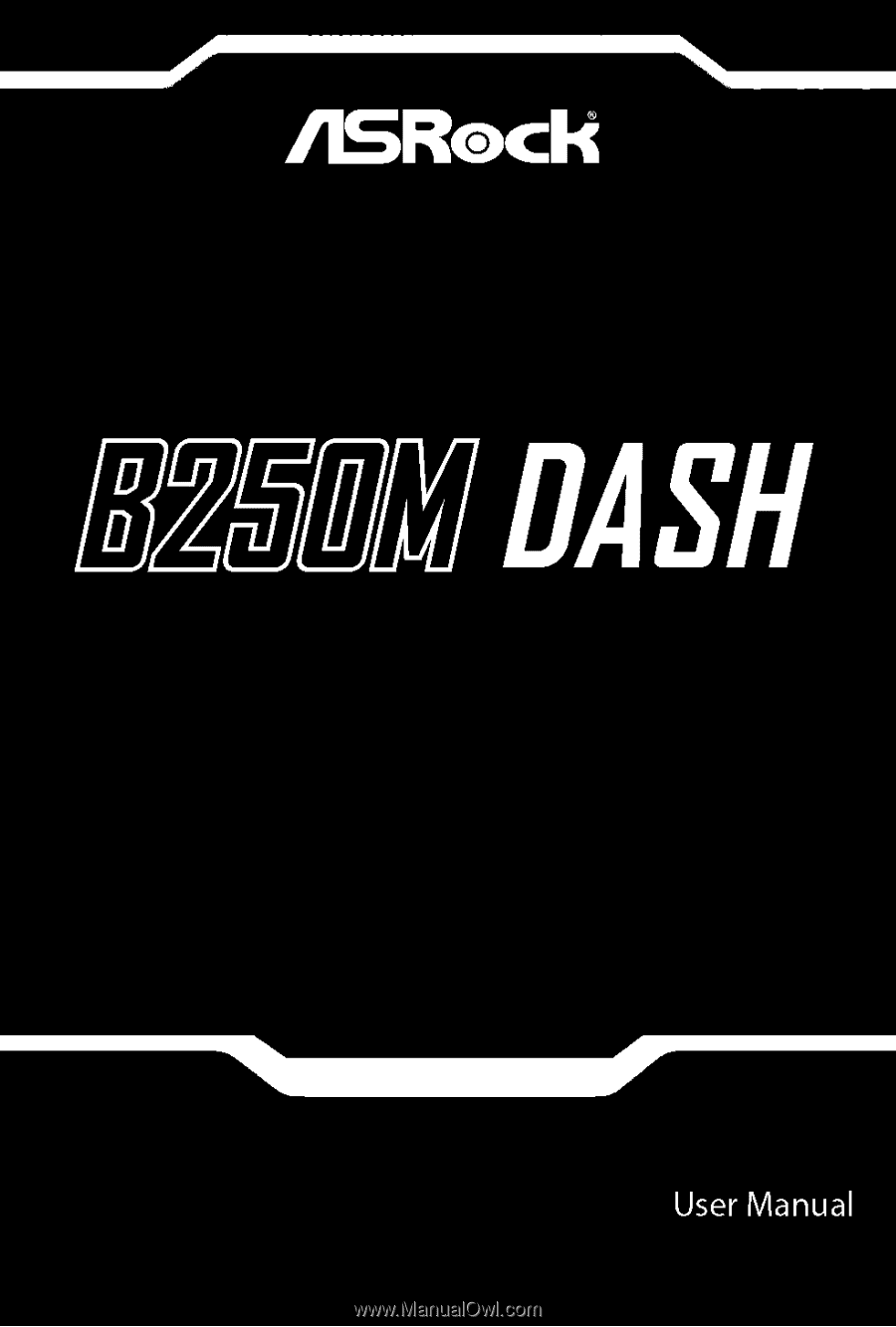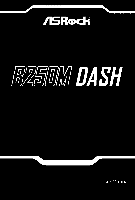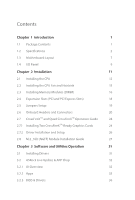ASRock B250M DASH User Manual
ASRock B250M DASH Manual
 |
View all ASRock B250M DASH manuals
Add to My Manuals
Save this manual to your list of manuals |
ASRock B250M DASH manual content summary:
- ASRock B250M DASH | User Manual - Page 1
- ASRock B250M DASH | User Manual - Page 2
documentation are furnished for informational use only and subject to change without notice, and should not be constructed as a commitment by ASRock. ASRock assumes no responsibility for any errors or omissions that may appear in this documentation. With respect to the contents of this documentation - ASRock B250M DASH | User Manual - Page 3
if the goods fail to be of acceptable quality and the failure does not amount to a major failure. If you require assistance please call ASRock Tel : +886-2-28965588 ext.123 (Standard International call charges apply) The terms HDMI™ and HDMI High-Definition Multimedia Interface, and the HDMI logo - ASRock B250M DASH | User Manual - Page 4
-Ready Graphics Cards 24 2.7.2 Driver Installation and Setup 26 2.8 M.2_SSD (NGFF) Module Installation Guide 27 Chapter 3 Software and Utilities Operation 31 3.1 Installing Drivers 31 3.2 ASRock Live Update & APP Shop 32 3.2.1 UI Overview 32 3.2.2 Apps 33 3.2.3 BIOS & Drivers 36 - ASRock B250M DASH | User Manual - Page 5
3.2.4 Setting 37 3.3 Enabling USB Ports for Windows® 7 Installation 38 Chapter 4 UEFI SETUP UTILITY 41 4.1 Introduction 41 4.1.1 UEFI Menu Bar 41 4.1.2 Navigation Keys 42 4.2 Main Screen 43 4.3 OC Tweaker Screen 44 4.4 Advanced Screen 50 4.4.1 CPU Configuration 51 4.4.2 Chipset - ASRock B250M DASH | User Manual - Page 6
using. You may find the latest VGA cards and CPU support list on ASRock's website as well. ASRock website http://www.asrock.com. 1.1 Package Contents • ASRock B250M DASH Motherboard (Micro ATX Form Factor) • ASRock B250M DASH Support CD • 2 x Serial ATA (SATA) Data Cables (Optional) • 2 x Screws for - ASRock B250M DASH | User Manual - Page 7
Extreme Memory Profile (XMP) 2.0 • 15μ Gold Contact in DIMM Slots Expansion Slot • 2 x PCI Express 3.0 x16 Slots (PCIE1: x16 mode; PCIE3: x4 mode)* * Supports NVMe SSD as boot disks • 1 x PCI Express 3.0 x1 Slot (Flexible PCIe)** • 1 x PCI Slot** ** If PCIE2 slot or PCI slot is occupied, the PCIe - ASRock B250M DASH | User Manual - Page 8
B250M DASH Audio • Gen9 LP, DX11.3, DX12 • HWAEncode/Decode: VP8, HEVC 8b, VP9, HEVC 10b (For 7th Gen Intel® CPU enable the multi-channel audio feature through the audio driver. • Premium Blu-ray Audio support • Supports Surge Protection (ASRock Full Spike Protection) • ELNA Audio Caps English 3 - ASRock B250M DASH | User Manual - Page 9
Supports Wake-On-LAN • Supports Lightning/ESD Protection • Supports LAN Cable Detection • Supports Energy Efficient Ethernet 802.3az • Supports PXE • Supports DASH • 6 x SATA3 6.0 Gb/s Connectors, support NCQ, AHCI and Hot Plug* * If M2_1 1 x M.2 Socket (M2_2), supports M Key type 2230/2242/2260/ - ASRock B250M DASH | User Manual - Page 10
B250M DASH Connector • 1 x Buzzer • 1 x Onboard TPM 2.0 • 1 x Print Port Header • 2 x COM Port Headers • 1 x Chassis Intrusion and Speaker Header • 2 x CPU Fan Connectors (1 x 4-pin, 1 x 3-pin) * The CPU Fan Connector supports the CPU fan of maximum 1A (12W) fan power. • 2 x Chassis Fan Connectors - ASRock B250M DASH | User Manual - Page 11
drivers packed into the ISO file is required. Please refer to page 38 for more detailed instructions. * For the updated Windows® 10 driver, please visit ASRock's website for details: http://www.asrock.com Certifications • FCC, CE • ErP/EuP Ready (ErP/EuP ready power supply is required) * For - ASRock B250M DASH | User Manual - Page 12
PCI Express 3.0 CT2 Ct1 PCIE1 PCIE2 Ultra M.2 PCIe Gen3 x4 M2_1 Intel CMOS Battery B250 SATA3_2 CHA_FAN2 SATA3_4 HD_AUDIO1 1 PCI1 B250M DASH BUZZ1 PCIE3 COM2 1 COM1 1 1 LPT1 CT4 CT3 CT2 RoHS TPMS1 1 USB3_4 USB5_6 1 1 Ct1 CLRMOS1 BIOS SPK_CI1 1 ROM 1 PLED PWRBTN - ASRock B250M DASH | User Manual - Page 13
No. Description 1 ATX 12V Power Connector (ATX12V1) 2 Chassis Fan Connector (CHA_FAN1) 3 CPU Fan Connector (CPU_FAN1) 4 CPU Fan Connector (CPU_FAN2) 5 2 x 288-pin DDR4 DIMM Slots (DDR4_A1, DDR4_B1) 6 2 x 288-pin DDR4 DIMM Slots (DDR4_A2, DDR4_B2) 7 ATX Power Connector (ATXPWR1) 8 USB 3.1 Gen1 Header - ASRock B250M DASH | User Manual - Page 14
1.4 I/O Panel 1 2 B250M DASH 4 3 5 14 13 No. Description 1 PS/2 Mouse Port 2 D-Sub Port 3 LAN RJ-45 Port* 4 Line In (Light Blue)** 5 Front Speaker (Lime)** 6 Microphone (Pink)** 7 USB 2.0 Ports (USB12) - ASRock B250M DASH | User Manual - Page 15
** To configure 7.1 CH HD Audio, it is required to use an HD front panel audio module and enable the multichannel audio feature through the audio driver. Please set Speaker Configuration to "7.1 Speaker"in the Realtek HD Audio Manager. Function of the Audio Ports in 7.1-channel Configuration: Port - ASRock B250M DASH | User Manual - Page 16
B250M DASH Chapter 2 Installation This is a Micro ATX form factor motherboard. Before you install the motherboard, study the configuration of your chassis to ensure that the motherboard - ASRock B250M DASH | User Manual - Page 17
2.1 Installing the CPU 1. Before you insert the 1151-Pin CPU into the socket, please check if the PnP cap is on the socket, if the CPU surface is unclean, or if there are any bent pins in the socket. Do not force to insert the CPU into the socket if above situation is found. Otherwise, the CPU will - ASRock B250M DASH | User Manual - Page 18
B250M DASH 3 4 5 13 English - ASRock B250M DASH | User Manual - Page 19
Please save and replace the cover if the processor is removed. The cover must be placed if you wish to return the motherboard for after service. 14 English - ASRock B250M DASH | User Manual - Page 20
2.2 Installing the CPU Fan and Heatsink B250M DASH 1 2 CPU_FAN English 15 - ASRock B250M DASH | User Manual - Page 21
2.3 Installing Memory Modules (DIMM) This motherboard provides four 288-pin DDR4 (Double Data Rate 4) DIMM slots, and supports Dual Channel Memory Technology. 1. For dual channel configuration, you always need to install identical (the same brand, speed, size and chip-type) DDR4 DIMM pairs. 2. - ASRock B250M DASH | User Manual - Page 22
B250M DASH 1 2 3 17 English - ASRock B250M DASH | User Manual - Page 23
2.4 Expansion Slots (PCI and PCI Express Slots) There is 1 PCI slot and 3 PCI Express slots on the motherboard. Before installing an expansion card, please make sure that the power supply is switched off or the power cord is unplugged. Please read the documentation of the expansion card and make - ASRock B250M DASH | User Manual - Page 24
B250M DASH 2.5 Jumpers Setup The illustration shows how jumpers are setup. When the jumper cap is placed on the pins, the jumper is "Short". If no jumper - ASRock B250M DASH | User Manual - Page 25
2.6 Onboard Headers and Connectors Onboard headers and connectors are NOT jumpers. Do NOT place jumper caps over these headers and connectors. Placing jumper caps over the headers and connectors will cause permanent damage to the motherboard. System Panel Header (9-pin PANEL1) (see p.7, No. 18) - ASRock B250M DASH | User Manual - Page 26
B250M DASH Chassis Intrusion and Speaker Header (7-pin SPK_CI1) (see p.7, No. USB3_4) (see p.7, No. 20) (9-pin USB5_6) (see p.7, No. 19) SATA3_1 SATA3_0 These six SATA3 connectors support SATA data cables for internal storage devices with up to 6.0 Gb/s data transfer rate. * If M2_1 is occupied by - ASRock B250M DASH | User Manual - Page 27
for connecting audio devices to the front audio panel. 1. High Definition Audio supports Jack Sensing, but the panel wire on the chassis must support HDA to function correctly. Please follow the instructions in our manual and chassis manual to install your system. 2. If you use an AC'97 audio panel - ASRock B250M DASH | User Manual - Page 28
B250M DASH ATX Power Connector (24-pin ATXPWR1) (see p.7, No. 7) ATX 12V Power Connector (8- power connector. To use a 4-pin ATX power supply, please plug it along Pin 1 and Pin 5. These headers support serial port modules. GN D +3VS B LAD0 +3V LAD3 PCIRST # FRAM E PCICLK TPM Header (17-pin TPMS1 - ASRock B250M DASH | User Manual - Page 29
that are AMD certified. 2. Make sure that your graphics card driver supports AMD CrossFireXTM technology. Download the drivers from the AMD's website: www. CrossFireXTM. Please refer to AMD graphics card manuals for detailed installation guide. 2.7.1 Installing Two CrossFireXTM-Ready Graphics Cards - ASRock B250M DASH | User Manual - Page 30
B250M DASH Step 3 Connect a VGA cable or a DVI cable to the monitor connector or the DVI connector of the graphics card that is inserted to PCIE1 slot. 25 English - ASRock B250M DASH | User Manual - Page 31
2.7.2 Driver Installation and Setup Step 1 Power on your computer and boot into OS. Step 2 Remove the AMD drivers if you have any VGA drivers installed in your system. The Catalyst Uninstaller is an optional download. We recommend using this utility to uninstall any previously installed Catalyst - ASRock B250M DASH | User Manual - Page 32
B250M DASH 2.8 M.2_SSD (NGFF) Module Installation Guide The M.2, also known as the Next Generation Form Factor (NGFF), is a small size and versatile card edge connector that aims to replace mPCIe and mSATA. The Ultra M.2 Socket (M2_1) supports type 2230/2242/2260/2280 M.2 SATA3 6.0 Gb/s module and - ASRock B250M DASH | User Manual - Page 33
E D C B A E D C B A Step 3 Move the standoff based on the module type and length. The standoff is placed at the nut location D by default. Skip Step 3 and 4 and go straight to Step 5 if you are going to use the default nut. Otherwise, release the standoff by hand. Step 4 Peel off the - ASRock B250M DASH | User Manual - Page 34
B250M DASH M.2_SSD (NGFF) Module Support List (M2_1) Vendor ADATA ADATA ADATA Crucial Crucial Intel Intel Intel Kingston Kingston OCZ -2280B-RD VSM100-240G-2280 For the latest updates of M.2_SSD (NFGG) module support list, please visit our website for details: http://www.asrock.com English 29 - ASRock B250M DASH | User Manual - Page 35
PCIe PCIe PCIe PCIe Length 2280 2280 2260 2260 P/N PX-G256M6e PX-G512M6e SD6PP4M-128G SD6PP4M-256G For the latest updates of M.2_SSD (NFGG) module support list, please visit our website for details: http://www.asrock.com English 30 - ASRock B250M DASH | User Manual - Page 36
B250M DASH Chapter 3 Software and Utilities Operation 3.1 Installing Drivers The Support CD that comes with the motherboard contains necessary drivers and useful utilities that enhance the motherboard's features. Running The Support CD To begin using the support CD, insert the CD into your CD-ROM - ASRock B250M DASH | User Manual - Page 37
Live Update & APP Shop is an online store for purchasing and downloading software applications for your ASRock computer. You can quickly and easily install various apps and support utilities. With ASRock Live Update & APP Shop, you can optimize your system and keep your motherboard up to date simply - ASRock B250M DASH | User Manual - Page 38
B250M DASH 3.2.2 Apps When the "Apps" tab is selected, you will see all the available apps on screen for you to download. Installing an App Step 1 Find - ASRock B250M DASH | User Manual - Page 39
Step 3 If you want to install the app, click on the red icon to start downloading. Step 4 When installation completes, you can find the green "Installed" icon appears on the upper right corner. English To uninstall it, simply click on the trash can icon . *The trash icon may not appear for - ASRock B250M DASH | User Manual - Page 40
B250M DASH Upgrading an App You can only upgrade the apps you have already installed. When there is an available new version for your app, you will - ASRock B250M DASH | User Manual - Page 41
3.2.3 BIOS & Drivers Installing BIOS or Drivers When the "BIOS & Drivers" tab is selected, you will see a list of recommended or critical updates for the BIOS or drivers. Please update them all soon. Step 1 Please check the item information before update. Click on Step 2 to see more details. - ASRock B250M DASH | User Manual - Page 42
B250M DASH 3.2.4 Setting In the "Setting" page, you can change the language, select the server location, and determine if you want to automatically run the ASRock Live Update & APP Shop on Windows startup. 37 English - ASRock B250M DASH | User Manual - Page 43
USB drive • A Windows® PC • Win7 USB Patcher (included in the ASRock Support CD or downloaded from website) Scenarios You have an ODD and PS/2 do not have an optical disc drive, please find another computer and follow the instructions below to create a new ISO file with the "Win7 USB Patcher". Then - ASRock B250M DASH | User Manual - Page 44
Instructions Step 1 Insert the Windows® 7 installation disk or USB drive to your system. Step 2 Extract the tool (Win7 USB Patcher) and launch it. Step 3 Select how you want to install Windows 7 later. B250M DASH Step 4 Locate your Win7 source folder or your ISO file. English 39 - ASRock B250M DASH | User Manual - Page 45
Step 5 Select the USB storage, compact disk or destination folder for the new Windows 7 installation file. Step 6 Click "Start" to begin. Step 7 Now you are able to install Windows® 7 on Intel® new processors with the new burned CD. Or please use the patched ISO image to make an OS USB drive to - ASRock B250M DASH | User Manual - Page 46
B250M DASH Chapter 4 UEFI SETUP UTILITY 4.1 Introduction This section explains how to use the UEFI SETUP UTILITY to configure your system. You may run the UEFI SETUP - ASRock B250M DASH | User Manual - Page 47
4.1.2 Navigation Keys Use < > key or < > key to choose among the selections on the menu bar, and use < > key or < > key to move the cursor up or down to select items, then press to get into the sub screen. You can also use the mouse to click your required item. Please check the following - ASRock B250M DASH | User Manual - Page 48
B250M DASH 4.2 Main Screen When you enter the UEFI SETUP UTILITY, the Main screen will appear and display the system overview. 43 English - ASRock B250M DASH | User Manual - Page 49
4.3 OC Tweaker Screen In the OC Tweaker screen, you can set up overclocking features. Because the UEFI software is constantly being updated, the following UEFI setup screens and descriptions are for reference purpose only, and they may not exactly match what you see on your screen. CPU Configuration - ASRock B250M DASH | User Manual - Page 50
B250M DASH Intel Speed Shift Technology Enable/Disable Intel Speed Shift Technology support. Enabling will expose the CPPC v2 interface to allow for hardware controlled P-states. Long Duration Power Limit Configure Package Power Limit 1 in watts. When the - ASRock B250M DASH | User Manual - Page 51
in response. RAS# to CAS# Delay and Row Precharge (tRCDtRP) RAS# to CAS# Delay : The number of clock cycles required between the opening of a row of memory and accessing columns within it. Row Precharge: The number of clock cycles required between the issuing of the precharge command and opening the - ASRock B250M DASH | User Manual - Page 52
B250M DASH Read to Precharge (tRTP) The number of clocks that are inserted between a read command to a row precharge command to the same rank. Four Activate Window ( - ASRock B250M DASH | User Manual - Page 53
Configure between module read to write delay. tWRRD_sg Configure between module write to read delay. tWRRD_dg Configure between module write to read delay. tWRRD_dr Configure between module write to read delay. tWRRD_dd Configure between module write to read delay. tWRWR_sg Configure between module - ASRock B250M DASH | User Manual - Page 54
B250M DASH Configure the voltage for the integrated GPU. GT Load-Line Calibration GT Load-Line Calibration helps prevent integrated GPU voltage droop when the system is - ASRock B250M DASH | User Manual - Page 55
4.4 Advanced Screen In this section, you may set the configurations for the following items: CPU Configuration, Chipset Configuration, Storage Configuration, Super IO Configuration, ACPI Configuration, USB Configuration, Trusted Computing, MCTP Configuration and Serial Port Console Redirection. - ASRock B250M DASH | User Manual - Page 56
4.4.1 CPU Configuration B250M DASH Active Processor Cores Select the number of cores to enable in each processor package. CPU C States Support Enable CPU C States Support for power saving. It is recommended to keep C3, C6 and C7 all enabled for better power saving. Enhanced Halt State (C1E) Enable - ASRock B250M DASH | User Manual - Page 57
subsequent cache line while retrieving the currently requested cache line. Enable for better performance. SW Guard Extensions (SGX) Intel SGX is a set of new CPU instructions that can be used by applications to set aside private regions of code and data. 52 English - ASRock B250M DASH | User Manual - Page 58
4.4.2 Chipset Configuration B250M DASH Primary Graphics Adapter Select a primary VGA. Top Of Lower Usable Dram Maximum Value of TOLUD. Dynamic assignment would adjust TOLUD automatically based on largest MMIO - ASRock B250M DASH | User Manual - Page 59
This option enables/disables the control of ASPM on CPU side of the DMI Link. PCH DMI ASPM Support This option enables/disables the ASPM support for all PCH DMI devices. IOAPIC 24-119 Entries I/O APICs contain a redirection table, which is used to route the interrupts it receives from peripheral - ASRock B250M DASH | User Manual - Page 60
B250M DASH Deep Sleep Configure deep sleep mode for power saving when the computer is shut down. Restore on AC/Power Loss Select the power state after a - ASRock B250M DASH | User Manual - Page 61
Controller Speed Indicates the maximum speed the SATA controller can support. SATA Aggressive Link Power Management SATA Aggressive Link Power power state during periods of inactivity to save power. It is only supported by AHCI mode. Hard Disk S.M.A.R.T. S.M.A.R.T stands for Self-Monitoring, Analysis - ASRock B250M DASH | User Manual - Page 62
4.4.4 Super IO Configuration B250M DASH Serial Port1 Enable or disable the Serial port1. Serial Port1 Address Select the address of the Serial port1. Serial Port2 Enable or disable the Serial - ASRock B250M DASH | User Manual - Page 63
4.4.5 ACPI Configuration Suspend to RAM Select disable for ACPI suspend type S1. It is recommended to select auto for ACPI S3 power saving. ACPI HEPT Table Enable the High Precision Event Timer for better performance. PS/2 Keyboard Power On Allow the system to be waked up by a PS/2 Keyboard. PCIE/ - ASRock B250M DASH | User Manual - Page 64
USB Mouse Power On Allow the system to be waked up by an USB mouse. B250M DASH English 59 - ASRock B250M DASH | User Manual - Page 65
the UEFI setup and Windows/Linux operating systems only. PS/2 Simulator Enable PS/2 Simulator. This should be enabled for the complete USB keyboard legacy support for non-USB aware OSes. *Enable this option if you install Windows 7. XHCI Hand-off This is a workaround for OSes without XHCI hand-off - ASRock B250M DASH | User Manual - Page 66
4.4.7 Trusted Computing B250M DASH Security Device Support Enable or disable BIOS support for security device. English 61 - ASRock B250M DASH | User Manual - Page 67
Function Enable or disable Realtek Lan card DASH function. MCTP Support Enable or disable MCTP support. PLDM for SMBIOS Enable or disable PLDM for SMBIOS. PLDM for BIOS Control and Config Enable or disable PLDM for BIOS control and Configuration. PLDM - ASRock B250M DASH | User Manual - Page 68
4.4.9 Serial Port Console Redirection B250M DASH Console Redirection Use this option to enable or disable Console Redirection. If this item is set to Enabled, you can select a COM Port to be - ASRock B250M DASH | User Manual - Page 69
Flash Save UEFI files in your USB storage device and run Instant Flash to update your UEFI. Internet Flash - DHCP (Auto IP), Auto ASRock Internet Flash downloads and updates the latest UEFI firmware version from our servers for you. Please setup network configuration before using Internet Flash - ASRock B250M DASH | User Manual - Page 70
B250M DASH 4.6 Hardware Health Event Monitoring Screen This section allows you to monitor the status of the hardware on your system, including the parameters of the CPU - ASRock B250M DASH | User Manual - Page 71
When Over Temperature Protection is enabled, the system automatically shuts down when the motherboard is overheated. Case Open Feature Enable or disable Case Open Feature to detect whether the chassis cover has been removed. 66 English - ASRock B250M DASH | User Manual - Page 72
B250M DASH 4.7 Security Screen In this section you may set or change the supervisor/ it blank and press enter to remove the password. Secure Boot Use this item to enable or disable support for Windows 8.1 Secure Boot. Intel(R) Platform Trust Technology Enable/disable Intel PTT in ME. Disable this - ASRock B250M DASH | User Manual - Page 73
priority. Fast Boot Fast Boot minimizes your computer's boot time. In fast mode you may not boot from an USB storage device. The VBIOS must support UEFI GOP if you are using an external graphics card. Please notice that Ultra Fast mode will boot so fast that the only way to - ASRock B250M DASH | User Manual - Page 74
B250M DASH Full Screen Logo Enable to display the boot logo or disable to show normal POST messages. AddOn ROM Display Enable AddOn ROM Display to see - ASRock B250M DASH | User Manual - Page 75
to not execute both legacy and UEFI option ROM. Launch Storage OpROM Policy Select UEFI only to run those that support UEFI option ROM only. Select Legacy only to run those that support legacy option ROM only. Select Do not launch to not execute both legacy and UEFI option ROM. Launch Video - ASRock B250M DASH | User Manual - Page 76
4.9 Exit Screen B250M DASH Save Changes and Exit When you select this option the following message, "Save configuration changes and exit setup?" will pop out. Select [OK] to save - ASRock B250M DASH | User Manual - Page 77
dealer for further information. For technical questions, please submit a support request form at https://event.asrock.com/tsd.asp ASRock Incorporation 2F., No.37, Sec. 2, Jhongyang S. Rd., Beitou District, Taipei City 112, Taiwan (R.O.C.) ASRock EUROPE B.V. Bijsterhuizen 11-11 6546 AR Nijmegen The - ASRock B250M DASH | User Manual - Page 78
Per FCC Part 2 Section 2.1077(a) Responsible Party Name: ASRock Incorporation Address: 13848 Magnolia Ave, Chino, CA91710 Phone/Fax No: +1-909-590-8308/+1-909-590-1026 hereby declares that the product Product Name : Motherboard Model Number : B250M DASH Conforms to the following speci cations: FCC - ASRock B250M DASH | User Manual - Page 79
EU Declaration of Conformity For the following equipment: Motherboard (Product Name) B250M DASH / ASRock (Model Designation / Trade Name) ASRock Incorporation (Manufacturer Name) 2F., No.37, Sec. 2, Jhongyang S. Rd., Beitou District, Taipei City 112, Taiwan (R.O.C.) (Manufacturer Address) ڛ