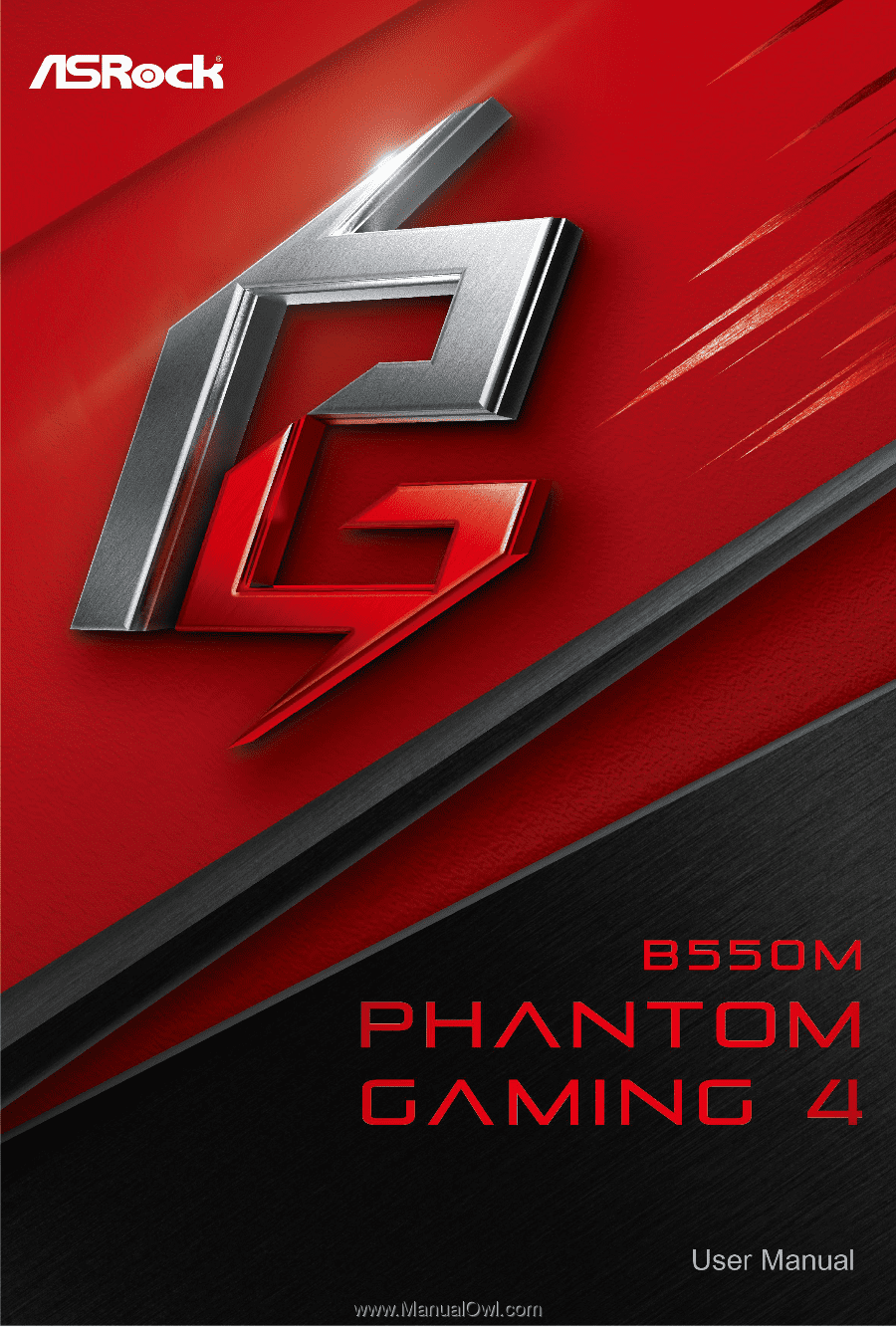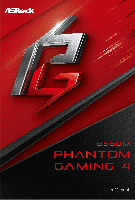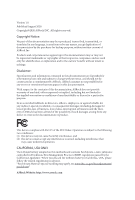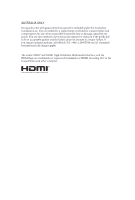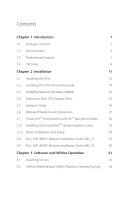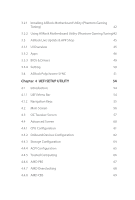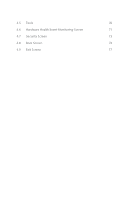ASRock B550M Phantom Gaming 4 User Manual
ASRock B550M Phantom Gaming 4 Manual
 |
View all ASRock B550M Phantom Gaming 4 manuals
Add to My Manuals
Save this manual to your list of manuals |
ASRock B550M Phantom Gaming 4 manual content summary:
- ASRock B550M Phantom Gaming 4 | User Manual - Page 1
- ASRock B550M Phantom Gaming 4 | User Manual - Page 2
documentation are furnished for informational use only and subject to change without notice, and should not be constructed as a commitment by ASRock. ASRock assumes no responsibility for any errors or omissions that may appear in this documentation. With respect to the contents of this documentation - ASRock B550M Phantom Gaming 4 | User Manual - Page 3
if the goods fail to be of acceptable quality and the failure does not amount to a major failure. If you require assistance please call ASRock Tel : +886-2-28965588 ext.123 (Standard International call charges apply) The terms HDMI® and HDMI High-Definition Multimedia Interface, and the HDMI logo - ASRock B550M Phantom Gaming 4 | User Manual - Page 4
Cards 32 2.7.2 Driver Installation and Setup 34 2.8 M.2_SSD (NGFF) Module Installation Guide (M2_1) 35 2.9 M.2_SSD (NGFF) Module Installation Guide (M2_2) 38 Chapter 3 Software and Utilities Operation 41 3.1 Installing Drivers 41 3.2 ASRock Motherboard Utility (Phantom Gaming Tuning) 42 - ASRock B550M Phantom Gaming 4 | User Manual - Page 5
3.2.1 Installing ASRock Motherboard Utility (Phantom Gaming Tuning) 42 3.2.2 Using ASRock Motherboard Utility (Phantom Gaming Tuning)42 3.3 ASRock Live Update & APP Shop 45 3.3.1 UI Overview 45 3.3.2 Apps 46 3.3.3 BIOS & Drivers 49 3.3.4 Setting 50 3.4 ASRock Polychrome SYNC 51 - ASRock B550M Phantom Gaming 4 | User Manual - Page 6
4.5 Tools 70 4.6 Hardware Health Event Monitoring Screen 71 4.7 Security Screen 73 4.8 Boot Screen 74 4.9 Exit Screen 77 - ASRock B550M Phantom Gaming 4 | User Manual - Page 7
cards and CPU support list on ASRock's website as well. ASRock website http://www.asrock.com. 1.1 Package Contents • ASRock B550M Phantom Gaming 4 Motherboard (Micro ATX Form Factor) • ASRock B550M Phantom Gaming 4 Quick Installation Guide • ASRock B550M Phantom Gaming 4 Support CD • 1 x I/O Panel - ASRock B550M Phantom Gaming 4 | User Manual - Page 8
Solid Capacitor design • 2oz Copper PCB • Supports 3rd Gen AMD AM4 Ryzen™ / future AMD Ryzen™ Processors (3000 and 4000 Series Processors)* * Not compatible with AMD Ryzen™ 5 3400G and Ryzen™ 3 3200G. • Digi Power design • 8 Power Phase design Chipset • AMD B550 Memory • Dual Channel DDR4 Memory - ASRock B550M Phantom Gaming 4 | User Manual - Page 9
B550M Phantom Gaming 4 Expansion Slot AMD Ryzen series CPUs (Matisse) • 2 x PCI Express x16 Slots (PCIE1: Gen4x16 mode; PCIE3: Gen3 x4 mode)* AMD Ryzen series APUs (Renoir) • 2 x PCI Express x16 Slots (PCIE1: Gen3x16 mode; PCIE3: Gen3 x4 mode)* * Supports NVMe SSD as boot disks • 1 x PCI Express - ASRock B550M Phantom Gaming 4 | User Manual - Page 10
SATA3 6.0 Gb/s module and M.2 PCI Express module up to Gen3 x2 (16 Gb/s)* * Supports NVMe SSD as boot disks * Supports ASRock U.2 Kit Connector • 1 x SPI TPM Header • 1 x Power LED and Speaker Header • 2 x RGB LED Headers * Support in total up to 12V/3A, 36W LED Strip • 2 x Addressable LED Headers - ASRock B550M Phantom Gaming 4 | User Manual - Page 11
B550M Phantom Gaming 4 • 3 x Chassis/Water Pump Fan Connectors (4-pin) (Smart Fan Speed Control) * The Chassis/Water Pump Fan supports the water cooler fan of maximum 2A (24W) fan power. * CHA_FAN1/WP, CHA_FAN2/WP and CHA_FAN3/WP can auto detect if 3-pin or 4-pin fan - ASRock B550M Phantom Gaming 4 | User Manual - Page 12
* For detailed product information, please visit our website: http://www.asrock.com Please realize that there is a certain risk involved with overclocking, including adjusting the setting in the BIOS, applying Untied Overclocking Technology, or using third- - ASRock B550M Phantom Gaming 4 | User Manual - Page 13
) DDR4_B2 (64 bit, 288-pin module) B550M Phantom Gaming 4 HDMI1 ATX12V1 CPU_FAN1 RGB_LED1 5 1 1 6 ADDR_LED1 DP1 SOCKET AM4 PS2 Keyboard/ Mouse 24 USB 2.0 T: USB1 /WP USB_5_6 1 USB_3_4 1 1 SATA3_4 SATA3_3 AMD Promontory B550 RoHS CHA_FAN3/WP F_USB3_3_4 1 PANEL1 SPK_PLED1 PLED - ASRock B550M Phantom Gaming 4 | User Manual - Page 14
No. Description 1 8 pin 12V Power Connector (ATX12V1) 2 CPU Fan Connector (CPU_FAN1) 3 2 x 288-pin DDR4 DIMM Slots (DDR4_A1, DDR4_B1) 4 2 x 288-pin DDR4 DIMM Slots (DDR4_A2, DDR4_B2) 5 RGB LED Header (RGB_LED1) 6 Addressable LED Header (ADDR_LED1) 7 ATX Power Connector (ATXPWR1) 8 USB 3.2 Gen1 - ASRock B550M Phantom Gaming 4 | User Manual - Page 15
1.4 I/O Panel 1 B550M Phantom Gaming 4 3 2 4 10 9 8 7 6 5 No. Description 1 USB 2.0 Ports (USB_12)* 2 LAN RJ-45 Port** 3 Line In (Light Blue)*** 4 Front Speaker (Lime)*** 5 Microphone (Pink)*** No. Description 6 USB 3.2 Gen1 Ports (USB3_34) 7 - ASRock B550M Phantom Gaming 4 | User Manual - Page 16
*** Function of the Audio Ports in 7.1-channel Configuration: Port Light Blue (Rear panel) Lime (Rear panel) Pink (Rear panel) Lime (Front panel) Function Rear Speaker Out Front Speaker Out Central /Subwoofer Speaker Out Side Speaker Out English 10 - ASRock B550M Phantom Gaming 4 | User Manual - Page 17
B550M Phantom Gaming 4 Chapter 2 Installation This is a Micro ATX form factor motherboard. Before you install the motherboard, study the configuration of your chassis to ensure that the motherboard - ASRock B550M Phantom Gaming 4 | User Manual - Page 18
2.1 Installing the CPU Unplug all power cables before installing the CPU. 1 2 12 English - ASRock B550M Phantom Gaming 4 | User Manual - Page 19
B550M Phantom Gaming 4 3 13 English - ASRock B550M Phantom Gaming 4 | User Manual - Page 20
2.2 Installing the CPU Fan and Heatsink After you install the CPU into this motherboard, it is necessary to install a larger heatsink and cooling fan to dissipate heat. You also need to spray thermal grease between the CPU and the heatsink to improve heat dissipation. Make sure that the CPU and the - ASRock B550M Phantom Gaming 4 | User Manual - Page 21
B550M Phantom Gaming 4 3 4 CPU_FAN1 15 English - ASRock B550M Phantom Gaming 4 | User Manual - Page 22
Installing the AM4 Box Cooler SR2 1 2 16 English - ASRock B550M Phantom Gaming 4 | User Manual - Page 23
B550M Phantom Gaming 4 3 17 English - ASRock B550M Phantom Gaming 4 | User Manual - Page 24
4 CPU_FAN1 *The diagrams shown here are for reference only. The headers might be in a different position on your motherboard. 18 English - ASRock B550M Phantom Gaming 4 | User Manual - Page 25
Installing the AM4 Box Cooler SR3 1 B550M Phantom Gaming 4 2 19 English - ASRock B550M Phantom Gaming 4 | User Manual - Page 26
3 4 20 English - ASRock B550M Phantom Gaming 4 | User Manual - Page 27
B550M Phantom Gaming 4 5 CPU_FAN1 6 CPU_FAN1 +12V RGB_LED2 *The diagrams shown here are for reference only. The headers might be in a different position on your motherboard. 21 English - ASRock B550M Phantom Gaming 4 | User Manual - Page 28
suggest that you install the memory modules on DDR4_A2 and DDR4_B2 first for better DRAM compatibility on 2 DIMMs configuration. AMD non-XMP Memory Frequency Support Ryzen Series CPUs (Matisse): UDIMM Memory Slot A1 A2 B1 B2 Frequency (Mhz) - SR - - 3200 - DR - - 3200 - SR - SR - ASRock B550M Phantom Gaming 4 | User Manual - Page 29
SR/DR 2667 SR: Single rank DIMM, 1Rx4 or 1Rx8 on DIMM module label DR: Dual rank DIMM, 2Rx4 or 2Rx8 on DIMM module label B550M Phantom Gaming 4 English 23 - ASRock B550M Phantom Gaming 4 | User Manual - Page 30
The DIMM only fits in one correct orientation. It will cause permanent damage to the motherboard and the DIMM if you force the DIMM into the slot at incorrect orientation. 1 2 3 24 English - ASRock B550M Phantom Gaming 4 | User Manual - Page 31
B550M Phantom Gaming 4 2.4 Expansion Slots (PCI Express Slots) There are 3 PCI Express slots on the motherboard. Before installing an expansion card, please make sure that the power supply - ASRock B550M Phantom Gaming 4 | User Manual - Page 32
2.5 Jumpers Setup The illustration shows how jumpers are setup. When the jumper cap is placed on the pins, the jumper is "Short". If no jumper cap is placed on the pins, the jumper is "Open". Clear CMOS Jumper (CLRCMOS1) (see p.7, No. 20) 2-pin Jumper Short: Clear CMOS Open: Default CLRCMOS1 - ASRock B550M Phantom Gaming 4 | User Manual - Page 33
B550M Phantom Gaming 4 2.6 Onboard Headers and Connectors Onboard headers and connectors are NOT jumpers. Do NOT place jumper caps over these headers and connectors. Placing jumper caps over - ASRock B550M Phantom Gaming 4 | User Manual - Page 34
(SATA3_2: see p.7, No. 9) (SATA3_3: see p.7, No. 11)(Lower) (SATA3_4: see p.7, No. 11)(Upper) SATA3_4 SATA3_1 SATA3_3 SATA3_2 These four SATA3 connectors support SATA data cables for internal storage devices with up to 6.0 Gb/s data transfer rate. USB 2.0 Headers (9-pin USB_3_4) (see p.7, No. 17 - ASRock B550M Phantom Gaming 4 | User Manual - Page 35
B550M Phantom Gaming 4 Front Panel Audio Header (9-pin HD_AUDIO1) (see p.7, No. 23) GND PRESENCE# MIC_RET OUT_RET 1 OUT2_L J_SENSE OUT2_R MIC2_R MIC2_L This header is for connecting audio devices to the front audio panel. 1. High Definition Audio supports Jack Sensing, but the panel wire on the - ASRock B550M Phantom Gaming 4 | User Manual - Page 36
13-pin SPI_TPM_J1) (see p.7, No. 16) SPI_DQ3 +3.3V Dummy CLK SPI_MOSI RST# TPM_PIRQ 1 SPI_TPM_CS# GND RSMRST# SPI_MISO SPI_CS0 SPI_DQ2 This connector supports SPI Trusted Platform Module (TPM) system, which can securely store keys, digital certificates, passwords, and data. A TPM system also helps - ASRock B550M Phantom Gaming 4 | User Manual - Page 37
B550M Phantom Gaming 4 RGB LED Headers (4-pin RGB_LED1) (see p.7, No. 5) (4-pin RGB_LED2) (see p.7, No. 22) B R G 12V 1 1 otherwise, the cable may be damaged. *Please refer to page 51 for further instructions on these two headers. These two Addressable headers are used to connect Addressable LED - ASRock B550M Phantom Gaming 4 | User Manual - Page 38
are AMD certified. 2. Make sure that your graphics card driver supports AMD CrossFireXTM technology. Download the drivers from the AMD's website: www.amd.com enable CrossFireXTM. Please refer to AMD graphics card manuals for detailed installation guide. 2.7.1 Installing Two CrossFireXTM-Ready - ASRock B550M Phantom Gaming 4 | User Manual - Page 39
B550M Phantom Gaming 4 Step 3 Connect a VGA/DVI/DP/HDMI cable from the monitor to the corresponding port on the graphics card installed to the PCIE1 slot. 33 English - ASRock B550M Phantom Gaming 4 | User Manual - Page 40
updates. Step 3 Install the required drivers and CATALYST Control Center then restart your computer. Please check AMD's website for details. AMD Catalyst Control Center Step 4 Double-click the AMD Catalyst Control Center icon in the Windows® system tray. Step 5 In the left pane, click Performance - ASRock B550M Phantom Gaming 4 | User Manual - Page 41
B550M Phantom Gaming 4 2.8 M.2_SSD (NGFF) Module Installation Guide (M2_1) The M.2, also known as the Next Generation Form Factor (NGFF), is a small size and versatile card edge connector that aims to replace mPCIe and mSATA. The Hyper M.2 Socket (M2_1) supports M Key type 2280 M.2 PCI Express - ASRock B550M Phantom Gaming 4 | User Manual - Page 42
Step 3 Align and gently insert the M.2 (NGFF) SSD module into the M.2 slot. Please be aware that the M.2 (NGFF) SSD module only fits in one orientation. A A 20o NUT2 NUT1 Step 4 Tighten the screw with a screwdriver to secure the module into place. Please do not overtighten the screw as this - ASRock B550M Phantom Gaming 4 | User Manual - Page 43
B550M Phantom Gaming 4 M.2_SSD (NGFF) Module Support List (M2_1) Vendor ADATA ADATA ADATA ADATA ADATA Apacer Corsair Intel -00ENX0 (NVME) WDS512G1X0C-00ENX0 (NVME) For the latest updates of M.2_SSD (NFGG) module support list, please visit our website for details: http://www.asrock.com English 37 - ASRock B550M Phantom Gaming 4 | User Manual - Page 44
2.9 M.2_SSD (NGFF) Module Installation Guide (M2_2) The M.2, also known as the Next Generation Form Factor (NGFF), is a small size and versatile card edge connector that aims to replace mPCIe and mSATA. The M.2 Socket (M2_2) supports M Key type 2280 M.2 SATA3 6.0 Gb/s module and M.2 PCI Express - ASRock B550M Phantom Gaming 4 | User Manual - Page 45
B550M Phantom Gaming 4 Step 3 Align and gently insert the M.2 (NGFF) SSD module into the M.2 slot. Please be aware that the M.2 (NGFF) SSD module only fits in one orientation. A A - ASRock B550M Phantom Gaming 4 | User Manual - Page 46
M.2_SSD (NGFF) Module Support List (M2_2) Vendor ADATA ADATA ADATA ADATA ADATA Crucial Crucial Intel Kingston Plextor Plextor WDS100T1B0B-00AS40 WDS240G1G0B-00RC30 For the latest updates of M.2_SSD (NFGG) module support list, please visit our website for details: http://www.asrock.com English 40 - ASRock B550M Phantom Gaming 4 | User Manual - Page 47
B550M Phantom Gaming 4 Chapter 3 Software and Utilities Operation 3.1 Installing Drivers The Support CD that comes with the motherboard contains necessary drivers and useful utilities that enhance the motherboard's features. Running The Support CD To begin using the support CD, insert the CD into - ASRock B550M Phantom Gaming 4 | User Manual - Page 48
software suite with a new interface, more new features and improved utilities. 3.2.1 Installing ASRock Motherboard Utility (Phantom Gaming Tuning) ASRock Motherboard Utility (Phantom Gaming Tuning) can be downloaded from ASRock Live Update & APP Shop. After the installation, you will find the icon - ASRock B550M Phantom Gaming 4 | User Manual - Page 49
OC Tweaker Configurations for overclocking the system. B550M Phantom Gaming 4 System Info View information about the system. *The System Browser tab may not appear for certain models. 43 English - ASRock B550M Phantom Gaming 4 | User Manual - Page 50
the next speed level when the assigned temperature is met. Settings Configure ASRock ASRock Motherboard Utility (Phantom Gaming Tuning). Click to select "Auto run at Windows Startup" if you want ASRock Motherboard Utility (Phantom Gaming Tuning) to be launched when you start up the Windows operating - ASRock B550M Phantom Gaming 4 | User Manual - Page 51
B550M Phantom Gaming 4 3.3 ASRock Live Update & APP Shop The ASRock Live Update & APP Shop is an online store for purchasing and downloading software applications for your ASRock computer. You can quickly and easily install various apps and support utilities. With ASRock Live Update & APP Shop, you - ASRock B550M Phantom Gaming 4 | User Manual - Page 52
3.3.2 Apps When the "Apps" tab is selected, you will see all the available apps on screen for you to download. Installing an App Step 1 Find the app you want to install. The most recommended app appears on the left side of the screen. The other various apps are shown on the right. Please scroll up - ASRock B550M Phantom Gaming 4 | User Manual - Page 53
B550M Phantom Gaming 4 Step 3 If you want to install the app, click on the red icon to start downloading. Step 4 When installation completes, you can find the green " - ASRock B550M Phantom Gaming 4 | User Manual - Page 54
Upgrading an App You can only upgrade the apps you have already installed. When there is an available new version for your app, you will find the mark of "New Version" appears below the installed app icon. Step 1 Click on the app icon to see more details. Step 2 Click on the yellow icon to start - ASRock B550M Phantom Gaming 4 | User Manual - Page 55
B550M Phantom Gaming 4 3.3.3 BIOS & Drivers Installing BIOS or Drivers When the "BIOS & Drivers" tab is selected, you will see a list of recommended or critical updates for the BIOS - ASRock B550M Phantom Gaming 4 | User Manual - Page 56
3.3.4 Setting In the "Setting" page, you can change the language, select the server location, and determine if you want to automatically run the ASRock Live Update & APP Shop on Windows startup. 50 English - ASRock B550M Phantom Gaming 4 | User Manual - Page 57
B550M Phantom Gaming 4 3.4 ASRock Polychrome SYNC ASRock Polychrome SYNC is a lighting control utility specifically designed LED strips do not come with the package. 2. The RGB LED header supports standard 5050 RGB LED strip (12V/G/R/B), with a maximum power rating of 3A (12V) and length within - ASRock B550M Phantom Gaming 4 | User Manual - Page 58
B550M Phantom Gaming 4 Connecting the Addressable RGB LED Strip Connect your Addressable RGB LED strips note that the RGB LED strips do not come with the package. 2. The RGB LED header supports WS2812B addressable RGB LED strip (5V/Data/ GND), with a maximum power rating of 3A (5V) and length - ASRock B550M Phantom Gaming 4 | User Manual - Page 59
B550M Phantom Gaming 4 ASRock Polychrome SYNC Utility Now you can adjust the RGB LED color through the ASRock Polychrome SYNC Utility. Download this utility from the ASRock Live Update & APP Shop and start coloring your PC style your way! Drag the tab to customize your preference. Toggle on/off the - ASRock B550M Phantom Gaming 4 | User Manual - Page 60
Chapter 4 UEFI SETUP UTILITY 4.1 Introduction This section explains how to use the UEFI SETUP UTILITY to configure your system. You may run the UEFI SETUP UTILITY by pressing or right after you power on the computer, otherwise, the Power-On-Self-Test (POST) will continue with its test - ASRock B550M Phantom Gaming 4 | User Manual - Page 61
B550M Phantom Gaming 4 4.1.2 Navigation Keys Use < > key or < > key to choose among the selections on the menu bar, and use < > key or < > key to move the cursor up - ASRock B550M Phantom Gaming 4 | User Manual - Page 62
4.2 Main Screen When you enter the UEFI SETUP UTILITY, the Main screen will appear and display the system overview. 56 English - ASRock B550M Phantom Gaming 4 | User Manual - Page 63
B550M Phantom Gaming 4 4.3 OC Tweaker Screen In the OC Tweaker screen, you can set up match what you see on your screen. CPU Frequency and Voltage(VID) Change If this item is set to [Manual], the multiplier and voltage will be set based on user selection. Final result is depending on the CPU's - ASRock B550M Phantom Gaming 4 | User Manual - Page 64
Voltage(VID) Specify the SoC/Uncore voltage (VDD_SOC) in mV to support memory and Infinity Fabric overclocking. VDD_SOC also determines the GPU voltage on " needs to be enabled to force this voltage. CLD0 VDDP Voltage Control AMD Overclocking Setup VDDP is a voltage for the DDR4 bus signaling (PHY), - ASRock B550M Phantom Gaming 4 | User Manual - Page 65
B550M Phantom Gaming 4 Infinity Fabric Frequency and Dividers AMD Overclocking Setup Set Infinity Fabric frequency (FCLK). Auto: FCLK = MCLK. Manual: FCLK must be less than or equal to MCLK for best performance in most cases. Latency penalties are incurred if FCLK and MCLK are mismatched, - ASRock B550M Phantom Gaming 4 | User Manual - Page 66
and AMD CBS, . Setting wrong values in this section may cause the system to malfunction. UEFI Configuration Active Page on Entry Select the default page when entering the UEFI setup utility. Full HD UEFI When [Auto] is selected, the resolution will be set to 1920 x 1080 if the monitor supports Full - ASRock B550M Phantom Gaming 4 | User Manual - Page 67
4.4.1 CPU Configuration B550M Phantom Gaming 4 PSS Support Use this to enable or disable the generation of ACPI_PPC, _PSS, and _PCT SMT, a power cycle is needed after selecting [Auto]. Warning: S3 is not supported on systems where SMT is disabled. AMD fTPM Switch Use this to enable or disable - ASRock B550M Phantom Gaming 4 | User Manual - Page 68
LED Default Restore Onboard LED default value. RGB LED On/Off This option enables/disables the RGB LED. SR-IOV Support Enable/disable the SR-IOV (Single Root IO Virtualization Support) if the system has SR-IOV capable PCIe devices. UMA Frame buffer Size (Only for processor with integrated graphics - ASRock B550M Phantom Gaming 4 | User Manual - Page 69
B550M Phantom Gaming 4 Restore on AC/Power Loss Select the power state after a power failure. If [Power Off] is selected, the power will remain off when the power - ASRock B550M Phantom Gaming 4 | User Manual - Page 70
4.4.3 Storage Configuration SATA Mode AHCI: Supports new features that improve performance. RAID: Combine multiple disk drives into a logical unit. SATA Hot Plug Enable/disable the SATA Hot Plug function. 64 English - ASRock B550M Phantom Gaming 4 | User Manual - Page 71
4.4.4 ACPI Configuration B550M Phantom Gaming 4 Suspend to RAM It is recommended to select auto for ACPI S3 power saving. Deep Sleep Configure deep sleep mode for power saving when the computer is shut down. PS/2 Keyboard S4/S5 Wakeup Support Allow the system to be waked up by a PS/2 Keyboard in - ASRock B550M Phantom Gaming 4 | User Manual - Page 72
4.4.5 Trusted Computing Security Device Support Enable or disable BIOS support for security device. 66 English - ASRock B550M Phantom Gaming 4 | User Manual - Page 73
4.4.6 AMD PBS B550M Phantom Gaming 4 The AMD PBS menu accesses AMD specific features. English 67 - ASRock B550M Phantom Gaming 4 | User Manual - Page 74
4.4.7 AMD Overclocking The AMD Overclocking menu accesses options for configuring CPU frequency and voltage. 68 English - ASRock B550M Phantom Gaming 4 | User Manual - Page 75
4.4.8 AMD CBS B550M Phantom Gaming 4 The AMD CBS menu accesses AMD specific features. English 69 - ASRock B550M Phantom Gaming 4 | User Manual - Page 76
4.5 Tools RGB LED ASRock Polychrome SYNC allows you to adjust the RGB LED color to your liking. Easy RAID Installer Easy RAID Installer helps you to copy the RAID driver from the support CD to your USB storage device. After copying the drivers please change the SATA mode to RAID, then you can - ASRock B550M Phantom Gaming 4 | User Manual - Page 77
B550M Phantom Gaming 4 4.6 Hardware Health Event Monitoring Screen This section allows you to monitor the status of the hardware on your system, including the parameters of the CPU - ASRock B550M Phantom Gaming 4 | User Manual - Page 78
Chassis Fan 2 Control Mode Select PWM mode or DC mode for Chassis Fan 2 . Chassis Fan 2 Setting Select a fan mode for Chassis Fan 2, or choose Customize to set 5 CPU temperatures and assign a respective fan speed for each temperature. Chassis Fan 2 Temp Source Select a fan temperature source for - ASRock B550M Phantom Gaming 4 | User Manual - Page 79
B550M Phantom Gaming 4 4.7 Security Screen In this section you may set or change the supervisor/user password for the system. You may also clear the the settings in the UEFI Setup Utility. Leave it blank and press enter to remove the password. Secure Boot Enable to support Secure Boot. 73 English - ASRock B550M Phantom Gaming 4 | User Manual - Page 80
4.8 Boot Screen This section displays the available devices on your system for you to configure the boot settings and the boot priority. Boot From Onboard LAN Allow the system to be waked up by the onboard LAN. Setup Prompt Timeout Configure the number of seconds to wait for the setup hot key. Fast - ASRock B550M Phantom Gaming 4 | User Manual - Page 81
Compatibility Support Module) B550M Phantom Gaming 4 CSM Enable to launch the Compatibility Support Module. Please do not disable unless you're running a WHCK test. Launch PXE OpROM Policy Select UEFI only to run those that support UEFI option ROM only. Select Legacy only to run those that support - ASRock B550M Phantom Gaming 4 | User Manual - Page 82
AddOn ROM Display Enable AddOn ROM Display to see the AddOn ROM messages or configure the AddOn ROM if you've enabled Full Screen Logo. Disable for faster boot speed. 76 English - ASRock B550M Phantom Gaming 4 | User Manual - Page 83
4.9 Exit Screen B550M Phantom Gaming 4 Save Changes and Exit When you select this option the following message, "Save configuration changes and exit setup?" will pop out. Select [OK] to save - ASRock B550M Phantom Gaming 4 | User Manual - Page 84
dealer for further information. For technical questions, please submit a support request form at https://event.asrock.com/tsd.asp ASRock Incorporation 2F., No.37, Sec. 2, Jhongyang S. Rd., Beitou District, Taipei City 112, Taiwan (R.O.C.) ASRock EUROPE B.V. Bijsterhuizen 11-11 6546 AR Nijmegen The - ASRock B550M Phantom Gaming 4 | User Manual - Page 85
Part 2 Section 2.1077(a) Responsible Party Name: ASRock Incorporation Address: 13848 Magnolia Ave, Chino, CA91710 Phone/Fax No: +1-909-590-8308/+1-909-590-1026 hereby declares that the product Product Name : Motherboard Model Number : B550M Phantom Gaming 4 Conforms to the following speci cations - ASRock B550M Phantom Gaming 4 | User Manual - Page 86
EU Declaration of Conformity For the following equipment: Motherboard (Product Name) B550M Phantom Gaming 4/ ASRock (Model Designation / Trade Name) ASRock Incorporation (Manufacturer Name) 2F., No.37, Sec. 2, Jhongyang S. Rd., Beitou District, Taipei City 112, Taiwan (R.O.C.) (Manufacturer